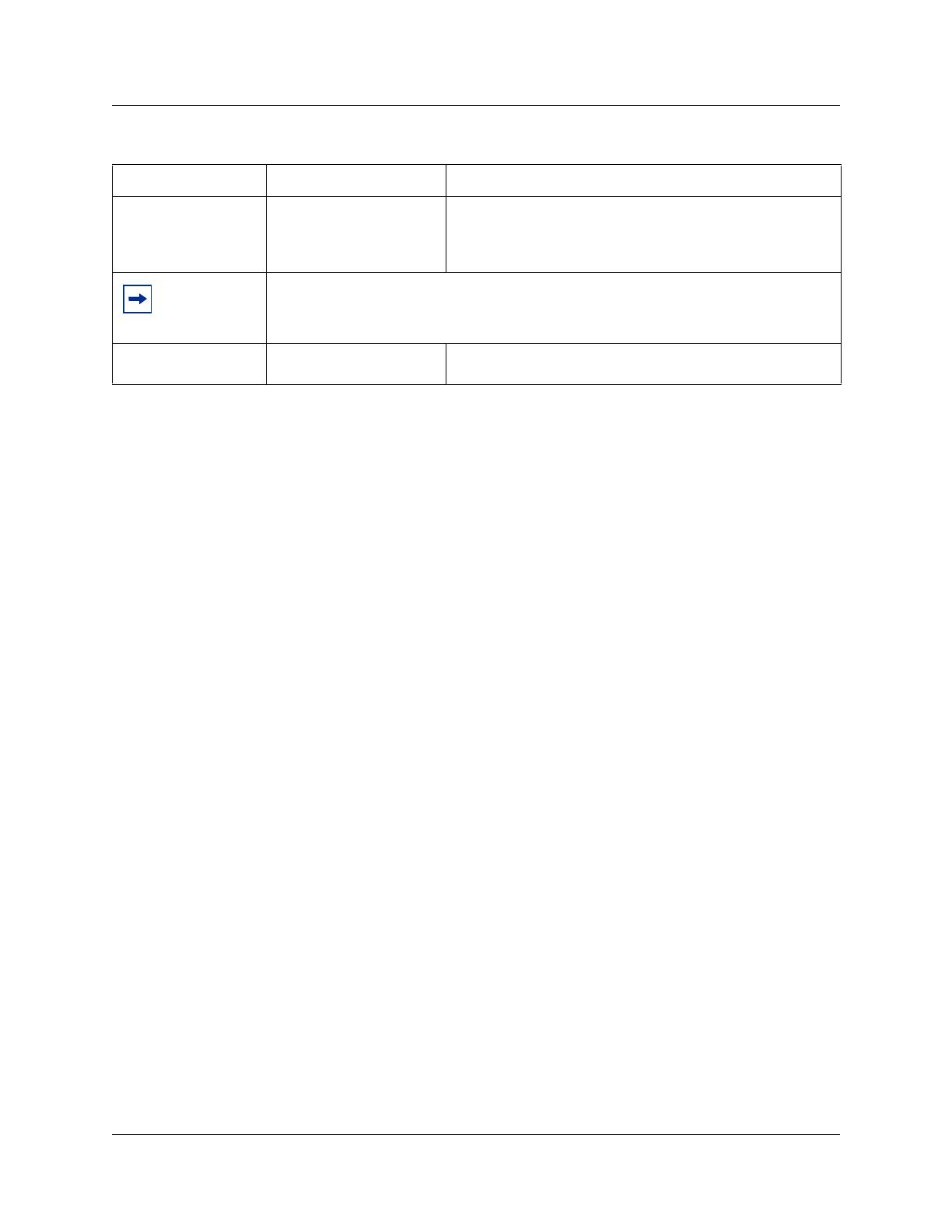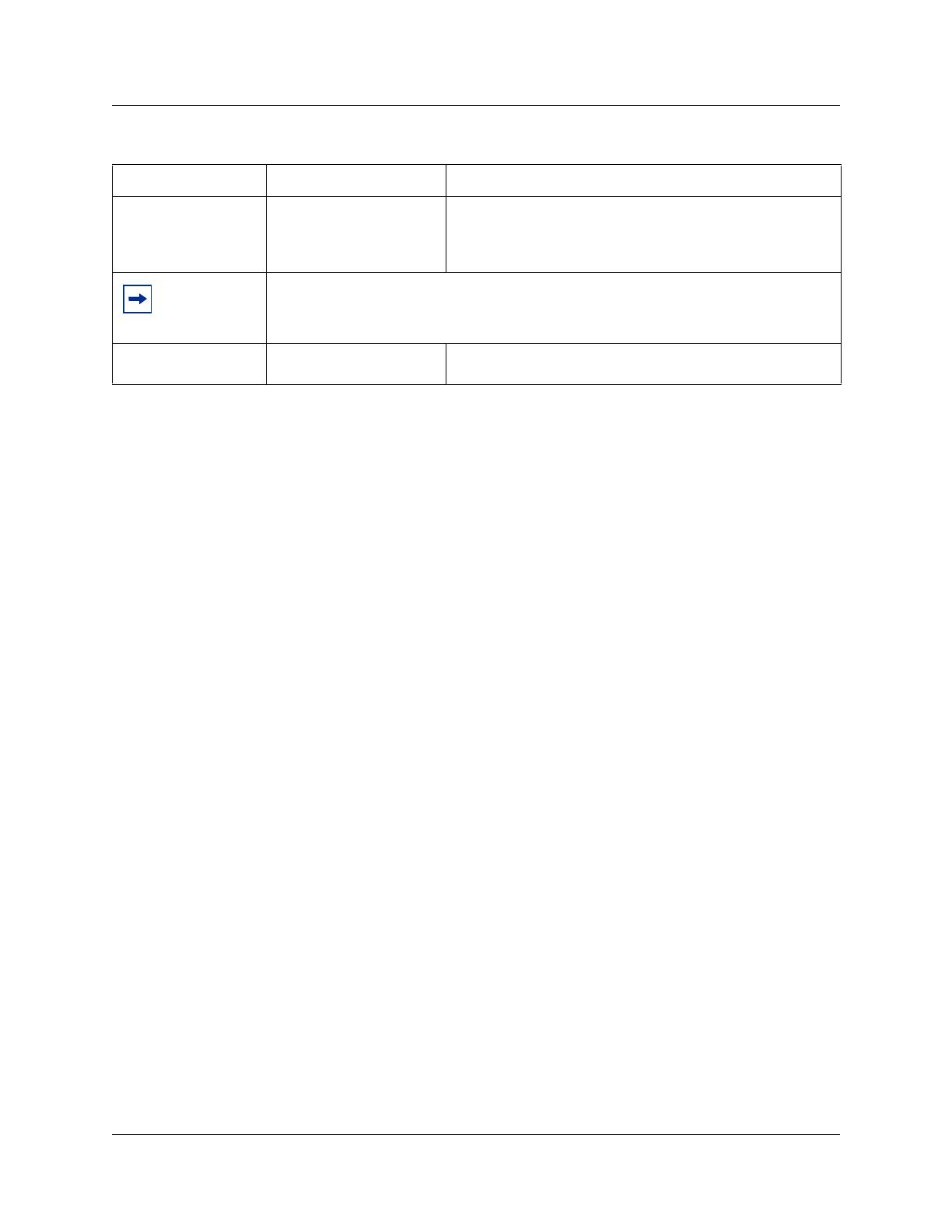
Chapter 4 Configuring BST Doorphone settings 19
BST Doorphone Installation and Configuration Guide
4 Repeat the above steps for each BST Doorphone installed on the system.
Testing the BST Doorphone
You can perform the following tasks to test the Doorphone settings:
• Press the Call button on the BST Doorphone and ensure the Target DN telephone rings.
• Let the Target DN telephone ring until the call is automatically disconnected. Ensure that a page
tone followed by the Doorphone’s distinctive chime is heard at specified telephones included in
the Doorphone’s page zone.
• To establish a voice path, dial the BST Doorphone’s DN from any telephone on the system, or
press the Call button on the BST Doorphone and answer the ringing call at the Target DN
telephone.
• If installed, test the DOC as shown below:
— Press the Call button on the BST Doorphone and answer the call at the Target DN
telephone.
— To open the door, dial the single digit code (specified in Doorphone programming) or on a
two-line display telephone, press the OPEN display button.
— Press the release button or hang up to end the test.
Doorphone configuration tips
• The Doorphone’s Target DN telephone should be assigned to the same page zone that is used by
the Doorphone for paging (chime presentation).
• The Doorphone can ring several telephones on the system using Answer DNs. Program one or
more telephones to have a Ringing Answer button for the Target DN telephone.
— For example, the Target DN telephone is DN 230. Assign DN 230 as an Answer DN for
extensions 223, 224 and 225. When the BST Doorphone Call button is pressed, four
telephones on the system will ring (telephones: 230, 222, 223 and 225).
For more information on Answer DNs and assigning telephones to page zones, refer to the
Business Communications Manager Programming Operations Guide.
Open Digit 0 - 9, * or #
None
< one-digit code>
The Open digit setting allows you to specify a single digit code
to unlock a door or gate when a DOC is connected to the
Doorphone.
Select None to disable this setting.
Note:
The Open digit setting must match the dip-switch set code on the DOC. For more
information on DOC, refer to
Optional Equipment on page 15.
Hardware ID <10 character string> This read-only field that shows the hardware identification
number assigned to the Doorphone.
Table 4 BST Doorphone settings (Continued)
Setting Values Description