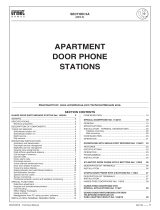Page is loading ...

Avaya Business Communications Manager
Document Status: Standard
Document Number: NN40010-302
Document Version: 02.01
Date: May 2010
BST Doorphone Installation and Configuration
Guide

© 2010 Avaya Inc.
All Rights Reserved.
Notices
While reasonable efforts have been made to ensure that the information in this document is complete and accurate at the time of printing,
Avaya assumes no liability for any errors. Avaya reserves the right to make changes and corrections to the information in this document
without the obligation to notify any person or organization of such changes.
Documentation disclaimer
Avaya shall not be responsible for any modifications, additions, or deletions to the original published version of this documentation
unless such modifications, additions, or deletions were performed by Avaya. End User agree to indemnify and hold harmless Avaya,
Avaya’s agents, servants and employees against all claims, lawsuits, demands and judgments arising out of, or in connection with,
subsequent modifications, additions or deletions to this documentation, to the extent made by End User.
Link disclaimer
Avaya is not responsible for the contents or reliability of any linked Web sites referenced within this site or documentation(s) provided by
Avaya. Avaya is not responsible for the accuracy of any information, statement or content provided on these sites and does not
necessarily endorse the products, services, or information described or offered within them. Avaya does not guarantee that these links will
work all the time and has no control over the availability of the linked pages.
Warranty
Avaya provides a limited warranty on this product. Refer to your sales agreement to establish the terms of the limited warranty. In
addition, Avaya’s standard warranty language, as well as information regarding support for this product, while under warranty, is
available to Avaya customers and other parties through the Avaya Support Web site: http://www.avaya.com/support
Please note that if you acquired the product from an authorized reseller, the warranty is provided to you by said reseller and not by Avaya.
Licenses
THE SOFTWARE LICENSE TERMS AVAILABLE ON THE AVAYA WEBSITE, HTTP://SUPPORT.AVAYA.COM/LICENSEINFO/
ARE APPLICABLE TO ANYONE WHO DOWNLOADS, USES AND/OR INSTALLS AVAYA SOFTWARE, PURCHASED FROM
AVAYA INC., ANY AVAYA AFFILIATE, OR AN AUTHORIZED AVAYA RESELLER (AS APPLICABLE) UNDER A
COMMERCIAL AGREEMENT WITH AVAYA OR AN AUTHORIZED AVAYA RESELLER. UNLESS OTHERWISE AGREED TO
BY AVAYA IN WRITING, AVAYA DOES NOT EXTEND THIS LICENSE IF THE SOFTWARE WAS OBTAINED FROM ANYONE
OTHER THAN AVAYA, AN AVAYA AFFILIATE OR AN AVAYA AUTHORIZED RESELLER, AND AVAYA RESERVES THE
RIGHT TO TAKE LEGAL ACTION AGAINST YOU AND ANYONE ELSE USING OR SELLING THE SOFTWARE WITHOUT A
LICENSE. BY INSTALLING, DOWNLOADING OR USING THE SOFTWARE, OR AUTHORIZING OTHERS TO DO SO, YOU,
ON BEHALF OF YOURSELF AND THE ENTITY FOR WHOM YOU ARE INSTALLING, DOWNLOADING OR USING THE
SOFTWARE (HEREINAFTER REFERRED TO INTERCHANGEABLY AS "YOU" AND "END USER"), AGREE TO THESE
TERMS AND CONDITIONS AND CREATE A BINDING CONTRACT BETWEEN YOU AND AVAYA INC. OR THE
APPLICABLE AVAYA AFFILIATE ("AVAYA").
Copyright
Except where expressly stated otherwise, no use should be made of the Documentation(s) and Product(s) provided by Avaya. All content
in this documentation(s) and the product(s) provided by Avaya including the selection, arrangement and design of the content is owned
either by Avaya or its licensors and is protected by copyright and other intellectual property laws including the sui generis rights relating
to the protection of databases. You may not modify, copy, reproduce, republish, upload, post, transmit or distribute in any way any
content, in whole or in part, including any code and software. Unauthorized reproduction, transmission, dissemination, storage, and or
use without the express written consent of Avaya can be a criminal, as well as a civil offense under the applicable law.
Third Party Components
Certain software programs or portions thereof included in the Product may contain software distributed under third party agreements
("Third Party Components"), which may contain terms that expand or limit rights to use certain portions of the Product ("Third Party
Terms"). Information regarding distributed Linux OS source code (for those Products that have distributed the Linux OS source code),
and identifying the copyright holders of the Third Party Components and the Third Party Terms that apply to them is available on the
Avaya Support Web site: http://support.avaya.com/Copyright.
Trademarks
The trademarks, logos and service marks ("Marks") displayed in this site, the documentation(s) and product(s) provided by Avaya are the
registered or unregistered Marks of Avaya, its affiliates, or other third parties. Users are not permitted to use such Marks without prior
written consent from Avaya or such third party which may own the Mark. Nothing contained in this site, the documentation(s) and
product(s) should be construed as granting, by implication, estoppel, or otherwise, any license or right in and to the Marks without the
express written permission of Avaya or the applicable third party. Avaya is a registered trademark of Avaya Inc. All non-Avaya
trademarks are the property of their respective owners.
Downloading documents
For the most current versions of documentation, see the Avaya Support. Web site: http://www.avaya.com/support
Contact Avaya Support
Avaya provides a telephone number for you to use to report problems or to ask questions about your product. The support telephone
number is 1-800-242-2121 in the United States. For additional support telephone numbers, see the Avaya Web site: http://
www.avaya.com/support

Contents 3
BST Doorphone Installation and Configuration Guide
Contents
About the Business Series Terminal (BST) Doorphone . . . . . . . . . . . . . . . . 5
What you need to know . . . . . . . . . . . . . . . . . . . . . . . . . . . . . . . . . . . . . . . . . . . . . . . . . 5
Environment requirements . . . . . . . . . . . . . . . . . . . . . . . . . . . . . . . . . . . . . . . . . . . . . . . 5
Customer service . . . . . . . . . . . . . . . . . . . . . . . . . . . . . . . . . . . . . . . . . . . . . . . . . . . . . . 6
Navigation . . . . . . . . . . . . . . . . . . . . . . . . . . . . . . . . . . . . . . . . . . . . . . . . . . . . . . . . 6
Getting technical documentation . . . . . . . . . . . . . . . . . . . . . . . . . . . . . . . . . . . . . . . 6
Getting product training . . . . . . . . . . . . . . . . . . . . . . . . . . . . . . . . . . . . . . . . . . . . . . 6
Getting help from a distributor or reseller . . . . . . . . . . . . . . . . . . . . . . . . . . . . . . . . 6
Getting technical support from the Avaya Web site . . . . . . . . . . . . . . . . . . . . . . . . . 6
DN configuration requirements for the BST Doorphone . . . . . . . . . . . . . . . 7
Creating a BST Doorphone DN record . . . . . . . . . . . . . . . . . . . . . . . . . . . . . . . . . . . . . 7
Other BST Doorphone configuration requirements . . . . . . . . . . . . . . . . . . . . . . . . . . . . 9
Trunk/line data . . . . . . . . . . . . . . . . . . . . . . . . . . . . . . . . . . . . . . . . . . . . . . . . . . . . . 9
Scheduled Services . . . . . . . . . . . . . . . . . . . . . . . . . . . . . . . . . . . . . . . . . . . . . . . . 9
BST Doorphone Installation . . . . . . . . . . . . . . . . . . . . . . . . . . . . . . . . . . . . . 11
Wire and mount a BST Doorphone . . . . . . . . . . . . . . . . . . . . . . . . . . . . . . . . . . . . 11
Initialize a new BST Doorphone . . . . . . . . . . . . . . . . . . . . . . . . . . . . . . . . . . . . . . 13
Optional Equipment . . . . . . . . . . . . . . . . . . . . . . . . . . . . . . . . . . . . . . . . . . . . . . . . 13
Configuring BST Doorphone settings . . . . . . . . . . . . . . . . . . . . . . . . . . . . . 15
Testing the BST Doorphone . . . . . . . . . . . . . . . . . . . . . . . . . . . . . . . . . . . . . . . . . . . . 16
Doorphone configuration tips . . . . . . . . . . . . . . . . . . . . . . . . . . . . . . . . . . . . . . . . 17

4 Contents
NN40010-302

5
BST Doorphone Installation and Configuration Guide
Chapter 1
About the Business Series Terminal (BST) Doorphone
This guide leads an Avaya installer and/or system administrator through installing and configuring
a BST Doorphone on an Avaya Business Communications Manager (Avaya BCM) system.
The BST Doorphone is used as an intercom device to control access to your building. It provides
call notification and handsfree communication from a site entry location to assigned telephones on
the Avaya BCM system.
This chapter contains:
• “What you need to know”
• “Environment requirements”
• “Customer service”
What you need to know
To install and configure a BST Doorphone you must:
• know how to log on to Business Element Manager and use the Business Element Manager
interface
• be an Avaya installer with Business Communications Manager certification
• know basic Avaya terminology
Environment requirements
Check the following environment requirements:
Note: Door opening capabilities are available with a Door Opening Controller (DOC).
For more information on DOC, refer to “Optional Equipment” on page 13.
Temperature -35° to 60°C (-31° – 140°F)
Relative humidity 5% to 95% non-condensing
Background noise up to 70 dB A

6 Chapter 1 About the Business Series Terminal (BST) Doorphone
NN40010-302
Customer service
Visit the Avaya Web site to access the complete range of services and support that Avaya
provides. Go to www.avaya.com or go to one of the pages listed in the following sections.
Navigation
• “Getting technical documentation” on page 6
• “Getting product training” on page 6
• “Getting help from a distributor or reseller” on page 6
• “Getting technical support from the Avaya Web site” on page 6
Getting technical documentation
To download and print selected technical publications and release notes directly from the Internet,
go to www.avaya.com/support.
Getting product training
Ongoing product training is available. For more information or to register, you can access the Web
site at www.avaya.com/support. From this Web site, you can locate the Training contacts link on
the left-hand navigation pane.
Getting help from a distributor or reseller
If you purchased a service contract for your Avaya product from a distributor or authorized
reseller, contact the technical support staff for that distributor or reseller for assistance.
Getting technical support from the Avaya Web site
The easiest and most effective way to get technical support for Avaya products is from the Avaya
Technical Support Web site at www.avaya.com/support.

7
BST Doorphone Installation and Configuration Guide
Chapter 2
DN configuration requirements for the BST Doorphone
You can set up the DN record prior to a hardware installation, or you can install the hardware
before you configure the DN record. If you install the hardware first, Business Element Manager
will automatically detect the BST Doorphone and list it in the Active DNs table.
Creating a BST Doorphone DN record
Follow these steps to create a DN record for the BST Doorphone.
1 From Business Element Manager, click the Configuration tab and select Telephony > Sets >
All DNs.
2 The All DNs panel contains three tabs: Line Access, Capabilities and Preferences, and
Restrictions. Depending on which tab is selected, different fields appear in the main panel and
the details panels. The All DNs pane displays the parameters shown in the table below
regardless of what tab is selected. Use Table 1 to set the values for the BST Doorphone.
3 Select the Line Access tab and select the DN. Three tabs display in the details panel. You must
set parameters in the main panel and under the following tabs:
• Line Assignment
• Line Pool Access
• Answer DNs
Note: Some default DN settings can cause the BST Doorphone to automatically answer
incoming calls that are not intended to be heard over the BST Doorphone. For detailed
information about all DN settings, refer to your Avaya Business Communications
Manager (Avaya BCM) Configuration Guide.
Table 1 Static information on the main panel
Attribute Value Description
Name <up to seven alphanumeric
characters>
Use this field to provide a more specific description of the BST
Doorphone, such as BackDR for Back Door.
Model
Port
Doorphone Choose Doorphone for the BST Doorphone.
<port number> This read-only field shows the port number for the Set DN.
Remember this port number when you are installing the BST
Doorphone to a station module on the Avaya BCM system.

8 Chapter 2 DN configuration requirements for the BST Doorphone
NN40010-302
Use Table 2 to set line access parameters for the BST Doorphone.
4 Select the Capabilities and Preferences tab and select the DN. Additional tabs display in the
details panel. You must set parameters in the main panel and under the following tabs:
• Capabilities
• Preferences
Use Table 3 to set the capabilities and preferences for the BST Doorphone.
5 Repeat these steps for every BST Doorphone you plan to install on the system.
Table 2 Line access parameters
Tab Attribute Values Description
Main panel Fwd No Answer up to 24 digits Leave blank for the BST Doorphone.
Fwd Busy up to 24 digits Leave blank for the BST Doorphone.
Line Assignment Line read only Ensure there is no line assignment for this DN.
Line Pool
Access
Line Pool read only Ensure that no line pool access is selected for this DN.
Answer DNs DN DN number Ensure that there are no Answer DN assignments for
the BST Doorphone.
Table 3 Capabilities and preferences
Tab Attribute Values Description
Main panel Prime line I/C Ensure that the prime line value is set to I/C for the
BST Doorphone.
Intercom (I/C)
keys
1 Assign only one intercom key to the BST Doorphone.
Control set None Set this value to None for the BST Doorphone.
Capabilities DND on busy check box Ensure that this check box is not selected for the BST
Doorphone.
Handsfree None
Standard
Auto
Set this value to Auto for the BST Doorphone.
Paging check box Ensure that this check box is selected for the BST
Doorphone.
Direct dial 0 - 9 Set this value to 0 for the BST Doorphone.
Preferences Aux ringer check box Ensure that this check box is not selected for the BST
Doorphone.
Hotline type None
Internal
External
Ensure that the Hotline type is sent to None.
Note: For a detailed explanation on all line access fields, refer to your Avaya BCM Configuration
Guide.

Chapter 2 DN configuration requirements for the BST Doorphone 9
BST Doorphone Installation and Configuration Guide
Other BST Doorphone configuration requirements
You must configure the Trunk/line data and Scheduled Services for the BST Doorphone to work
properly.
Trunk/line data
Ensure that the BST Doorphone DN (DN XXX) is not assigned as a prime set for lines on the
Avaya BCM system.
The Business Element Manager displays all active lines under:
Configuration > Telephony > Lines > Active Physical Lines headings.
Scheduled Services
Ensure that the BST Doorphone DN (DN XXX) is not assigned as a control set, extra dial set or a
ringing set for scheduled services.
The Business Element Manager displays three services (ringing, restrictions and routing) under:
Configuration > Telephony > Scheduled Services headings.

10 Chapter 2 DN configuration requirements for the BST Doorphone
NN40010-302

11
BST Doorphone Installation and Configuration Guide
Chapter 3
BST Doorphone Installation
The BST Doorphone can be mounted in a standard recessed double-gang electrical box for flush
mounting or surface mounted using the optional surface mount bracket. Mount the BST
Doorphone at shoulder height (approximately 5 ft.) in the absence of other specifications, such as
compliance with local handicapped access regulations, if required.
Select a location for the BST Doorphone within 300 m (1000 ft.) of the Avaya Business
Communications Manager (Avaya BCM) system. This distance can be increased to 780 m (2600
ft.) with the connection of a Station Auxiliary Power Supply (SAPS) to a BST Doorphone.
The BST Doorphone is suitable for exposure to weather; however, care must be taken to ensure
holes or recesses provided for the BST Doorphone are properly sealed to prevent water from
entering the wall in exposed locations. Gaskets are supplied for both flush and wall mount
installations. No gasket is required between the BST Doorphone and surface mount bracket.
Wire and mount a BST Doorphone
1 Remove the BST Doorphone’s faceplate.
2 Determine if you want a flush or surface mount installation.
For a surface mount:
• Discard the flush mount gasket.
• Verify the correct orientation of the
surface mount gasket.
• Thread the wires through the center hole,
then through the surface mount bracket.
• Fasten the surface mount bracket at the
desired location on the wall.
OR
Caution: You must install protection devices when wiring between the BST Doorphone
and the Avaya BCM system is routed outside a building, such as aerial or buried cable.
Protection devices must be installed at each end of the exposed cable. Avaya recommends
the ITW LINX MP1A-90-27 secondary protector for this purpose.
Surface mount
bracket
Main housing
assembly
Faceplate
Surface mount gasket
Figure 1 Surface mount

12 Chapter 3 BST Doorphone Installation
NN40010-302
For a flush mount:
(into an electrical box embedded in the wall)
• Discard the surface mount gasket and
bracket.
• Slide the flush mount gasket onto the main
housing assembly.
3 Run a standard 3-pair cable from the Avaya
BCM system to the BST Doorphone location.
Use one pair to connect the
''KSU'' terminals
of the BST Doorphone to a reserved station
module port on the Avaya BCM system.
Strip wires 6 mm (1/4 inch) before inserting
them in the terminal block and tightening.
The second pair can be used to connect an
optional DOC, leaving a spare pair for a
SAPS installation. For more information on
DOC, refer to Optional Equipment on page
13.
4 Fasten the BST Doorphone’s faceplate to the main housing assembly.
Note: When the surface mount bracket is used, secure the wiring with a cable tie through the
round holes in the rear of the surface mount bracket or electrical box (customer supplied),
before fastening the BST Doorphone’s faceplate to the main housing assembly.
Flush mount
gasket
Main housing
assembly
Faceplate
Wall
Figure 2 Flush mount
KSU SAPS DOC
Note: BST Doorphone connections
are polarity insensitive.
Figure 3 BST Doorphone TCM connector
screw block

Chapter 3 BST Doorphone Installation 13
BST Doorphone Installation and Configuration Guide
Initialize a new BST Doorphone
The system automatically recognizes the BST Doorphone once it is installed and connected. Use
the following commands, to refresh the Business Element Manager view in order for the BST
Doorphone to appear in the Active Sets panel.
• In Business Element Manager, click on the IP address in the Network Elements pane. Go to the
top menu and select View > Refresh. Business Element Manager refreshes and the allows BST
Doorphones to appear in the system.
The BST Doorphone will identify itself to the system as a Doorphone.
Optional Equipment
The Door Opening Controller (DOC) operates through a BST Doorphone to provide door opening
control. The DOC receives data from the BST Doorphone, that is compared against a dip-switch
set code for activation.
The DOC provides convenient control of locked mechanisms but is not intended for sole building
entry security. In high security environments, backup systems should be used for added protection.
Power failure, device failure, wiring faults and unauthorized equipment access can all contribute to
a failed locked or unlocked situation.
For more information on the DOC, refer to documentation provided with the DOC unit.
Note: The Call button’s backlight automatically turns on when the
BST Doorphone is connected to a station module port on the
system. The backlight is useful in low light conditions.
✙
✙
Call button

14 Chapter 3 BST Doorphone Installation
NN40010-302

Chapter 4 Configuring BST Doorphone settings 15
BST Doorphone Installation and Configuration Guide
Chapter 4
Configuring BST Doorphone settings
Doorphone programming allows you to customize feature settings for individual BST Doorphones
on the BCM system.
Follow these steps to configure Doorphone settings:
1 From Business Element Manager, click on the Configuration tab and select Telephony >
Sets > Active Sets.
2 Click on the Doorphone you want to program (for example, Doorphone 1) and select the
Capabilities and Preferences tab.
3 Select the Preferences tab from the details panel, and set the Dialing Options to Standard
dial.
4 Select the Doorphone Settings tab from the details panel.
5 Use the information in Table 4 to change the Doorphone settings.
6 Repeat these steps for each BST Doorphone installed on the system.
Note: A maximum of 250 BST Doorphones can be attached to the BCM system.
Table 4 BST Doorphone settings (Sheet 1 of 2)
Setting Values Description
Doorphone state Active This read-only field indicates if the Doorphone is detected on
the system and is operational.
Speaker volume Low
Medium
High
Assign a volume level for the Doorphone speaker.
Chime volume Low
Medium
High
Assign a volume level for chime tones played during a
Doorphone page.
Call Action Ring Set
Page
Both
Select a call activity when the Doorphone Call button is
pressed.
Ring Set: Calls an internal telephone.
Page: Sends a page tone to a specific group of telephones in a
page zone.
Both: Calls an internal telephone. If the call is not answered
after a set length of time, a page tone is sent to a specific
group of telephones in a page zone.
Target DN < any telephone DN> Enter the DN number of the internal telephone to call when the
Doorphone’s Call button is pressed.
Ring Delay 1 to 60 seconds Select a set length of time (in seconds) to allow ringing at the
Target DN before the call is automatically disconnected.

16 Chapter 4 Configuring BST Doorphone settings
NN40010-302
Testing the BST Doorphone
You can perform the following tasks to test the Doorphone settings:
• Press the Call button on the BST Doorphone and ensure the Target DN telephone rings.
• Let the Target DN telephone ring until the call is automatically disconnected. Ensure that a page
tone followed by the Doorphone’s distinctive chime is heard at specified telephones included in
the Doorphone’s page zone.
• To establish a voice path, dial the BST Doorphone’s DN from any telephone on the system, or
press the Call button on the BST Doorphone and answer the ringing call at the Target DN
telephone.
• If installed, test the DOC as shown below:
— Press the Call button on the BST Doorphone and answer the call at the Target DN
telephone.
Page Target Internal
External
Both
Internal: Make a page announcement to a specific group of
telephones in a page zone, through the telephone speakers.
External: Make a page announcement through an external
loudspeaker system.
Both: Make a page announcement through telephone
speakers and an external loudspeaker system.
Page Zone Zone (1 to 6)
All
Assign Doorphone paging to one of six page zones.
Select All to assign Doorphone paging to all six page zones.
Chime Sequence 1 to 4
None
Custom
During a Doorphone page, a page tone will be heard followed
by the distinctive chime.
Select one of four standard distinctive chimes.
Select None to have no chimes presented during a Doorphone
page (only a page tone will be heard)
Select Custom for an unique chime setting. You must enter a
custom chime sequence in the Custom Chime setting.
Custom Chime < 0 to 8 digit string> Allows you to create your own chime tune using the following
parameters:
0 to 4 - chime tone (pitch) increases by number
5 = silence
Opener Type DOC
None
Allows you to specify if a Door Opening Controller (DOC) is
connected to the Doorphone.
Open Digit 0 - 9, * or #
< one-digit code>
The Open digit setting allows you to specify a single digit code
to unlock a door or gate when a DOC is connected to the
Doorphone.
Note:
The Open digit setting must match the dip-switch set code on the DOC. For more
information on DOC, refer to Optional Equipment on page 13.
Hardware ID <10 character string> This read-only field that shows the hardware identification
number assigned to the Doorphone.
Table 4 BST Doorphone settings (Sheet 2 of 2)
Setting Values Description

Chapter 4 Configuring BST Doorphone settings 17
BST Doorphone Installation and Configuration Guide
— To open the door, dial the single digit code (specified in Doorphone programming) or on a
two-line display telephone, press the OPEN display button.
— Press the release button or hang up to end the test.
Doorphone configuration tips
• The Doorphone’s Target DN telephone should be assigned to the same page zone that is used by
the Doorphone for paging (chime presentation).
• The Doorphone can ring several telephones on the system using Answer DNs. Program one or
more telephones to have a Ringing Answer button for the Target DN telephone.
— For example, the Target DN telephone is DN 230. Assign DN 230 as an Answer DN for
extensions 223, 224 and 225. When the BST Doorphone Call button is pressed, four
telephones on the system will ring (telephones: 230, 222, 223 and 225).
For more information on Answer DNs and assigning telephones to page zones
, refer to your Avaya
Business Communications Manager (Avaya BCM) Configuration Guide.

18 Chapter 4 Configuring BST Doorphone settings
NN40010-302
/