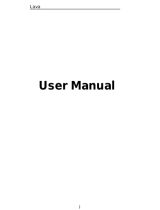Page is loading ...

Lava
i
User Manual
3G 356

Lava
ii
Index
FOR YOUR SAFETY ........................................................................ 2
WELCOME ..................................................................................... 4
LAVA SUPPORT AND CONTACT INFORMATION ............................ 5
1 .INTRODUCTION ........................................................................ 6
1.1 PHONE DISPLAY .......................................................................... 6
1.2 KEY ........................................................................................... 7
2 .GETTING STARTED .................................................................... 8
2.1 INSERTING THE SIM CARD AND THE BATTERY .................................... 8
2.2 INSERTING A T-FLASH (EXTERNAL MEMORY) CARD IMAGE .................. 9
2.3 SWITCH ON/OFF ...................................................................... 10
2.4 UNLOCK SIM CARD ................................................................... 10
2.5 CONNECTION TO NETWORK ......................................................... 11
2.6 CHARGING THE BATTERY ............................................................. 11
3 .BASIC FUNCTIONS ................................................................... 12
3.1 MAKE CALLS ............................................................................. 12
3.2 MAKE DOMESTIC CALLS .............................................................. 12
3.3 CALL EXTENSION PHONE ............................................................. 12
3.4 MAKE INTERNATIONAL CALLS ...................................................... 12
3.5 MAKE LISTED CALLS ................................................................... 13
3.6 EMERGENCY CALLS .................................................................... 13
3.7 ANSWER CALLS ......................................................................... 13
3.8 CONNECTION OPTION ................................................................ 14
4 .MENU FUNCTIONS .................................................................. 15
4.1 BACKUP AND RESTORE ............................................................... 15
4.2 BROWSER ................................................................................ 15
4.3 CALCULATOR ............................................................................ 15
4.4 CALENDAR ............................................................................... 15
4.5 CAMERA .................................................................................. 15
4.6 CLOCK ..................................................................................... 16
4.7 DOWNLOADS ............................................................................ 16
4.8 E-MAIL .................................................................................... 16
4.9 FILE MANAGER ......................................................................... 16
4.10 FM RADIO ............................................................................. 16
4.11 GALLERY ................................................................................ 16

Lava
iii
4.12 GMAIL ................................................................................... 17
4.13 LOCAL ................................................................................... 17
4.14 MAPS .................................................................................... 17
4.15 MESSAGING ........................................................................... 17
4.16 MUSIC ................................................................................... 18
4.17 NAVIGATION........................................................................... 18
4.18 OPERA MINI ........................................................................... 18
4.19 PEOPLE .................................................................................. 18
4.20 PHONE .................................................................................. 18
4.21 PLAY STORE ............................................................................ 18
4.22 SEARCH ................................................................................. 19
4.23 SETTINGS ............................................................................... 19
4.24 SIM TOOLKIT .......................................................................... 21
4.25 SOUND RECORDER ................................................................... 21
4.26 TALK ..................................................................................... 22
4.27 TODO ................................................................................... 22
4.28 TWITTER ................................................................................ 22
4.29 VIDEO PLAYER ........................................................................ 22
4.30 WIRELESS INPUT DEVICE ........................................................... 22
4.31 YOUTUBE ............................................................................... 22
5 .INPUT...................................................................................... 23
FREQUENTLY ASKED QUESTIONS AND TROUBLESHOOTING ...... 24
SAFETY INFORMATION AND NOTICES ........................................ 27
GPRS SETTING ............................................................................. 32
TROUBLE SHOOTING .................................................................. 34
DO’S AND DON’TS FOR DISPOSAL E-WASTE DO’S: ............... 35
DON’TS: ...................................................................................... 36
CONSEQUENCES OF IMPROPER HANDLING AND DISPOSAL OF
E-WASTE ....................................................................................... 36
LAVA WARRANTY CERTIFICATE ..................................... 38
LIMITED WARRANTY: ................................................................. 38
LAVA WARRANTY ....................................................................... 38

Lava
1
© 2010. All rights are reserved. No part of this document may
be reproduced without permission.
While all efforts have been made to ensure the accuracy of
all the contents in this manual, we assume no liability for
errors or omissions or statements of any kind in this manual,
whether such errors or omissions or statements resulting from
negligence, accidents, or any other cause. The contents of
this manual are subject to change without notice.
Protect our environment! We strive to produce products in
compliance with global environmental standards. Please
consult your local authorities for proper disposal.
Note: User Manual is just to guide the user about the
functionality of the phone. It is not a certificate of technology.
Some functions may vary due to modifications and upgrade of
software, or due to print mistake.

Lava
2
For your safety
Read these simple guideline. Not following them may be
dangerous or illegal. Read the complete user manual for
further information.
Do not switch your phone on when the
use of wireless devices is prohibited or
when the wireless device may cause
interference or danger.
Do not use your phone while driving.
Follow relevant rules or regulations in
hospitals and health care facilities.
Switch your phone off near medical
devices.
Switch your phone off in an aircraft.
The radio signal from it may cause
interference in signals of the aircraft.
Switch your phone off near
high-precision electronic devices. It
may affect the performance of these
devices.
Do not attempt to disassemble your
phone or its accessories. Only qualified
personnel may service or repair the
phone.
Do not place your phone and its
accessories in containers with strong
electromagnetic field.

Lava
3
Do not place magnetic storage media
near your phone. Radiation from the
phone may erase the information stored
on them.
Do not put your phone in a
high-temperature place or use it in a
place with flammable gas such as a
petrol pumps.
Keep your phone and its
accessories away from children. Do
not allow children to use your phone
without guidance.
Respect others' privacy and legal
rights when using your phone.

Lava
4
Welcome
Congratulations on your purchase of the LAVA mobile phone.
Your phone provides many functions which are practical for
daily use, such as a hands-free loudspeaker, camera, MP3
player, internet and much more.
You can read the manual to understand how to use the
Mobile phone and experience the well-established functions
and simple operation method. Please use the original
accessory in order to achieve the best use of effects. Use of
non-original components may lead to damage caused to the
machinery, in which case Lava shall not be responsible.

Lava
6
1.Introduction
1.1 Phone Display

Lava
7
1.2 Key
No
Key
Description
No
Key Description
1
Menu key
2
Power on/off key
3
Earpiece
4
Volume +/- key
5
Back key
6
Home key
7
Flashlight
8
Back Camera
9
Loudspeaker
Home Key
Press Home key at a non- standby screen to go back
IDLE screen
Long Press to open recently used applications.
Volume +/- Key
Press Volume Up/Down key to change the volume.
Menu Key
Press Menu key to open a context menu related with
current screen or Application.
Back Key
Press Back key to open the previous screen you were
working on.

Lava
8
2.Getting Started
Please read the safety instructions in the "Safety
Information and Notices" section before use.
2.1 Inserting the SIM Card and the battery
Remove the back cover
Make sure the phone is switched off. You need to remove
the back cover of your phone before you can insert the
SIM card. Hold the phone with the front facing downwards;
pull the battery cover downwards and lift the cover
upwards to remove it.
Remove the battery
Put your finger on the black holder located at the bottom
of the battery slot and lift the battery up to remove it.
Insert the SIM card
Make sure that the clipped corner of the SIM card is
facing the correct direction (clipped corner at top left) and
the metallic contacts are facing downwards. Slide the SIM
card into the card slot until it stops.

Lava
9
Install the battery
With the metallic contacts of the battery facing the metallic
contacts in the battery slot, press the battery down until it
locks into place.
Install the back cover
Align and hook the back cover to the top of the battery slot
and then push the cover upwards
until it locks into place.
2.2 Inserting a T-Flash (External Memory) Card
Image
Lift up the T- Flash card cover on the side of the SIM card
slot. Pull the cover down if it is locked and then lift it.
With the metal contacts facing down, gently slide the
T-Flash card into the slot
Press and pull the cover up to lock it.

Lava
10
2.3 Switch ON/OFF
Do a long press the Switch on/off key to switch on/off the
phone.
If inserting the SIM card, the screen will show the notes in
the following order when the phone is switched on:
Type in PIN — if you have already set the SIM code.
Search — The handset will be searching for proper
network connection.
2.4 Unlock SIM Card
To avoid illegal use, the SIM card is enciphered with PIN
(personal identification number) as a protection. When this
function is ON and you have already set a PIN code, you
need to type in PIN code every time, the handset is
switched on in order to unlock SIM card and use the
handset.
You can turn off the SIM PIN code. Yet in this situation,
the SIM card can't prevent illegal use.
Input PIN code, press arrowhead icon to erase typing
error and press OK to end typing. For example, if the PIN
code is set as 1234, then type "1234" then press OK.
The SIM card will be locked if you type in wrong code for
three times continuously. The handset will inform you to
type in PUK code.
Attention: Your network provider will set a standard PIN
code (four to eight numbers) for your SIM card. It is

Lava
11
recommended that you change the code into a personal
code as soon as possible.
2.5 Connection to Network
When the SIM card is successfully unlocked, the handset
will automatically search for available network (the lock
screen shows searching). The handset will show the
information of the network provider, the status bar will show
the signal strength and the network condition once the
handset is successfully connected to a network.
Note: If the lock screens shows
"Emergency", it means that you're out of
network coverage (service coverage) or your
card is not valid, yet you can still have
emergency calls based on signal strength.
2.6 Charging the Battery
Ensure the battery inserted in the handset. To charge the
battery, plug in the charger connector at the bottom of your
phone (USB interface) and then plug the other end into an
AC power socket.
The battery symbol indicates the charging status. While
charging, the charge indicators will scroll. When all the
scroll bars are steady, the battery is fully charged.
Disconnect the charger from the phone.
Disconnect the charger from the AC power socket.
Note: If the battery is powerless, the battery
icon will reappear after a few minutes of
charging.

Lava
12
3.Basic Functions
3.1 Make calls
When the network provider icon appears on the standby
screen, you can call out or answer calls. The indicator on
the upper right part shall show the signal strength.
Quality of connection will be greatly influenced by
obstructions. So movement in a small range may
effectively improve the quality of connection.
3.2 Make Domestic Calls
Use virtual keyboard to enter phone numbers and then
press Dial icon to call. If you need to change the phone
number, please press the delete key on the touch screen to
delete. When the call is answered, the screen shall show
the connection status.
3.3 Call Extension Phone
Some of the extension phones can't be directly connected
to. Use the virtual keyboard, enter switchboard number,
open the option menu and choose " Add 2-sec pause", and
then dial the extension phone number.
Type in as follows to call extension phone:
Zone description > switchboard number > Add 2-sec
pause > extension phone number › call
3.4 Make International Calls
If you need to make an international call, do a long press
on the 0 key on the virtual keyboard until there appears the
sign "+" for international call prefix, which helps you call
from any country even if you don't know the international
call prefix of that country.
You can make an international call according to the
following typing order: + › country code › complete phone

Lava
13
number › dialing icon (type in the prefix code, and then
continue to enter the country code and complete phone
number). Country code usually follows conventional
practice: German is 49, Britain 44, Sweden 46 and so on.
When making international phone calls, the "0" in the city
code should be emitted.
3.5 Make Listed Calls
Every dialed and received phone number is recorded in the
call history list. Recently dialed, answered and missed
phone numbers are chronologically (newest to oldest)
listed in the "all" log. You can also choose and check
missed, answered and dialed list according to your need.
Listed phone numbers can be called out by pressing the
respective log.
Press the small icon on the right side to enter the details
interface of the log. In the call history interface, users can
do a long press to save or delete the number. In the details
interface, the phone number save function is preset.
3.6 Emergency Calls
You can call for emergency service as long as you are in
the network coverage (check the signal strength indication
bar on the upper right side of the handset screen). If your
network provider doesn't provide roaming service in this
area, there will be "Emergency Calls " on the lock screen. If
you are in the network coverage, you can have emergency
calls even without a SIM card.
3.7 Answer Calls
Drag the middle icon to right to answer an incoming call. If
your headphone is connected to the handset, you can use
the headphone key on the headphone answer calls.

Lava
14
Attention: A short press of the headphone key will
answer the call while a long one will refused to answer the
phone.
3.8 Connection Option
This option can only be seen during a call. The waiting
call, hold call, multi-party call functions require the support
of the network. Please contact with the network provider.
In the connection option, you can do the following
operations:
Dialpad:Enter the dialing screen of the current call.
Speaker:Switching hands-free and handheld.
Mute:Turn on/off Mute. When the mute is ON, the other
person can't hear this handset's sound.
Hold:Temporarily hold the current one-line call.
Add Call:Enter the dialing screen for a new call.
End:End the current call.
Start recording:Record the current call.
Conference*:In Conference call mode, you answer the
incoming call and add it to the conference in accordance
with the instructions; Hold multiparty conference; Have a
private conversation with one party and hold other parties'
call; Connect one party to the other and end the
conference call; Put one party on hold; End current call and
all hold on calls.
Note: Menu items market by * happen only
under certain situations. Users need to apply
for opening the conference call functions to
relevant service provider.

Lava
15
4.Menu Functions
4.1 Backup and Restore
You can backup or restore the personal data and
application.
4.2 Browser
Your mobile phone comes with a browser. You can use
Browser to access and browse the Internet. Open the
browser options menu and perform one of the operations,
press Menu key then tip it
4.3 Calculator
The handset is provided with a calculator with basic
functions. Use the calculator to solve simple arithmetic
problems or use its advanced operators to solve more
complex equations.
1. Touch Calculator to open the application.
2. Switching to the Advanced panel On the Calculator
screen, flick the screen to the right or left to switch between
Advanced panel and Basic panel.
Attention: the accuracy is limited and round-off error may
occur.
4.4 Calendar
Use Calendar to create and manage events,
meetings, and appointments. Depending on your
synchronization settings, the calendar on your phone stays
in synchronization with your calendar on the web.
Press the touch screen to browse date and the
calendar information on the screen shall be
correspondingly updated.
4.5 Camera
Under viewing condition, press the bottom icons to do
the corresponding operations. Press the Capture icon to
capture a picture. Press the Record icon to record video.

Lava
16
The Thumbnail icon shows the currently captured picture
or video.
4.6 Clock
Enter the clock menu and touch the alarm icon to enter
the alarm list interface. You can adding a new alarm. And
the count down and stopwatch function can be used.
4.7 Downloads
You can check the downloaded or being-downloaded
contents.
4.8 E-mail
When using the Email application for the first time, you
must configure your email account. The Email setup wizard
helps you set up your account for many popular email
systems.
Using the Email, you can send or receive emails from
other email accounts.
4.9 File Manager
You can manage files, including music, videos,
documents and other formats files. Enter the file manager,
select external SD card, and touch the icons of the lower
screen to do some operations.
4.10 FM Radio
FM Radio lets you listen to FM radio stations on your
mobile phone. Since FM Radio uses the provided wired
stereo headset as the antenna, connect the headset first to
the audio jack of your phone before you open the
application.
4.11 Gallery
In the gallery interface, there are different folders.
Select a folder and press to enter it. Press image or
video to view pictures or videos.

Lava
17
When viewing the picture, if you touch the screen, you
will see the share icon. Touch "share icon" to send the file
through Bluetooth or via a messaging. Press Menu key to
select “Delete” the picture.
4.12 Gmail
Gmail also known as Google Mail is a free email
service with innovative features like "conversation view"
email threads, search-oriented.
4.13 Local
The application of Local helps you discover nearby
places you'll love. Quickly search for Restaurants, Cafes,
Bars and other places, while on the go.
It also makes it easy to quickly rate the places you visit.
By rating places you'll get place recommendations based
on the places you like and recommendations from your
friends.
4.14 Maps
The phone provide maps service for your travel.
4.15 Messaging
Compose new message
Press edit new message to get a new text message:
1. Click the edit frame, type in after a virtual keyboard
pops out.
2. Press the number frame and enter number, or
press add contact icon and select stored contact
number from People.
3. Input contents into the typing frame on the touch
screen.
4. Touch the add attachment icon of lower left screen
to add files.
5. Press menu key to Add subject, Discard and so on.
6. After editing, press send icon to send the text.
Message Settings
/