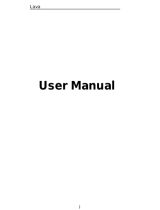Page is loading ...

1
LAVA MOBILE
PHONE
Flair Z1
User Manual

2
© 2010. All rights are reserved. No part of this document may
be reproduced without permission.
While all efforts have been made to ensure the accuracy of
all the contents in this manual, we assume no liability for
errors or omissions or statements of any kind in this manual,
whether such errors or omissions or statements resulting from
negligence, accidents, or any other cause. The contents of
this manual are subject to change without notice.
Protect our environment! We strive to produce products in
compliance with global environmental standards. Please
consult your local authorities for proper disposal.
Note: User Manual is just to guide the user about the
functionality of the phone. It is not a certificate of technology.
Some functions may vary due to modifications and upgrade of
software, or due to printing mistake.

Lava
i
Index
WELCOME ..................................................................................... 3
FOR YOUR SAFETY ........................................................................ 4
1 .INTRODUCTION ........................................................................ 5
1.1 PHONE DISPLAY .......................................................................... 5
2 .GETTING STARTED .................................................................... 6
2.1 INSERTING THE SIM CARD AND THE BATTERY .................................... 6
2.2 INSERTING A SD (EXTERNAL MEMORY) CARD IMAGE ......................... 7
2.3 SWITCH ON/OFF ........................................................................ 7
2.4 UNLOCK SIM CARD ..................................................................... 8
2.5 CONNECTION TO NETWORK ........................................................... 8
3 .BASIC FUNCTIONS ..................................................................... 9
3.1 MAKE CALLS ............................................................................... 9
3.2 MAKE DOMESTIC CALLS ................................................................ 9
3.3 CALL EXTENSION PHONE ............................................................... 9
3.4 MAKE INTERNATIONAL CALLS ........................................................ 9
3.5 MAKE LISTED CALLS ................................................................... 10
3.6 EMERGENCY CALLS .................................................................... 10
3.7 ANSWER CALLS ......................................................................... 10
3.8 CONNECTION OPTION ................................................................ 10
4 .MENU FUNCTIONS .................................................................. 12
4.1 BROWSER ................................................................................ 12
4.2 CALCULATOR ............................................................................ 12
4.3 CALENDAR ............................................................................... 12
4.4 CAMERA .................................................................................. 12
4.5 CLOCK ..................................................................................... 12
4.6 CONTACTS ............................................................................... 12
4.7 DOWNLOADS ............................................................................ 13
4.8 EMAIL ..................................................................................... 13
4.9 FILE EXPLORER .......................................................................... 13
4.10 FLASHLIGHT ............................................................................ 13
4.11 FM RADIO ............................................................................. 13
4.12 GALLERY ................................................................................ 13
4.13 GMAIL ................................................................................... 13
4.14 GOOGLE ................................................................................ 13
4.15 GOOGLE+ .............................................................................. 13
4.16 MAPS .................................................................................... 14
4.17 MESSAGES ............................................................................. 14
4.18 MUSIC ................................................................................... 14
4.19 PHONE .................................................................................. 14
4.20 PLAY STORE ............................................................................ 14
4.21 SETTINGS ............................................................................... 14
4.22 SIM TOOLKIT .......................................................................... 19
4.23 SOUND RECORDER ................................................................... 20
4.24 VIDEO PLAYER ........................................................................ 20

Lava
ii
4.25 VOICE SEARCH ........................................................................ 20
4.26 YOUTUBE ............................................................................... 20
5.0INPUT ...................................................................................... 20
FREQUENTLY ASKEDQUESTIONS AND TROUBLESHOOTING ....... 21
SAFETY INFORMATION AND NOTICES ........................................ 23

Lava
3
Welcome
Congratulations on your purchase of the LAVA mobile
phone. Your phone provides many functions which are
practical for daily use, such as a hands-free loudspeaker,
camera, MP3 player,internet and much more.
You can read the manual to understand how to use Flair
Z1 Mobile phone and experience the well-established
functions and simple operation method. Please use the
original accessory in order to achieve the best use of
effects. Use of non-original components may lead to
damage caused to the machinery, in which case Lava shall
not be responsible.Lava Warranty Certificate enclosed at
the end.
LAVA support and contact Information
Check www.lavamobiles.com web site for additional
information,downloads, and services related to your LAVA
product.
To check for the nearest LAVA service center location for
Maintenance services, you can visit below link.
http://www.lavamobiles.com/support
Customer Care number
No: 1860 200 7500
Available from Monday to Sunday,between10.00AM to
7.00PM

Lava
4
For your safety
Read these simple guideline. Avoiding them may be
dangerous or illegal. Read the complete usermanual for
further information.
Do not switch your phone on when the use
of wireless devices is prohibited or when the
wireless device may cause interference or
danger.
Do not use your phone while driving.
Follow relevant rules or regulations in hospitals
and health care facilities. Switch your phone
off near medical devices.
Switch your phone off in an aircraft. The
radio signal from it may cause interference in
signals of the aircraft.
Switch your phone off near high-precision
electronic devices. It may affect the
performanceof these devices.
Do not attempt to disassemble your phone
or its accessories. Only qualified personnel
may service or repair the phone.
Do not place your phone and its accessories
in containers with strong electromagnetic
field.
Do not place magnetic storage media near
your phone. Radiation from the phone may
erase the information stored on them.
Do not put your phone in a high-temperature
place or use it in a place with flammable gas
such as a petrol pumps.
Keep your phone and its accessories
away from children. Do not allow children to
use your phone without guidance.
Respect others' privacy and legal rights
when using your phone.

Lava
5
1.Introduction
1.1 Phone Display
Key
No
Key Description
No
Key Description
1
Menu key
2
USB jack
3
Earphone jack
4
Back key
5
Home key
6
Volume +/- key
7
Power on/off key
8
Flashlight
9
Back Camera
10
Loudspeaker
Home Key
Press Home key at a non- standby screen to go back to
IDLE screen
Long Press to open recently used applications.
Volume +/- Key
Press Volume Up/Down key to change the volume.
Menu Key
Press Menu key to open a context menu related with
current screen or Application.
Back Key
Press Back key to open the previous screen you were
working on.

Lava
6
2.Getting Started
Please read the safety instructions in the "Safety
Information and Notices" section before use.
2.1 Inserting the SIM Card and the battery
Remove the back cover
Make sure that the phone is switched off. You need to
remove the back cover of your phone before you can
insert the SIM card. Hold the phone with the front facing
downwards; pull the battery cover downwards and lift the
cover upwards to remove it.
Insert the MicroSIM card
Make sure that the clipped corner of the MicroSIM card is
facing the correct direction and the metallic contacts are
facing downwards. Slide the SIM card into the card slot
until it stops.

Lava
7
Install the back cover
Align and hook the back cover to the top of the battery slot
and then push the cover upwards
until it locks into place.
2.2 Inserting a SD (External Memory) Card Image
With the metal contacts facing down, gently slide the SD
card into the slot.
2.3 Switch ON/OFF
long press the power key to switch on/off the phone.
After inserting the SIM card, the screen will show the
notes in the following order when the phone is switched on:
Type in PIN— if you have already set the SIM code.
Search— The handset will be searching for proper
network connection.

Lava
8
2.4 Unlock SIM Card
To avoid illegal use, the SIM card is enciphered with PIN
(personal identification number) as a protection. When this
function is ON and you have already set a PIN code, you
need to type in PIN code every time, the handset is
switched on in order to unlock SIM card and use the
handset.
You can turn off the SIM PIN code. Yet in this situation,
the SIM card can't prevent illegal use.
Input PIN code, press arrowhead icon to erase typing
error and press OK to end typing. For example, if the PIN
code is set as 1234, then type "1234" then press OK.
The SIM card will be locked if you type in wrong code for
three times continuously. The handset will inform you to
type in PUK code.
Attention: Your network provider will set a standard PIN
code (four to eight numbers) for your SIM card. It is
recommended that you change the code into a personal
code as soon as possible.
2.5 Connection to Network
When the SIM card is successfully unlocked, the handset
will automatically search for available network (the lock
screen shows searching). The handset will show the
information of the network provider, the status bar will show
the signal strength and the network condition once the
handset is successfully connected to a network.
Note: If the lock screen shows "Emergency",
it means that you're out of network coverage
(service coverage) or your card is not valid,
yet you can still have emergency calls based
on signal strength.
Note:”your battery is non removable,Please don’t try
to remove your battery”.
Charging the battery:plug in the charger connector at the
bottom of your phone (USB interface) and then plug the
other end into an AC power socket.The battery symbol
indicates the charging status. While charging, the charge
indicators will scroll. When all the scroll bars are steady,
the battery is fully charged disconnect the charger from the
AC power socket.
Note: If the battery is powerless, the battery
icon will reappear after a few minutes of
charging.

Lava
9
3.Basic Functions
3.1 Make calls
When the network provider icon appears on the standby
screen, you can call out or answer calls. The indicator on
the upper right part shall show the signal strength.
Quality of connection will be greatly influenced by
obstructions. So movement in a small range may
effectively improve the quality of connection.
3.2 Make Domestic Calls
Use virtual keyboard to enter phone numbers and then
press Dial icon to call. If you need to change the phone
number, please press the delete key on the touch screen to
delete. When the call is answered, the screen shall show
the connection status.
3.3 Call Extension Phone
Some of the extension phones can't be directly
connected.Use the virtual keyboard, enter switchboard
number, open the option menu and choose " Add 2-sec
pause", and then dial the extension phone number.
Type in as follows to call extension phone:
Zone description > switchboard number > Add 2-sec
pause> extension phone number › call
3.4 Make International Calls
If you need to make an international call, long press on
the 0 key on the virtual keyboard until there appears the
sign "+" for international call prefix, which helps you call
from any country even if you don't know the international
call prefix of that country.
You can make an international call according to the
following typing order: +› country code › complete phone
number › dialing icon (type in the prefix code, and then
continue to enter the country code and complete phone
number). Country code usually follows conventional
practice: German is +49, Britain + 44, Sweden +46 and so
on.

Lava
10
3.5 Make Listed Calls
Every dialed and received phone number is recorded in the
call history list. Recently dialed, answered and missed
phone numbers are chronologically (newest to oldest)
listed in the "ALL" log. You can also choose and check
missed, answered and dialed list according to your need.
Listed phone numbers can be called out by pressing the
respective log.
Press the small icon on the right side to enter the details
interface of the log. In the call history interface, users can
do a long press to save or delete the number. In the details
interface, the phone number save function is preset.
3.6 Emergency Calls
You can call for emergency service as long as you are in
the network coverage (check the signal strength indication
bar on the upper right side of the handset screen). If your
network provider doesn't provide roaming service in this
area, there will be "Emergency Calls " on the lock screen. If
you are in the network coverage, you can have emergency
calls even without a SIM card.
3.7 Answer Calls
Drag themiddleicon to right side to answer an incoming
call. If your headphone is connected to the handset, you
can use the headphone key on the headphone answer
calls.
Attention: A short press of the headphone key will
answer the call while a long one will refused to answer the
phone.
3.8 Connection Option
This option can only be seen during a call. The waiting
call, hold call, multi-party call functions require the support
of the network. Please contact with the network provider.
In the connection option, you can do the following
operations:
Dialpad:Enter the dialing screen of the current call.
Speaker:Switching hands-free and handheld.
Mute:Turn on/off Mute. When the mute is ON, the other
person can't hear this handset's sound.
Hold:Temporarily hold the current one-line call.

Lava
11
Start recording:Record the current call.
Add Call:Enter the dialing screen for a new call.
End:End the current call.
Conference*:Conference call facilitates you to connect
more than two people.
Note: Menu items market by * happen only
under certain situations. Users need to apply
for opening the conference call functions to
relevant service provider.

Lava
12
4.Menu Functions
4.1 Browser
Your mobile phone comes with a browser. You can use
Browser to access and browse the Internet. Open the
browser options menu and perform one of the operations,
press Menu key then tap it.
4.2 Calculator
The handset is provided with a calculator with basic
functions. Use the calculator to solve simple arithmetic
problems or use its advanced operators to solve more
complex equations.
1. Touch Calculator to open the application.
2. Switching to the Advanced panel On the Calculator
screen, flick the screen to the right or left to switch between
Advanced panel and Basic panel.
Attention: the accuracy is limited and round-off error may
occur.
4.3 Calendar
Use Calendar to create and manage events,
meetings, and appointments. Depending on your
synchronization settings, the calendar on your phone stays
in synchronization with your calendar on the web.
Press the touch screen to browse date and the
calendar information on the screen shall be
correspondingly updated.
4.4 Camera
Under viewing condition, press the bottom icons to do
the corresponding operations. Press the Capture icon to
capture a picture. Press the Record icon to record video.
The Thumbnail icon shows the currently captured picture
or video.
4.5 Clock
Enter the clock menu and touch the alarm icon to enter
the alarm list interface. You can adding a new alarm. And
the count down and stopwatch function can be used.
4.6 Contacts
Entering the Contacts, you can check all the contacts,
search for contacts or add new contact. New contact
means a newly added phone number that is recorded in
the SIM card or the handset.
You can also check contact group.

Lava
13
4.7 Downloads
You can check the downloaded or being-downloaded
contents.
4.8 Email
When using the Email application for the first time, you
must configure your email account. The Email setup wizard
helps you set up your account for many popular email
systems.
Using the Email, you can send or receive emails from
other email accounts.
4.9 File Explorer
You can manage files, including music, videos,
documents and other formats files. Enter the file manager,
you can select external or internal SD card, and touch the
icons of the lower screen to do some operations.
4.10 Flashlight
Tap the icon to turn on/off the flashlight.
4.11 FM Radio
FM Radio lets you listen to FM radio stations on your
mobile phone. Since FM Radio uses the provided wired
stereo headset as the antenna, connect the headset first to
the audio jack of your phone before you open the
application.
4.12 Gallery
In the gallery interface, there are different folders.
Select a folder and press to enter it. Press image or
video to view pictures or videos.
When viewing the picture, if you touch the screen, you
will see the share icon. Touch "share icon" to send the file
through Bluetooth or via a messages. Touch the Delete
icon to delete the picture.
4.13 Gmail
Gmail also known as Google Mail is a free email
service with innovative features like "conversation view"
email threads, search-oriented.
4.14 Google
Google is a web search engine owned by Google Inc.
you can search the world's information, including
webpages, images, videos and more.
4.15 Google+

Lava
14
Google Plus is a (SNS) social networking site, you can
sign in through your Gmail account
4.16 Maps
The phone provide maps service for your travel.
4.17 Messages
Compose new message
Press edit new message to get a new text message:
1. Click the edit frame, type in after a virtual keyboard
pops out.
2. Press the number frame and enter number, or
press add contact icon and select stored contact
number from Contacts.
3. Input contents into the typing frame on the touch
screen.
4. Touch the add attachment icon of lower left screen
to add files.
5. Press menu key to Add subject, Discard and so on.
6. After editing, press send icon to send the text.
Message Settings
Include SMS Enabled, Font Size Setting,Storage,
SMS forwarding settings and so on.
4.18 Music
Use the Music player to play music files. The songs
saved in your SD Card can be played using the Music
Player of the device.
The songs are categorized by Artists, Albums and
Songs. You can make your favorite playlist by long
pressing on a song and selecting Add to playlist. While
listening to the music, you can choose among the various
sound effects.
4.19 Phone
Press the keyboard, enter the phone number, and
press Dial icon.
4.20 Play Store
Play Store is dedicated to establish the latest, fastest
and most comprehensive third-party application store that
makes Android system simpler. You can pick software and
games to your taste from more than 10,000 applications
anywhere and anytime.
4.21 Settings
Wi-Fi

Lava
15
To use Wi-Fi on your mobile phone, you need to have an
access to wireless access points (hotspots). Obstacles that
block the Wi-Fi signal will reduce its strength.
Bluetooth
If you are using Bluetooth, remember to stay within 10
meters (33 feet) of other Bluetooth devices. Be aware that
obstacles like walls or other electronic equipment may
interfere with your Bluetooth connection.
1. Touching your Bluetooth device name lets others to
find your Device
2. Touch SEARCH FOR DEVICES to scan and to
search devices
3. Touch other device name to Pair with that device.
4. Press the menu key to do other operations Such as
to Rename phone, Visibility timeout, Show
received files and Advanced settings.
SIM card management
The contents in this menu will differ according to different
network providers.
Data usage
You can view the data usage conditions including SIM card
and wifi.
More
In this menu, it is including Airplane mode, Default
SMS app,Tethering & portable hotspot, VPN,Mobile
networks.
Display
You can Change the settings of Brightness level,
Wallpaper and so on.
Audio profiles
Include General, Silent, Meeting and Outdoor.You can
also add custom profiles.
Prompt¬ification
Include Prompt,Notification.you can do the relevant
settings.
Storage
Include the SD card storage, available storage, insert
SD card (If a SD card has already been inserted, then this
option will become "Unmount SD card "), Erase SD card
and all available storage in the internal storage space.
Battery
“Kindly note that your Battery is non-removable”

Lava
16
Please Don’t try to remove your
battery.
You can view your available Battery percentage.
Apps
Include the management of applications, to view and
manage the applications of downloaded, running and all.
Location
Locate your position through tools like wireless
network and GPS satellite.
Security
Change the settings of Screen security, Encryption,
SIM card lock, Password and so on.
Screen lock:
1. Pattern: unlock the screen through designed pattern.
Draw a private pattern to unlock the screen
so as to avoid unauthorized use of the
handset.
2. Smart Lock: To use this feature first enable the
pattern lock.then Once that's done, you'll
notice a small face icon at the bottom of the
lock screen. That lets you know it's looking
for your face If it sees you, the lock screen
automatically switches to the simple swipe
version. If not, the device will ask for your
PIN or pattern normally when you swipe up.
3. PIN: Type in PIN numbers to unlock the screen.
4. Password: Type in code to unlock the screen.
Accounts
The type of account include Corporate,Facebook,
Google and so on.
Language & input
Include language settings, keyboard &input method
and so on.
Backup & reset
If you reset your phone to the settings that were
configured at the factory, all of your personal data from
internal phone storage, including information about your
Google Account, any other accounts, your system and
application settings, and any downloaded applications will
be erased. Resetting the phone does not erase any system
software updates you’ve downloaded or any files on your
SD card, such as music or photos.

Lava
17
Scheduled power ON/OFF
You can set the time for ON/OFF, which include setting
time and repeated date.
Date & time
Include Automatic date & time, Automatic time zone,Set
date, Set time, Select time zone.
Accessibility
Power button ends call: press power button to end
calls.
Air Shuffle:
This is the amazing feature in your device and to enjoy
this feature you only need to wave your hand infront of
proximity sensor (on the top) left side of your receiver .

Lava
18
Guideline to use Airshuffle:
Example
1.Music:
Steps
1. Enable air shuffle for music
2.Go to Music player and play any song
3.Now wave your hand infront of proximity sensor on the
top side of your device
4.Now your music track will change automatically.
Similarly You can change theFM channel and to view
images in gallary
2.Camera:
Steps
1.Enable air shuffle for camera.
2.Open your camera.
3.Now wave your hand infront of proximity sensor on the
top side of your device
4.now your image will get captured automatically.
Magic Gesture
Magic Touch is basically function based upon touch panel
gesture.
In Magic Touch you have to perform the specific gesture on
the touch screen and the associated task will open.
you can choose a different gestures to trigger the
corresponding function.
Example:
If you want to open camera then please follow the
below Steps
1.Open Settings
2.Go to Magic gesture
3.Check all the boxes-> Open Gesture Controller
4.Select “C’ gesture for Camera
5.Now lock your phone
6. after screen lock make C gesture on the black screen
7.Now You can directly logged into the Camera screen.
/