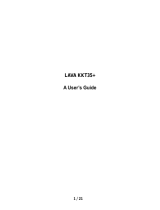Page is loading ...

LAVA KKT14+
User Manual

© 2012. All rights are reserved. No part of this document may be reproduced without
permission.
While all efforts have been made to ensure the accuracy of all the contents in this manual, we
assume no liability for errors or omissions or statements of any kind in this manual, whether such
errors or omissions or statements resulting from negligence, accidents, or any other cause. The
contents of this manual are subject to change without notice.
Protect our environment! We strive to produce products in compliance with global
environmental standards. Please consult your local authorities for proper disposal.
Note: User Manual is just to guide the user about the functionality of the phone. This does not
seem any certificate of technology. Some functions may vary due to modifications and upgrade of
software, or due to print mistake.

For your safety
Read this simple guideline. Not following them may be dangerous or illegal. Read the
complete user manual for further information.
Do not switch your phone on when the use of wireless devices is prohibited
or when the wireless device may cause interference or danger.
Do not use your phone while driving.
Follow relevant rules or regulations in hospitals and health care facilities.
Switch your phone off near medical devices.
Switch your phone off in aircraft. The radio signal from it may cause
interference in signals of the aircraft.
Switch your phone off near high-precision electronic devices. It may affect
the performance of these devices.
Do not attempt to disassemble your phone or its accessories. Only qualified
personnel may service or repair the phone.
Do not place your phone and its accessories in containers with strong
electromagnetic field.
Do not place magnetic storage media near your phone. Radiation from the
phone may erase the information stored on them.
Do not put your phone in a high-temperature place or use it in a place with
flammable gas such as a petrol pumps.
Keep your phone and its accessories away from children. Do not allow
children to use your phone without guidance.
Observe any laws or regulations on the use of phone. Respect others' privacy
and legal rights when using your phone.
Improper use will invalidate the warranty! These safety instructions also apply to
original accessories.

Welcome
Congratulations on your purchase of the LAVA mobile phone. Your phone provides
many functions which are practical for daily use, such as a hands-free loudspeaker,
camera, MP3 player, Ultra clear video,
You can read the manual to understand how to use KKT 14+ mobile phone and
experience the well-established functions and simple operation method. Please use
the original accessory in order to achieve the best use of effects. Use of non-original
components results in the damage caused of machinery, in which case Lava shall not
be responsible.
LAVA support and contact Information
Check www.Lavamobiles.com web site for additional information downloads, and
services related to your LAVA product.
To check for the nearest LAVA service center location for maintenance services, you
may like to visit www.lavamobiles.com/support-services
Service Center number
No.:+919560394002
Kindly note please send area code of place through SMS to this No. and in return you
will get address of service center nearest to you by SMS

1. Phone Overview
1
Center key
8
Ending/Power key
2
Left soft key
9
Keypad
3
Dial/Answer key
10
Microphone
4
Earpiece
11
Charge/Headset port
5
Display
12
Camera
6
Navigation key
13
Speaker
7
Right soft key
14
Torch
2. Getting started
2.1 Installing the SIM Cards, T-flash card and battery.
SIM card carries useful information, including your mobile phone number, PIN
(Personal Identification Number), PUK (PIN Unlocking Key), IMSI (International
Mobile Subscriber Identity), network information, contacts data, and short messages
data.
1) Remove the back cover and lift the battery away.

2) Insert the SIM card into the SIM card slot lightly with the corner cutting of the
card aligning to the notch of the slot and the gold plate of the card facing
downward, till the SIM card cannot be pushed in further.
3) To install the T-Flash card, open its latch, place its indented side downward, insert
the card into the card slot, and then close the latch.
4) With the metallic part of the battery facing the metallic part in the battery slot,
press the battery down until it locks into place,then fix its back cover
2.2 Linking to the Network
After the SIM card and the mobile phone are successfully unlocked, the mobile
phone automatically searches for an available network.

3. Input methods
This mobile phone provides multiple input methods, including India, English input in
both upper and lower case, and numeric input method.
1) Press # key to switch between input methods.
2) Press the * key to enter the Select symbol interface and select a symbol you
want.
4. Menus introduction
4.1 Call logs
Through this function, you can view a list of missed calls, dialed calls and received
calls etc.
4.2 Messages
Messaging is a service provided by your network provider, you may need to apply to
your network operator before sending and receiving messages.
If the short message memory is full, a blinking message icon appears on the top of
the screen.
4.3 Phonebook
This menu refers to the directory wherein all the contacts are stored in an
alphabetical order. You can view, edit, delete, send message and perform various
other functions on each contact of your phonebook.
4.4 Fun
The Mobile phone has only one game for the user to play,name Box man.
4.5 Multimedia
Image viewer
Use this function to preview photos.
Video recorder
Use this function to record video files.
Video player
Use this function to play video files.
Sound recorder
Use this function to record audio files.
FM radio
You can use your phone to listen to FM radio stations once the original Headset is
plugged into the connector.
4.6 Profiles
The mobile phone has multiple user profiles to suit current environment.
e g:General,Silent,meeting,Outdoor.

4.7 Camera
Use this function to take picture.
4.8 Organizer
Torch
Select on or off as you per requirement. Long press Right soft key to switch on or off
in the standby interface.
Calendar
Once you enter this menu, there is a monthly-view calendar for you to view the date;
you can go to any day you want.
Alarm
You can activate one, or multiple as needed. For each alarm clock, the ringing date
and the ringing time can be set.
World clock
This function allows you to check the standard time in different areas of the world.
Bluetooth
With Bluetooth, you can make a wireless connection to other compatible devices,
such as mobile phones, computers, headsets and car kits. You can use the Bluetooth
to send images, video clips, music, sound clips and notes, and transfer files from your
compatible pc.
Calculator
The calculator can add, subtract, multiply and divide.
Shortcuts
You can edit shortcut and add shortcut.
4.9 Services
STK service is the tool kit of SIM card. This phone supports the service function .The
specific items are depended by SIM card and network. Service menu will be auto
added to the phone menu when supported by network and SIM card.
4.10 Settings
Dual SIM settings
Dual-SIM refers to two SIM card slots, and the two cards can standby at the same
time or set one of them to display on the idle screen.
Phone Settings
1) Time & date: set the date format, the time format, and detail time of the
location.
2) Language: Select the display language for the mobile phone.
3) Pref. input method: Select preferred input method as needed.
4) Display: You can set wallpaper, show date and time through this function.
5) Dedicated key: Customize the shortcut functions of the Up, Down, Left, and
Right direction keys.
6) Flight mode: You can select to turn on normal mode or flight mode.
7) Misc. settings: LCD backlight setting.
Network selection
Set Network selection mode to Automatic or Manual. Automatic is recommended.
When Network selection mode is set to Automatic, the mobile phone will prefer the
network where the SIM card is registered. When Network selection mode is set to

Manual, you need to select the network operator's network where the SIM card is
registered.
Security settings
1) SIM PIN security:PIN code is the personal identification number for SIM card. If
never be modified, the initial password set by network operator should be 1234.
If activated the power-on PIN code, then you have to input the PIN password
each time you switch the phone on. You can modify the PIN code to prevent your
SIM card being used by others.
2) Phone security:Secured by phone password, the phone will be protected from
other unauthorized users. After activated this function, you should input
password each time you switch the phone on. The defaulted password is 4321.
3) Auto keypad lock:After activating this function, the phone will be locked
automatically if the time you set is arrived, so as to avoid error operations.
Call settings
SIM1 /SIM2 call settings
1) Call waiting: If the call waiting function is activated, the network will alert you
and the mobile phone screen will display the incoming call number if others are
calling you while you are already in a conversation.
2) Call divert: this network function enables you to forward incoming calls to
another number you have previously specified.
3) Call barred: The call barring function enables you to bar calls as needed.
4) Line switching: Switch to Line 1 or Line 2. By default, Line 1 is used.
Advanced settings
1) Auto recorder:Set it to on or off to enable or disable auto recorder.
2) Auto redial:Set it to on or off to enable or disable auto redial.
3) Call time reminder:To set single or circle tone in a call to make you know the
time.
4) Answer mode:Select an answer mode as per your need.
Restore Factory Settings
Use this function to restore factory settings. The preset password is 4321.
4.11 Audio player
Use this function to play audio files.
4.12 File Manager
The phone supports the T-Flash card. You can use the file manager to conveniently
manage various directories and files on the T-Flash card.
5. Addendum
Common fault diagnosis
Fault phenomenon
possible reasons
Cannot turn on
The battery is discharged. Charge it with electricity.

Wrong SIM Card
SIM card smudgy, clean the SIM card. Reinstall the SIM card. SIM
card has been damaged, replace the SIM card。
Reception bad
Check on the screen of the signal strength indicator, and this is the
number of symbols in this for 5 case said the strong signal, 2 case
said the weak signal
Phone can't dial
you may set the hide the machine number, but your network
operator does not provide this service;
may have a strong interference environment around signal;
may you activate the call barring function;
may you activate the line 2, but your network operator does not
provide this service;
Battery can’t charge
may have excessive discharge battery, charger needed to connect
after a period of time to charge;
battery performance have been worse;
Unable to connect to the
network
signal is too weak, or around the radio interference
SIM card is installed correctly, whether contact undesirable or SIM
card has been damaged? Such as the SIM card is damaged, please
you consultation network service operators
Photographs too dark
brightness set low;
environment light around a dark;
Photographs too vague
Shooting in a state of motion object;
Press the shutter moment cell phone has a slight shaking;
Dark
Photographs have distortion
May be the foreground subject distance lens too close
Can't enter service menu
May be your SIM card does not support services

5. SAR (Specific Absorption Rate) Information
The highest SAR value for this mobile phone is <1.6 W/Kg, in accordance with the
requirements of the ICNIRP, which recommended the limit for exposure to radio
waves is 1.6 watts/kilogram(W/kg) averaged over 1 gram of tissue. For more
information, please visit our website (www.lavamobiles.com) to query.
Safety precautions:
Use a wireless hands-free system ( Headphone, headset) with a low power
Bluetooth emitter
Make sure the cell phone has a low SAR
Keep your calls short or send a text message (SMS) instead. This advice applies
especially to children, adolescents and pregnant women
Use cell phone when the signal quality is good
People having active medical implants should preferably keep the cell phone at least
15cm away from the implant
6. E-waste Disposal Mechanism
'E-waste' means waste electrical and electronic equipment (WEEE). In other words
E-waste is a popular, informal name for electronic products nearing the end of their
"useful life". For more details about e-waste please refer e-waste rules, 2011
www.moef.nic.in
Do’s and Don’ts for disposal e-waste
Do’s:
Ensure that an Authorised Person repairs your Lava products
Call Our Local Authorised Collection Centers to Dispose Lava products
Always drop your used electronic products, batteries or any accessories
thereof after the end of their life at nearest Authorised Collection Point or
Collection Center.
Separate the packaging material according to responsible waste disposal
options and sorting for recycling.
Always remove the battery from the product, when you do not intend to
use the product anymore it in future.
Don’ts:
Do not Dismantle your Lava Product on your own
Do not give your e-waste to Kabbadi Wala / Scrap Dealer/ Rag Pickers.
Do not dispose-off the e-waste in landfills
Never dump E-waste in garbage bins.
Do not dispose of your product at municipal waste bins or rooms.
Do not throw used batteries into household waste.
Consequences of improper handling and disposal of E-Waste
Improper disposal of waste prevents natural resources from being

re-used.
Some waste contains hazardous chemicals and if not disposed of properly
may release toxins into the soil and water, and also releases greenhouse
gases into the environment
If e-waste is not properly disposed of, it can threat to the health and
well-being of humans and animals and it also has adverse effect on the
environment.
Placing of batteries or devices on or in heating devices, such as microwave,
ovens, stoves, or radiators and improper disposal of batteries may lead to
explosion.
If the battery terminals are in contact with metal objects, it may cause a fire.
For more details on how to dispose of your Lava products at the end of life, Please
refer the list of our Services Centers on Pan India basis on our website
www.lavamobiles.com or please view this link for the details of Service Centers
http://www.lavamobiles.com/support-services.
7. Troubleshooting
Service Center number
No.:+919560394002
Kindly note please send area code of place through SMS to this No. and in return you
will get address of service center nearest to you by SMS
− Know the location of your nearest service center by visiting Lava care, your
in-phone application. Go to Fun, Lava Care.
Lava Care is used to display the address and number of after-sales service
center around the country。
8. Lava warranty certificate
Limited warranty:
LAVA international Ltd. (LAVA) provides limited warranty for your mobile phone and
original accessories delivered with your mobile phone (hereinafter referred to as
“product”)
The warranty period for the transceiver is one (1) year and for battery, charger and
headset is six (6) months from the date of purchase.
LAVA Warranty
Subject to the conditions of this Limited Warranty, LAVA warrants a product to be
free from defects in design, material and workmanship at the time of its original
purchase by you, and for a subsequent period of one (1) year for transceiver and six
(6) months for battery & charger.
You shall have to coverage or benefits under this warranty in the event that any of
the following conditions are applicable:
• The product has been subjected to abnormal use or conditions, improper storage,
exposure to 1.excessive moisture or dampness, exposure to excessive temperature,

unauthorized modification, unauthorized repair (including but not limited to use of
unauthorized spare parts in repairs),abuse, accidents, Acts of God, spills of food or
liquids, improper installation
• You have not notified Lava of the defect in the product during the applicable
warranty period.
• The product serial no. code or the accessories date code has been removed,
defaced or altered.
• The product has been used with or connected to an accessory (i) Not supplied by
Lava or its affiliates, (ii) Not fit for use with the product or (iii) Used otherwise than in
manner intended.
• The seals of the product’s battery enclosure have been broken or shown evidence
of tempering or the product’s battery has been used in equipment other than that
for which it has been specified usable by LAVA.
• All plastic surfaces and all other externally exposed part that is scratched or
damaged due to normal use.
To get maximum of your new product, we recommend you to:
Read the guidelines for safe and efficient use as mentioned in the manual.
Read the terms and conditions of your Lava warranty in the manual.
Keep your original receipt; you will need it for warranty services if asked
to produce.
Present this Lava Warranty Certificate along with original proof of
purchase whenever you require any warranty services.
In case Lava product needs service, please visit the nearest Lava service centers
given in the service guide. Please visit our Website www.lavamobiles.com for
updated list of Authorized Service Centers near to your location. Service number:
+919560394002
Important note: for your warranty to be valid, all information on the warranty
certificate has to be completed including the stamp from the authorized
distributor/retailer.
All warranty information, product features and specifications are subject to
change without notice.
IMEI No. …………………………………….
Dealers Stamp …...……………………….………..
Date of purchase …...…………………………………
Model No. ……………………………………...
/