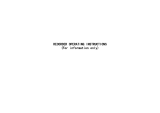www.PyleUSA.com
2
INTRODUCTION
PLDVRCAM71 DVR Dash Cam is developed to nd evidence
in case of trac accident.
This camera can also be used in other occasions such as
meetings, monitoring and forensics, location shooting and
video evidence.
This product is a blend of wide dynamic digital industry
leading camera, no leakage of seconds, seamless circular
camera, ultra wide angle shooting, with display real-time
playback, mobile detection camera, parking guard
technology in one; streamline design of unique fashion,
favored by the vast number of consumers.
This manual will detail how to install, operate, product
parameter and matters needing attention. Please read
carefully and keep for future reerence before use.
The specication parameters may be due to upgrade, update
and other reasons do change, refer to the actual product,
without prior notice. The manufacturer reserves without prior
notice, to change the technology of direct rights.
Infringement of copyright or privacy notice
Please note that this product is for personal use only, its use
shall not violate domestic or international copyright / privacy
laws. The image is for personal use only recorded, not foreign
free to publish spread; in addition the product record show,
exhibition or commercial activities of the image may in some
cases infringe copyright or the legal rights and interests.