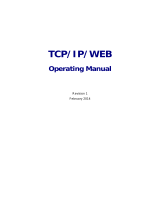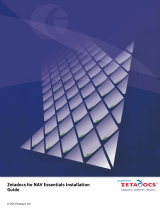Page is loading ...

Document 27-651 │ Edition ENG01 │ 2017-09-27
Manual
Saia PCD
®
Supervisor
Conguration Manual
Saia PCD
®
Supervisor
Conguration Manual

2 Manual Saia PCD
®
Supervisor | Document 27-651 ENG01 | 2017-09-27
Saia-Burgess Controls AG

Manual Saia PCD
®
Supervisor | Document 27-651 ENG01 | 2017-09-26 0-3
Saia-Burgess Controls AG
Supervisor
Contents
0
0 Content
0.1 Document History ...................................................................................... 0-7
0.2 Trademarks ................................................................................................ 0-7
1 About this Manual
1.1 Conventions Used in this Manual .............................................................. 1-3
2 About Saia PCD
®
Supervisor
2.1 Saia PCD
®
Supervisor Architecture ........................................................... 2-2
2.1.1 Platform ..................................................................................................... 2-2
2.1.2 Station ........................................................................................................ 2-2
2.1.3 Platform Daemon ....................................................................................... 2-3
2.1.4 SBCIpNetwork driver ................................................................................. 2-3
2.1.5 Other Drivers (open points) ....................................................................... 2-3
2.2 User Interface Application (Host PC) ................................................. 2-4
2.2.1 Nav Tree (navigation panel) ....................................................................... 2-4
2.2.2 Palettes ...................................................................................................... 2-4
2.2.3 Locator Bar ................................................................................................ 2-5
2.2.4 View Pane & View Changer ....................................................................... 2-5
2.2.5 Client Devices ............................................................................................ 2-6
3 Securing Saia PCD
®
Supervisor
3.1 Introduction ................................................................................................ 3-1
3.2 Disaster Recovery Planning ...................................................................... 3-1
3.3 Physical and Environmental Considerations ............................................ 3-1
3.4 Security Updates and Service Packs ......................................................... 3-1
3.5 Virus Protection .......................................................................................... 3-2
3.6 Network Planning and Security .................................................................. 3-2
3.7 Virtual Environments .................................................................................. 3-2
3.8 Securing Wireless Devices ........................................................................ 3-2
3.9 System Monitoring ..................................................................................... 3-3
3.10 Securing Access to the Operating System ................................................ 3-3
3.11 Access Control ........................................................................................... 3-3
3.12 Securing Saia PCD
®
Supervisor ............................................................... 3-3
3.12.1 Default Admin User of a Station ................................................................. 3-3
3.12.2 Passphrase ................................................................................................ 3-4
3.12.3 Set up Other Users for the Station ............................................................. 3-4
3.13 Saia PCD
®
Supervisor Security Check List ................................................ 3-4
4 Installing Saia PCD
®
Supervisor
4.1 Installation Requirements .......................................................................... 4-2
4.2 Obtaining the Saia PCD
®
Supervisor Software .......................................... 4-2
4.3 Installing the Saia PCD
®
Supervisor Software ........................................... 4-3
4.4 Installing the Platform Daemon .................................................................. 4-6
4.5 ConguringtheWindowsFirewall ............................................................. 4-6

0-4 Manual Saia PCD
®
Supervisor | Document 27-651 ENG01 | 2017-09-26
Saia-Burgess Controls AG
Supervisor
Contents
0
5 Licensing Saia PCD
®
Supervisor
5.1 Obtain a Saia PCD
®
SupervisorLicenseandCerticate ........................... 5-1
5.2 Install the Saia PCD
®
Supervisor License .................................................. 5-1
5.2.1 Automatic Licensing ................................................................................... 5-2
5.2.2 Manual Licensing ....................................................................................... 5-2
5.3 Updating a License .................................................................................... 5-2
6 Creating/Engineering a project (application, site, ..)
6.1 Initial Setup ................................................................................................ 6-2
6.1.1 Launch the Saia PCD
®
Supervisor Application .......................................... 6-2
6.1.2 Open the Platform ...................................................................................... 6-2
6.1.3 Create a New Station ................................................................................. 6-5
6.1.4 Open the Station ........................................................................................ 6-9
6.2 Manual creation of data points ................................................................... 6-11
6.2.1 Add a Saia Burgess Controls driver (SBCIpNetwork) ................................ 6-11
6.2.1.2 Create a folder for Saia Burgess Controls Driver ..................................... 6-12
6.2.1.3 Add the Saia Burgess Controls Driver ...................................................... 6-13
6.2.2 ConguretheSaiaBurgessControlsDriver(s) .......................................... 6-16
6.2.3 Adding Device to the Saia Burgess Controls Driver(s) ............................. 6-17
6.2.4 Add Points to the Device to get the data from the PCD ............................. 6-21
6.2.5 Add Alarming to a data point in the Saia PCD
®
Supervisor ....................... 6-25
6.2.5.1 Steps to set alarming to a datapoint .......................................................... 6-26
6.2.6 Add History to a data point in the Saia PCD
®
Supervisor ........................... 6-35
6.2.6.1 Steps to setup History for a datapoint in the Saia PCD
®
Supervisor ......... 6-35
6.3 Using the “Saia PG5 Data Import Wizard” ................................................. 6-40
6.3.1 Preparation ................................................................................................ 6-41
6.3.2 Importing symbols from PG5 projects ........................................................ 6-43
6.3.2.1 Properties of an imported datapoint ........................................................... 6-52
6.3.3 Alarming ..................................................................................................... 6-56
6.3.4 Importing Historically logged data so called HD Logs ............................... 6-59
6.3.5 Starting the communication after the import .............................................. 6-61
6.3.5.1 Enabling the Saia S-Bus IP-Driver ............................................................. 6-62
6.3.5.2 Checkingdierentsettingstogetthecommunicationworking ................. 6-63
6.3.5.3 Tuning the Saia S-Bus IP-Driver ................................................................ 6-66
6.4 General functions ....................................................................................... 6-68
6.4.1 CongureScheduledtasks ........................................................................ 6-68
6.4.2 Creating folder for the scheduling components ......................................... 6-72
6.4.3 Add Weekly Scheduler component from Palette ....................................... 6-73
6.4.4 Conguringnormaleventsweeklyschedules ............................................ 6-74
6.4.5 Conguringspecialeventsweeklyschedules ........................................... 6-75
6.4.6 Add Calendar Scheduler component from the Palette .............................. 6-78
6.4.7 ConguringCalendarSchedule ................................................................. 6-79
6.4.8 Make the logic to control the physical point in the PCD device ................. 6-81
6.4.9 Make the logic to control the physical point in the PCD device
using reference between the schedulers. .................................................. 6-86
6.5 Connect to 3rd Party Systems ................................................................... 6-89
6.5.1 Add the Required 3rd Party Drivers ........................................................... 6-89
6.5.2 Congure3rdPartyDrivers ....................................................................... 6-90
6.5.3 Add 3rd Party Points to the Database ....................................................... 6-90
6.5.4 Using the BACnet Driver ............................................................................ 6-90

Manual Saia PCD
®
Supervisor | Document 27-651 ENG01 | 2017-09-26 0-5
Saia-Burgess Controls AG
Supervisor
About this Manual
1
6.5.4.1 ConguretheBACnetDriver ..................................................................... 6-90
6.5.4.2 Discover and add BACnet Devices ............................................................ 6-92
6.5.4.3 Add the required BACnet Points to the Database ..................................... 6-94
6.6 Creating Schematics (Operator Views) ...................................................... 6-97
6.6.1 Prepare the folder structures ..................................................................... 6-97
6.6.1.1 CreateaFolderfortheOperatorViews ..................................................... 6-97
6.6.1.2 CreateaFolderfortheImages .................................................................. 6-98
6.6.1.3 Prepare Images ......................................................................................... 6-98
6.6.1.4 Add Images to Saia PCD
®
Supervisor ....................................................... 6-98
6.6.1.5 Customize the basic PX Template Page ................................................... 6-99
6.6.2 Create a PX Page ...................................................................................... 6-100
6.6.3 Edit a PX Page .......................................................................................... 6-101
6.6.3.1 Create or Change PX Page Elements ....................................................... 6-101
6.6.3.2 Setting the Page Size and Background ..................................................... 6-101
6.6.3.3 Add Text ..................................................................................................... 6-102
6.6.3.4 Add an Image ............................................................................................ 6-102
6.6.3.5 Add a Dynamic Object (Value) ................................................................... 6-103
6.6.3.6 Add an Animated Image ............................................................................ 6-104
6.6.3.7 Add a Setpoint Slider ................................................................................. 6-105
6.6.3.8 Add a Button to Adjust a Value .................................................................. 6-106
6.6.3.9 Add a Link to Another Page ....................................................................... 6-107
6.6.3.10 Add a Graph .............................................................................................. 6-108
6.6.4 Reuse Operator Views ............................................................................... 6-109
6.6.5 Reuse a Generic PX Page ......................................................................... 6-112
6.6.6 Dashboards ............................................................................................... 6-115
6.6.6.1 Add the Dashboard Service ....................................................................... 6-116
6.6.6.2 Add a Dashboard to a PX Page ................................................................. 6-117
6.7 Set Up Saia PCD
®
Supervisor Users ......................................................... 6-119
6.7.1 CongureCategories ................................................................................. 6-120
6.7.1.1 Add a Category .......................................................................................... 6-120
6.7.1.2 Set up the Categories ................................................................................ 6-121
6.7.2 CongureRoles ......................................................................................... 6-123
6.7.3 CongureUsers ......................................................................................... 6-125
6.7.3.1 CongureNAVFiles ................................................................................... 6-125
6.7.3.2 CreateaFolderfortheNAVFiles .............................................................. 6-125
6.7.3.3 CreateNAVFiles ....................................................................................... 6-126
6.7.4 Add Users .................................................................................................. 6-128
6.8 Backup & Restore ...................................................................................... 6-131
6.8.1 BackuptheConguration .......................................................................... 6-132
6.8.2 Using the Backup Service .......................................................................... 6-135
6.8.3 RestoretheConguration .......................................................................... 6-137
6.8.3.1 Restore Using the Station Copier .............................................................. 6-137
6.8.3.2 RestoretheStationUsingthedistle ........................................................ 6-137
7 Using Saia PCD
®
Supervisor
7.1 Access Saia PCD
®
Supervisor ................................................................... 7-2
7.1.1 Launch the Saia PCD
®
Supervisor Application .......................................... 7-2
7.1.1.1 Log on ........................................................................................................ 7-4
7.1.1.2 Logo ........................................................................................................ 7-4
7.1.2 Access Saia PCD
®
Supervisor from a Web Browser ................................. 7-5

0-6 Manual Saia PCD
®
Supervisor | Document 27-651 ENG01 | 2017-09-26
Saia-Burgess Controls AG
Supervisor
Contents
0
7.1.2.1 Logo ........................................................................................................ 7-7
7.2 Use Saia PCD
®
Supervisor ........................................................................ 7-8
7.2.1 Using Saia PCD
®
Supervisor via Operator Views ...................................... 7-8
7.2.1.1 Access the Operator Views ........................................................................ 7-8
7.2.1.2 Use the Operator Views ............................................................................. 7-8
7.2.1.3 Use Dashboards ........................................................................................ 7-9
7.2.1.4 ConguringaDashboard ........................................................................... 7-10
7.2.2 Using Saia PCD
®
Supervisor via the Nav Tree .......................................... 7-11
7.2.2.1 Basic Controls and Navigation ................................................................... 7-11
7.2.2.2 Nav Tree .................................................................................................... 7-11
7.2.2.3 Palettes ...................................................................................................... 7-11
7.2.2.4 Locator Bar ................................................................................................ 7-11
7.2.2.5 View Pane & View Changer ....................................................................... 7-12
7.2.2.6 Viewing and Changing values of a Point ................................................... 7-12
7.2.2.7 Viewing Alarms .......................................................................................... 7-13
7.2.2.8 Using the Alarm Console ........................................................................... 7-14
7.2.2.9 Viewing and changing Occupation Times (Scheduler and Calendar)
in Saia PCD
®
Supervisor ............................................................................ 7-16
7.2.2.10 Viewing a History (Graph) .......................................................................... 7-22
7.3 Manual start the Saia PCD
®
Supervisor Station ........................................ 7-24
A Annex
A.1 Icons .......................................................................................................... A-1
A.2 Using the Extended Support Options ........................................................ A-1
A.3 Contact ..................................................................................................... A-3

Manual Saia PCD
®
Supervisor | Document 27-651 ENG01 | 2017-09-26 0-7
Saia-Burgess Controls AG
Supervisor
Contents
0
0.1 Document History
Version Changes Published Comments
ENG01 2017-09-05 2017-09-08 - New document
ENG01 2017-09-26 2017-09-26 - Corrections
0.2 Trademarks
Saia PCD
®
is a registered trademark of Saia-Burgess Controls AG.
Technical changes are subject to the state of technology.
Saia-Burgess Controls AG, 2017. © All rights reserved.
Published in Switzerland

0-8 Manual Saia PCD
®
Supervisor | Document 27-651 ENG01 | 2017-09-26
Saia-Burgess Controls AG
Supervisor
Contents
0

Manual Saia PCD
®
Supervisor | Document 27-651 ENG01 | 2017-09-27 1-1
Saia-Burgess Controls AG
About this Manual
1
1 About this Manual
Saia PCD
®
Supervisor is a supervisor tool for Saia PCD devices. It is based on the
powerful Niagara 4.3 software framework and uses the Saia PCD
®
S-Bus over Ether-
net.
This manual describes how to install Saia PCD
®
SupervisorandconguretheSaiaIP-
Network to allow Saia PCD devices data to be made accessible to the Niagara frame-
work.
It consists of the following main sections:
2 About Saia PCD
®
Supervisor
This section gives an introduction to basic system principles and the
Saia PCD
®
Supervisor user interface.
3 Securing Saia PCD
®
Supervisor
This section provides guidance on security issues to be considered when in-
stalling and using Saia PCD Supervisor.
4 Installing Saia PCD
®
Supervisor
This section describes how to install Saia PCD
®
Supervisor
5 Licensing Saia PCD
®
Supervisor
This section describes how to obtain and install Saia PCD
®
Supervisor license
les.
6 Creating/Enginering a project
This section describes the process of engineering Saia PCD
®
Supervisor.
6.1 Initial Setup
This section covers the procedures that must be followed to get Saia PCD
®
Supervisor ready for use.
6.2 Manual creation of data points
This section covers the process to create communicated datapoints manually.
6.3 Using the “Saia PG5 Data Import Wizard”
This section covers the process to import the datapoints from the PG5 project
using the Saia PCD Data Import Wizard.
6.4 General functions
This section describes general function can be used inside of the Saia PCD
Supervisor.ForexamplehowtocongureSaiaPCD
®
Supervisor to control
schedules times in the Saia Burgess Controls system.
6.5 Connect to 3rd Party Systems
This section covers the process to import the datpoints and communicate with
thirdpartyDevices.ForexampleBACnetdevices.
6.6 Creating Schematics (Operator Views)
This section gives basic guidance on creating dynamic operator views that en-
able end users to navigate and access the system.

1-2 Manual Saia PCD
®
Supervisor | Document 27-651 ENG01 | 2017-09-27
Saia-Burgess Controls AG
About this Manual
1
6.7 Set Up for Saia PCD
®
Supervisor Users
ThissectiondescribeshowtocongureusersinSaiaPCD
®
Supervisor to
ensure each user only has access to the appropriate information.
6.8 Backup & Restore
This section describes how to backup/restore the Saia PCD
®
Supervisor con-
guration.
7 Using Saia PCD
®
Supervisor
This section covers general day-to-day operating procedures aimed at end
users.
ItisassumedthatyouunderstandhowtouseNiagara4.3.Forfurtherin-
formation you should refer to the Niagara documentation which is installed
during the Saia PCD
®
Supervisor installation. It can be accessed from the
Saia PCD
®
Supervisor Help menu.

Manual Saia PCD
®
Supervisor | Document 27-651 ENG01 | 2017-09-27 1-3
Saia-Burgess Controls AG
Conventions Used in this Manual
About this Manual
1
1.1 Conventions Used in this Manual
There are numerous items and instructions in this manual, the conventions below are
designedtomakeitquickandeasytondandunderstandtheinformation.
- Menu commands are in bold type.
- Buttons, and options in dialogue box that you need to select are in bold type.
- The names of text boxes and dialogue boxes are in bold type.
- Key combinations that you should press appear in normal type. If joined with a plus
sign(+),pressandholdtherstkeywhileyoupresstheremainingone(s).Forex-
ample CTRL+S indicates holding down the control key while pressing S.

1-4 Manual Saia PCD
®
Supervisor | Document 27-651 ENG01 | 2017-09-27
Saia-Burgess Controls AG
Contacting Saia Burgess Controls
About this Manual
1

Manual Saia PCD
®
Supervisor | Document 27-651 ENG01 | 2017-09-27 2-1
Saia-Burgess Controls AG
About Saia PCD
®
Supervisor
2
2 About Saia PCD
®
Supervisor
Saia PCD
®
Supervisor is a supervisor tool for Saia PCD Control Systems. It is based
on the powerful Niagara 4 software framework. This section describes the key features
of Saia PCD
®
Supervisor and its user interface, and introduces some of the terminology
used.
Using the supplied SaiaIPNetwork (SBC Communication Driver), Saia PCD
®
Supervi-
sor can connect to multiple Saia PCD devices and access device data in order to moni-
tor or adjust the operation. System data is held within a database and is accessible in
raw format or presented in specially-designed graphical pages known as schematics or
Operator Views (PX view).
Saia PCD
®
Supervisor connects to the Saia PCD devices network over Ethernet. This
gives access to the Saia PCD devices on the associated LAN (Local Area Network)
and through S-Bus Gateway functionality serial networked devices.
Ethernet
RS-485
PCD1.M2220-C15
as Gateway
PCD1 E-Line programmable I/O modules
f Ethernet communication to PCD’s and on PCD’s over RS-485 which are connected behind a gateway.
PCD7.D410DT5F
PG5 programmable
MB Web-Panel
PCD1.M2110R1 as Sub-Station

2-2 Manual Saia PCD
®
Supervisor | Document 27-651 ENG01 | 2017-09-27
Saia-Burgess Controls AG
Saia PCD® Supervisor Architecture
About Saia PCD
®
Supervisor
2
2.1 Saia PCD
®
Supervisor Architecture
2.1.1 Platform
In computing, a platform describes some sort of hardware architecture or software
framework (including application frameworks), that allows software to run. Typical
platforms include a computer’s architecture, operating system, programming languages
and related runtime libraries or graphical user interface
ThePlatformisthetopmostlevelofcongurationandmaybecomparedtothecontrol
panel on a PC. In this area of Saia PCD
®
Supervisor where you can set up:
- Communications
- Install Licenses
- Findfaultissues
- Start / Stop stations
- Copy stations
- Backup stations
- Handlingcerticates
- Handling Lexicons for multilingual projects
- CheckingtheTCP/IPcongurationoftheHostcomputer
- AccessingRemoteFilesystem
Access to the Platform requires the user to login, using the same credentials required
tologintotheWindowsPC.IncaseofsomemodicationPassphraseisalsoneeded.
2.1.2 Station
Software running on a Niagara platform that is the main unit of server processing in
the Niagara architecture. A station runs the components of the Niagara framework and
provides the access to view and control these components via the Workbench or web
browser. Think of the station as the application built by the engineer to integrate the
data and design a user interface.
The Station manages communications with the Saia Burgess Controls system(s) and
actsasa‘container’forallothercongurationsettingsandfunctions.Theseinclude:
Services such as alarm listening and monitoring and the Saia PG5 Data Import
Wizard
Drivers for managing access to data in the Saia Burgess Controls system(s)
and other systems.
Files schematic/Operator Views used to present system information on
remote client devices
.. many other services are possible

Manual Saia PCD
®
Supervisor | Document 27-651 ENG01 | 2017-09-27 2-3
Saia-Burgess Controls AG
Saia PCD® Supervisor Architecture
About Saia PCD
®
Supervisor
2
AccesstotheStationsettingsrequirestheusertologin(dierenttoplatformlogin).
Initialsystemcongurationisachievedusingadefaultadmin/engineeringuseraccount
whichissetupwhentheStationiscreated.Oncecongurationiscompletefurther
accountscanbeaddedthatgrantdierentusersspecicaccessrightsaccordingtheir
role (see 6.7 Set Up Saia PCD Supervisor Users).
2.1.3 Platform Daemon
A program that is executed as service in the background.
In an other way it is compact executable program that enables a user to access plat-
form tools through the Workbench. The Platform Daemon enables to run the stations
on the local PC.
2.1.4 SBCIpNetwork driver
TheSBCIpNetworkdriverdenesthecommunicationsettingstoaSaiaBurgessCon-
trols system and provides access to data held in its controllers and devices, including:
Points Input,Output,Register,Flag,Timer,Counter,DataBlockandtextBlock.
Histories values logged in HD log modules.
Alarms for monitoring alarm messages generated within the
Saia Burgess Controls system.
2.1.5 Other Drivers (open points)
The Saia PCD
®
Supervisor is based on the Tridium Niagara N4 framework. Therefore
it supports a wide range of additional drivers, suitable for interfacing with other manu-
facturer’s building automation systems and products. This enables the monitoring and
control of these systems to be fully integrated with the management of a Saia Burgess
Controls system within a common supervisor.
Supportforotherdriversrequiresoneormoreadditionalopendriverpacks.Forde-
tails of order codes and point counts refer to the Saia PCD
®
Supervisor Data Sheet
(34-001_DS_Saia-PCD-Supervisor).
● such an open driver can be: BACnet, Modbus etc.

2-4 Manual Saia PCD
®
Supervisor | Document 27-651 ENG01 | 2017-09-27
Saia-Burgess Controls AG
User Interface Application (Host PC)
About Saia PCD
®
Supervisor
2
2.2 User Interface Application (Host PC)
This section introduces the main features of the Saia PCD
®
Supervisor user interface.
Nav Tree
Locator Bar
Palette
View Changer
View Pane
Menu Bar
Tool Bar
2.2.1 Nav Tree (navigation panel)
The Nav tree (or navigation panel) provides navigation around the elements, folders
andlesinSaiaPCD
®
Supervisor.Itiscongurableunder“user”by“user”.Oncecon-
gured,youcanviewdevicesandpointsinaSaiaBurgessControlssystem.
ForhelponusingtheNavtree,refertochapter7.2.2.2 Nav Tree.
2.2.2 Palettes
It is a collection (or library) of components in a hierarchical view that can be copied
and pasted where needed – Wire Sheet, Property Sheet, Px View or Palette side bar.
Palettesareusefulwhenconguringcertainelementsinthesystem.Therearemany
Palettes available, but the most commonly used in Saia PCD
®
Supervisor are:
• Alarm ............................... forconguringAlarmhandling
• Schedule ......................... forconguringTimeSchedules
• History ............................. forconguringHistories(Plots)
• kitControl ......................... for creating control logic in Saia PCD
®
Supervisor
• bajaui ................................ forconguringGraphicsandaccessingdefaultimages.
• kitPx .................................. forconguringGraphicsandaccessingdefaultimages.
• kitHVAC ............................ forconguringGraphicsandaccessingdefaultimages.
• kitPxN4Svg ....................... forconguringGraphicsandaccessingdefaultimages.
• WebChart ......................... forconguringGraphicsandaccessingdefaultimages.
• SBCOineEngineering .... service to import easily resources of a Saia PCD device
......................................... from PG5 project
• sbc .................................... for devices and points.
• sbcIconGallery .................. for images to build user screens.

Manual Saia PCD
®
Supervisor | Document 27-651 ENG01 | 2017-09-27 2-5
Saia-Burgess Controls AG
User Interface Application (Host PC)
About Saia PCD
®
Supervisor
2
• honBACnetUtilities ........... for getting detailed information of BACnet points.
ForhelponopeningandclosingPalettes,refertochapter7.2.2.3 Palettes
2.2.3 Locator Bar
There is a fundamental navigation model in the Workbench which is similar to the URL
navigation used in the Web browsers.
When the URL is changed the URL referenced content is shown in the browser. A re-
membered history of the URLs is allowing back & forward navigation.
TheORD(ObjectResolutionDescriptor)istheuniversalidenticationsystemofNiaga-
raanditisusedthroughouttheNiagaraframework.Ituniesandstandardizesaccess
toallinformation.Anditisdesignedtocombinedierentnamingsystemsintoasingle
string.
The ORD can be:
absolute station:|slot:/Drivers/SBC$20Systems/SBCIpNetwork_Demo/Device1/
points/Heat ing1/Outside/Temperature/PhysVal”
relative slot:Outside/Temperature/PhysVal”
The locator bar provides similar functionality to the Nav tree. As you navigate around
thelesystemthelocatorbarwillupdatetoshowthecurrentlocationandview.It
shows the ORD (Object Resolution Descriptor)
Forhelponusingthelocatorbar,refertochapter7.2.2.4 Locator Bar
2.2.4 View Pane & View Changer
The view pane is the principle work space for Saia PCD
®
Supervisor.Whenyourst
run Saia PCD
®
Supervisor it will display the home page (shown above). As you navi-
gatethroughthesystemandselectdierentitemsintheNavtree,theviewpanewill
changetoshowdierentinformationorcongurationpages.
Someelementsmayprovidemorethanonetypeofview.Forhelponselectingthe
required view, refer to chapter 7.2.2.5 View Pane & View Changer

2-6 Manual Saia PCD
®
Supervisor | Document 27-651 ENG01 | 2017-09-27
Saia-Burgess Controls AG
User Interface Application (Host PC)
About Saia PCD
®
Supervisor
2
2.2.5 Client Devices
Saia PCD
®
Supervisor can be accessed via web clients while an IP connection is pos-
sible between the client device and the PC running Saia PCD
®
Supervisor.
Once accessed Saia PCD
®
Supervisor via Web client, it provides a similar user experi-
ence to the user as when it is accessed on the main PC depending on the device being
used to access. The Web Server - Client connection can use JAVA or HTML5.

Manual Saia PCD
®
Supervisor | Document 27-651 ENG01 | 2017-09-27 3-1
Saia-Burgess Controls AG
Securing Saia PCD
®
Supervisor
3
3 Securing Saia PCD
®
Supervisor
3.1 Introduction
The purpose of this section is to provide the information necessary for those involved
in the installation and maintenance of a product or system to understand the require-
mentsforconguringandmanagingthesecurityoftheproductorsystem.
General Security Best Practice for Saia Burgess Controls IP Based Product manuals
„26-776_Manual_TCP-IP-Ethernet“ and „26-867_Manual_TCP-IP-Enhancements“.
Both documents are available from the Saia Burgess Controls support web site
www.sbc-support.com.
3.2 Disaster Recovery Planning
It is a documented process or set of procedures to recover and protect a business IT
infrastructureintheeventofadisaster.Suchaplan,speciesproceduresanorganiza-
tion is to follow in the event of a disaster.
When developing the disaster recovery plan ensure that it includes ALL data required
to restore system operation, including:
- Congurationlesforplatform(s)andstation(s)
- Database objects
- Licenseandcerticateles
- Station Backup
- Station Copies
See chapter 6.8 Backup & Restore for details.
3.3 Physical and Environmental Considerations
The PC running Saia PCD
®
Supervisor should, where possible, be secured against
unauthorised physical access.
3.4 Security Updates and Service Packs
Ensure the PC running Saia PCD
®
Supervisorr and any client devices have the latest
operating system updates installed, and the latest version of Saia PCD
®
Supervisor is
being used.
Saia Burgess Controls software is tested against the latest service packs and up-
datesapplicableatthetimeofrelease.ForsignicantoperatingsystemandJava
updates / service packs, please check the Saia Burgess Controls support web site
www.sbc-support.com for any compatibility issues.

3-2 Manual Saia PCD
®
Supervisor | Document 27-651 ENG01 | 2017-09-27
Saia-Burgess Controls AG
Securing Saia PCD
®
Supervisor
3
3.5 Virus Protection
Ensure the PC running Saia PCD
®
Supervisor and any client devices are running virus
protectionsoftware,andthevirusdenitionsarekeptup-to-date.
Some virus protection software may have an adverse impact on the performance of
Saia PCD
®
Supervisor. In such cases request that the Saia PCD
®
Supervisor directory
be excluded from on-access scan.
FurtherdetailscanbefoundontheSaiaBurgessControlssupportwebsite
www.sbc-support.com.
3.6 Network Planning and Security
It is recommended that the Ethernet network used by the Building Management Sys-
tem(BMS)isseparatedfromthenormalocenetworkusinganairgap(separatedwir-
ing and devices or layer 3 switches or virtual private network (VPN)). Physical access
to the Ethernet network infrastructure must be restricted. You must also ensure that the
installation complies with your company’s IT policy.
TheuseofarewallandIntrusionDetectionSystem(IDS)fromareputableprovider
of security products is recommended for any Saia PCD
®
Supervisorinstallation.Fol-
low best practice for the products chosen as well as any corporate IT policy where the
installationismade.Lockdowntheproductstotheparticularportyou’veconguredfor
Saia PCD
®
Supervisor HTTPS and HTTP.
AlwaysfollowtheguidelinesPDF-Documents:
manual ......................................... 26-776_Manual_TCP-IP-Ethernet
manual ......................................... 26-867_Manual_TCP-IP-Enhancements.
manual ......................................... 26-620_Manual_Security-Rules
manual ......................................... Niagara
AX
Hardening Guide
instruction .................................... 30-002_Internet-Security-Instructions_SBC
instruction for using VPN router .. 30-004_VPN-Router
You must also take steps to ensure the security of any other networks connected to
Saia PCD
®
Supervisor (e.g. BACnet).
3.7 Virtual Environments
FollowbestpracticefortheproductschosenaswellasanycorporateITpolicywhere
the installation is made.
3.8 Securing Wireless Devices
If a wireless network is being used it must be secured according to your company’s IT
policy.
/