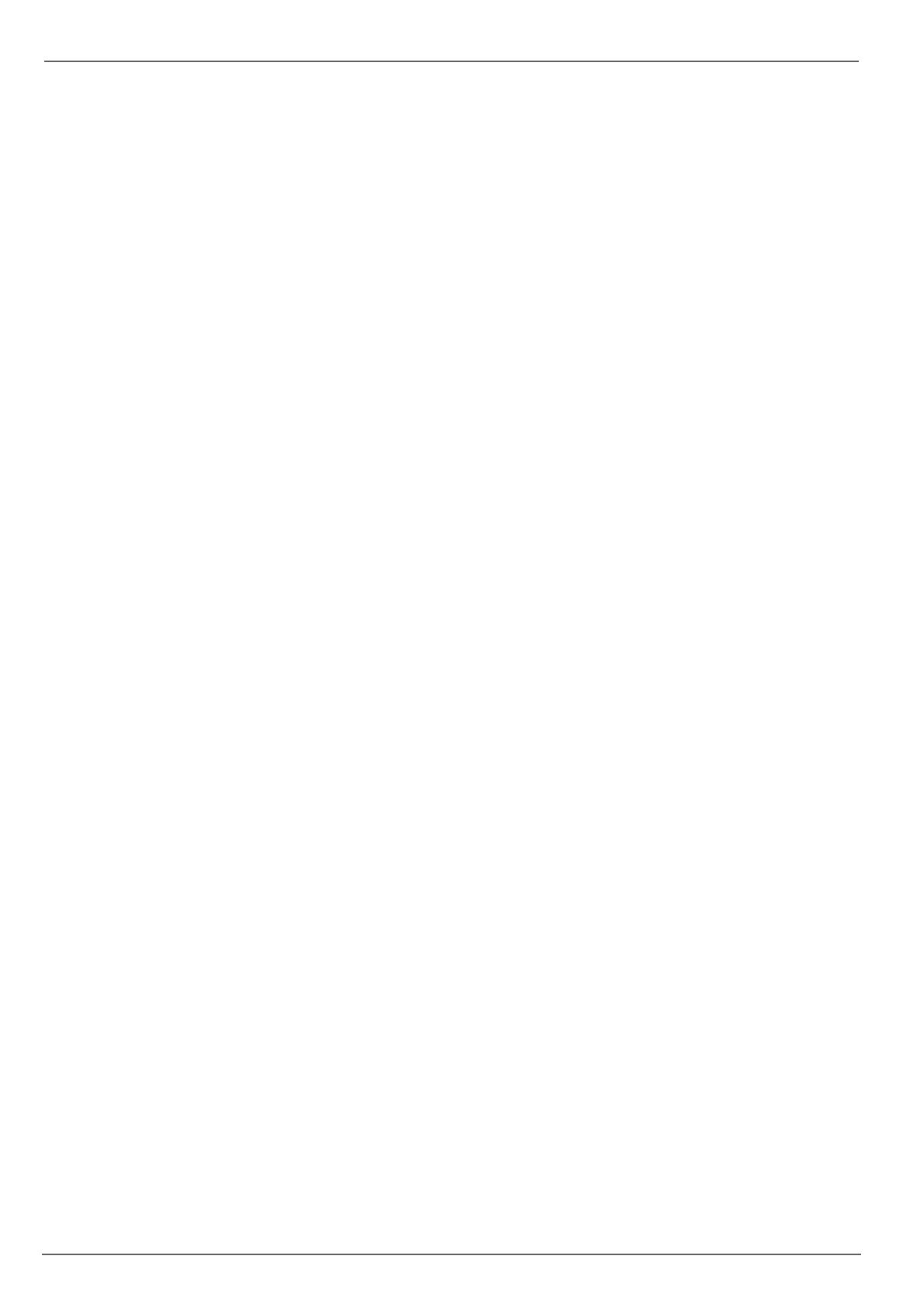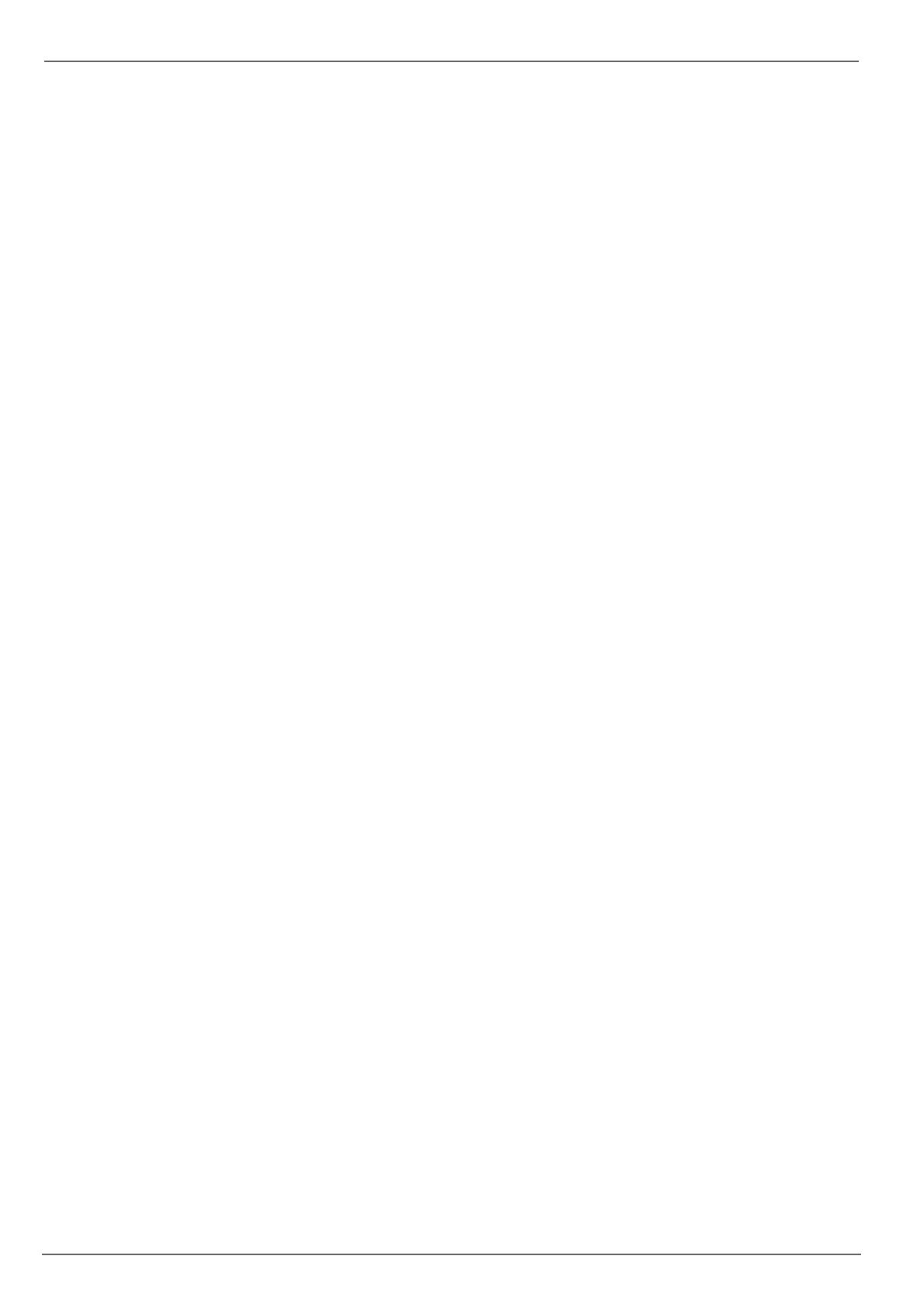
Contents
70
Setting the camera output......................................................................................................................................... 86
Record Settings ............................................................................................................................................................. 87
Set-up............................................................................................................................................................................. 87
General settings ........................................................................................................................................................ 87
Advanced settings .................................................................................................................................................... 87
Schedule ................................................................................................................................................................... 87
Manual Record ............................................................................................................................................................... 88
Playback.......................................................................................................................................................................... 89
General information ....................................................................................................................................................... 89
Playback screen ....................................................................................................................................................... 89
Using the control panel ............................................................................................................................................. 89
Playback through video search ...................................................................................................................................... 89
Playback: Advanced video search ............................................................................................................................ 90
Playback from the live view screen ................................................................................................................................ 90
PTZ control ..................................................................................................................................................................... 91
General information ....................................................................................................................................................... 91
Using the PTZ control panel ..................................................................................................................................... 91
Pop-up menu for mouse operation ........................................................................................................................... 91
PTZ Settings ............................................................................................................................................................. 92
Preset Settings ............................................................................................................................................................... 92
Tour Settings .................................................................................................................................................................. 93
Call a tour set in the PTZ-Camera ............................................................................................................................ 93
Pattern Settings ............................................................................................................................................................. 94
Device menu ................................................................................................................................................................... 95
Menu overview ............................................................................................................................................................... 95
Menu description ...................................................................................................................................................... 95
Manual Record ............................................................................................................................................................... 96
Video Search ................................................................................................................................................................. 96
Parameters for Video Search ................................................................................................................................... 96
Results ...................................................................................................................................................................... 97
Video Export .................................................................................................................................................................. 98
Manual Alarm ................................................................................................................................................................. 99
HDDs .............................................................................................................................................................................. 99
Installing the HDD ..................................................................................................................................................... 99
Initialising the HDD ................................................................................................................................................. 100
HDD Management parameters ............................................................................................................................... 100
Setting the HDD ...................................................................................................................................................... 100
Checking the HDD status ....................................................................................................................................... 101
Setting up the HDD alarm ....................................................................................................................................... 101
System Settings ........................................................................................................................................................... 102
Overview ................................................................................................................................................................. 102
General Settings ..................................................................................................................................................... 102
System Settings: Camera ....................................................................................................................................... 103
Setting up of zones ................................................................................................................................................. 104
Zones: Schedule and notification ........................................................................................................................... 104
System Settings: Record ........................................................................................................................................ 105
System Settings: Network....................................................................................................................................... 105
System Settings: Alarm .......................................................................................................................................... 105
System Settings: PTZ ............................................................................................................................................. 105
System Settings: RS232 ......................................................................................................................................... 105
System Settings: Display ........................................................................................................................................ 105
System Settings: Exception .................................................................................................................................... 106
System Settings: User ............................................................................................................................................ 106
Maintenance ................................................................................................................................................................ 108