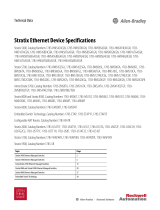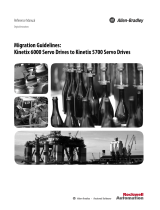Page is loading ...

ATTENTION: Read this document and the documents listed in the Additional Resources section about installation, configuration and operation of this equipment before you install, configure, operate or maintain this product. Users are
required to familiarize themselves with installation and wiring instructions in addition to requirements of all applicable codes, laws, and standards.
Activities including installation, adjustments, putting into service, use, assembly, disassembly, and maintenance are required to be carried out by suitably trained personnel in accordance with applicable code of practice.
If this equipment is used in a manner not specified by the manufacturer, the protection provided by the equipment may be impaired.
注意:在安装、配置、操作和维护本产品前,请阅读本文档以及 “ 其他资源 ” 部分列出的有关设备安装、配置和操作的相应文档。除了所有适用规范、法律和标准的
相关要求之外,用户还必须熟悉安装和接线说明。
安装、调整、投运、使用、组装、拆卸和维护等各项操作必须由经过适当训练的专业人员按照适用的操作规范实施。
如果未按照制造商指定的方式使用该设备,则可能会损害设备提供的保护。
ATENCIÓN: Antes de instalar, configurar, poner en funcionamiento o realizar el mantenimiento de este producto, lea este documento y los documentos listados en la sección Recursos adicionales acerca de la instalación, configuración y
operación de este equipo. Los usuarios deben familiarizarse con las instrucciones de instalación y cableado y con los requisitos de todos los códigos, leyes y estándares vigentes.
El personal debidamente capacitado debe realizar las actividades relacionadas a la instalación, ajustes, puesta en servicio, uso, ensamblaje, desensamblaje y mantenimiento de conformidad con el código de práctica aplicable.
Si este equipo se usa de una manera no especificada por el fabricante, la protección provista por el equipo puede resultar afectada.
ATENÇÃO: Leia este e os demais documentos sobre instalação, configuração e operação do equipamento que estão na seção Recursos adicionais antes de instalar, configurar, operar ou manter este produto. Os usuários devem se familiarizar
com as instruções de instalação e fiação além das especificações para todos os códigos, leis e normas aplicáveis.
É necessário que as atividades, incluindo instalação, ajustes, colocação em serviço, utilização, montagem, desmontagem e manutenção sejam realizadas por pessoal qualificado e especializado, de acordo com o código de prática aplicável.
Caso este equipamento seja utilizado de maneira não estabelecida pelo fabricante, a proteção fornecida pelo equipamento pode ficar prejudicada.
ВНИМАНИЕ: Перед тем как устанавливать, настраивать, эксплуатировать или обслуживать данное оборудование, прочитайте этот документ и документы, перечисленные в разделе «Дополнительные ресурсы». В этих
документах изложены сведения об установке, настройке и эксплуатации данного оборудования. Пользователи обязаны ознакомиться с инструкциями по установке и прокладке соединений, а также с требованиями всех
применимых норм, законов и стандартов.
Все действия, включая установку, наладку, ввод в эксплуатацию, использование, сборку, разборку и техническое обслуживание, должны выполняться обученным персоналом в соответствии с применимыми нормами и
правилами.
Если оборудование используется не предусмотренным производителем образом, защита оборудования может быть нарушена.
注意 : 本製品を設置、構成、稼動または保守する前に、本書および本機器の設置、設定、操作についての参考資料の該当箇所に記載されている文書に目を通してく
ださい。ユーザは、すべての該当する条例、法律、規格の要件に加えて、設置および配線の手順に習熟している必要があります。
設置調整、運転の開始、使用、組立て、解体、保守を含む諸作業は、該当する実施規則に従って訓練を受けた適切な作業員が実行する必要があります。
本機器が製造メーカにより指定されていない方法で使用されている場合、機器により提供されている保護が損なわれる恐れがあります。
ACHTUNG: Lesen Sie dieses Dokument und die im Abschnitt „Literaturverweise“ genannten Dokumente zur Installation, Konfiguration und Bedienung dieser Ausrüstung sorgfältig durch, bevor Sie dieses Produkt installieren, konfigurieren,
bedienen oder instandsetzen. Benutzer müssen sich mit den Anweisungen zur Installation und Verdrahtung vertraut machen und müssen die Anforderungen aller geltenden Vorschriften, Gesetze und Normen kennen.
Aktivitäten wie Installation, Einstellung, Inbetriebnahme, Verwendung, Montage, Demontage und Instandsetzung müssen durch ausreichend geschultes Personal in Übereinstimmung mit den geltenden Durchführungsvorschriften
ausgeführt werden.
Wenn diese Ausrüstung in einer Weise verwendet wird, die nicht vom Hersteller angegeben wurde, kann der von der Ausrüstung bereitgestellte Schutz beeinträchtigt sein..
ATTENTION : Lisez ce document et les documents listés dans la section Ressources complémentaires relatifs à l’installation, la configuration et le fonctionnement de cet équipement avant d’installer, configurer, utiliser ou entretenir ce produit.
Les utilisateurs doivent se familiariser avec les instructions d’installation et de câblage en plus des exigences relatives aux codes, lois et normes en vigueur.
Les activités relatives à l’installation, le réglage, la mise en service, l’utilisation, l’assemblage, le démontage et l’entretien doivent être réalisées par des personnes formées selon le code de pratique en vigueur.
Si cet équipement est utilisé d’une façon qui n’a pas été définie par le fabricant, la protection fournie par l’équipement peut être compromise.
주의: 본 제품 설치 , 설정 , 작동 또는 유지 보수하기 전에 본 문서를 포함하여 설치 , 설정 및 작동에 관한 참고 자료 섹션의 문서들을 반드시 읽고 숙지하십시오. 사용자는
모든 관련 규정 , 법규 및 표준에서 요구하는 사항에 대해 반드시 설치 및 배선 지침을 숙지해야 합니다 .
설치 , 조정 , 가동 , 사용 , 조립 , 분해 , 유지보수 등 모든 작업은 관련 규정에 따라 적절한 교육을 받은 사용자를 통해서만 수행해야 합니다 .
본 장비를 제조사가 명시하지 않은 방법으로 사용하면 장비의 보호 기능이 손상될 수 있습니다 .
ATTENZIONE Prima di installare, configurare ed utilizzare il prodotto, o effettuare interventi di manutenzione su di esso, leggere il presente documento ed i documenti elencati nella sezione “Altre risorse”, riguardanti l’installazione, la
configurazione ed il funzionamento dell’apparecchiatura. Gli utenti devono leggere e comprendere le istruzioni di installazione e cablaggio, oltre ai requisiti previsti dalle leggi, codici e standard applicabili.
Le attività come installazione, regolazioni, utilizzo, assemblaggio, disassemblaggio e manutenzione devono essere svolte da personale adeguatamente addestrato, nel rispetto delle procedure previste.
Qualora l’apparecchio venga utilizzato con modalità diverse da quanto previsto dal produttore, la sua funzione di protezione potrebbe venire compromessa.
DİKKAT: Bu ürünün kurulumu, yapılandırılması, işletilmesi veya bakımı öncesinde bu dokümanı ve bu ekipmanın kurulumu, yapılandırılması ve işletimi ile ilgili İlave Kaynaklar bölümünde yer listelenmiş dokümanları okuyun. Kullanıcılar
yürürlükteki tüm yönetmelikler, yasalar ve standartların gereksinimlerine ek olarak kurulum ve kablolama talimatlarını da öğrenmek zorundadır.
Kurulum, ayarlama, hizmete alma, kullanma, parçaları birleştirme, parçaları sökme ve bakım gibi aktiviteler sadece uygun eğitimleri almış kişiler tarafından yürürlükteki uygulama yönetmeliklerine uygun şekilde yapılabilir.
Bu ekipman üretici tarafından belirlenmiş amacın dışında kullanılırsa, ekipman tarafından sağlanan koruma bozulabilir.
注意事項:在安裝、設定、操作或維護本產品前,請先閱讀此文件以及列於 「其他資源」章節中有關安裝、設定與操作此設備的文件。使用者必須熟悉安裝和配線指
示,並符合所有法規、法律和標準要求。
包括安裝、調整、交付使用、使用、組裝、拆卸和維護等動作都必須交由已經過適當訓練的人員進行,以符合適用的實作法規。
如果將設備用於非製造商指定的用途時,可能會造成設備所提供的保護功能受損。
POZOR: Než začnete instalovat, konfigurovat či provozovat tento výrobek nebo provádět jeho údržbu, přečtěte si tento dokument a dokumenty uvedené v části Dodatečné zdroje ohledně instalace, konfigurace a provozu tohoto zařízení.
Uživatelé se musejí vedle požadavků všech relevantních vyhlášek, zákonů a norem nutně seznámit také s pokyny pro instalaci a elektrické zapojení.
Činnosti zahrnující instalaci, nastavení, uvedení do provozu, užívání, montáž, demontáž a údržbu musí vykonávat vhodně proškolený personál v souladu s příslušnými prováděcími předpisy.
Pokud se toto zařízení používá způsobem neodpovídajícím specifikaci výrobce, může být narušena ochrana, kterou toto zařízení poskytuje.
UWAGA: Przed instalacją, konfiguracją, użytkowaniem lub konserwacją tego produktu należy przeczytać niniejszy dokument oraz wszystkie dokumenty wymienione w sekcji Dodatkowe źródła omawiające instalację, konfigurację i procedury
użytkowania tego urządzenia. Użytkownicy mają obowiązek zapoznać się z instrukcjami dotyczącymi instalacji oraz oprzewodowania, jak również z obowiązującymi kodeksami, prawem i normami.
Działania obejmujące instalację, regulację, przekazanie do użytkowania, użytkowanie, montaż, demontaż oraz konserwację muszą być wykonywane przez odpowiednio przeszkolony personel zgodnie z obowiązującym kodeksem
postępowania.
Jeśli urządzenie jest użytkowane w sposób inny niż określony przez producenta, zabezpieczenie zapewniane przez urządzenie może zostać ograniczone.
OBS! Läs detta dokument samt dokumentet, som står listat i avsnittet Övriga resurser, om installation, konfigurering och drift av denna utrustning innan du installerar, konfigurerar eller börjar använda eller utföra underhållsarbete på
produkten. Användare måste bekanta sig med instruktioner för installation och kabeldragning, förutom krav enligt gällande koder, lagar och standarder.
Åtgärder som installation, justering, service, användning, montering, demontering och underhållsarbete måste utföras av personal med lämplig utbildning enligt lämpligt bruk.
Om denna utrustning används på ett sätt som inte anges av tillverkaren kan det hända att utrustningens skyddsanordningar försätts ur funktion.
LET OP: Lees dit document en de documenten die genoemd worden in de paragraaf Aanvullende informatie over de installatie, configuratie en bediening van deze apparatuur voordat u dit product installeert, configureert, bediend of
onderhoudt. Gebruikers moeten zich vertrouwd maken met de installatie en de bedradingsinstructies, naast de vereisten van alle toepasselijke regels, wetten en normen.
Activiteiten zoals het installeren, afstellen, in gebruik stellen, gebruiken, monteren, demonteren en het uitvoeren van onderhoud mogen uitsluitend worden uitgevoerd door hiervoor opgeleid personeel en in overeenstemming met de
geldende praktijkregels.
Indien de apparatuur wordt gebruikt op een wijze die niet is gespecificeerd door de fabrikant, dan bestaat het gevaar dat de beveiliging van de apparatuur niet goed werkt.
Product Information
Stratix 5100 Wireless Access Point/Workgroup Bridge
Catalog Number 1783-WAPAK9
The Stratix® 5100 wireless access point (WAP)/workgroup bridge supports wireless Ethernet communication from component to component. The WAP has a chassis for use in industrial automation and harsh environments, and can be
configured in Work Group Bridge mode. The Stratix 5100 wireless access point provides high reliability and overall wireless performance. The WAP has dual-band radios (2.4 GHz and 5 GHz) with integrated and external antenna options. The
access points support full interoperability with leading 802.11n clients, and support a mixed deployment with other access points and controllers. The 1783-WAPAK9 WAP supports the Canada and Latin American regulatory domains.

2 Stratix 5100 Wireless Access Point/Workgroup Bridge
Rockwell Automation Publication 1783-PC007D-EN-P - February 2017
Important User Information
Throughout this publication, when necessary, we use notes to make you aware of safety considerations.
WARNING: Identifies information about practices or circumstances that can cause an
explosion in a hazardous environment, that can lead to personal injury or death, property
damage, or economic loss.
ATTENTION: Identifies information about practices or circumstances that can lead to personal
injury or death, property damage, or economic loss. Attentions help you identify a hazard,
avoid a hazard, and recognize the consequence.
IMPORTANT
Identifies information that is critical for successful application and understanding of the
product.
SHOCK HAZARD: Labels can be on or inside the equipment, for example, a drive or motor, to
alert people that dangerous voltage can be present.
BURN HAZARD: Labels can be on or inside the equipment, for example, a drive or motor, to
alert people that surfaces can reach dangerous temperatures.
ARC FLASH HAZARD: Labels can be on or inside the equipment, for example, a motor control
center, to alert people to potential Arc Flash. Arc Flash can cause severe injury or death. Wear
proper Personal Protective Equipment (PPE). Follow ALL Regulatory requirements for safe
work practices and for Personal Protective Equipment (PPE).
ATTENTION: This equipment is sensitive to electrostatic discharge, that can cause internal damage and
affect normal operation. Follow these guidelines when you handle this equipment:
• Touch a grounded object to discharge potential static.
• Wear an approved grounding wriststrap.
• Do not touch connectors or pins on component boards.
• Do not touch circuit components inside the equipment.
• Use a static-safe workstation, if available.
• Store the equipment in appropriate static-safe packaging when not in use.
ATTENTION: This product and all interconnected equipment must be installed indoors within the
same building, including the associated LAN connections as defined by Environment A of the
IEEE 802.3af Standard.
ATTENTION :
• Before installing, configuring, operating, or maintaining this product, read this document and the
documents listed in the Additional Resources section for installing, configuring, or operating
equipment. Users must familiarize themselves with installation and wiring instructions in addition to
requirements of all applicable codes, laws, and standards.
• Installation, adjustments, putting into service, use, assembly, disassembly, and maintenance shall be
carried out by suitably trained personnel in accordance with applicable code of practice. If this
equipment is used in a manner not specified by the manufacturer, the protection provided by the
equipment can be impaired.
ATTENTION: In case of malfunction or damage, do not attempt to repair. The product must be returned
to the manufacturer for repair. Do not dismantle the module.
ATTENTION: When installing the product, use the provided or designated connection cables/power
cables/AC adaptors. Using any other cables/adaptors could cause a malfunction or a fire. Electrical
Appliance and Material Safety Law prohibits the use of UL-certified cables (that have the `UL’ shown
on the code) for any other electrical devices than products designated by Cisco. The use of cables that
are certified by Electrical Appliance and Material Safety Law (that have `PSE’ shown on the code) is
not limited to Cisco-designated products.
ATTENTION: To avoid electric shock, do not connect safety extra-low voltage (SELV) circuits to
telephone-network voltage (TNV) circuits. LAN ports contain SELV circuits, and WAN ports contain TNV
circuits. Some LAN and WAN ports both use RJ45 connectors. Use caution when connecting cables.
ATTENTION: The fasteners you use to mount an access point on a ceiling must be capable of maintaining
a minimum pullout force of 9 kg (20 lb) and must use all 4 indented holes on the mounting bracket.
AT TE NT IO N: Installation of the equipment must comply with local and national electrical codes.
• If you need to ground the unit, never defeat the ground conductor or operate the equipment in the
absence of a suitably installed ground conductor. Contact the appropriate electrical inspection
authority or an electrician if you are uncertain that suitable grounding is available.
• Do not use this product near water.
ATTENTION : To comply with radio frequency (RF) exposure limits, antennas must be located at a
minimum of 20 cm (7.9 in.) or more from the body of all persons.
IMPORTANT
This product relies on the installation for short-circuit (overcurrent) protection available in the
building. Make sure that the protective device is rated not greater than 20 A.
IMPORTANT
The access point is suitable for use in environmental air-space in accordance with local Electrical
Codes. Don’t install the power supply or power injector in air handling spaces.
IMPORTANT
Use only with listed Information Technology Equipment (ITE) equipment.
IMPORTANT
When the wireless access point is installed in an industrial enclosure, the temperature within the
enclosure is greater than normal room temperature outside the enclosure.
The temperature inside the enclosure must not exceed 55 °C (131 °F), the maximum ambient
enclosure temperature of the wireless access point.
IMPORTANT
The examples and diagrams in this manual are included solely for illustrative purposes. Because of
the many variables and requirements associated with any particular installation, Rockwell
Automation, Inc. cannot assume responsibility or liability for actual use based on the examples and
diagrams. No patent liability is assumed by Rockwell Automation, Inc. with respect to use of
information, circuits, equipment, or software described in this manual.

Stratix 5100 Wireless Access Point/Workgroup Bridge 3
Rockwell Automation Publication 1783-PC007D-EN-P - February 2017
Items Shipped with the Stratix 5100 Wireless Access Point
Access Point Ports and Connectors
The Stratix 5100 WAP has external antenna connectors and the status indicator is on the top of the WAP.
1 - Antenna connector A 4 - Antenna connector D
2 - Antenna connector B 5 - Status indicator
3 - Antenna connector C
Install the Unit
The Stratix 5100 WAP can be installed on a flat surface. To install the unit, you must have these items.
• ESD-preventive cord and wrist strap
• Ethernet cable
• Power supply
• Mounting bracket
• Grounding wire
• Mounting screws
The ports and connections are on the bottom of the access point.
1 Kensington lock slot 4 Console port
2 Power connection 5 Mounting bracket pins (feet for desk or table-top mount)
3 Gbit Ethernet port
Preparing the Access Point
Before you mount and deploy your access point, perform a site survey to determine the best location to install your
access point. For more information about site surveys, see Site Survey Guidelines for WLAN Deployment at:
http://www.cisco.com/c/en/us/support/docs/wireless/5500-series-wireless-controllers/116057-site-survey-guidelin
es-wlan-00.html
Obtain this information about your wireless network:
• Access point locations
• Access point mounting options: below a suspended ceiling, on a flat horizontal surface, or on a desktop
• Access point AC adapter power over Ethernet (PoE) options:
– Recommended external power supply (Cisco AIR-PWR-B)
– PoE capable switch, such as the Stratix 8000, 5700, 5400, or 5410
– Recommended external PoE power injector (Cisco AIR-PWR-INJ4)
Access points that are mounted in an environmental air-space must be powered by using PoE to comply with safety
regulations. Make a site map that shows the access point locations so that you can record the device MAC IDs from
each location. Provide this information to the manager of your wireless network.
Help Prevent Damage to the Access Point
To help prevent damage to your WAP, follow these guidelines when you connect devices to the access point.
You can mount the access point above a suspended ceiling, but you must purchase additional mounting hardware. See
Stratix 5100 Wireless Access Point/Workgroup Bridge User Manual, publication 1783-UM006
. Install the Stratix WAP
above the ceiling tiles only when mounting below the ceiling is not an option.
Grounding the Access Point
Grounding is not always required for indoor installations because the access point is classified as a low-voltage device
and does not contain an internal power supply. However, check your local and National Electrical Codes to see if
grounding is a requirement.
If grounding is required in your area or you decide to ground your access point, follow these steps.
1. Find a suitable building grounding point as close to the access point as possible.
2. Connect a user-supplied ground wire to the building grounding point.
The wire should be a minimum of 2.5 mm
2
(14 AWG) assuming a circuit length of 7.62 m (25 ft). Consult your local
electrical codes for additional information.
3. Route the ground wire to the access point.
4. Insert the grounding post screw into the O-ring lug and install it on the mounting bracket as shown this figure.
5. Use a Phillips screwdriver to tighten the ground screw.
Item Description
Stratix 5100 wireless access point 1783-WAPAK9
Mounting bracket, screws included 700-30482-04
Power adapter AIR-PWR-B
Input: 100…240 50/60 Hz VAC
Output: 48V DC, 380 mA
4 Wi-Fi antennas AIR-ANT2524DG-R
Console cable Cisco part number 72-3383-01. Rev. A2
32470-M
1
2
3
5
4
32472-M
1
3
4
5
2
ATTENTION: Turn off the power to the devices and to the wireless access point until all connections
are completed. Do not turn on the devices until after you have completed all connections to the access
point.
IMPORTANT
Make sure to ground the mounting plate before you attach the WAP to a flat surface.
32652-M

4 Stratix 5100 Wireless Access Point/Workgroup Bridge
Rockwell Automation Publication 1783-PC007D-EN-P - February 2017
Mounting the Access Point
The Stratix 5100 WAP comes with a low-profile access point mounting bracket. This bracket can be mounted flush on a
flat surface, or directly onto a ceiling, or onto ceiling grid-work.
This procedure describes the steps that are required to mount the access point with a mounting bracket on a flat
surface constructed of 19.05 mm (3/4 in.) or thicker plywood by using appropriate fasteners.
Follow these steps to mount the access point on a solid ceiling or wall.
1. Place the mounting bracket on the surface where you are going to mount the access point.
2. To mark the locations of the mounting holes on the bracket, use the mounting bracket as a template.
3. Use a drill to create a pilot hole at the mounting hole locations you marked.
4. Drill or cut a cable access hole near and below the location of the mounting bracket cable-access cover large
enough for the Ethernet cable, building ground wire, and power cables.
5. Route the cables through an access hole on the mounting bracket.
6. Use the ground screw to attach the building ground wire to the mounting bracket.
See Grounding the Access Point on page 3 for general grounding instructions.
7. Position the mounting bracket mounting holes (with indents down) over the pilot holes.
8. Insert a fastener into each mounting hole and tighten.
9. Connect the Ethernet and power cables to the access point.
10.Align the access point feet with the large part of the keyhole mounting slots on the mounting plate.
When positioned correctly, the cable access cover fits inside the access-point connector bay.
11. Gently slide the access point onto the mounting-bracket keyhole slots until it clicks into place.
Secure the Access Point with a Standard Security Cable
There are two ways to secure your access point:
• Attach it to an immovable object with a security cable.
• Lock it to the mounting plate with a padlock.
You can secure the access point by installing a standard security cable into the access-point security cable slot.
To install the security cable, follow these steps.
1. Loop the security cable around a nearby immovable object.
2. Insert the key into the security cable lock.
3. Insert the security cable latch into the security cable slot on the access point.
4. Rotate the key right or left to secure the security cable lock to the access point.
5. Remove the key.
Secure the Access Point to the Mounting Plate
Use a padlock (that you provide) to secure your access point to the mounting plate.
Compatible padlocks are Master Lock models 120T or 121T. The cable access cover on the mounting bracket covers the
cable bay area (including the power port, Ethernet port, console port, and the mode button). The cover helps prevent
the installation or removal of the cables or the activation of the mode button.
To install the padlock, follow these steps.
1. With the access point installed on the mounting bracket, insert a padlock into the bracket.
2. Rotate the lock clockwise and align the bail with the lock body.
3. Grasp the lock and push it into the bail to lock the lock.
Apply Power
Access point power options include:
• Power adapter, Cisco AIR-PWR-B
• PoE power injector/hub, Cisco AIR-PWR-INJ4
• PoE capable switch, such as the Stratix 8000, 5700, 5400, or 5410
Access points mounted in the environmental airspace of as building can be powered by using PoE to comply with
safety regulations.
To apply power with the power adapter, follow these steps.
1. Attach the power cord to AC adapter.
2. Plug the adapter (with the power cord attached) into the Stratix 5100 WAP.
3. Plug the power cord into the outlet.
To apply power with the PoE power injector/hub, follow these steps.
1. Connect the injector to the building network.
2. Connect the injector to the Stratix 5100 WAP.
3. Connect the power adapter to the injector.
To apply power with the PoE capable switch, follow these steps.
1. Connect the Stratix 5100 WAP to the PoE capable switch.
2. Make sure that you are using a port capable of providing PoE.
3. If the Stratix 5100 WAP does not turn on, check the settings on your PoE switch to make sure that the PoE feature is
properly configured.
Mounting Bracket Description
1 Wall mount locations, various 3 Access point attachment slots
2 Grounding post 4 Padlock attachment
TIP
Access points perform best when antennas are oriented vertically.
TIP
Mark all four locations of the wall mounts. Make sure that you have a secure installation. Use adequate
fasteners to mount the access point and use no fewer than four fasteners.
IMPORTANT
Do not use plastic wall anchors or the keyhole slots on the mounting bracket for ceiling
installations. When mounting the access point on a hard ceiling, use four fasteners capable of
maintaining a minimum pullout force of 9 kg (20 lb).
TIP
The pilot hole size varies according to the material and thickness you are fastening. Test the material to
determine the ideal hole size for your mounting application.
32653-M
1
1
2
3
3
3
3
4
TIP
If your access point is mounted to a hard ceiling, the clearance between the mounting bracket and the ceiling
is small. Work slowly using both hands to position and secure the lock into the mounting bracket.
IMPORTANT
This product relies on the installation for short-circuit (overcurrent) protection in the building.
Make sure that the protective device is rated not greater than: 120V AC, 20 A U.S. (240V AC,
16…20 A international).
This product requires short-circuit (overcurrent) protection, to be provided as part of the building
installation. Install only in accordance with national and local wiring regulations.
Location to attach
a padlock.

Stratix 5100 Wireless Access Point/Workgroup Bridge 5
Rockwell Automation Publication 1783-PC007D-EN-P - February 2017
Ethernet Cable Recommendation
While the Stratix 5100 WAP works well with the CAT-5e cable for 10/100 MB installations, we recommend that you
use CAT-6a cable for 1 GB installations.
External Antennas
The Stratix 5100 WAP is configured with up to four external dual-band dipole antennas, and 2.4 GHz and 5 GHz
dual-band radios in a 3 x 4 multiple-input/multiple-output (MIMO) configuration with three spatial streams. The
radios and antennas support frequency bands 2400…2500 MHz and 5150…5850 MHz through a common
dual-band RF interface.
Antenna Cable Recommendation
Keep antenna cable runs as short as possible. Cisco offers low loss (LL) and ultralow loss (ULL) cables which have the
same characteristics as Times Microwave LMR-400 and LMR-600. When drilling holes for cable, allow for the size of
connector drill bit, typically15.8750 mm (5/8 in.).
Cisco cables carry the part number AIR-CAB (Aironet Cable) and then a length. For example, a 20 ft length of LL cable
with RP-TNC connector is Cisco AIR-CAB-020LL-R. These heavy black cables are not plenum rated and are primarily for
use in manufacturing areas.
Access Point Spacing Recommendation
If you have a Wi-Fi device such as a WAP and want to use another WAP in the vicinity on a different channel, space the
WAPs approximately 2 m (6 ft) apart. This recommended distance is based on the assumption that both devices
operate in the unlicensed band and do not transmit RF energy more than 23 dB, that is, 200 mW. If higher power is
used, space farther apart. Avoid clustering the WAPs or the antennas from different WAPs together because
performance can be degraded.
If you have other devices that transmit, follow these instructions.
1. Move or separate the devices as far apart as reasonable.
This is especially important if they operate in the same frequency ranges; for example, frequency hopping legacy
WAPs or other devices operate just below or above the 2.4 Ghz and 5 GHz band.
2. Check for interference.
3. Test both types of devices simultaneously under heavy use (load).
4. Characterize each system independently to see whether degradation exists.
IDF Closets (Telecommunications or Other Electrical Equipment)
When installing WAPs near other electrical or telecommunications equipment, keep all wiring and metal away from
the antennas, and avoid placing the antennas near electrical lines. Do not route electrical wiring or Ethernet cabling in
the near field 38 cm (15 in.) of the antenna, and try not to install the WAP in an electrical closet. Local fire and safety
regulations can require you to use a plenum-rated cable if your antenna cables come from an electrical closet.
Remember that the best place for the WAP is as close to its users.
Very High Altitudes
While not defined in the specification sheet for the Stratix 5100 WAPs, the units have passed functional checks after a
non-operational altitude test of 25 °C @ 4572 m (77 °F @ 15,000 ft) was performed. Additionally, the units passed a
functional test during an operational altitude test of 40 °C @ 3000 m (104 °F @ 9843 ft). All units in the test group were
connected to at least one WLAN client and were monitored for continual operation passing traffic, with constant ping
testing throughout the operational altitude test.
Common or Distributed Antenna System (DAS)
Due to the dual-band nature of the antenna system on the Stratix 5100 WAP along with key features such as ClientLink
2.0 beamforming, the Stratix 5100 WAP is not recommended for deployments on distributed antenna systems (DAS).
Rockwell Automation does not certify, endorse, or provide RF support for Wi-Fi deployments over any DAS.
The DAS vendor and systems integrator are solely responsible for the support of the DAS products, adequate RF
coverage, and any RF-related issues. This support includes, but is not exclusive to, location accuracy, RF coverage,
roaming issues related to RF, multipath issues, and scalability.
The DAS vendor and system integrators are responsible for understanding that the deployed DAS system meets the
requirements of all customer Wi-Fi devices and applications over the DAS system.
Verify Connections
Follow these instructions to verify that all devices are properly connected to the WAP.
1. Turn on all connected devices.
2. Check the status indicators.
3. Use the status indicators to verify the wireless access-point operation.
4. Use the Stratix 5100 Device Manager software to configure your device.
You can expect small variations in color intensity and hue from unit to unit. The variations are within the normal range
of the status indicator specifications and are not an anomaly.
Supported Cisco Antennas
Antenna
(Cisco part number)
Antenna Gain
(dBi)
Antenna Gain
Parameter to be
configured in CLI
interface (dBi)
Description
2.4 GHz 5 GHz 2.4 GHz 5 GHz
AIR-ANT2524DG-R
(shipped with product)
2 4 4 8 Dual-resonant gray dipole
AIR-ANT2524V4C-R 2 4 4 8 Dual-resonant, ceiling-mount omni (4 pack)
AIR-ANT2544V4M-R 4 4 8 8 Dual-resonant omni (4 pack)
AIR-ANT2566P4W-R 6 6 12 12 Dual-resonant directional antenna (4 pack)
IMPORTANT
To comply with RF exposure limits, locate the antennas at a minimum of 20 cm (7.9 in.) or more
from the body of all persons. Antennas must be mounted indoors only.
IMPORTANT
While Rockwell Automation, Cisco Technical Assistance Center (TAC) and Cisco field teams do not
provide support for RF issues that arise in a Cisco WLAN used over a DAS, they provide support for
non-RF related issues observed with the Stratix 5100 Wireless Access Point according to the
customer support agreement.
Status Indicator Descriptions
Message Type Status Indicator Description
Boot loader status
sequence
Blinking green DRAM memory test in progress
DRAM memory test OK
Board initialization in progress
Initializing FLASH file system
FLASH memory test OK
Initializing Ethernet
Ethernet OK
Starting Cisco IOS
Initialization successful
Association status Green Normal operating condition, but no wireless client
associated
Blue Normal operating condition, at least one wireless
client association
Operating status Blinking blue Software upgrade in progress
Cycling through green,
red, and off
Discovery/join process in progress
Rapidly cycling through
blue, green, and red
Access point location command invoked
Blinking red Ethernet link not operational
Boot loader warnings Blinking blue Configuration recovery in progress, MODE button
pushed for 2…3 s
Red Ethernet failure or image recovery, MODE button
pushed for 20…30 s
Blinking green Image recovery in progress, MODE button released
Boot loader errors Red DRAM memory test failure
Blinking red and blue FLASH file system failure
Blinking red and off Environment variable failure
Bad MAC address
Ethernet failure during image recovery
Boot environment failure
No Cisco image file
Boot failure
Cisco IOS errors Red Software failure; try disconnecting and reconnecting
unit power
Cycling through blue,
green, red, and off
General warning; insufficient in-line power

6 Stratix 5100 Wireless Access Point/Workgroup Bridge
Rockwell Automation Publication 1783-PC007D-EN-P - February 2017
Configure the Access Point
The configuration process takes place on the WAP using Stratix 5100 Device Manager software or Command Line
Interface (CLI).
For instructions on how to configure the wireless access point by using Stratix 5100 Device Manager software and CLI,
see the Stratix 5100 Wireless Access Point/Workgroup Bridge User Manual, publication 1783-UM006
.
Specifications
Additional Resources
These documents contain additional information concerning related products from Rockwell Automation.
You can view or download publications at
http://www.rockwellautomation.com/global/literature-library/overview.page
. To order paper copies of technical
documentation, contact your local Allen-Bradley distributor or Rockwell Automation sales representative.
Category Specification
Dimensions (LxWxD) 22.04 x 22.04 x 4.67 cm (8.68 x 8.68 x 1.84 in.)
Weight 1.22 kg (2.7 lb)
Operating temperatures -20…+55 °C (-4…+131 °F)
Storage temperature -30…+85 °C (-22…+185 °F)
Humidity 10…90% noncondensing
Power rating Input: 48V DC, 380 mA
Antennas External
Resource Description
Stratix 5100 Wireless Access Point/Workgroup Bridge User
Manual, publication 1783-UM006
Describes the installation and configuration of
the Stratix 5100 Wireless Access
Point/Workgroup Bridge.
Industrial Automation Wiring and Grounding Guidelines,
publication 1770-4.1
Provides general guidelines for installing a
Rockwell Automation industrial system.
Product Certifications website,
http://www.rockwellautomation.com/global/certification/ov
erview.page
Provides declarations of conformity, certificates,
and other certification details.
http://www.cisco.com
Provides reference manuals, for example, the
Configuration Professional Software User Manual
and the IOS CLI Reference Manual.
Industry Canada: 2461B-102080
(RSS-210 - License Exempt Radio Apparatus: Category I Equipment)

Stratix 5100 Wireless Access Point/Workgroup Bridge 7
Rockwell Automation Publication 1783-PC007D-EN-P - February 2017
Notes:

Publication 1783-PC007D-EN-P - February 2017 PN-417654
Supersedes Publication 1783-PC007C-EN-P June 2016 Copyright © 2017 Rockwell Automation, Inc. All rights reserved. Printed in the U.S.A.
Rockwell Otomasyon Ticaret A.Ş., Kar Plaza İş Merkezi E Blok Kat:6 34752 İçerenköy, İstanbul, Tel: +90 (216) 5698400
Rockwell Automation Support
Use the following resources to access support information.
Documentation Feedback
Your comments will help us serve your documentation needs better. If you have any suggestions on how to improve this document, complete the How Are We Doing? form at:
http://literature.rockwellautomation.com/idc/groups/literature/documents/du/ra-du002_-en-e.pdf
.
Technical Support Center
Knowledgebase Articles, How-to Videos, FAQs, Chat, User Forums, and Product
Notification Updates.
https://rockwellautomation.custhelp.com/
Local Technical Support Phone Numbers
Locate the phone number for your country. http://www.rockwellautomation.com/global/support/get-support-now.page
Direct Dial Codes
Find the Direct Dial Code for your product. Use the code to route your call directly to a
technical support engineer.
http://www.rockwellautomation.com/global/support/direct-dial.page
Literature Library
Installation Instructions, Manuals, Brochures, and Technical Data. http://www.rockwellautomation.com/global/literature-library/overview.page
Product Compatibility and Download Center
(PCDC)
Get help determining how products interact, check features and capabilities, and find
associated firmware.
http://www.rockwellautomation.com/global/support/pcdc.page
Rockwell Automation Support
For technical support, visit http://www.rockwellautomation.com/support/overview.page.
Allen-Bradley, Rockwell Automation, and Stratix are trademarks of Rockwell Automation, Inc.
Trademarks not belonging to Rockwell Automation are property of their respective companies.
Rockwell Automation maintains current product environmental information on its website at http://www.rockwellautomation.com/rockwellautomation/about-us/sustainability-ethics/product-environmental-compliance.page
.
/