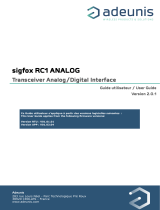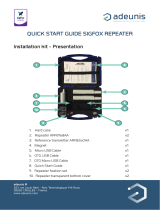Page is loading ...

Adeunis
283 rue Louis Néel - Parc Technologique Pré Roux
38920 CROLLES - France
www.adeunis.com
FIELD TEST DEVICE
sigfox RC4
User Guide
Version V1.0.1

2
Page of 24
EN
FR
FIELD TEST DEVICE sigfox RC4 - User guide version V1.0.1
Préambule / Preamble / Präambel / Preambolo / Preámbulo
• Ce guide décrit les fonctionnalités du produit adeunis®. Il explique les modes de fonctionnement du produit et
la manière de le confi gurer.
• This guide describes the functionalities of the product adeunis®. It explains its functionnments and how to
confi gure it.
• Dieser Leitfaden beschreibt die Funktionalität des Produktes adeunis®. Er erklärt die Betriebsfunktionen des
Produktes und die Art und Weise, um es zu konfi gurieren.
• Questa guida descrive la funzionalità del prodotto adeunis®. Questo spiega come funziona il prodotto e come
confi gurarlo.
• Esta guía describe las funcionalidades del producto adeunis®. En él se explica los modos de funcionamiento
del producto y cómo confi gurarlo.
• Aucun extrait de ce document ne pourra être reproduit ou transmis (sous format électronique ou papier, ou
par photocopie) sans l’accord d’adeunis®. Ce document pourra être modifi é sans préavis. Toutes les marques
citées dans ce guide font l’objet d’un droit de propriété intellectuelle.
• No part of this document may be reproduced or transmitted (in electronic or paper, or photocopying) without
the agreement adeunis®. This document may be changed without notice. All trademarks mentioned in this
guide are the subject of intellectual property rights. adeunis®.
• Kein Teil dieses Dokuments darf reproduziert oder übertragen werden (in elektronischer oder Papierform oder
Fotokopie) ohne die Zustimmung adeunis®. Dieses Dokument darf ohne vorherige Ankündigung geändert wer-
den. Alle Marken in diesem Handbuch erwähnt werden, sind Gegenstand des geistigen Eigentums.
• Nessuna parte di questo documento può essere riprodotta o trasmessa (in fotocopie elettronico o cartaceo, o),
senza il consenso adeunis®. Questo documento può essere modifi cato senza preavviso. Tutti i marchi citati in
questa guida sono oggetto di diritti di proprietà intellettuale.
• Ninguna parte de este documento puede ser reproducida o transmitida (en fotocopias electrónico o en papel,
o) sin el acuerdo adeunis®. Este documento puede ser modifi cada sin previo aviso. Todas las marcas comer-
ciales mencionadas en esta guía son el tema de los derechos de propiedad intelectual.
Adeunis
283, rue Louis Néel
38920 Crolles
France
Web www.adeunis.com

3
Page of 24
EN
FR
FIELD TEST DEVICE sigfox RC4 - User guide version V1.0.1
Table of contents
INFORMATIONS 6
1. INTRODUCING THE DEVICE 10
1.1. Description 10
1.2. Mechanical features 10
1.3. Technical specifications 11
1.4. Charging the FTD 11
2. DEVICE DESCRIPTION 12
2.1. User interface 12
2.2. Button description 12
2.3. Sensors description 12
3. SCREEN DESCRIPTION 13
3.1. Start Screen 13
3.2. Cycle screen sigfox 13
3.3. GPS screen 15
3.4. PER (Packet Error Rate) screen 15
3.5. Downlink screen 16
4. DECODING THE PAYLOAD 16
4.1. Status 17
4.2. Temperature 17
4.3. Latitude 17
4.4. Longitude 18
4.5. UL counter 18
4.6. DL counter 18
5. DEVICE CONFIGURATION 19
5.1. Connecting the device to a computer 19
5.2. Command mode 20
5.3. AT command 21
5.4. Register description 22
6. DEVICE UPDATES 24
7. DOCUMENT HISTORY 24

4
Page of 24
EN
FR
FIELD TEST DEVICE sigfox RC4 - User guide version V1.0.1
Declaration of conformity - Australia
Manufacturer’s name : adeunis.
Manufacturer’s address : Parc Technologique PRE ROUX
283 rue Louis NEEL
38920 CROLLES
Country: FRANCE
Authorised representative in Australia M2M Connectivity Pty Ltd
E3763
Address : 1 Barrett Street
3031 Kensington (Victoria)
Country: AUSTRALIA
Certify and declare under our sole responsibility that the following apparatus:
Description: Field Test Device Wireless transceiver in 915-928MHz band.
Manufacturer: adeunis
Identication: ARF8122B
Conforms with the essential requirements for Australia market:
Harmonized Standards :
• IEC 60950-1 ed.2 and IEC 62368-1(safety)
• AS/NZS 4268:2012
Name and position of person binding the manufacturer Emmanuel MONNET
or his authorized representative: Certication Manager- adeunis

5
Page of 24
EN
FR
FIELD TEST DEVICE sigfox RC4 - User guide version V1.0.1
Declaration of conformity - New Zealand
Manufacturer’s name : adeunis.
Manufacturer’s address : Parc Technologique PRE ROUX
283 rue Louis NEEL
38920 CROLLES
Country: FRANCE
Authorized representative Direct Control Limited
E3441
Address : Wellesley Street,
1141 Auckland
Country: NEW ZEALAND
Authorized representative Go Wireless NZ Ltd
E678
Address : 1 Kingsford Smith Drive
Unit 5, 7440 Rangiora (North Canterbury)
Country: NEW ZEALAND
Certify and declare under our sole responsibility that the following apparatus:
Description: Field Test Device Wireless transceiver in 915-928MHz band.
Manufacturer: adeunis
Identication: ARF8122B
Conforms with the essential requirements for Australia market:
Harmonized Standards :
• IEC 60950-1 ed.2 and IEC 62368-1(safety)
• AS/NZS 4268:2012
Name and position of person binding the manufacturer Emmanuel MONNET
or his authorized representative: Certication Manager- adeunis

6
Page of 24
EN
FR
FIELD TEST DEVICE sigfox RC4 - User guide version V1.0.1
INFORMATIONS
Document Information
Title
FIELD TEST DEVICE
Subtitle
sigfox RC4
Document type
User Guide
Version
V1.0.1
This document applies to the following products:
Name Reference Firmware Version
FIELD TEST DEVICE - sigfox RC4
ARF8122B Version RTU: V01.04.00
Version APP: V01.01.02
DISCLAIMER
This document and the use of any information contained therein, is subject to the acceptance of the adeunis®
terms and conditions. They can be downloaded from www.adeunis.com.
adeunis® makes no warranties based on the accuracy or completeness of the contents of this document and
reserves the right to make changes to specifi cations and product descriptions at any time without notice.
adeunis® reserves all rights to this document and the information contained herein. Reproduction, use or disclo-
sure to third parties without express permission is strictly prohibited. Copyright © 2016, adeunis®.
adeunis® is a registered trademark in the EU and other countries.
TECHNICAL SUPPORT
Website
Our website contains a lot of useful information: information on modules and wireless modems, user guides, and
confi guration software and technical documents which can be accessed 24 hours a day.
E-mail
If you have technical problems or cannot fi nd the required information in the provided documents, contact our
Technical Support on our website, section « Technical Support ». This ensures that your request will be processed
as soon as possible.
Helpful Information when Contacting Technical Support
When contacting Technical Support, please have the following information ready:
• Product type
• Firmware version (for example V1.0)
• A clear description of your question or the problem
• A short description of the application

7
Page of 24
EN
FR
FIELD TEST DEVICE sigfox RC4 - User guide version V1.0.1
INTRODUCTION
All rights to this manual are the exclusive property of adeunis®. All rights reserved. Copying this manual (wit-
hout written permission from the owner) via printing, copying, recording or by any other means, translating this
manual (in full or partially) into any other language, including all programming languages, using any electrical,
mechanical, magnetic or optical devices, manually or any by other methods, is prohibited.
adeunis® reserves the right to change the technical specifi cations or functions of its products, or to cease manu-
facturing any of its products, or to cease technical support for one of its products without notice in writing and
urges its customers to make sure that the information they have is valid.
adeunis® confi guration software and programs are available free of charge in a non-modifi able version. adeu-
nis® can make no guarantees, including guarantees concerning suitability and applicability for a certain type
of application. Under no circumstances can the manufacturer, or the distributor of an adeunis® program, be
held liable for any damage caused by the use of the aforesaid program. Program names, as well as all copyright
relating to programs, are the exclusive property of adeunis®. Any transfer, granting of licences to a third party,
leasing, hire, transport, copying, editing, translation, modifi cation into another programming language or reverse
engineering are prohibited without adeunis®’s prior written authorisation and consent.
Adeunis
283, rue Louis Néel
38920 Crolles
France
Web
www.adeunis.com
DISCLAIMER
This document and the use of any information contained therein, is subject to the acceptance of the adeunis®
terms and conditions. They can be downloaded from www.adeunis.com.
adeunis® makes no warranties based on the accuracy or completeness of the contents of this document and
reserves the right to make changes to specifi cations and product descriptions at any time without notice.
adeunis® reserves all rights to this document and the information contained herein. Reproduction, use or disclo-
sure to third parties without express permission is strictly prohibited. Copyright © 2016, adeunis®.
adeunis® is a registered trademark in the EU and other countries.
TECHNICAL SUPPORT
Website
Our website contains a lot of useful information: information on modules and wireless modems, user guides, and
confi guration software and technical documents which can be accessed 24 hours a day.
E-mail
If you have technical problems or cannot fi nd the required information in the provided documents, contact our
Technical Support on our website, section « Technical Support ». This ensures that your request will be processed
as soon as possible.
Helpful Information when Contacting Technical Support
When contacting Technical Support, please have the following information ready:
• Product type
• Firmware version (for example V1.0)
• A clear description of your question or the problem
• A short description of the application

8
Page of 24
EN
FR
FIELD TEST DEVICE sigfox RC4 - User guide version V1.0.1
ENVIRONMENTAL RECOMMENDATIONS
All superfl uous packaging materials have been eliminated. We have done everything possible to make it easy to
separate the packaging into three types of materials: cardboard (box), expanded polystyrene (fi ller material)
and polyethylene (packets, foam protective sheets). Your device is composed of materials that can be recycled
and reused if it is dismantled by a specialist company. Please observe local regulations concerning the manner in
which waste packaging material, used batteries and your obsolete equipment are disposed of.
WARNINGS
Valid for products indicated in the declaration of conformity
Read the instructions in the manual.
The safety of this product is only guaranteed when it is used in accordance with its purpose. Maintenance
should only be carried out by qualifi ed persons.
Risk of explosion if the battery is removed with an incorrect type. Contact Adeunis for more information if
needed.
Please note: Do not install the equipment close to a heat source or in damp conditions.
Please note: When the equipment is open, do not carry out any operations other than the ones set out in this
document.
Please note: Do not open the product as there is a risk of electrical shock.
Please note: For your own safety, you must ensure that the equipment is switched off before carrying out
any work on it.
Please note: For your own safety, the power supply circuit must be SELV (Safety Extra Low Voltage) and
must be from limited power sources.
This symbol on the devode or its packaging means the use of a DC voltage.
The product must be equipped with a switching mechanism so that the power can be cut. This must be close to
the equipment. Any electrical connection of the product must be equipped with a protection device against vol-
tage spikes and short-circuits.
Please note: the equipment is not intended for the use by a child.
Please note: When the aerial is installed outside, it is essential to connect the cable screen to the building’s earth.
We recommend using lightning protection. The protection kit chosen must permit the coaxial cable to be earthed
(eg: coaxial lightning arrester with earthing of the cable at diff erent places on the aerial at the base of pylons and
at the entrance, or just before entering the premises).

9
Page of 24
EN
FR
FIELD TEST DEVICE sigfox RC4 - User guide version V1.0.1
RECOMMANDATIONS REGARDING USE
• Before using the system, check that the power supply voltage shown in the user manual corresponds to your
supply. If it doesn’t, please consult your supplier.
• Place the device against a fl at, fi rm and stable surface.
•
The device must be installed in a location that is suffi ciently ventilated so that there is no risk of internal hea-
ting and it must not be covered with objects such as newspapers, cloths, curtains, etc.
• The device’s aerial must be free and at least 10 cm away from any conducting material.
• The device must never be exposed to heat sources such as heating equipment.
• Do not place the device close to objects with naked fl ames such as lit candles, blowtorches, etc.
• The device must not be exposed to harsh chemical agents or solvents likely to damage the plastic or corrode
the metal parts.
DISPOSAL OF WASTE BY USERS IN PRIVATE HOUSEHOLDS WITHIN THE EURO-
PEAN UNION
This symbol on the product or on its packaging indicates that this product must not be disposed of with your
other household waste. Instead, it is your responsibility to dispose of your waste by taking it to a collection point
designated for the recycling of electrical and electronic appliances. Separate collection and recycling of your waste
at the time of disposal will contribute to conserving natural resources and guarantee recycling that respects the
environment and human health. For further information concerning your nearest recycling centre, please contact
your nearest local authority/town hall offi ces, your household waste collection company or the shop where you
bought the product
After use, the batteries must be disposed of at an appropriate recycling centre. They must not be thrown
away to degrade in the environment. When batteries are replaced, the device must be corectly implemented.
Warning for Switzerland : the annex 4.10 of SR 814.013 Standad must be applied for batteries.

10
Page of 24
EN
FR
FIELD TEST DEVICE sigfox RC4 - User guide version V1.0.1
1. INTRODUCING THE DEVICE
1.1. Description
The Field Test Device (FTD) from adeunis® is a Class 0 sigfox compatible device. This is not a point to point device and may not be used in this
manner. This indicates that it must be used on sigfox operate network.
The sigfox Field Test Device from adeunis® is a ready-to-use device, which makes it possible to communicate with all network using the sigfox
protocol. The system makes it possible to transmit and receive radio frames and to instantly view the results.
Equipped with a large LCD screen, you can view various information relating to how the network being used is functioning (Uplink, Downlink,
PER, etc.) in addition to information from sensors (GPS coordinates, temperature, battery level, etc.). This device is specifically adapted for appli-
cation validation, such as communicating sensors, tracking, smart building, metering, security and M2M.
Thanks to its rechargeable battery, the FTD allows several hours of functioning and can be recharged using a standard mobile phone micro-usb.
1.2. Mechanical features
Unit specifications
Dimensions H186.20 x L75.20 x P22.80
Weight 140g
Materials
Unit: ABS GP22 + Black Coloring (HB à 1.6mm)
Lexan: Autotex Polycarbonate
Antenna: Thermolast K TC7AA (d) (a) UL#E214855
75.20mm
186.20mm
22.80mm

11
Page of 24
EN
FR
FIELD TEST DEVICE sigfox RC4 - User guide version V1.0.1
If the battery is completely empty, it will be necessary to recharge the device for 6 hours in order for it to be fully charged.
1.3. Technical specifications
Radio
Communication sigfox protocol and DBPSK sigfox
Network area RC4
Supply
Connector Micro-USB - 5V - 500mA
Battery Lithium-Ion Polymer 3.7V 2Ah 7.4Wh
Operational
Device configuration Via the IoT Configurator or AT commands
Serial rate 115.2 kbps
Parity None
Amount of data 8
Stop bit 1
Functioning temperature -20°C/+40°C in discharge and -20°C/ +36°C in charge
1.4. Charging the FTD
The device is equipped with a rechargeable battery. Once the device has been connected to a USB charger or the USB socket of a computer, it will
start to charge automatically; even if the ON/OFF communicator is set to OFF (this functions in exactly the same way as a mobile phone). The device
can be used while it is charging. During charging, the charge indicator will be red. When the device is fully charged, the indicator will turn green.
Figure 1 : Device charging Figure 2 : Device is fully charged

12
Page of 24
EN
FR
FIELD TEST DEVICE sigfox RC4 - User guide version V1.0.1
LCD screen
Push button 1
Push button 2
Figure 3 : Front view
ON/OFF switch
Charge indicator
Micro USB connector
2.2. Button description
Interface operation
Push button 1
This button allows you to carry out radio transmissions in manual mode. In the PER menu, a long
press will allow you to reset the counters to zero.
Push button 2
This button allows you to manage the LCD screen.
When the LCD backlight is switched off, pressing this button will switch on the backlight.
When the LCD backlight is switched on, each press will allow you to scroll through the different
screens available on this device.
ON/OFF Switch
The ON/OFF switch allows you to switch the device on or off. Moving the switch to the right will turn
the device on.
Micro-USB connector
The micro-USB connector allows you to charge the device (see paragraph 1.4) or configure it (see
paragraph 3).
Charge indicator The charge LED shows you the device’s charge status (see paragraph 1.4).
2.3. Sensors description
The product also has two on board sensors: a temperature sensor and an accelerometer. This one allows the transmission of an OOB frame
(SIGFOX frame) when a large vibration is detected (by shaking the device for example).
Figure 4 : rear view
2. DEVICE DESCRIPTION
2.1. User interface

13
Page of 24
EN
FR
FIELD TEST DEVICE sigfox RC4 - User guide version V1.0.1
3. SCREEN DESCRIPTION
The LCD screen of the product is split on few part :
• The START screen (Showing the firmware version) - Only on the powering up
• The SIGFOX CYCLE screen
• The GPS screen
• The PER screen (Packet Error Rate)
• The DOWNLINK FRAME screen
The following icon are present on each screen of the product
Item Icon Description
GPS status
(First on the left)
No icon GPS has been deactivated
GPS has not been synchronized
GPS has been synchronized
Temperature
(Third on the left)
Temperature in °C
Battery
(Last on the left)
Battery level
Product in charge
3.1. Start Screen
The device is switched on using the ON/OFF switch located on the underside of the device. Once it has been switched on, the device’s LCD screen
will light up and the start menu will be displayed. This screen show the 2 firmware versions during few seconds.
NOTE : If the device does not switch on, this could mean that there is insufficient battery charge. You would then need to connect the device to
a USB charger. When the battery is completely empty, it is possible that the device will not switch on, even when connected. Please wait a few
minutes before the device can be used.
3.2. Cycle screen sigfox
This screen is displayed after the start screen.
All the frame transmit or receive on the network can be see on the screen. If the product is correctly set, frames are directly sending on the
sigfox network as soon as the product is power on. The periodic transmission icon and 3 sending frames sigfox cycle information (UL1 to UL3)
must appear, join the emission frequency.
Uplink and Downlink transmission information will be displayed on the LCD screen.
The first line show the Uplink information «ULx» with x for the number and frequency of repetition. She also show the Out Of Band «OOB»
information. The second line show the power used
The third line show the Downlink information «DL» and frequency of the reception window
The last line show the RSSI received
Applicatif Firmware Version
RTU Firmware version
Figure 5 : Firmware version

14
Page of 24
EN
FR
FIELD TEST DEVICE sigfox RC4 - User guide version V1.0.1
The sigfox cycle can be split in several stages :
• 3 emissions on a variable frequency (Figure 6, 7 et 8)
• 1 reception windows after a 20 seconds times break (Figure 9)
• 1 OOB emission, if the product received a downlink (Figure 10)
Item Icon Description
Transmission Status
(Second on the left)
No icon There is currently no radio transmission
Manual transmission has been triggered (transmission cycle in progress)
Periodic transmission has been triggered (transmission cycle in progress)
Uplink information
(Black Line)
Display showing the number of Uplink (UL1 to UL3) frame repetitions as well as the
transmission frequency of the frame or the OOB frame, accurate to three decimal place.
Uplink Information
(White Line)
Display showing the SF used as well as the transmission power of the frame.
Downlink Information
(Black Line)
Display showing the listening window of the device (DL) as well as the reception fre-
quency of the frame, accurate to three decimal place.
Downlink Information
(White Line)
Display showing the RSSI of the most recent frame received.
The Downlink information displayed on the device relates to a Downlink frame sent from a sigfox network. If no information can be found in this
section, this does not indicate that the device will not function on the network but only that it has not received any information from the network.
To validate the upload link (sending a frame from the device to the network) it is necessary to use an interface that will allow you to read frames
from the network (example: back-end or application).
Figure 6 : Uplink 1 Figure 7 : Uplink 2 Figure 8 : Uplink 3
Figure 9 : Downlink Figure 10 : OOB

15
Page of 24
EN
FR
FIELD TEST DEVICE sigfox RC4 - User guide version V1.0.1
3.3. GPS screen
This screen can be accessed by briefly pressing on pushbutton 2 after the home screen. It will allow you to view the functioning information of
the GPS module, as well as the device’s GPS positioning.
GPS coordinates
Statuts bar
Figure 11 : GPS screen
Item Icon Description
Number of Satellites
(Second on the left)
SAT xx Indicates the number of satellites received by the device
GPS signal
(Third on the left)
Indicator showing the quality of the GPS signal
1 bar: weak reception
2 bars: average reception
3 bars: good reception
LATITUDE Display showing latitude coordinates in degrees, minutes and seconds
LONGITUDE Display showing longitude coordinates in degrees, minutes and seconds
When GPS has not yet been “fixed”, no information on latitude or longitude will be displayed on the screen and the information icon will indi-
cate that GPS has not been synchronized.
Figure 12 : GPS screen (No synchronisation)
If the device falls out of synchronization with GPS, the information on this screen will no longer be available. There will be no memory of the last
received position.
3.4. PER (Packet Error Rate) screen
This menu can be accessed by briefly pressing on pushbutton 2 after the GPS menu. It will allow you to evaluate the quality of the radio connec-
tion between the device and the network.
Frame counters
Status bar
Figure 13 : PER screen

16
Page of 24
EN
FR
FIELD TEST DEVICE sigfox RC4 - User guide version V1.0.1
The screen will display:
• The number of frames sent (UL COUNT), including repetitions
• The number of frames received (DL COUNT)
• The Packet Error Rate (PER) as a percentage
The PER measurement is calculated by comparing the number of frames transmitted to the number of frames received:
• PER (%) = 100 - (DL_COUNT/UL_COUNT) * 100
IMPORTANT : in this menu, a long press will allow you to reset the counters to zero.
3.5. Downlink screen
This menu can be accessed by briefly pressing on pushbutton 2 after the PER menu. It will allow you to view a downlink frame sending by the
network. This frame is displayed in ASCII characters. The non printable characters are replace by a point.
The screen allow a viewing of 51 characters (17 characters per lines). If the size of the payload is upper than 51 bytes, the product will not
display the extra bytes.
4. DECODING THE PAYLOAD
The size of the Field Test Device’s payload can vary depending on the information transmitted. The first byte will enable you to identify the pres-
ence of information contained in the payload. Information will always be shown in the order indicated in the following table.
The frame is transmitted either periodically or on event following a press of the button. Depending on the communication mode (mono directional
or bidirectional) defined by the S382 register, the interpretation of the end bytes of the frame is different:
Example of a payload received: 8C1B45159690005534502020
This example will be used in order to explain how the payload is decoded.
If S382=1, bidirectional mode :
Order 1 2 3 4 5 6
Number of bytes 1 1 4 4 1 1
Description Status Temperature GPS Latitude GPS Longitude UL Counter DL Counter
Example 8C 1B 45 15 96 90 00 55 34 50 20 20
If S382=0, mono directional mode :
Order 1 2 3 4 5
Number of bytes 1 1 4 4 2
Description Status Temperature GPS Latitude GPS Longitude UL Counter
Example 8C 1B 45 15 96 90 00 55 34 50 20 20
Frame zone
Status bar
Figure 14 : Downlink screen

17
Page of 24
EN
FR
FIELD TEST DEVICE sigfox RC4 - User guide version V1.0.1
4.1. Status
Hex Decimal N°order Bit N° Comments Value
8C
1
1
7 Presence of temperature information 0 or 1
0 6 Transmission triggered by the accelerometer 0 or 1
0 5 Transmission triggered by pressing pushbutton 1 0 or 1
0 4 Presence of GPS information 0 or 1
1 3 Presence of Uplink frame counter 0 or 1
1 2 Presence of Downlink frame counter 0 or 1
0 1 Presence of battery level information 0 or 1
0 0 No used 0
0: Data missing from the payload
1: Data present in the payload
4.2. Temperature
Hex Binary N°order
Number of
bytes
Comments Value
1B
0001
1011
2 1 Temperature in °C (Additional to 2) -128 ... +127
Aid for decoding temperature
Hex Sign Bit Bit 6 Bit 5 Bit 4 Bit 3 Bit 2 Bit 1 Bit 0 Value T°C
Value 64 32 16 8 4 2 1
1B 0 0 0 1 1 0 1 1 +27°C
F4 1 1 1 1 0 1 0 0 -12°C
• For a positive temperature (sign bit = 0 ) : Value T°C = 16 + 8 +2 + 1 = +27°C
• For a negative temperature (sign bit = 1) : Value T°C = (64+32+16+4)-128 = -12°C
4.3. Latitude
Hex N°order Bit N° Comments Value
45
3
7..4 BCD coding of the entire degree section (tenth of a degree) 45°15,9690
3..0 BCD coding of the entire degree section (whole degrees) 45°15,9690
15
7..4 BCD coding of the entire minute section (tenth of a minute) 45°15,9690
3..0 BCD coding of the entire minute section (whole minutes) 45°15,9690
96
7..4 BCD coding of the decimal section (tenth) 45°15,9690
3..0 BCD coding of the decimal section (one hundredth) 45°15,9690
90
7..4 BCD coding of the decimal section (one thousandth) 45°15,9690
3...1 Not used
0 Hemispheric coding
0 : North
1 : South
Note: the value expressed in the payload will be in degrees, minutes and fractions of a second. A conversion to degrees, minutes and seconds
must be carried out in order to make a comparison with the coordinates displayed on the device’s LCD screen.

18
Page of 24
EN
FR
FIELD TEST DEVICE sigfox RC4 - User guide version V1.0.1
4.4. Longitude
Hex N°order Bit N° Comments Value
00
4
7..4 BCD coding of the entire degree section (one hundredth of a degree) 005°53,450
3..0 BCD coding of the entire degree section (one tenth of a degree) 005°53,450
55
7..4 BCD coding of the entire degree section (whole degrees) 005°53,450
3..0 BCD coding of the entire minute section (one tenth of a minute) 005°53,450
34
7..4 BCD coding of the entire minute section (whole minutes) 005°53,450
3..0 BCD coding of the decimal section (tenth) 005°53,450
50
7..4 BCD coding of the decimal section (one hundredth) 005°53,450
3...1 Not used
0 Hemispheric coding
0 : Est
1 : Ouest
Note: the value expressed in the payload will be in degrees, minutes and fractions of a second. A conversion to degrees, minutes and seconds
must be carried out in order to make a comparison with the coordinates displayed on the device’s LCD screen.
4.5. UL counter
If S382=1, bidirectional mode :
Hex Decimal N°order
Number
of bytes
Comments Value
20 32 5 1 Uplink frame counter 0 ... 255
If S382=0, mono directional mode :
Hex Decimal N°order
Number of
bytes
Comments Value
20
8224 5 2 Uplink frame counter 0 ... 65 535
20
Please note: This counter is not the sigfox stack frame counter, but an internal frame counter. Therefore, there is no correlation between this
counter and the one that you can view on the network.
4.6. DL counter
If S382=1, bidirectional mode :
Hex Decimal N°order
Number of
bytes
Comments Value
20 32 6 2 Downlink frame counter 0 ... 255
Please note: This counter is not the sigfox stack frame counter, but an internal frame counter. Therefore, there is no correlation between this
counter and the one that you can view on the network.
If S382=0, mono directional mode : no information on UL counter (absent in the frame).

19
Page of 24
EN
FR
FIELD TEST DEVICE sigfox RC4 - User guide version V1.0.1
5. DEVICE CONFIGURATION
The device can be configured using the USB connector. This connection allows you to communicate with the device via the IoT Configurator and
a virtual com port and to transmit AT commands in order to modify the parameters of the device.
5.1. Connecting the device to a computer
Connect the Field Test Device (FTD) to the USB input of a computer. The FTD device has a Type B micro USB connector.
During connection, the device must be recognized by the computer as a Virtual Com Port (VCP) device.
Using Windows: Verification that the device has been recognized to be functioning properly can be obtained by consulting the device manager.
You should see the USB series device with a corresponding COM port number appear during connection.
If you are not able to see a device of this type, you must install the USB driver for this device, available to download from our website:
https://www.adeunis.com/en/downloads/
Select:
• Driver USB-STM32, if your computer is a 32 bits system

20
Page of 24
EN
FR
FIELD TEST DEVICE sigfox RC4 - User guide version V1.0.1
5.2. Command mode
Use a COM port terminal in order to communicate with the device. We use the HERCULES COM port soft terminal available to download for free
by clicking on the following link: http://www.hw-group.com/devices/hercules/index_en.html
• With Hercules, select the “Serial” tab, then configure the serial port with the following serial parameters:
Parameters Value
Rate 115 200 bps
Parity None
Data 8
Stop Bit 1
• Select the serial port on which the device has been created with Windows (Name).
• Click on the “Open” button to open the serial port.
PLEASE NOTE: If the com port has been opened correctly, Hercules will display the message “Serial COM3 port opened”.
Alternatively, “Serial port com opening error” will be displayed, meaning either that the com port is already open for another application, or it
does not exist.
• To supply power to the device, move the switch to the right.
Switch ON/OFF
Bottom view
You must send a specific frame in order to move the device to configuration mode.
Frame expressed in hexadecimals: 0xFF 0xFF 0xFF 0xFF 0xFF 0x2B 0x2B 0x2B
/