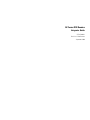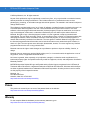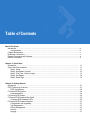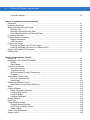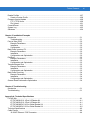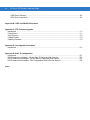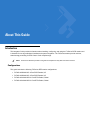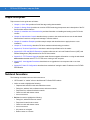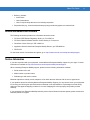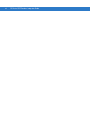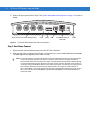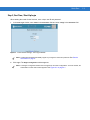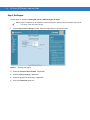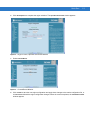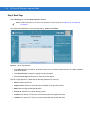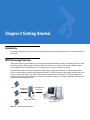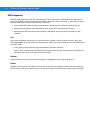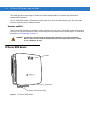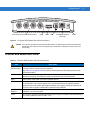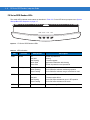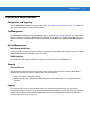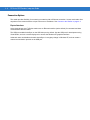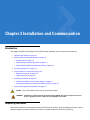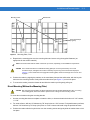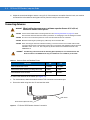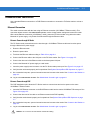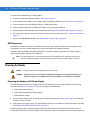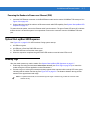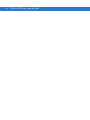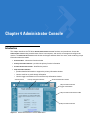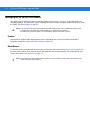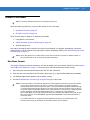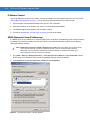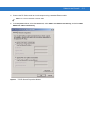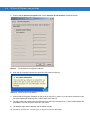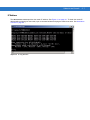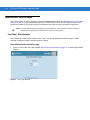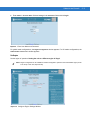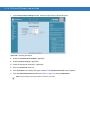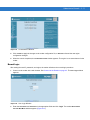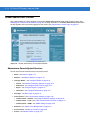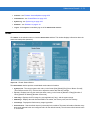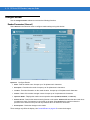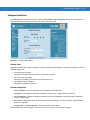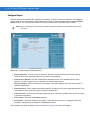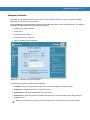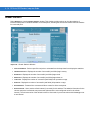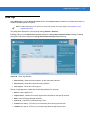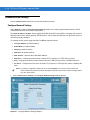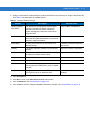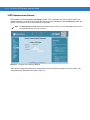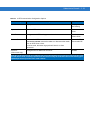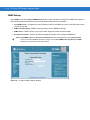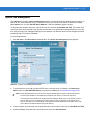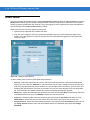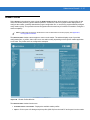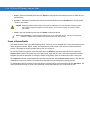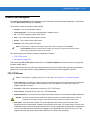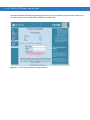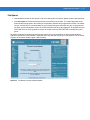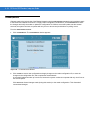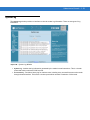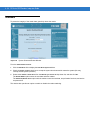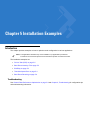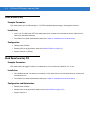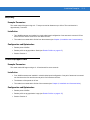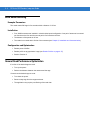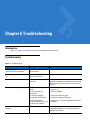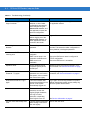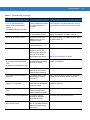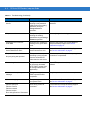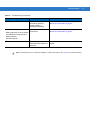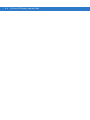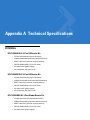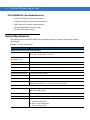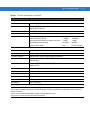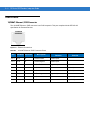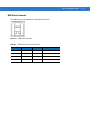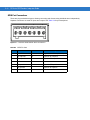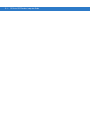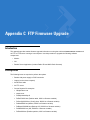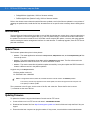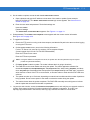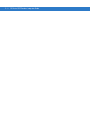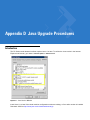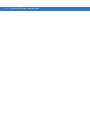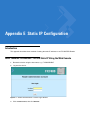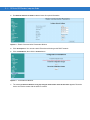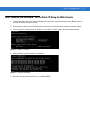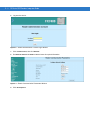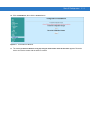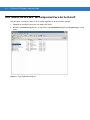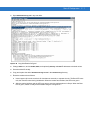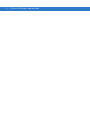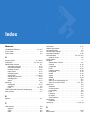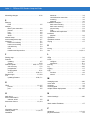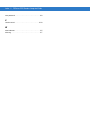Zebra FX7400-42350A30-US Specification
- Category
- Bar code readers
- Type
- Specification

FX Series RFID Readers
Integrator Guide


FX Series RFID Readers
Integrator Guide
72E-122490-01
Revision 3 - Beta Release
September 2009

ii FX Series RFID readers Integrator Guide
© 2009 by Motorola, Inc. All rights reserved.
No part of this publication may be reproduced or used in any form, or by any electrical or mechanical means,
without permission in writing from Motorola. This includes electronic or mechanical means, such as
photocopying, recording, or information storage and retrieval systems. The material in this manual is subject to
change without notice.
The software is provided strictly on an “as is” basis. All software, including firmware, furnished to the user is on
a licensed basis. Motorola grants to the user a non-transferable and non-exclusive license to use each
software or firmware program delivered hereunder (licensed program). Except as noted below, such license
may not be assigned, sublicensed, or otherwise transferred by the user without prior written consent of
Motorola. No right to copy a licensed program in whole or in part is granted, except as permitted under
copyright law. The user shall not modify, merge, or incorporate any form or portion of a licensed program with
other program material, create a derivative work from a licensed program, or use a licensed program in a
network without written permission from Motorola. The user agrees to maintain Motorola’s copyright notice on
the licensed programs delivered hereunder, and to include the same on any authorized copies it makes, in
whole or in part. The user agrees not to decompile, disassemble, decode, or reverse engineer any licensed
program delivered to the user or any portion thereof.
Motorola reserves the right to make changes to any software or product to improve reliability, function, or
design.
Motorola does not assume any product liability arising out of, or in connection with, the application or use of
any product, circuit, or application described herein.
No license is granted, either expressly or by implication, estoppel, or otherwise under any Motorola, Inc.,
intellectual property rights. An implied license only exists for equipment, circuits, and subsystems contained in
Motorola products.
MOTOROLA and the Stylized M Logo and Symbol and the Symbol logo are registered in the US Patent &
Trademark Office. Bluetooth is a registered trademark of Bluetooth SIG. Microsoft, Windows and ActiveSync
are either registered trademarks or trademarks of Microsoft Corporation. All other product or service names
are the property of their respective owners.
Motorola, Inc.
One Motorola Plaza
Holtsville, New York 11742-1300
http://www.motorola.com/enterprisemobility
Patents
This product is covered by one or more of the patents listed on the website:
http://www.motorola.com/enterprisemobility/patents.
Warranty
For the complete Motorola hardware product warranty statement, go to:
http://www.motorola.com/enterprisemobility/warranty.

iii
Revision History
Changes to the original manual are listed below:
Change Date Description
-01 Rev .1 06/2009 Beta release
-01 Rev .2 08/2009 Beta release
-01 Rev .3 09/2009 Beta release

iv FX Series RFID readers Integrator Guide

Table of Contents
About This Guide
Introduction........................................................................................................................................... ix
Configurations................................................................................................................................. ix
Chapter Descriptions ............................................................................................................................ x
Notational Conventions......................................................................................................................... x
Related Documents and Software........................................................................................................ xi
Service Information............................................................................................................................... xi
Chapter 1: Quick Start
Introduction .......................................................................................................................................... 1-1
Quick Start Demonstration ................................................................................................................... 1-1
Step 1, Setup ................................................................................................................................. 1-1
Step 2, Host Name Connect .......................................................................................................... 1-2
Step 3, First Time / Start-Up Login ................................................................................................ 1-3
Step 4, Set Region ......................................................................................................................... 1-4
Step 5, Read Tags ......................................................................................................................... 1-6
Chapter 2: Getting Started
Introduction .......................................................................................................................................... 2-1
RFID Technology Overview ................................................................................................................. 2-1
RFID Components ......................................................................................................................... 2-2
FX Series RFID Readers ..................................................................................................................... 2-3
Versions and Kits ........................................................................................................................... 2-4
FX Series RFID Reader ....................................................................................................................... 2-4
FX Series RFID Readers Rear Panel .................................................................................................. 2-5
FX Series RFID Readers LEDs ..................................................................................................... 2-6
FX Series RFID Readers Features ...................................................................................................... 2-7
Configuration and Upgrading ......................................................................................................... 2-7
Tag Management ........................................................................................................................... 2-7
Device Management ...................................................................................................................... 2-7
Security .......................................................................................................................................... 2-7
Logging .......................................................................................................................................... 2-7

vi FX Series RFID Readers Integrator Guide
Connection Options ....................................................................................................................... 2-8
Chapter 3: Installation and Communication
Introduction .......................................................................................................................................... 3-1
Unpacking the Reader ......................................................................................................................... 3-1
Mounting and Removing the Reader ................................................................................................... 3-2
Mounting Tips ................................................................................................................................ 3-2
Mounting Using the Mounting Plate ............................................................................................... 3-2
Direct Mounting (Without the Mounting Plate) ............................................................................... 3-3
Connecting Antennas .......................................................................................................................... 3-4
Communications Connections ............................................................................................................. 3-5
Ethernet Connection ...................................................................................................................... 3-5
USB Connection ............................................................................................................................ 3-6
Powering the Reader ........................................................................................................................... 3-6
Powering the Reader via AC Power Supply .................................................................................. 3-6
Powering the Reader via Power-over-Ethernet (POE) .................................................................. 3-7
System Start-up/Boot LED Sequence ................................................................................................. 3-7
Reading Tags ...................................................................................................................................... 3-7
Chapter 4: Administrator Console
Introduction .......................................................................................................................................... 4-1
Managing the FX Series RFID Readers .............................................................................................. 4-2
Profiles ........................................................................................................................................... 4-2
Reset Reader ................................................................................................................................. 4-2
Connect to the Reader ......................................................................................................................... 4-3
Host Name Connect ....................................................................................................................... 4-3
IP Address Connect ....................................................................................................................... 4-4
APIPA (Automatic Private IP Addressing) ..................................................................................... 4-4
IP Address ..................................................................................................................................... 4-7
Administrator Console Login ................................................................................................................ 4-8
First Time / Start-Up Login ............................................................................................................. 4-8
Normal Login .................................................................................................................................. 4-11
Reader Administrator Console ............................................................................................................. 4-12
Administrator Console Option Selections ...................................................................................... 4-12
Status ................................................................................................................................................... 4-13
Configure Reader ................................................................................................................................ 4-14
Reader Parameters (General) ....................................................................................................... 4-14
Configure Read Points ................................................................................................................... 4-15
Configure Region ........................................................................................................................... 4-16
Configure Certificates .................................................................................................................... 4-17
Reader Statistics .................................................................................................................................. 4-18
Read Tags ........................................................................................................................................... 4-19
Communication Settings ...................................................................................................................... 4-20
Configure Network Settings ........................................................................................................... 4-20
LLRP Communications Protocol .................................................................................................... 4-22
SNMP Settings ............................................................................................................................... 4-24
System Time Management .................................................................................................................. 4-25
Access Control ..................................................................................................................................... 4-26

Table of Contents vii
Reader Profiles .................................................................................................................................... 4-27
Create a Custom Profile ................................................................................................................. 4-28
Firmware Version/Update .................................................................................................................... 4-29
FTP / FTPS Server ....................................................................................................................... 4-29
File Upload ..................................................................................................................................... 4-31
Commit/Revert ..................................................................................................................................... 4-32
System Log .......................................................................................................................................... 4-33
Shutdown ............................................................................................................................................. 4-34
Chapter 5: Installation Examples
Introduction .......................................................................................................................................... 5-1
Troubleshooting ............................................................................................................................. 5-1
Point of Sale (POS) ............................................................................................................................. 5-2
Example Parameters ..................................................................................................................... 5-2
Installation ...................................................................................................................................... 5-2
Configuration .................................................................................................................................. 5-2
Back Room Inventory Fill ..................................................................................................................... 5-2
Example Parameters ..................................................................................................................... 5-2
Installation ...................................................................................................................................... 5-2
Configuration and Optimization ...................................................................................................... 5-2
Exit/Entry ............................................................................................................................................. 5-3
Example Parameters ..................................................................................................................... 5-3
Installation ...................................................................................................................................... 5-3
Configuration and Optimization ...................................................................................................... 5-3
Transition/Impact Door ........................................................................................................................ 5-3
Example Parameters ..................................................................................................................... 5-3
Installation ...................................................................................................................................... 5-3
Configuration and Optimization ...................................................................................................... 5-3
Back Room Receiving ......................................................................................................................... 5-4
Example Parameters ..................................................................................................................... 5-4
Installation ...................................................................................................................................... 5-4
Configuration and Optimization ...................................................................................................... 5-4
General Read Performance Optimization ............................................................................................ 5-4
Chapter 6: Troubleshooting
Introduction .......................................................................................................................................... 6-1
Troubleshooting ................................................................................................................................... 6-1
Appendix A: Technical Specifications
FX7400 Kits ......................................................................................................................................... A-1
KT-FX74004US-01 4-Port US Reader Kit ...................................................................................... A-1
KT-FX74002US-01 2-Port US Reader Kit ...................................................................................... A-1
KT-FX74004WR-01 4-Port Global Reader Kit ............................................................................... A-1
KT-FX74002WR-01 2-Port Global Reader Kit ............................................................................... A-2
Technical Specifications ...................................................................................................................... A-2
Cable Pinouts ...................................................................................................................................... A-4
10/100bT Ethernet / POE Connector ............................................................................................. A-4

viii FX Series RFID Readers Integrator Guide
USB Client Connector .................................................................................................................... A-5
GPIO Port Connections ................................................................................................................. A-6
Appendix B: LLRP and RM API Extensions
Appendix C: FTP Firmware Upgrade
Introduction .......................................................................................................................................... C-1
Prerequisites ........................................................................................................................................ C-1
Auto Recovery ..................................................................................................................................... C-2
Update Phases .................................................................................................................................... C-2
Updating Firmware .............................................................................................................................. C-2
Appendix D: Java Upgrade Procedures
Introduction .......................................................................................................................................... D-1
Appendix E: Static IP Configuration
Introduction .......................................................................................................................................... E-1
DHCP Network is Available - Set the Static IP Using the Web Console ............................................. E-1
DHCP Network Not Available - Set the Static IP Using the Web Console .......................................... E-3
DHCP Network Not Available - Edit Configuration Files to Set the Static IP ....................................... E-6
Index

About This Guide
Introduction
This Integrator Guide provides information about installing, configuring, and using the FX Series RFID readers and
is intended for use by professional installers and system integrators. The FX Series readers provide real time,
seamless tag processing for EPC Class1 Gen2 compliant tags.
Configurations
This guide includes the following FX Series RFID reader configurations:
•
FX7400-42350A30-US: 4-Port RFID Reader, US
•
FX7400-22350A30-US: 2-Port RFID Reader, US
•
FX7400-42310A30-WR: 4-Port RFID Reader, Global
•
FX7400-22310A30-WR: 2-Port RFID Reader, Global
NOTE Screens and windows pictured in this guide are samples and may differ from actual screens.

x FX Series RFID Readers Integrator Guide
Chapter Descriptions
Topics covered in this guide are as follows:
•
Chapter 1, Quick Start provides a Quick Start tag reading demonstration.
•
Chapter 2, Getting Started provides an overview of RFID technology/components and a description of the FX
Series reader and the features.
•
Chapter 3, Installation and Communication provides information on installing and setting up the FX Series
readers.
•
Chapter 4, Administrator Console describes how to connect to the reader and how to use the web-based
Administrator Console to configure and manage FX Series readers.
•
Chapter 5, Installation Examples provides sample setups and describes how to apply these to a user
installation.
•
Chapter 6, Troubleshooting describes FX Series readers troubleshooting procedures.
•
Appendix A, Technical Specifications includes the technical specifications for the reader.
•
Appendix B, LLRP and RM API Extensions provides references to Low Level Reader Protocol (LLRP) and
Reader Management (RM) extensions for the FX Series reader.
•
Appendix C, FTP Firmware Upgrade provides reader firmware upgrade information on using the web-based
Administrative Console and an FTP or FTPS server running a host computer.
•
Appendix D, Java Upgrade Procedures describes how to upgrade the host computer with a new Java
update.
•
Appendix E, Static IP Configuration describes three methods of setting the static IP address on an FX7400
RFID Reader.
Notational Conventions
The following conventions are used in this document:
•
“RFID reader” or “reader” refers to the Motorola FX Series RFID readers.
•
Italics are used to highlight the following:
• Chapters and sections in this and related documents
• Dialog box, window, links, software names, and screen names
• Drop-down list, columns and list box names
• Check box and radio button names
• Icons on a screen
•
Bold text is used to highlight the following:
• Dialog box, window and screen names
• Drop-down list and list box names
• Check box and radio button names
• Icons on a screen
• Key names on a keypad
• Button names on a screen

About This Guide xi
•
Bullets (•) indicate:
• Action items
• Lists of alternatives
• Lists of required steps that are not necessarily sequential.
•
Sequential lists (e.g., those that describe step-by-step procedures) appear as numbered lists.
Related Documents and Software
The following documents provide more information about the reader.
•
FX Series RFID Reader Regulatory Guide, p/n 72-125267-xx
•
FX Series Reader Software Interface Control Guide, p/n 72-xxxxx-xx
•
ShowCase II User Guide, p/n 72E-122491-xx
•
Application Guide for Motorola Enterprise Mobility Devices, p/n 72E-68902-xx
•
RFID 3 API
For the latest version of all software and guides, go to: http://www.motorola.com/enterprisemobility/support.
Service Information
If you have a problem with your equipment, contact Motorola Enterprise Mobility support for your region. Contact
information is available at: http://www.motorola.com/enterprisemobility/contactsupport.
When contacting Enterprise Mobility support, please have the following information available:
•
Serial number of the unit
•
Model number or product name
•
Software type and version number
Motorola responds to calls by e-mail, telephone or fax within the time limits set forth in service agreements.
If your problem cannot be solved by Motorola Enterprise Mobility Support, you may need to return your equipment
for servicing and will be given specific directions. Motorola is not responsible for any damages incurred during
shipment if the approved shipping container is not used. Shipping the units improperly can possibly void the
warranty.
If you purchased your Enterprise Mobility business product from a Motorola business partner, please contact that
business partner for support.

xii FX Series RFID Readers Integrator Guide

Chapter 1 Quick Start
Introduction
This chapter provides a Quick Start setup demonstration.
Quick Start Demonstration
The Quick Start demonstration offers a simple, temporary way to quickly set up the reader and read tags. The
demonstration includes:
•
Step 1, Setup on page 1-1
•
Step 2, Host Name Connect on page 1-2
•
Step 3, First Time / Start-Up Login on page 1-3
•
Step 4, Set Region on page 1-4
•
Step 5, Read Tags on page 1-6
Step 1, Setup
For information on complete component kits available from Motorola, see Appendix A, Technical Specifications.
1. Unpack the reader. See Unpacking the Reader on page 3-1.
2. Set up the reader and tags on a desktop.
3. Connect the antenna to antenna Port 1. See Figure 1-1.
4. Connect the Ethernet cable to the Ethernet port. See Figure 1-1.
Connecting the reader to a subnet that supports DHCP is recommended. This Quick Start procedure is not
guaranteed to work if DHCP is disabled in the reader and if the reader is connected directly to a PC.
5. Connect the AC power supply to a power outlet and connect to the power port. See Figure 1-1.
NOTE This step is not required for networks supporting Power-over-Ethernet (POE).

1 - 2 FX Series RFID Readers Integrator Guide
6. Wait for the green power LED to stay lit. See System Start-up/Boot LED Sequence on page 3-7 for boot-up
details.
Figure 1-1
FX Series RFID Reader Rear Panel Connections
Step 2, Host Name Connect
1. Open a browser. Recommended browsers are IE6, IE7, IE8, or Mozilla 3.
2. Enter the host name, provided on the CD label, in the browser (e.g., http://fx7400cd3b0d) and press Enter.
The
User Login window appears and the reader is ready.
Port 1 Port 2 Port 3 Port 4 GPIO 24 VD
Antenna Ports (Four Ports, Reverse TNC)
USB
Power
GPIO
10/100BaseT Ethernet
(with POE)
Reset
NOTE Connect the reader to a network that supports host name registration and lookup to ensure the network
can access the reader using the host name. For instance, some networks can register hostnames
through DHCP. When first connecting to the reader, it is recommended to keep DHCP enabled, although
it is not guaranteed that hostname will work in this case. Use the host name provided on the CD label, or
construct it using the reader MAC address on the bottom of the reader. The host name is a string with the
prefix FX7400, followed by the last three MAC address octets. For example, for a MAC address of
00:15:70:CD:3B:0D, use the prefix FX7400, followed by the last three MAC address octets (CD, 3B, and
0D), so the host name is FX7400CD3B0D. Type http://FX7400CD3B0D in the browser address bar to
access the reader.

Quick Start 1 - 3
Step 3, First Time / Start-Up Login
When starting the reader for the first time, set a unique user ID and password.
1. In the User Login window, enter admin in the User Name: field and enter change in the Password: field.
Figure 1-2
Enter Default Settings, User Login Window
2. Click Login. The Region Configuration window appears.
NOTE Contact Motorola Enterprise Mobility support if you forget the user ID and password.
See
Service
Information on page xi
.
NOTE The Region Configuration window does not appear for US reader configurations. For these models, the
Administrator Console main window appears.
See
Figure 4-1 on page 4-1
.

1 - 4 FX Series RFID Readers Integrator Guide
Step 4, Set Region
Set the region of operation. Setting the unit to a different region is illegal.
1. In the Configure Region Settings window, select the region from the drop-down menu.
Figure 1-3
Selecting the Region
2. Select the Communication Standard, if applicable.
3. Select Frequency Hopping, if applicable.
4. Select the appropriate channel(s), if applicable.
5. Click the I understand check box.
NOTE Region configuration is not available for readers configured to operate in the United States region (under
FCC rules). In this case, skip this step.

Quick Start 1 - 5
6. Click Set Properties to complete the region selection. The Operation Successful window appears.
Figure 1-4
Region Control, Operation Successful Window
7. Select Commit/Revert.
Figure 1-5
Commit/Revert Window
8. Click Commit to save the new region configuration and apply these changes to the reader configuration file, or
click
Discard to discard the region configuration changes. When the commit completes, the Commit Successful
window appears.

1 - 6 FX Series RFID Readers Integrator Guide
Step 5, Read Tags
Select Read Tags to view the Reader Operation window..
The polling state displays the current polling setting -
Enabled or Disabled.
Figure 1-6
Read Tags Window
•
Click Start Inventory to initiate an on-demand scan on the connected antennas and/or to enable or disable
polled read points.
•
Click Stop Inventory to stop the ongoing inventory operation.
•
Select the Clear Tag List check box to clear the current tag list.
The list of tags appears in a table with the following attributes for each tag:
•
EPC Id: Unique tag EPC ID.
•
TagSeen Count: Number of times the tag is identified on the specific antenna.
•
RSSI: Received Signal Strength Indication.
•
Antenna Id: Antenna ID on which the tag is seen.
•
FirstSeen time stamp: UTC time (in microseconds) when the tag was first seen.
•
LastSeen time stamp: UTC time (in microseconds) when the tag was last seen.
NOTE Enable JVM support on the browser for this page to function properly. See Appendix D, Java Upgrade
Procedures.
Page is loading ...
Page is loading ...
Page is loading ...
Page is loading ...
Page is loading ...
Page is loading ...
Page is loading ...
Page is loading ...
Page is loading ...
Page is loading ...
Page is loading ...
Page is loading ...
Page is loading ...
Page is loading ...
Page is loading ...
Page is loading ...
Page is loading ...
Page is loading ...
Page is loading ...
Page is loading ...
Page is loading ...
Page is loading ...
Page is loading ...
Page is loading ...
Page is loading ...
Page is loading ...
Page is loading ...
Page is loading ...
Page is loading ...
Page is loading ...
Page is loading ...
Page is loading ...
Page is loading ...
Page is loading ...
Page is loading ...
Page is loading ...
Page is loading ...
Page is loading ...
Page is loading ...
Page is loading ...
Page is loading ...
Page is loading ...
Page is loading ...
Page is loading ...
Page is loading ...
Page is loading ...
Page is loading ...
Page is loading ...
Page is loading ...
Page is loading ...
Page is loading ...
Page is loading ...
Page is loading ...
Page is loading ...
Page is loading ...
Page is loading ...
Page is loading ...
Page is loading ...
Page is loading ...
Page is loading ...
Page is loading ...
Page is loading ...
Page is loading ...
Page is loading ...
Page is loading ...
Page is loading ...
Page is loading ...
Page is loading ...
Page is loading ...
Page is loading ...
Page is loading ...
Page is loading ...
Page is loading ...
Page is loading ...
Page is loading ...
Page is loading ...
Page is loading ...
Page is loading ...
Page is loading ...
Page is loading ...
Page is loading ...
Page is loading ...
Page is loading ...
Page is loading ...
Page is loading ...
Page is loading ...
Page is loading ...
Page is loading ...
-
 1
1
-
 2
2
-
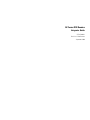 3
3
-
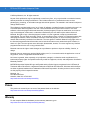 4
4
-
 5
5
-
 6
6
-
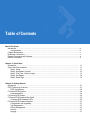 7
7
-
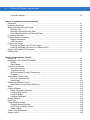 8
8
-
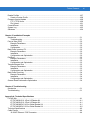 9
9
-
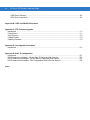 10
10
-
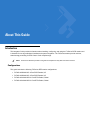 11
11
-
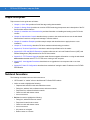 12
12
-
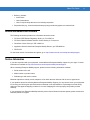 13
13
-
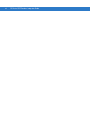 14
14
-
 15
15
-
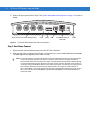 16
16
-
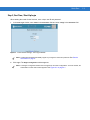 17
17
-
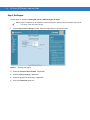 18
18
-
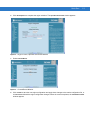 19
19
-
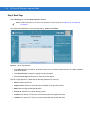 20
20
-
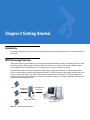 21
21
-
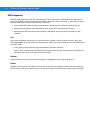 22
22
-
 23
23
-
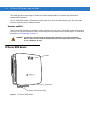 24
24
-
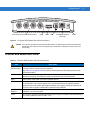 25
25
-
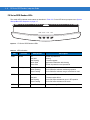 26
26
-
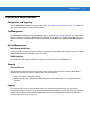 27
27
-
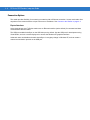 28
28
-
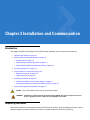 29
29
-
 30
30
-
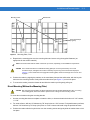 31
31
-
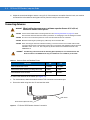 32
32
-
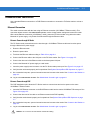 33
33
-
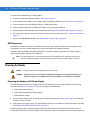 34
34
-
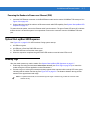 35
35
-
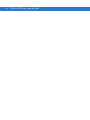 36
36
-
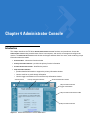 37
37
-
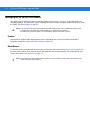 38
38
-
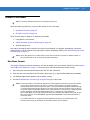 39
39
-
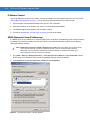 40
40
-
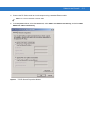 41
41
-
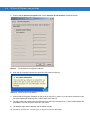 42
42
-
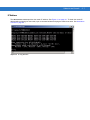 43
43
-
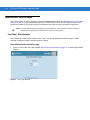 44
44
-
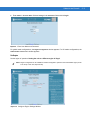 45
45
-
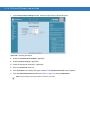 46
46
-
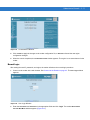 47
47
-
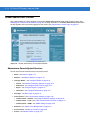 48
48
-
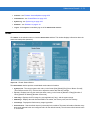 49
49
-
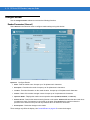 50
50
-
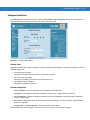 51
51
-
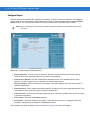 52
52
-
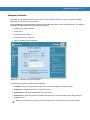 53
53
-
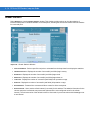 54
54
-
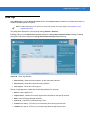 55
55
-
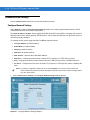 56
56
-
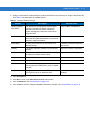 57
57
-
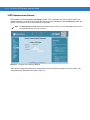 58
58
-
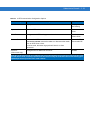 59
59
-
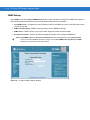 60
60
-
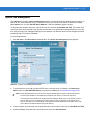 61
61
-
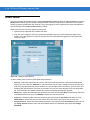 62
62
-
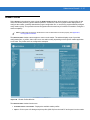 63
63
-
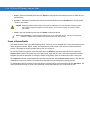 64
64
-
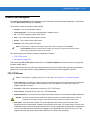 65
65
-
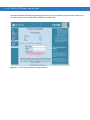 66
66
-
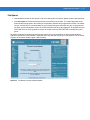 67
67
-
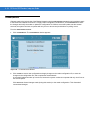 68
68
-
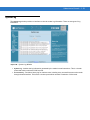 69
69
-
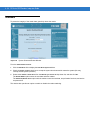 70
70
-
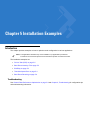 71
71
-
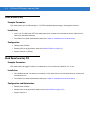 72
72
-
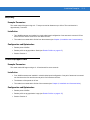 73
73
-
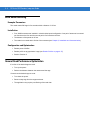 74
74
-
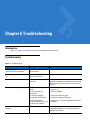 75
75
-
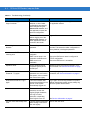 76
76
-
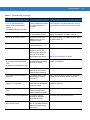 77
77
-
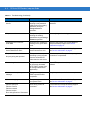 78
78
-
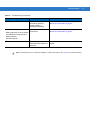 79
79
-
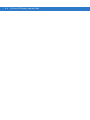 80
80
-
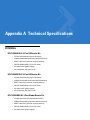 81
81
-
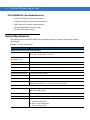 82
82
-
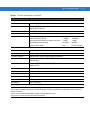 83
83
-
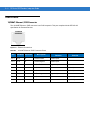 84
84
-
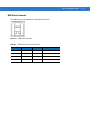 85
85
-
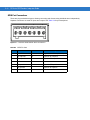 86
86
-
 87
87
-
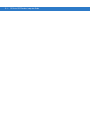 88
88
-
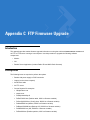 89
89
-
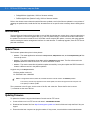 90
90
-
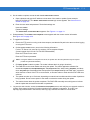 91
91
-
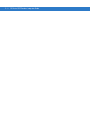 92
92
-
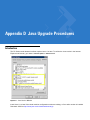 93
93
-
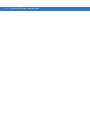 94
94
-
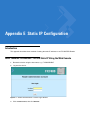 95
95
-
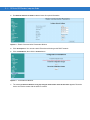 96
96
-
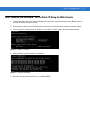 97
97
-
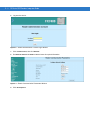 98
98
-
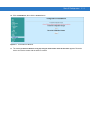 99
99
-
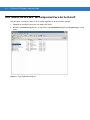 100
100
-
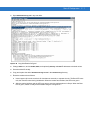 101
101
-
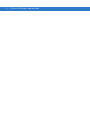 102
102
-
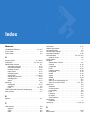 103
103
-
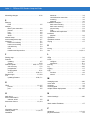 104
104
-
 105
105
-
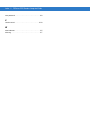 106
106
-
 107
107
-
 108
108
Zebra FX7400-42350A30-US Specification
- Category
- Bar code readers
- Type
- Specification
Ask a question and I''ll find the answer in the document
Finding information in a document is now easier with AI
Related papers
Other documents
-
 Zebra Technologies FX7400 Series User manual
Zebra Technologies FX7400 Series User manual
-
 Brooks Automation N5GUF80 User manual
Brooks Automation N5GUF80 User manual
-
 Eccel ActionCam User manual
Eccel ActionCam User manual
-
YANZEO SR360 Operating instructions
-
 TASEI TS-304 User manual
TASEI TS-304 User manual
-
Motorola FX7400 Series Quick start guide
-
Motorola XR400 Integration Manual
-
American Time EverAlert Integrator Installation guide
-
IFM DTE904 Owner's manual
-
Intermec IF61 User manual