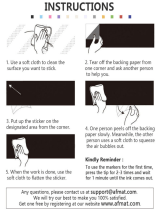Page is loading ...


1
Contents
English
How to Use the Manuals............................................................. 2
Symbols Used....................................................................... 2
Package Contents ....................................................................... 3
Quick Start ................................................................................... 4
Introduction ................................................................................. 8
What Can Be Accomplished with this Printer .......................... 9
Read This First .......................................................................... 10
Safety Precautions.............................................................. 10
Proper Usage and Handling ............................................... 14
Components Guide............................................................. 18
Let’s Print................................................................................... 20
Preparing Your Ink Cassette/Paper Sets and Paper
Cassette ......................................................................... 20
Loading the Ink Cassette .................................................... 22
Placing the Paper into the Paper Cassette......................... 23
Loading the Paper Cassette ............................................... 25
Connecting a Power Source and the Camera to the Printer
... 26
Printing................................................................................ 28
Battery Usage ............................................................................ 29
Using the Battery Pack (CP-300 Only) ............................... 29
Using the Car Battery Adapter (CP-300/CP-200) ............... 33
Troubleshooting........................................................................ 34
Error Messages ......................................................................... 36
Specifications............................................................................ 38
Connecting the Printer to a Computer and Printing .............. 40
Safety Precautions.............................................................. 40
Read Carefully Before Using! ............................................. 41
System Requirements ........................................................ 43
Printing Operations Overview ............................................. 45
Viewing the Printer Driver User Guide (Windows/Macintosh)
...... 46
Viewing the ZoomBrowser EX Software User Guide
(Windows)/ImageBrowser Software User Guide
(Macintosh) PDF Manuals .............................................. 47

2
How to Use the Manuals
Symbols Used
: This mark denotes issues that may affect the printer’s operation.
: This mark denotes additional topics that complement the basic operating
procedures.
Please refer to the following manuals according to your purposes.
: Included with the Printer
Printer User Guide (This Guide)
• Printer, paper and ink cassettes handling instructions
• Camera and printer connection instructions
• Printer and computer connection overview
Printer Driver User Guide
(Bundled on the CP Printer Solution Disk)
• Printer driver installation instructions
• Printer and computer connection instructions and printing instructions
Camera User Guide (Included with the Camera)
• Shooting, replaying and erasing images from the camera
• Camera and printer connection instructions and printing instructions
• Camera and computer connection instructions
ZoomBrowser EX Software User Guide (Windows)
ImageBrowser Software User Guide (Macintosh)
• Instructions on how to use ZoomBrowser EX and ImageBrowser
These PDF format manuals are available on the Canon website. Please download
them from the following URL:
http://www.canon.co.jp/Imaging/information-e.html

3
Package Contents
The following products are sold separately.
* Not sold in some regions.
Paper Cassette PCL-CP100 L size*
Paper Cassette PCC-CP100 Card size
Color Ink/Paper Set KP-36IP Postcard size, 36 standard sheets
Color Ink/Paper Set KL-36IP L size, 36 standard sheets*
Color Ink/Paper Set KC-36IP Card size, 36 standard sheets
Color Ink/Full-sized Label Set KC-18IF Card size, full-size, 18 Label sheets
Color Ink/Label Set KC-18IL Card size, Multiple (8-screen), 18 Label sheets
Battery Pack NB-CP1L Spare battery pack. Cannot be used with the
CP-200.
Battery/Charge Adapter Kit BCA-CP100 Set including the Battery Pack NB-CP1L and a
battery charger. Cannot be used with the CP-200.
Car Battery Adapter CBA-CP100 Powers the printer from a car’s battery.
Card Photo Printer Paper Cassette
(Postcard size)
Paper Cassette
(Card size)*
1
Standard Paper
(Postcard size, 5 sheets)
Ink Cassette
(Postcard size, for 5 sheets)
Compact Power Adapter
CA-CP100
AC Cable Cleaner Stick
• User Guide (this booklet)
• Warranty Card*
2
• Canon Customer Support Leaflet*
2
Battery Pack
NB-CP1L*
1
*
2
CP Printer Solution Disk
*
1
Included with the CP-300 only.
*
2
Not included in some regions.
Battery Pack
Terminal Cover*
1
*
2

4
Quick Start
Let’s start by printing on postcard size paper. This section explains the
procedures required to print with the paper and the ink cassette (trial kit)
included with your printer. Some steps may vary according to the printer model
so be sure to check which printer model you are using (CP-300 or CP-200).
If you have trouble understanding certain procedures, please refer to the
relevant reference pages for detailed instructions.
* General camera descriptions in this guide refer to digital cameras or digital camcorders
compatible with the card photo printer (CP-300/CP-200). However, in detailed instructions,
“camera” refers to “digital cameras”, and “compact power adapter” refers to “power source”
throughout this guide.
: Included with the Printer
Things to Prepare
Printer (CP-300 or CP-200)
Standard Paper (Postcard size, 5 sheets)
Ink Cassette (Postcard size, for 5 sheets)
Paper Cassette (Postcard size)
Compact Power Adapter CA-CP100
AC Cable
Canon camera
Memory card containing the images you wish to print
Camera User Guide
USB Cable included with your camera kit
Open the ink cassette
compartment cover.
1
Load the ink cassette and
close the ink cassette
compartment cover.
2
1
Loading the Ink Cassette in the Printer p. 22

5
Continued on the next page.
Open the paper cassette’s
top and middle covers.
1
Place the paper (postcard size, 5
sheets), glossy side up and the
address/stamp side next to the
middle cover, in the paper cassette.
2
Place the middle cover back to its original position,
and leave the top cover open.
3
2
Placing the Paper into the Paper Cassette p. 23
Top Cover
Middle Cover
Paper (Glossy side up)
Middle Cover
(Address/stamp side next
to the middle cover)
3
Loading the Paper Cassette into the Printer p. 25
Open the paper cassette
compartment cover.
1
Push the paper cassette all the way
into the paper cassette
compartment, with its top cover
open and its middle cover closed.
2

6
Quick Start (Continued)
4
Connecting the Printer to a Power Source p. 26
Connect the compact power adapter to
the printer’s DC IN terminal.
2
• At this point, the CP-200’s power will turn on and the printer’s indicator will light green.
Insert the AC cable into the
compact power adapter and
plug the other end into a
power outlet.
1
To Pow er S o u rc e
DC IN Terminal
mark
facing up
5
Connecting the Camera to the Printer p. 26
Connect the USB cable (included with the
camera) to the camera’s DIGITAL terminal.
1
Connect the other end of the USB cable to the
printer’s direct print connector.
2
Direct Print Connector
DIGITAL
Terminal
Connect the USB
cable with its mark
facing down
• If you are using the CP-200, go to step 7.

7
6
Turn On the Power (CP-300 Only) p. 27
Press the printer’s ON/OFF button until the indicator lights green.
ON/OFF Button
Indicator
7
Printing p. 28
Turn the camera’s power on and display the images.
• The (Direct Print) mark appears on the upper left corner of the LCD
monitor.
Press the camera’s SET button.
Select [Print] and press the SET button.
• Printing starts.
With certain camera models, the camera will power up and display its
images when it is connected to the printer with the USB cable. For detailed
instructions, please refer to the Camera User Guide that came with your
camera.
1
2
Screen shot of the camera’s
LCD monitor
3

8
Introduction
Before using your printer for the first time, please read through the safety
precautions. p. 10
Warning Against Copyright Infringement
Please respect all copyrights. Use of images produced by this printer for purposes
other than personal entertainment may be prohibited by law.
Warranty Limitations
This printer’s warranty is only effective in the country of sale. If a problem arises
while the printer is in use abroad, please convey it back to the country of sale before
proceeding with a warranty claim to a Canon Customer Support Help Desk.
For Canon Customer Support contacts, please see the Canon Limited
Warranty supplied with your printer.
Thank you for your purchase of the Canon Card Photo Printer CP-300/CP-
200.
This User Guide explains the printer’s general flow of operations, from
camera print settings to printing and computer connection operations to
printing. For information about how to make prints, refer to the Camera User
Guide that came with your camera and to the Printer Driver User Guide
(bundled on the CP Printer Solution Disk).
Disclaimer
• While every effort has been made to ensure that the information contained in this
User Guide is accurate and complete, no liability can be accepted for any errors or
omissions. Canon reserves the right to change the specifications for the hardware
and software described herein at any time without prior notice.
• No part of this User Guide may be reproduced, transmitted, transcribed, stored in a
retrieval system, or translated into any language in any form, by any means, without
the prior written permission of Canon.
• Canon makes no warranties for damages resulting from corrupted or lost data due to
a mistaken operation or malfunction of the product, the CompactFlash
TM
cards (CF
card) or use of non-Canon CF cards.
Trademark Acknowledgements
• Canon is a trademark of Canon, Inc.
• Any other company and product names used herein may be trademarks of their
respective companies.

9
What Can Be Accomplished with this Printer
Three paper sizes and two types of labels
You can print on standard paper in postcard size, L size or credit-card size. In addition to the
standard size paper, you can print full-sized labels or 8-label stickers with the credit-card size
paper.
High-quality prints, fast paper feeding
Offers photo-quality prints. Produces up to 18 prints without reloading.
Fast printing
Postcard size images can be printed at the high speed of approximately 85 seconds per sheet.
Coated prints
Applies a protective coating to each print.
Borderless prints
Can produce borderless images that fill the paper completely.
Supports DPOF (Digital Print Order Format)
Supports DPOF settings for print selection, number of copies, and shooting date.
Easy outdoor printing
You can easily print outdoors by attaching the battery pack (CP-300 only). You can also print
images using the power of the cigarette lighter socket of a car with the separately sold Car
Battery Adapter.
Connects directly to supporting Canon cameras
Allows easy printing from any Canon camera that supports direct printing with the card
photo printer (CP-300/CP-200). Just connect the interface cable and you’re ready to go.
Connects directly to computers
Simply connect the printer to a computer with one commercially available USB cable to
perform the following operations.
• Print images shot with the camera
• Print part of an image (trimming)
• Print images with captions and artistic layout (Windows only)
• Make your own custom business cards
• If does not display on the camera’s LCD monitor when you connect your
camera to this printer, your camera’s firmware may be incompatible with this
printer. Please check the Canon BeBit website (http://www.canon.co.jp/Imaging/
BeBit-e.html) or your regional Canon website, for information or to download
compatible firmware.

10
Read This First
Safety Precautions
• Before using the devices, please ensure that you have read and understood the safety
precautions described below. Always ensure that the devices are operated correctly.
• The safety precautions noted on the following pages are intended to instruct you in the safe
and correct operation of the devices to prevent injuries or damage to yourself and other
persons.
• “Devices” refers to the “printer, compact power adapter, battery pack (included with the CP-
300 in some regions or sold separately) or charge adapter (sold separately)” throughout this
guide.
Devices
WARNINGS
If the devices emit smoke or a burning odor, or show other signs of significant
malfunction, immediately unplug the AC cable from the power outlet. Continued
operation under these conditions poses risk of fire or electric shock. Be sure that smoke or
burning odor subsides, and then contact your dealer or the nearest Canon Customer Support
help desk.
If the devices are dropped or the devices casing becomes damaged, unplug the AC
cable from the power outlet. Continued operation poses risk of fire or electric shock.
Contact your dealer or the nearest canon Customer Support help desk.
Never rest small metallic objects or liquid containers on top of the devices. If liquid
splashes onto the devices, wipe the devices dry using a soft absorbent cloth. If liquid spills
into the devices or an object falls into the devices, immediately unplug the AC cable from the
power outlet. Continued operation poses risk of fire or electric shock. Contact your dealer or
the nearest Canon Customer Support help desk.
Do not use flammable solvents such as alcohol, benzene, or paint thinner to clean the
devices. Use of such solvents poses a fire risk.
Do not drop or insert metallic or combustible objects into the devices. Entry of foreign
objects into the devices may result in fire, electric shock, or equipment failure. Store the
devices out of the reach of children.
Do not disassemble or modify the devices. The devices contain high-voltage components,
and there is risk of electric shock. If your devices need internal adjustments or repair, contact
your dealer or a Canon Customer Support help desk.
Do not touch metal parts of the devices or the power plug during thunderstorms.
Lightning strikes may produce lethal voltages within the devices. Keep clear of the devices
while thunderstorms are in progress.

11
Power
Usage Location
Do not exceed the cable and power outlet ratings when operating this product. Do not
operate this product outside of the specified voltage rating. Connecting too many lines to the
same outlet may result in fire. Check that the voltage of the outlet is compatible with the
devices before plugging them in.
If the AC cable becomes damaged (if internal wiring is exposed, etc.), immediately
unplug the cable from the power outlet. Continued use poses risk of fire or electric shock.
Do not plug in or unplug the AC cable while your hands are wet, as this may result in
electric shock. When unplugging the cable, hold it firmly at the plug area. Do not pull directly
on the cable, as this may damage or expose the cable’s internal wiring, resulting in risk of fire
or electric shock.
Be sure that the AC cable is plugged all the way in. A loose connection may result in heat
buildup, fire, or electric shock.
Do not damage, modify, or rest heavy objects on the AC cable. Damage to the cable may
result in the exposure of live wires, fire, or electric shock.
Keep the AC cable free of dust. The presence of dust or metallic debris on the plug poses
risk of fire or electric shock. If the plug area is not clean, unplug the AC cable and then wipe
the plug area clean using a dry cloth. Check the plug periodically to make sure it is clean.
Do not place the devices on an unstable or tilted table or desk, as there is risk that the
devices may fall and cause injury.

12
Devices
Power
CAUTIONS
Do not block the air vents on the printer. Blocking the vents may cause the inside of the
printer to overheat, resulting in damage to internal components and risk of equipment failure
or fire. Use the devices in a well-ventilated area.
Do not rest heavy objects on the devices. Objects may fall off the devices and cause
injury. Weight placed on the devices may deform the casing, resulting in damage to internal
parts and posing risk of fire.
Unplug the devices when you are not using them. If the devices remain plugged in, there
is risk that accidental contact with the device’s internal parts may cause electric shock.
Leaving the devices plugged in during prolonged periods of non-use poses risk of fire.
Do not remove the paper cassette from the printer while printing is in progress. Paper
moves back and forth in the cassette four times during printing. Placing your hand in the way
of moving paper may result in injury. Wait for printing to finish completely before removing the
cassette. Never place your hand into the paper cassette slot.
Do not reach into internal parts of the devices except as specified in the operating
instructions. Reaching into inappropriate parts of the devices may cause your hand to
become caught or injured.
Do not move the devices while they are plugged in. Doing so may damage the AC cable.
Continued use of a damaged AC cable poses risk of fire or electric shock.
Do not excessively bend or twist the AC cable. Doing so may damage the cable.
Continued use of a damaged cable poses risk of fire or equipment failure. Leave about 10 cm
(4 in.) of clearance around the devices to ensure adequate ventilation.
Do not pull on the AC cable. Doing so may damage the cable. Continued use of a damaged
cable poses risk of fire or electric shock. Always hold the cable by the plug area when
unplugging it.

13
Usage Location
Do not use the devices in locations that are smoky, humid, dusty, or subject to strong
vibration. Entry of water or dust into the devices, or internal damage caused by strong
vibration, may pose risk of fire or electric shock. Have the devices checked approximately
once a year (contact your dealer), preferably before the onset of your area’s humid season.
Do not leave the devices exposed to high temperatures. Do not leave in direct sunlight, or
close to heating equipment, or in a car with windows closed on a hot day. High temperatures
may cause deformation of the devices and pose risk of fire.
Do not use the devices near an open flame. Sheets ejected from the printer (onto the top
of the paper cassette) may fall into the flame, resulting in fire.
Do not use the devices close to TV sets or AM radios. Devices’ operation may adversely
affect TV and radio reception.

14
Proper Usage and Handling
Usage Location
Handling Precautions
Overheating
To Prevent Damage from Condensation
Do not use near strong magnets or near devices that produce strong electromagnetic
fields. Electromagnetic radiation from devices such as TVs and game machines, and strong
magnetic fields from devices such as speakers and large motors, may cause distortion in
printed images.
Use in a well-ventilated, level area.
Leave about 10 cm (4 in.) of clearance around the printer. Be sure to leave clearance
around the paper-handling slot (at the rear) so that paper has sufficient room to jut out from
the slot during printing.
Please avoid turning the printer’s power on and off needlessly as the printer
initialization consumes ink: There may not be enough ink left for the allotted sheets in the
set.
When the printer is not in use, please remove the battery pack (CP-300 only).
Unplug the printer when you are not using it. But please note that you should plug in and
run the printer at least once every six months to ensure that it remains functional.
Before transporting the printer, remove the paper and ink cassettes and close the
paper cassette cover and the ink cassette cover. If dirt or foreign objects enter the printer,
print quality may deteriorate.
Pack the printer into an appropriate case for transport. If a case is not available, wrap it
with cloth or other protective material to protect against scratches.
Never use volatile compounds or insecticides on the printer, and do not allow rubber
or vinyl material to remain in prolonged contact with the printer. These materials may
cause deformation of the printer’s casing.
If the printer overheats, it will temporarily stop operating. This does not mean that the
printer has malfunctioned. The printer will resume normal printing as soon as it cools
down.
Temporary stoppages are most likely to occur in the following cases:
• When printing continuously.
• If the room is unusually warm.
• If the air vents are blocked or if ventilation is inadequate.
Condensation may form in the printer if you suddenly move it from a cold location to a
warm location. To prevent damage that might be caused by condensation, place the printer
in a sealed vinyl bag prior to moving it, and allow it to reach room temperature before using it.
Stop using the printer immediately if you detect condensation. Continued use may damage
the equipment. Wait until the moisture evaporates completely before resuming use.

15
Cleaning the Printer
Proper Handling of Ink Cassettes
Proper Handling of Paper Cassettes
Never use benzene, paint thinner, or other volatile solvents to clean the printer. Volatile
solvents may cause deformation or peeling of the printer’s casing. To clean the printer, wipe it
with a soft dry cloth. If stronger cleaning is required, wipe first with a cloth moistened with a
dilute neutral solvent, then wipe again with a soft dry cloth. If you use a chemical cleaning
cloth, read the instructions that come with it and observe all indicated precautions.
Keep the air vents clean and free of dust. Clean the vents as necessary. Dust that enters
the printer through the vents may land on the ink sheet, resulting in poor print quality and
possibly leading to printer breakdown. If the ink sheet becomes dusty, remove the ink
cassette and replace it with a new one.
Please use only the ink cassettes specified for use by Canon.
Do not open the ink cassette cover while printing is in progress, and do not pull the
ink cassette out. These actions may damage the printer.
Do not touch or pull on the ink sheet.
Do not handle the ink cassettes with wet or sweaty hands.
Allow ink cassettes to reach room temperature before installing and using them.
Condensation may form if you suddenly move ink cassettes from a cold location to a warm
location. If there is risk of condensation, leave the cassette in its packaging until it reaches
room temperature, and wipe away any moisture before loading it.
If you are not planning to use the printer for a while, remove and store the ink cassette.
Do not apply excessive force to the paper cassette. Force or impact on the cassette may
result in paper jams or equipment damage.
Do not bend or deform the spring located at the rear of the middle cover of the paper
cassette.
Do not place any foreign objects in the print output receptacle (on the top of the paper
cassette). This area is for paper only.
If you are not planning to use the printer for a while, remove the paper cassette, close
the paper cassette’s top cover and store the paper cassette. Also remove the paper
from the paper cassette and store it horizontally.
Spring

16
Proper Handling of Paper
Please use only the paper types specified for use by Canon.
Paper must be printed on the glossy side (the side without any printed markings).
Always load paper into the cassette with the glossy side up. Loading the paper the wrong way
may result in poor print quality, and in some cases may cause damage to the printer.
Do not tear or bend the paper’s perforated edges before printing. Tearing the paper’s
perforated edges will cause the ink sheet to wind up automatically and waste one print’s
worth of ink. If this happens, there will not be enough ink left to print all the paper sheets
included in the kit.
Do not use label sheets on which labels are partially peeled off.
Do not touch the print side of the paper with your fingers. Always hold the paper along
the edges (outside the perforated border).
Be sure that hands are dry before touching the paper, and do not scratch on the paper
surface with a hard object. Keep the paper surface away from dust, water droplets, etc.
Do not write on the paper before printing. Writing on paper before printing on it may result
in malfunction.
Do not touch paper while it is being printed. During printing, the sheet repeatedly moves
back and forth along the top of the paper cassette and in and out through the paper-handling
slot. Please do not touch the sheet during this process.
Do not allow too many prints to accumulate in the print output receptacle. Do not allow
more than 9 sheets to accumulate in the print output receptacle.
You may write on the back of the paper with an oil-based pen, but to avoid smudging
please allow ink time to dry before touching it.
Allow the paper to reach room temperature before installing and using it. Condensation
may form if you suddenly move the paper from a cold location to a warm location. If there is
risk of condensation, leave the paper in its packaging until it reaches room temperature, and
wipe away any moisture before loading it.
Please avoid the following actions as they may result in color change, color fading or
color bleeding.
• Sticking any type of adhesive tape onto the print surface.
• Allowing print surfaces to come into contact with vinyl materials.
• Applying alcohol or other volatile solvents to the print surface.
• Leaving print surfaces tightly pressed against any other surfaces or objects for prolonged
periods.

17
Paper Storage
Others
If you wish to mount prints into an album, select an album with nylon-based sleeves,
or with propylene or cellophane sleeves. Other types of sleeves may cause color loss or
color bleeding.
Color change may occur over time in accordance with conditions of storage. Canon
assumes no liability for color changes.
To avoid print quality deterioration, do not store your prints in the following types of
locations.
• Locations that reach temperatures above 40
o
C (104
o
F)
• Humid or dusty locations
• Locations exposed to direct sunlight.
Remove unused paper from the paper cassette, return it to its original package, and
store the package horizontally.
When opening a color ink/paper set (full-sized label set, label set), check the contents.
If something seems to be missing or appears to be damaged, contact the dealer for
assistance.
The battery pack can be charged while installed on the printer (CP-300 only), using the
printer.
• Charge the battery pack using the compact power adapter supplied with the printer.
• The battery pack can also be charged using the separately sold the Battery/Charge
Adapter Kit.
When using the battery pack (Included with the CP-300 in some regions or sold
separately), if the battery status is low, the finished print may not be ejected into the
print output receptacle completely. If this happens, please pull out the paper.

18
Components Guide
Card Photo Printer CP-300
Indicator
Indicates the printer’s status.
Orange: Charging the battery pack
Green: Ready to print
Blinking green: Printing in progress
Blinking orange: Battery depleted
Red/Blinking red: Error
ON/OFF Button
Turns the printer’s power ON and OFF.
USB Cable Connector
Connects commercially available
USB cables to a computer.
Paper Cassette Slot
The paper cassette loads into
this compartment.
Ink Cassette Slot
The ink cassette loads into
this compartment.
Paper Cassette Compartment Cover
Ink Cassette
Compartment Cover
DC IN Terminal
Connects to the Compact Power Adapter.
Paper-handling Slot
Paper extends out from this slot
while printing is in progress.
Battery Cover Lever
Battery Cover
<Front View>
<Back View>
Direct Print Connector
Connects the USB cable (included
with the camera) to the camera.

19
Card Photo Printer CP-200
Indicator
Indicates the printer’s status.
Green: Ready to print
Blinking green: Printing in progress
Red/Blinking red: Error
USB Cable Connector
Connects commercially available
USB cables to a computer.
Ink Cassette Slot
The ink cassette loads into
this compartment.
Paper Cassette Compartment Cover
Ink Cassette
Compartment Cover
DC IN Terminal
Connects to the Compact Power Adapter.
Paper-handling Slot
Paper extends out from this slot
while printing is in progress.
<Front View>
<Back View>
Direct Print Connector
Connects the USB cable (included
with the camera) to the camera.
Paper Cassette Slot
The paper cassette loads into
this compartment.
/