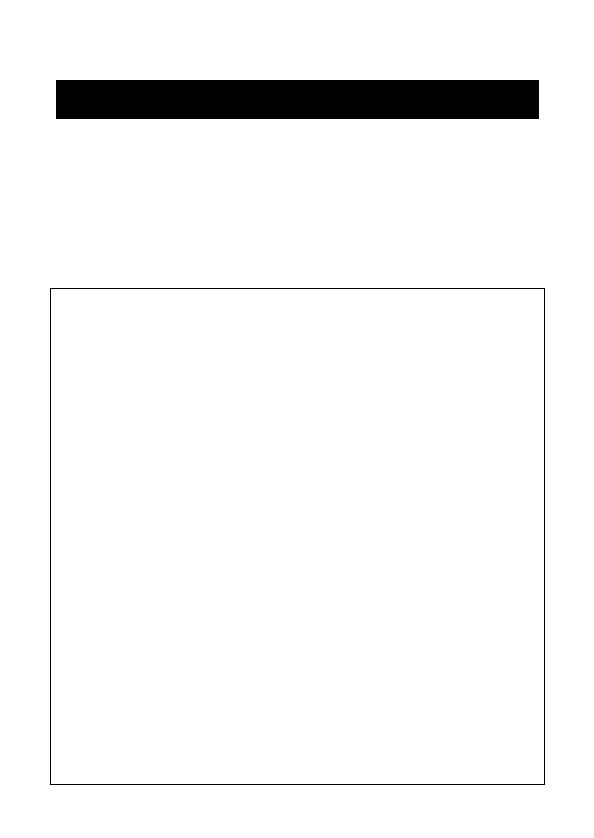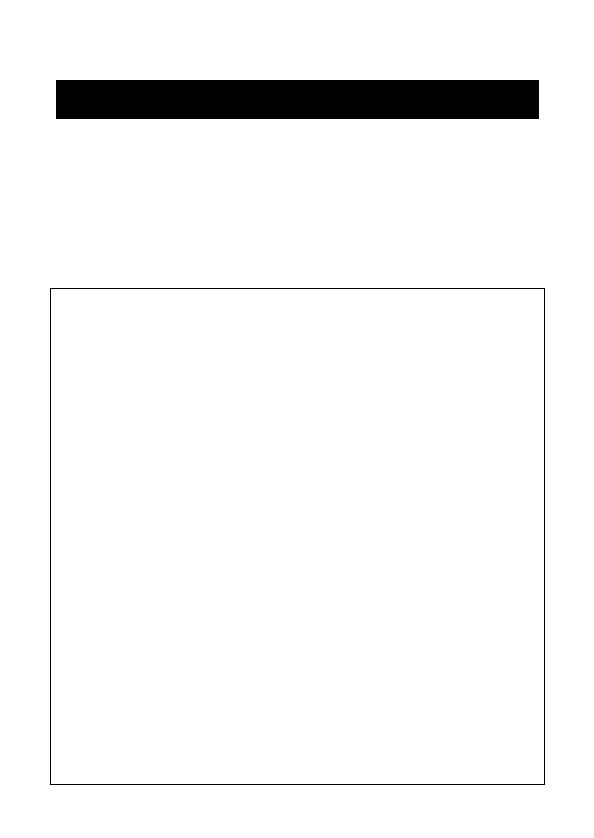
Introduction
i
Thank you for purchasing the MPrint MW-120 (hereafter referred to as “the
printer”).
This monochrome thermal mobile printer is ultra-portable and can be connected
to a Pocket PC (PDA running Pocket PC) or a computer to make quick printouts.
This User’s Guide contains operating precautions and instructions. Before using
this printer, be sure to read this manual for information on its correct operation.
In addition, we suggest that you keep this manual in a handy place for future ref-
erence. If you haven’t already returned your machine warranty card, take a few
minutes to register at www.registermybrohter.com.
Introduction
Federal Communications Commission (FCC) Declaration of Conformity (For USA Only)
Responsible Party :Brother International Corporation
100 Somerset Corporate Boulevard Bridgewater, NJ 08807-0911 USA
TEL : (908) 704-1700
declares that the product
Product Name :Brother
MPrint
MW-120
Model Number :MW-120
complies with Part 15 of the FCC Rules. Operation is subject to the fol-
lowing two conditions: (1) this device may not cause harmful interfer-
ence, and (2) this device must accept any interference received,
including interference that may cause undesired operation.
This equipment has been tested and found to comply with the limits for a Class
B digital device, pursuant to Part 15 of the FCC Rules. These limits are designed
to provide reasonable protection against harmful interference in a residential
installation. This equipment generates, uses, and can radiate radio frequency
energy and, if not installed and used in accordance with the instructions, may
cause harmful interference to radio communications. However, there is no guar-
antee that interference will not occur in a particular installation. If this equip-
ment does cause harmful interference to radio or television reception, which
can be determined by turning the equipment off and on, the user is encouraged
to try to correct the interference by one or more of the following measures:
-Reorient or relocate the receiving antenna
-Increase the separation between the equipment and receiver.
-Connect the equipment into an outlet on a circuit different from that to which
the receiver is connected.
-Consult the dealer or an experienced radio/TV technician for help.
-Changes or modifications not expressly approved by Brother Industries, Ltd.
could void the user’s authority to operate the equipment.