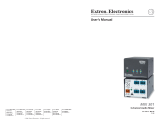Page is loading ...

68-2020-50 Rev. A
02 11
MTP Twisted Pair Matrix Switchers
MTPX Plus 6400 Series
Setup Guide
Twisted Pair
Extron USA - West
Headquarters
+800.633.9876
Inside USA and
Canada Only
+1.714.491.1500
+1.714.491.1517 FAX
Extron USA - East
+800.633.9876
Inside USA and
Canada Only
+1.919.863.1794
+1.919.863.1797 FAX
Extron Europe
+800.3987.6673
Inside Europe Only
+31.33.453.4040
+31.33.453.4050 FAX
Extron Asia
+800.7339.8766
Inside Asia Only
+65.6383.4400
+65.6383.4664 FAX
Extron Japan
+81.3.3511.7655
+81.3.3511.7656 FAX
Extron China
+400.883.1568
Inside China Only
+86.21.3760.1568
+86.21.3760.1566
FAX
Extron Middle East
+971.4.2991800
+971.4.2991880 FAX
© 2011 Extron Electronics All rights reserved. www.extron.com

Precautions
This symbol is intended to alert the user of important
operating and maintenance (servicing) instructions in the
literature provided with the equipment.
This symbol is intended to alert the user of the presence
of uninsulated dangerous voltage within the product’s
enclosure that may present a risk of electric shock.
Caution
Read Instructions • Read and understand all safety and operating
instructions before using the equipment.
Retain Instructions • The safety instructions should be kept for
future reference.
Follow Warnings • Follow all warnings and instructions marked
on the equipment or in the user information.
Avoid Attachments • Do not use tools or attachments that are
not recommended by the equipment manufacturer because
they may be hazardous.
Ce symbole sert à avertir l’utilisateur que la
documentation fournie avec le matériel contient des
instructions importantes concernant l’exploitation et la
maintenance (réparation).
Ce symbole sert à avertir l’utilisateur de la présence dans
le boîtier de l’appareil de tensions dangereuses non
isolées posant des risques d’électrocution.
Attention
Lire les instructions • Prendre connaissance de toutes les
consignes de sécurité et d’exploitation avant d’utiliser le
matériel.
Conserver les instructions • Ranger les consignes de sécurité afin
de pouvoir les consulter à l’avenir.
Respecter les avertissements • Observer tous les avertissements
et consignes marqués sur le matériel ou présentés dans la
documentation utilisateur.
Eviter les pièces de xation • Ne pas utiliser de pièces de xation
ni d’outils non recommandés par le fabricant du matériel car cela
risquerait de poser certains dangers.
Avertissement
Alimentations• Ne faire fonctionner ce matériel qu’avec la source
d’alimentation indiquée sur l’appareil. Ce matériel doit être utilisé
avec une alimentation principale comportant un fil de terre (neutre).
Le troisième contact (de mise à la terre) constitue un dispositif de
sécurité : n’essayez pas de la contourner ni de la désactiver.
Déconnexion de l’alimentation• Pour mettre le matériel hors tension sans
danger, déconnectez tous les cordons d’alimentation de l’arrière de
l’appareil ou du module d’alimentation de bureau (s’il est amovible) ou
encore de la prise secteur.
Protection du cordon d’alimentation • Acheminer les cordons
d’alimentation de manière à ce que personne ne risque de marcher
dessus et à ce qu’ils ne soient pas écrasés ou pincés par des objets.
Réparation-maintenance • Faire exécuter toutes les interventions de
réparation-maintenance par un technicien qualifié. Aucun des éléments
internes ne peut être réparé par l’utilisateur. Afin d’éviter tout danger
d’électrocution, l’utilisateur ne doit pas essayer de procéder lui-même
à ces opérations car l’ouverture ou le retrait des couvercles risquent de
l’exposer à de hautes tensions et autres dangers.
Fentes et orices • Si le boîtier de l’appareil comporte des fentes ou des
orifices, ceux-ci servent à empêcher les composants internes sensibles
de surchauffer. Ces ouvertures ne doivent jamais être bloquées par
des objets.
Lithium Batterie • Il a danger d’explosion s’ll y a remplacment incorrect de
la batterie. Remplacer uniquement avec une batterie du meme type ou
d’un ype equivalent recommande par le constructeur. Mettre au reut
les batteries usagees conformement aux instructions du fabricant.
Safety Instructions • English
Consignes de Sécurité • Français
Sicherheitsanleitungen • Deutsch
Dieses Symbol soll dem Benutzer in der im Lieferumfang
enthaltenen Dokumentation besonders wichtige
Hinweise zur Bedienung und Wartung (Instandhaltung)
geben.
Dieses Symbol soll den Benutzer darauf aufmerksam
machen, daß im Inneren des Gehäuses dieses Produktes
gefährliche Spannungen, die nicht isoliert sind und die
einen elektrischen Schock verursachen können, herrschen.
Achtung
Lesen der Anleitungen • Bevor Sie das Gerät zum ersten
Mal verwenden, sollten Sie alle Sicherheits-und
Bedienungsanleitungen genau durchlesen und verstehen.
Aufbewahren der Anleitungen • Die Hinweise zur elektrischen
Sicherheit des Produktes sollten Sie aufbewahren, damit Sie im
Bedarfsfall darauf zurückgreifen können.
Befolgen der Warnhinweise • Befolgen Sie alle
Warnhinweise und Anleitungen auf dem Gerät oder in der
Benutzerdokumentation.
Keine Zusatzgeräte • Verwenden Sie keine Werkzeuge oder
Zusatzgeräte, die nicht ausdrücklich vom Hersteller empfohlen
wurden, da diese eine Gefahrenquelle darstellen können.
Vorsicht
Stromquellen • Dieses Gerät sollte nur über die auf dem Produkt
angegebene Stromquelle betrieben werden. Dieses Gerät wurde für
eine Verwendung mit einer Hauptstromleitung mit einem geerdeten
(neutralen) Leiter konzipiert. Der dritte Kontakt ist für einen
Erdanschluß, und stellt eine Sicherheitsfunktion dar. Diese sollte nicht
umgangen oder außer Betrieb gesetzt werden.
Stromunterbrechung • Um das Gerät auf sichere Weise vom Netz zu
trennen, sollten Sie alle Netzkabel aus der Rückseite des Gerätes, aus
der externen Stomversorgung (falls dies möglich ist) oder aus der
Wandsteckdose ziehen.
Schutz des Netzkabels • Netzkabel sollten stets so verlegt werden, daß
sie nicht im Weg liegen und niemand darauf treten kann oder Objekte
darauf- oder unmittelbar dagegengestellt werden können.
Wartung • Alle Wartungsmaßnahmen sollten nur von qualiziertem
Servicepersonal durchgeführt werden. Die internen Komponenten des
Gerätes sind wartungsfrei. Zur Vermeidung eines elektrischen Schocks
versuchen Sie in keinem Fall, dieses Gerät selbst öffnen, da beim
Entfernen der Abdeckungen die Gefahr eines elektrischen Schlags
und/oder andere Gefahren bestehen.
Schlitze und Öffnungen • Wenn das Gerät Schlitze oder Löcher im
Gehäuse aufweist, dienen diese zur Vermeidung einer Überhitzung
der empfindlichen Teile im Inneren. Diese Öffnungen dürfen niemals
von anderen Objekten blockiert werden.
Litium-Batterie • Explosionsgefahr, falls die Batterie nicht richtig ersetzt
wird. Ersetzen Sie verbrauchte Batterien nur durch den gleichen
oder einen vergleichbaren Batterietyp, der auch vom Hersteller
empfohlen wird. Entsorgen Sie verbrauchte Batterien bitte gemäß den
Herstelleranweisungen.
Advertencia
Alimentación eléctrica • Este equipo debe conectarse únicamente a
la fuente/tipo de alimentación eléctrica indicada en el mismo. La
alimentación eléctrica de este equipo debe provenir de un sistema
de distribución general con conductor neutro a tierra. La tercera
pata (puesta a tierra) es una medida de seguridad, no puentearia ni
eliminaria.
Desconexión de alimentación eléctrica • Para desconectar con seguridad
la acometida de alimentación eléctrica al equipo, desenchufar
todos los cables de alimentación en el panel trasero del equipo, o
desenchufar el módulo de alimentación (si fuera independiente), o
desenchufar el cable del receptáculo de la pared.
Protección del cables de alimentación • Los cables de alimentación
eléctrica se deben instalar en lugares donde no sean pisados ni
apretados por objetos que se puedan apoyar sobre ellos.
Reparaciones/mantenimiento • Solicitar siempre los servicios técnicos
de personal calificado. En el interior no hay partes a las que el
usuario deba acceder. Para evitar riesgo de electrocución, no intentar
personalmente la reparación/mantenimiento de este equipo, ya que al
abrir o extraer las tapas puede quedar expuesto a voltajes peligrosos
u otros riesgos.
Ranuras y aberturas • Si el equipo posee ranuras o orificios en su caja/
alojamiento, es para evitar el sobrecalientamiento de componentes
internos sensibles. Estas aberturas nunca se deben obstruir con otros
objetos.
Batería de litio • Existe riesgo de explosión si esta batería se coloca en
la posición incorrecta. Cambiar esta batería únicamente con el mismo
tipo (o su equivalente) recomendado por el fabricante. Desachar las
baterías usadas siguiendo las instrucciones del fabricante.
Instrucciones de seguridad • Español
Este símbolo se utiliza para advertir al usuario sobre
instrucciones importantes de operación y mantenimiento
(o cambio de partes) que se desean destacar en el
contenido de la documentación suministrada con
los equipos.
Este símbolo se utiliza para advertir al usuario sobre
la presencia de elementos con voltaje peligroso sin
protección aislante, que puedan encontrarse dentro
de la caja o alojamiento del producto, y que puedan
representar riesgo de electrocución.
Precaucion
Leer las instrucciones • Leer y analizar todas las instrucciones de
operación y seguridad, antes de usar el equipo.
Conservar las instrucciones • Conservar las instrucciones de
seguridad para futura consulta.
Obedecer las advertencias • Todas las advertencias e instrucciones
marcadas en el equipo o en la documentación del usuario,
deben ser obedecidas.
Evitar el uso de accesorios • No usar herramientas o accesorios
que no sean especificamente recomendados por el fabricante,
ya que podrian implicar riesgos.
USA, Canada, South America,
and Central America:
Extron USA
1001 East Ball Road
Anaheim, CA 92805
U.S.A.
Europe, Africa, and the Middle
East:
Extron Europe
Hanzeboulevard 10
3825 PH Amersfoort
The Netherlands
Asia:
Extron Asia
135 Joo Seng Road #04-01
PM Industrial Bldg.
Singapore 368363
Singapore
Japan:
Extron Japan
Kyodo Building, 16 Ichibancho
Chiyoda-ku, Tokyo 102-0082
Japan
China:
Extron China
686 Ronghua Road
Songjiang District
Shanghai 201611
China
Middle East:
Extron Middle East
Dubai Airport Free Zone
F12, PO Box 293666
United Arab Emirates, Dubai
This Limited Warranty does not apply if the fault has been caused by misuse,
improper handling care, electrical or mechanical abuse, abnormal operating
conditions, or if modifications to the product that were not authorized by Extron.
NOTE: If it has been determined that the product is defective, please call
Extron and ask for an Applications Engineer at (714) 491-1500 (USA),
31.33.453.4040 (Europe), 65.6383.4400 (Asia), or 81.3.3511.7655 (Japan)
to receive an RA# (Return Authorization number). This will begin the
repair process as quickly as possible.
Units must be returned insured, with shipping charges prepaid. If not insured, you
assume the risk of loss or damage during shipment. Returned units must include
the serial number and a description of the problem, as well as the name of the
person to contact in case there are any questions.
Extron Electronics makes no further warranties either expressed or implied with
respect to the product and its quality, performance, merchantability, or fitness for
any particular use. In no event will Extron Electronics be liable for direct, indirect,
or consequential damages resulting from any defect in this product even if Extron
Electronics has been advised of such damage.
Please note that laws vary from state to state and country to country, and that
some provisions of this warranty may not apply to you.
Extron Electronics warrants this product against defects in materials and
workmanship for a period of three years from the date of purchase. In the event of
malfunction during the warranty period attributable directly to faulty workmanship
and/or materials, Extron Electronics will, at its option, repair or replace said
products or components, to whatever extent it shall deem necessary to restore
said product to proper operating condition, provided that it is returned within the
warranty period, with proof of purchase and description of malfunction to:
Extron® Warranty
Warning
Power sources • This equipment should be operated only from the
power source indicated on the product. This equipment is intended
to be used with a main power system with a grounded (neutral)
conductor. The third (grounding) pin is a safety feature, do not
attempt to bypass or disable it.
Power disconnection • To remove power from the equipment safely,
remove all power cords from the rear of the equipment, or the
desktop power module (if detachable), or from the power source
receptacle (wall plug).
Power cord protection • Power cords should be routed so that they
are not likely to be stepped on or pinched by items placed upon or
against them.
Servicing • Refer all servicing to qualified service personnel. There
are no user-serviceable parts inside. To prevent the risk of shock,
do not attempt to service this equipment yourself because opening
or removing covers may expose you to dangerous voltage or other
hazards.
Slots and openings • If the equipment has slots or holes in the enclosure,
these are provided to prevent overheating of sensitive components
inside. These openings must never be blocked by other objects.
Lithium battery • There is a danger of explosion if battery is
incorrectly replaced. Replace it only with the same or equivalent
type recommended by the manufacturer. Dispose of used batteries
according to the manufacturer’s instructions.

安全须知 • 中文
这个符号提示用户该设备用户手册中
有重要的操作和维护说明。
这个符号警告用户该设备机壳内有暴
露的危险电压,有触电危险。
注意
阅读说明书 • 用户使用该设备前必须阅读并理
解所有安全和使用说明。
保存说明书 • 用户应保存安全说明书以备将来使
用。
遵守警告 • 用户应遵守产品和用户指南上的所有安
全和操作说明。
避免追加 • 不要使用该产品厂商没有推荐的工具或
追加设备,以避免危险。
警告
电源 • 该设备只能使用产品上标明的电源。 设备
必须使用有地线的供电系统供电。 第三条线
(地线)是安全设施,不能不用或跳过。
拔掉电源 • 为安全地从设备拔掉电源,请拔掉所有设备后
或桌面电源的电源线,或任何接到市电系统的电源线。
电源线保护 • 妥善布线, 避免被踩踏,或重物挤压。
维护 • 所有维修必须由认证的维修人员进行。 设备内部
没有用户可以更换的零件。为避免出现触电危险不要自
己试图打开设备盖子维修该设备。
通风孔 • 有些设备机壳上有通风槽或孔,它们是用来防止
机内敏感元件过热。 不要用任何东西挡住通风孔。
锂电池 • 不正确的更换电池会有爆炸的危险。 必须使用
与厂家推荐的相同或相近型号的电池。 按照生产厂的
建议处理废弃电池。
FCC Class A Notice
This equipment has been tested and found to comply with the limits for a Class A digital device,
pursuant to part 15 of the FCC Rules. Front Panel Operation is subject to the following two
conditions: (1) this device may not cause harmful interference, and (2) this device must accept
any interference received, including interference that may cause undesired operation. The
Class A limits are designed to provide reasonable protection against harmful interference when
the equipment is operated in a commercial environment. This equipment generates, uses,
and can radiate radio frequency energy and, if not installed and used in accordance with the
instruction manual, may cause harmful interference to radio communications. Front Panel
Operation of this equipment in a residential area is likely to cause harmful interference, in
which case the user will be required to correct the interference at his own expense.
NOTE: This unit was tested with shielded cables on the peripheral devices.
Shielded cables must be used with the unit to ensure compliance
with FCC emissions limits.

Contents
Introduction .......................................1
About this Guide ................................ 1
About the MTPX Plus
Matrix Switchers ..............................2
Twisted Pair (TP) Cable
Transmission Distance ...................... 4
TP Skew Equalization ......................... 6
Installation .........................................7
Rear Panel ...........................................7
Inputs .............................................. 8
RS-232 output inserts ....................9
Outputs ..........................................9
Remote control ............................10
Reset .............................................10
Power and Fans ............................ 11
Front Panel .......................................12
Front Panel Operations ..................13
Creating a Tie ...................................13
Saving or Recalling a Preset ............14
Setting the Front Panel Locks
(Executive Modes) ..........................15
Selecting Lock mode 2
or toggling between
mode 2 and mode 0 ....................15
Selecting Lock mode 2
or toggling between
mode 2 and mode 1 ....................16
Defining the Audio/RS-232
Wire Pair an
d Configuring
the R
emote Port .............................17
Viewing and Adjusting
the Audio Level ..............................18
Viewing Ties
(and Muting Outputs) ...................19
Video Adjustments ...........................19
Remote Control and Optimizing
the Video...........................................21
Selected SIS Commands ...................21
Establishing a Network
(Ethernet) Connection .................21
Establishing a USB Port
Connection ...................................22
Host-to-Switcher instructions ...... 23
Command/Response Table
for SIS Commands ........................24
Installing and Starting
the Control Program ...................... 34
Installing the Program ................. 34
First-time Connection
Considerations .............................35
Starting the Program ................... 36
Optimizing the Video ..................37
Accessing the HTML Pages ..............42
Configuring for Network
Communication ...........................42
Loading the Start-up Page ..........43
Maintenance and Modifications .47
Removing and Installing
a Power Supply Module ................47
Removing and Installing a Fan ........ 48
MTPX Plus 6400 • Contents i

Introduction
This section gives an overview of the Extron® MTPX Plus 6400 Series
and describes their features. Topics that are covered include:
• About this Guide
• About the MTPX Plus Matrix Switchers
• Twisted Pair (TP) Cable Transmission Distance
• TP Skew Equalization
About this Guide
NOTE: For more information on any subject in this guide, see the
MTPX Plus 6400 Series User Guide, available on the Extron
DVD or at www.extron.com.
This setup guide helps you to easily and quickly set up and configure
your MTPX Plus 6400 switcher. Step by step instructions show you
how to:
• Connect the hardware
• Perform basic operations
• Use both the front panel controls and selected
Simple Instruction Set (SIS
™
) commands
• Load and start the Matrix Switchers Control Program
• Connect to the built-in HTML pages, which you can use to operate
the switcher
• Optimize the video output for the best quality
• Replace the power supplies and fans
MTPX Plus 6400 • Introduction 1MTPX Plus 6400 • Contentsii

About the MTPX Plus Matrix Switchers
The MTPX Plus matrix switchers (see figure 1) distribute signals that
are compatible with the Extron MTP and VTT/VTR product lines.
The matrix switcher routes a TP input signal to any combination
of TP outputs. Depending on the MTP model, the routed TP signal
can include RGB or low resolution video and either mono audio
or transmitter-to-receiver RS-232 serial communications. The
matrix switcher can route multiple input/output configurations
simultaneously.
COMPUTER IN
AUDIO IN
ANAHEIM, CA
RESET
RS232/RS422
REMOTE
LAN
ACT
LINK
100-240V
50/60Hz
6.4A MAX.
100-240V
50/60Hz
1.2A MAX.
DISCONNECT BOTH POWER
CORDS BEFORE SERVICING
REDUNDANT
PRIMARY
LISTED
1T23
US
®
N15779
FAN ASSEMBLY
FAN ASSEMBLY
FAN ASSEMBLY
LOCAL INPUTS
1 234
5678 910111213141516
17 18 19 20
21 22 23 24
25
26 27 28 29 30 31 32
RS-232 OUTPUT INSERTION
INPUTS
AUDIO INPUTS
LR
1
LR
2
Tx Rx
1
Tx Rx
2
Tx Rx
3
Tx Rx
4
33 34 35 36
37 38 39 40 41 42 43 44 45 46 47 48
49 50 51 52
53 54 55 56
57
58 59 60 61 62 63 64
2
1
3
4
5
6
LOCAL OUTPUTS
7
8
INPUT
SELECT
LOCAL
1234
RJ-45
2
1
3
4
INPUT
SELECT
LOCAL
5678
RJ-45
MONO AUDIO OUTPUTS
1234
5 678 910111213141516
17 18 19 20
21 22 23 24
25
26 27 28 29 30 31 32
OUTPUTS
33 34 35 36
37 38 39 40 41 42 43 44 45 46 47 48
49 50 51 52
53 54 55 56
57
58 59 60 61 62 63 64
PRIMARY POWER SUPPLY 1
PRIMARY POWER SUPPLY 2
REDUNDANT POWER SUPPLY 1
REDUNDANT POWER SUPPLY 2
Tx Rx
5
Tx Rx
6
Tx Rx
7
Tx Rx
8
Tx Rx
9
Tx Rx
10
Tx Rx
11
Tx Rx
12
Tx Rx
13
Tx Rx
14
Tx Rx
15
Tx Rx
16
LR
3
LR
4
LR
5
LR
6
LR
7
LR
8
LR
1
LR
2
LR
3
LR
4
LR
5
LR
6
LR
7
LR
8
OUTPUT
INPUT
POWER
12V
.5A MAX
MONITOR
PRE-PEAK
ON
OFF
MTP T 15 HD RS
Tx Rx
RS-232
OUTPUT
INPUT
POWER
12V
.5A MAX
MONITOR
PRE-PEAK
ON
OFF
MTP T 15 HD RS
Tx Rx
RS-232
0.5A MAX
12 V
S-VIDEO
INPUT
LR
MTP T SV A
OUTPUT
INPUT
BUFFERED
OUTPUT
OUTPUT
POWER
12V
.5A MAX
MTP RL 15HD A
ON
1 2 3 4 5 6
H SYNC +
V SYNC +
C SYNC
SOG
VIDEO
END UNIT
1
MONO AUDIO
2
INPUT
POWER
12V
0.5A MAX
RGB
VID
Y/C
OUTPUTS
RS-232
Tx Rx
SPACE
MTP U R RS SEQ
INPUT
POWER
12V
0.5A MAX
RGB
VID
Y/C
OUTPUTS
RS-232
Tx Rx
SPACE
MTP U R RS SEQ
OUTPUT
MTP R SV A
LR
INPUT
S-VIDEO
12V
0.5A MAX
1
31
42
31
42
31
42
2
3
100
LINK
ACT
COM
IR INPUT RELAY
TX RX
R
IPL 250
®
INPUTS
VIDEO
AUDIO INPUT
COMPUTER INPUT
MONITOR OUT
S-VIDEO
PWRVID Y/C YUV RGB
AUDIO
L
RPr
Pb
Y
YUV
Extron
MTP U T A D
Universal Transmitter
Extron
MTP T 15HD A
Transmitter
Extron
MTP T SV A
Transmitter
Extron
MTP T 15HD RS
Transmitter
MTP T 15HD A D
Transmitter
Extron
MTP R SV A
Receiver
Extron
MTP R 15HD RSA D
Receiver
Extron
MTP U R RSA SEQ
Universal Receiver
Extron
MTP U R RSA SEQ
Universal Receiver
Extron
MTP RL 15HD A
Receiver
PC
Extron
MTPX Plus 6400
Twisted Pair Matrix Switcher
Ethernet
RS-232
TCP/IP
TouchLink
™
Control System
Figure 1. Typical MTPX Plus Application
NOTE: The receiver-to-transmitter serial communications and
remote power capabilities available with certain MTP
models are not supported by this matrix switcher.
The switchers are available in the following matrix sizes:
MTPX Plus 4848 (48 inputs by 48 outputs)
MTPX Plus 4864 (48 inputs by 64 outputs)
MTPX Plus 6432 (64 inputs by 32 outputs)
MTPX Plus 6448 (64 inputs by 48 outputs)
MTPX Plus 6464 (64 inputs by 64 outputs)
The switchers input and output TP signals on RJ-45 connectors.
NOTE: For best results, use a cable length of at least 50 feet
(15 m) between the TP inputs and outputs and the
transmitter and receiver.
Four or eight (depending on the matrix size) 15-pin HD (VGA) and
5-pole 3.5 mm direct insertion input connectors are available for
direct video and stereo audio inputs without an MTP transmitter. The
available local inputs parallel the TP input of the same number and
either input can be used.
All matrix sizes have four 15-pin HD (VGA) for direct video outputs
without an MTP transmitter. All matrix sizes have eight 5-pole 3.5 mm
captive screw ports are available for direct mono audio outputs
without an MTP transmitter. The available local outputs parallel the
TP input of the same number and both outputs can be used.
NOTES: • The direct input and direct output connectors can
also support HD-YUV video, YUV video, S-video, and
composite video.
• For low resolution MTPs (S-video and composite video)
on the TP inputs and outputs, the MTPX Plus audio
circuits are compatible only with the newer generation,
mono audio models. See the MTP transmitter/receiver
manual to determine which MTP models you have.
Outputs 1 through 16 have 3-pole 3.5 mm captive screw ports for
bidirectional RS-232 signal inserts. These signals, from a dedicated
source (rather than from the selected input), can be directly inserted
into the signal set routed to the TP output.
Each TP output also has a dedicated UART port that allows
bidirectional communication on every TP port simultaneously.
The matrix switcher can be remotely controlled via an Ethernet LAN
port, serial port, or USB port connection using either the Extron
Matrix Switchers Control Program or the Simple Instruction Set
(SIS™).
MTPX Plus 6400 • Introduction2 3MTPX Plus 6400 • Introduction

Twisted Pair (TP) Cable Transmission Distance
CAUTION: Do not connect this device to a computer data or
telecommunications network.
The maximum distance is determined by the frequency and
resolution of the signal that is input to the transmitter or to one
of the local inputs of the matrix switcher. The table below specifies
the recommended maximum transmission distances using Extron
Enhanced Skew-Free
™
A/V UTP cable or UTP CAT 5, 5e, or 6 cable,
terminated with RJ-45 connectors.
Table 1. Recommended transmission distances at 60 Hz
Video
format
High quality transmission
maximum distance
Variable quality transmission
maximum distance
MTPX input MTPX output MTPX input MTPX output
Composite,
S-video,
Component
700 feet
(215 m)
700 feet
(215 m
700 feet
(215 m
800 feet
(245 m
640 x 480
550 feet
(165 m)
600 feet
(185 m)
600 feet
(185 m)
650 feet
(200 m)
800 x 600
500 feet
(150 m)
500 feet
(150 m)
600 feet
(185 m)
600 feet
(185 m)
1024 x 768
450 feet
(135 m)
450 feet
(135 m)
550 feet
(168 m)
550 feet
(168 m)
1280 x 1024
350 feet
(100 m)
350 feet
(100 m)
450 feet
(135 m)
450 feet
(135 m)
1600 x 1200
300 feet
(90 m)
300 feet
(90 m)
450 feet
(135 m)
450 feet
(135 m)
For any transmission distances beyond 350 feet (100 m), turn on the
pre-peak function on the transmitting device (MTP transmitter or
MTPX Plus) . See the applicable MTP Transmitter/Receiver User Guide
and the Output pre-peaking SIS commands on page 28.
NOTES: • The minimum TP cable length should be 25 feet (7.6 m).
• It is possible to exceed the recommended distance;
however, image quality may be reduced.
• The transmitters, receivers, and matrix switcher are
designed for and perform best with Extron Enhanced
Skew-Free™ A/V UTP Cable cable terminated in
accordance with the TIA/EIA T 568 A wiring standard.
CAT 5, 5e, and 6 cables are acceptable, but less
preferable. Extron also recommends the use of
preterminated and tested cables. Cables terminated
on site should be tested before use to ensure that they
comply with Category 5 specifications.
• The recommendations shown on the preceding page
apply equally for a transmission line consisting of a
single transmitter, the switcher, and a receiver; and for
a transmission line that encompasses a transmission
daisy chain. For example, the maximum suggested
range for 1024 x 768 video output by the switcher
is 550 feet (168 m) with Pre-Peak on whether the
transmission line consists of the transmitter, switcher,
and a single receiver or a transmitter, the switcher, and
three daisy-chained receivers.
• For daisy-chained units, the first receiver in the chain
should be at least 50 feet (15 m) from the switcher
when the Pre-Peak feature is on.
• For daisy-chained units, any receiver in the chain closer
than 350 feet (100 m) may experience some form of
over-peaking when the Pre-Peak switch is on.
MTPX Plus 6400 • Introduction4 5MTPX Plus 6400 • Introduction

Installation
This section describes installation of the MTPX Plus matrix switchers,
including connections and features. Topics that are covered include:
• Rear Panel
• Front Panel
Rear Panel
Figure 2. MTPX Plus 6464 Switcher Rear Panel
TP Skew Equalization
Skew exists between wire pairs when the physical length of one
wire pair is different from another. Skew affects the displayed image
when the difference in length between wire pairs exceeds 2 feet. The
difference in length causes the timing of the red, green, and blue
video signals to appear out of alignment (horizontal registration
errors). The signals transmitted on the shortest pair are shifted to
the left if you are using white lines on a black background. A white
vertical line on a black field can appear as individual red, green,
and blue lines that are close together; the signal transmitted on the
shortest wire pair leads the other colors and appears to the left on
the display. As the transmission cable length increases, the skew effect
increases.
The MTPX Plus input and output skew equalizer functions provide
separate time delay circuits on the red, green, and blue video lines.
This allows you to properly align the red, green, and blue video
signals on the displayed image. When correctly set, the red, green,
or blue video signal on the shortest wire pair is delayed to properly
converge the displayed video image.
UTP cable test equipment measures and reports wire pair length. The
report on the various pair lengths can be used to properly equalize
pair skew. If UTP cable test measurement cannot be done, pair skew
can still be equalized by viewing a crosshatch test pattern with a
critical eye.
ANAHEIM, CA
RESET
RS232/RS422
REMOTE
LAN
ACT
LINK
FAN ASSEMBLY
FAN ASSEMBLY
FAN ASSEMBLY
LOCAL INPUTS
1234
56 78 910111213141516
17 18 19 20
21 22 23 24
25
26 27 28 29 30 31 32
RS-232 OUTPUT INSERTION
INPUTS
AUDIO INPUTS
LR
1
LR
2
LR
3
LR
4
LR
5
LR
6
Tx Rx
1
Tx Rx
2
Tx Rx
3
Tx Rx
4
Tx Rx
5
Tx Rx
6
Tx Rx
7
Tx Rx
8
33 34 35 36
37 38 39 40 41 42 43 44 45 46 47 48
49 50 51 52
53 54 55 56
57
58 59 60 61 62 63 64
2
1
3
4
5
6
LOCAL OUTPUTS
7
8
RJ-45
2
1
3
4
RJ-45
LR
7
LR
8
MONO AUDIO OUTPUTS
LR
1
LR
2
LR
3
LR
4
LR
5
LR
6
LR
7
LR
8
1234
5 678 910111213141516
17 18 19 20
21 22 23 24
25
26 27 28 29 30 31 32
OUTPUTS
33 34 35 36
37 38 39 40 41 42 43 44 45 46 47 48
49 50 51 52
53 54 55 56
57
58 59 60 61 62 63 64
Tx Rx
9
Tx Rx
10
Tx Rx
11
Tx Rx
12
Tx Rx
13
Tx Rx
14
Tx Rx
15
Tx Rx
16
PRIMARY POWER SUPPLY 1
PRIMARY POWER SUPPLY 2
REDUNDANT POWER SUPPLY 1
REDUNDANT POWER SUPPLY 2
100-240V
50/60Hz
6.4A MAX.
100-240V
50/60Hz
1.2A MAX.
REDUNDANT
PRIMARY
LISTED
1T23
US
®
N15779
INPUT
SELECT
LOCAL
1234
INPUT
SELECT
LOCAL
5678
13 13 13 139
11
10
12
14
12
7
3
5
4
6
8
7MTPX Plus 6400 • Installation6 MTPX Plus 6400 • Introduction

NOTE: The other MTPX Plus matrix sizes are housed in the same
10U enclosure as the MTPX Plus 6464, but have fewer
connectors to accommodate their smaller matrix sizes.
CAUTION: Turn off power to the input and output devices,
and disconnect their power cords before making
connections.
Inputs
a
TP inputs — Connect compatible TP inputs to the
Input RJ-45 connectors.
NOTE: Configure the switcher for the appropriate input
(RS-232 or audio) for each TP input. See “Defining the
Audio/RS-232 Wire Pair and Configuring the Remote
Port“ on page 17.
b
Local RGB (VGA) inputs 1 through 8 — Connect
analog computer video sources to the Local Inputs
15-pin HD female connectors.
NOTE: The local RGB connectors can also accept
HD component video, component video, S-video, or
composite video.
c
Local audio inputs — Connect balanced or unbalanced stereo
audio inputs to the Audio 5-pole captive screw connectors.
LR
Unbalanced Stereo Input
Balanced Stereo Input
Ring
Sleeve (s)
Tip
Sleeve
Tip
Sleeve
Tip
Tip
Ring
Do not tin the wires!
Figure 3. Audio Input Connector Wiring
d
Input Select switches 1 through 8 — Set the Input Select
RJ-45
INPUT
SELECT
LOCAL
1234
RJ-45
LOCAL
5678
DIP switches for each input that can be either local or on
TP cable from an MTP transmitter.
RJ-45 (down) for an input from an MTP transmitter (
a
)
Local (up) for a local (RGB video and audio) input
(
b and c
)
RS-232 Output Inserts
e
RS-232 Output Insert connectors — For bidirectional RS-232 data
that is routed to a specific (unswitchable) TP output, connect a
serial device to one of the RS-232 Output Insert 3-pole captive
screw connectors.
Receive (Rx)
Transmit (Tx)
Ground ( )
Bidirectional
RS-232
Device
Ground ( )
Receive (Rx)
Transmit (Tx)
RxTx
Do not tin
the wires!
Figure 4. RS-232 Output Inserts Connector Wiring
NOTES: • Each RS-232 Output Insert must be enabled. See
the RS-232 output inserts and UARTS ports enables
SIS commands on page 25.
• The switch time for the RS-232 output insert is
50 ms.
Outputs
NOTES: • All matrix sizes have four local output RGB connectors
(
g
) (always outputs 1 through 4) and eight local audio
output connectors (
h
) (always outputs 1 through 8).
• The video that is output on the local video connectors
is converted from the tied proprietary TP input signal
or the local (VGA) input.
• The local video output connectors can also output
HD component video, component video, S-video, or
composite video if that is the video format that was
input.
• For NTSC component video, S-video, or composite video
local outputs, set the output to no sync processing. See
the Local video output sync polarity SIS commands on
page 29.
f
TP outputs — Connect compatible MTP receivers
to the Output RJ-45 connectors.
g
Local RGB (VGA) outputs — Connect RGBHV video
displays to the female Local Outputs (VGA)
15-pin HD connectors.
8 MTPX Plus 6400 • Installation 9MTPX Plus 6400 • Installation

h
Local audio outputs — Connect audio devices, such as audio
amplifiers or powered speakers to these 3.5 mm, Mono Audio
(local audio) Outputs 5-pole captive screw connectors to receive
unamplified, mono line level audio.
Ring
Sleeve(s)
Tip
Tip
Ring
Sleeve(s)
Tip
Tip
Unbalanced Stereo Output Balanced Stereo Output
NO GROUND HERE.
NO GROUND HERE.
LR
Do not tin the wires!
Figure 5. Audio Output Connector Wiring
CAUTION: For unbalanced audio, connect the sleeves to the
ground contact. DO NOT connect the sleeves to
the negative (-) contacts.
NOTE: Each local output has a volume control. See "Viewing
and Adjusting the Audio Level” on page 18.
Remote Control
i
Remote RS-232/RS-422 port — If desired, connect a control system
or computer to the rear panel Remote RS-232/RS-422 port.
RS-232 Function Pin Function
1
2
3
4
5
6
7
8
9
—
Tx
Rx
—
Gnd
—
—
—
—
Not used
Transmit
Receive
Not used
Ground
Not used
Not used
Not used
Not used
—
Tx–
Rx–
—
Gnd
—
Rx+
Tx+
—
Not used
Transmit (–)
Receive (–)
Not used
Ground
Not used
Receive (+)
Transmit (+)
Not used
RS-422
5
1
96
Figure 6. Remote RS-232/RS-422 Output Connector Wiring
j
Ethernet port — If desired, connect a network WAN or LAN hub, a
control system, or a computer to the Ethernet RJ-45 port.
Network connection — Wire as a patch (straight) cable.
Computer or control system connection — Wire the interface
cable as a crossover cable.
NOTE: The factory default IP address is 192.168.254.254.
Reset
k
Reset button — Initiates four levels of reset of the matrix switcher.
For different reset levels, press and hold the recessed button while
the switcher is running or while you power up the switcher.
See the MTPX Plus 6400 Series User Guide, available on the Extron
DVD or at www.extron.com.
Power and Fans
l
Power connectors — Plug the switcher into two grounded AC
sources.
NOTE: For reliability, connect the power cord from the
Redundant power connector to either an
uninterruptible power source or to a power source
that is completely independent of the primary power
source.
m
Primary and Redundant power supply indicator LEDs —
Green — Indicates that the associated power supply is operating
within normal tolerances.
Red — Indicates that the associated power supply is operating
outside the normal tolerances or has failed. See "Removing and
Installing a Power Supply Module" on page 47 to replace the
power supply.
n
Fans — See "Removing and Installing a Fan" on page 48.
10 MTPX Plus 6400 • Installation 11MTPX Plus 6400 • Installation

Front Panel Operations
This section describes simple MTPX Plus matrix switcher operation
from the front panel. Topics that are covered include:
• Creating a Tie
• Saving or Recalling a Preset
• Setting the Front Panel Locks (Executive Modes)
• Defining the Audio/RS-232 Wire Pair and Configuring the Remote
Port
• Viewing and Adjusting the Audio Level
• Viewing Ties (and Muting Outputs)
Creating a Tie
A "tie" is an input-to-output connection.
A "set of ties" is an input tied to two or more outputs. (An output
can never be tied to more than one input.)
A "configuration" is one or more ties, one or more sets of ties, or a
combination.
1. Press and release the Esc button to clear any input button, output
button, or control button indicators that may be lit.
2. Press and release the Video and Audio I/O buttons to select or
deselect video, audio, or both as desired.
Green when selected
Off when deselected
Red when selected
Off when deselected
I / O
VIDEO AUDIO
NOTE: Audio (RS-232) or video can be broken away (tied by
itself) by selecting only the Video button or only the
Audio button.
3. Press and release the desired input button.
5
The button lights to indicate the selection.
Front Panel
PRIMARY 1 2
REDUNDANT 1 2
MTPX PLUS SERIES
MTP MATRIX SWITCHER
AUDIO
VIDEO
I/O
POWER SUPPLY
CONFIG
15
16
Figure 7. Front Panel Features
o
Configuration port — If desired, connect a control system or
computer to the front panel Configuration port, a mini USB B
port
.
p
Primary and Redundant Power Supply LEDs —
Green — Indicates that the associated power supply is operating
within normal tolerances.
Red — Indicates that the associated power supply is operating
outside the normal tolerances or has failed. See "Removing and
Installing a Power Supply Module" on page 47 to replace the
power supply.
MTPX Plus 6400 • Front Panel Operations 1312 MTPX Plus 6400 • Installation

4. Press and release the desired output buttons.
3 4
ENTER
8
Amber indicates video and audio tie.
Green indicates video only tie.
Red indicates audio only tie.
Green indicates the
need to confirm the
change.
5. Press and release the Enter button. All button indicators turn off.
Saving or Recalling a Preset
A "preset" is a configuration that has been stored.
1. Save a preset — Press and hold the Preset button until it flashes.
PRESET
PRESET
The Preset button blinks
.
Press and hold.
2 seconds
Sa
ve a
preset
Recall a preset — Press and release the Preset button.
PRESET
PRESET
1 2 3 4 5 6 16
15
Recall a
preset
The Preset button lights.Press and release.
All input and output buttons with assigned presets light red.
When a preset is saved, the configuration data at
assigned preset locations is overwritten.
INPUTS
2. Press and release the desired input or output button.
1
ENTER
The button blinks red to indicate that
this preset is selected to save or recall.
The Enter button blinks
red to indicate the need to
activate the save or recall.
3. Press and release the Enter button.
Setting the Front Panel Locks (Executive Modes)
The matrix switcher has three levels of front panel security lock that
limit the operation of the switcher from the front panel. The three
levels are:
Lock mode 0 — The front panel is completely unlocked.
Lock mode 1 — All changes are locked from the front panel
(except for setting Lock mode 2). Some functions can be viewed.
Lock mode 2 — Basic functions are unlocked. Advanced functions
are locked and can be viewed only.
Basic functions consist of:
• Making ties
• Saving and recalling presets
• Setting input audio gain and attenuation
• Changing Lock modes
Advanced functions consist of:
• Setting audio output mutes
• Setting audio output volume
• Setting audio/RS-232 wire pair and front panel configuration
The switcher is shipped from the factory in Lock mode 2.
Selecting Lock Mode 2 or Toggling Between
Mode 2 and Mode 0
NOTES: • If the switcher is in Lock mode 0 or mode 1, this
procedure selects mode 2.
• If the switcher in in Lock mode 2, this procedure selects
mode 0 (unlocks the switcher).
Toggle the lock on and off by pressing and holding the Enter
button, the Video button, and the Audio button simultaneously for
approximately 2 seconds.
I / O
VIDEO AUDIO
ENTER
I / O
VIDEO AUDIO
ENTER
Press and hold simultaneously.
The buttons blink twice.
Release the buttons.
2 seconds
14 MTPX Plus 6400 • Front Panel Operations 15MTPX Plus 6400 • Front Panel Operations

Selecting Lock Mode 2 or Toggling Between
Mode 2 and Mode 1
NOTES: • If the switcher is in Lock mode 0 or mode 1, this
procedure selects mode 2.
• If the switcher in in Lock mode 2, this procedure selects
mode 1.
Toggle the lock on and off by pressing and holding the Video button
and the Audio button simultaneously for approximately 2 seconds.
I / O
VIDEO AUDIO
I / O
VIDEO AUDIO
Press and hold
simultaneously.
The buttons blink twice.
Release the buttons.
2 seconds
Defining the Audio/RS-232 Wire Pair
an
d Configuring the R
emote Port
1. To enter Configuration mode, simultaneously press and hold the
Enter, Preset, View, and Esc buttons.
I / O
VIDEOAUDIO
C O N T R O L
PRESET
ENTER
ESCVIEW
C O N T R O L
PRESET
ENTER
ESCVIEW
2
1 3 16
Protocol: RS-422RS-232
After
2 seconds
Press and hold the Control buttons.
Release the Control buttons.
Both I/O buttons light
with one flashing.
The flashing button
indicates the protocol.
Unlit input buttons indicate audio.
Red input buttons indicate RS-232.
Unlit
Red
(RS-232)
Unlit
(audio)
9600
Baud
rate:
11520019200 38400
All Control b
uttons light with one flashing.
The flashing b
utton indicates the baud rate.
The Control and I/O buttons indicate the Remote port baud rate
and protocol as shown.
The input buttons show the audio/RS-232 wire pair configurations.
2. Release the Control buttons.
NOTE: These settings are protected when front panel Lock
mode 2 is selected. You can view the configurations
in Lock mode 2 but you cannot change them from the
front panel; the actions are ignored and the Enter,
Video, and Audio buttons flash.
See “Selecting Lock mode 2 or toggling between
mode 2 and mode 0” on page 15 to unlock the front
panel.
16 MTPX Plus 6400 • Front Panel Operations 17MTPX Plus 6400 • Front Panel Operations

3. To change the audio/RS-232 wire pair configuration of an input,
press and release the input button to toggle the configuration for
that input.
2
1 3
Input button toggles:
Unlit --> red OR
red --> unlit
Press
NOTE: You can also change the Remote port baud rate and
protocol by pressing the associated Control and I/O
buttonsl.
4. Press and release an output button to exit the Serial Port Selection
and Configuration mode.
Viewing and Adjusting the Audio Level
NOTE: Volume can be adjusted for the local outputs only.
1. Press and hold the Audio button until it flashes.
AUDIO AUDIO
Audio button blinks
.
Press and
hold.
2 seconds
2. Press an input or output button. Refer to the “Operation” section
of the MTPX Plus 6400 Series User Guide to read the displayed
value.
17 18
1 2
5
Press an Input button to adjust gain/attenuation.
Press an Output button to adjust volume.
Output buttons display gain/attenuation
.
Input buttons display volume.
1
Lit button Unlit button
1
3. Increase/decrease the level or volume by pressing the Esc (
>
) and
View (
<
) buttons.
ESC VIEW
button decreases
the level or volume.
button increases
the level or volume.
4. Press and release the Audio button to exit.
Viewing Ties (and Muting Outputs)
1. Press the View button. Output buttons light for outputs that have
no ties established.
NOTE: If an output button blinks, that output is muted. To
toggle mute on and off, press and hold the output
button for 2 seconds.
2. Press an input button. The buttons for all tied outputs light.
3. Press an output button. The buttons for the tied input and all tied
outputs light.
4. Press the View button again to exit View mode. All input and
output buttons return to an unlit state.
Video Adjustments
Image adjustments are available via SIS commands, the Windows-
based control and configuration program, and the built-in HTML
pages (see “Optimizing the Video” on page 37).
18 MTPX Plus 6400 • Front Panel Operations 19MTPX Plus 6400 • Front Panel Operations

Remote Control and
Optimizing the Video
This section describes using the remote control features of the
MTPX Plus matrix switchers to control the devices. Topics that are
covered include:
• Selected SIS Commands
• Installing and Starting the Control Program
• Optimizing the Video
• Accessing the HTML Pages
Selected SIS Commands
You can use Simple Instruction Set (SIS) commands for operation
and configuration of the switchers. You can run these commands
from a PC connected to a serial port (item
i
on page 10), Ethernet port
(item
j
on page 10), or USB port (item
o
on page 12) on the switcher.
Establishing a Network (Ethernet) Connection
NOTE: The first time you connect to the switcher via the LAN
port, you may need to change the default settings
(IP address, subnet mask, and [optional] administrator
name and password) of the controller. See "Configuring
for Network Communication" on page 42 for details.
Establish a network connection as follows:
1. Open a TCP socket to port 23 using the IP address of the switcher.
NOTE: The factory default IP address is 192.168.254.254.
The switcher responds with a copyright message including the
name, firmware version, and part number of the product, and the
current date and time.
NOTES: • If the switcher is not password-protected, the device
is now ready to accept SIS commands.
• If the switcher is password-protected, a password
prompt appears.
2. If necessary, enter the appropriate password.
If the password is accepted, the switcher responds with Login
User or Login Administrator.
If the password is not accepted, the Password prompt reappears.
MTPX Plus 6400 • Remote Control and Optimizing the Video 2120 MTPX Plus 6400 • Front Panel Operations

Connection timeouts
The Ethernet link times out and disconnects after a designated period
of time of no communications. By default, this timeout value is set
to 5 minutes but the value can be changed (see the "Configure port
timeout SIS command" on page 33).
NOTE: Extron recommends leaving the default timeout at
5 minutes and periodically issuing the Query (Q) command
to keep the connection active or disconnecting the socket
and reopening the connection when necessary.
Number of connections
A switcher can have up to 200 simultaneous TCP connections,
including all HTTP sockets and Telnet connections. When the
connection limit is reached, the switcher accepts no new connections
until some have been closed. No error message or indication is
given that the connection limit has been reached. To maximize the
performance of your switcher, keep the number of connections low
and close unnecessary open sockets.
Verbose mode
Telnet connections to a switcher can be used to monitor for changes
that occur on the switcher, such as front panel operations and
SIS commands from other Telnet sockets or a serial port. For a Telnet
session to receive change notices from the switcher, the Telnet session
must be in verbose mode 1 or 3 (see the "Set verbose mode SIS
command" on page 33). In verbose mode 3, the Telnet socket reports
changes using messages that resemble SIS command responses.
Establishing a USB Port Connection
A standard USB cable and the Extron DataViewer utility, version 2.0 or
newer, can be used for connection to the MTPX Plus matrix switcher
Configuration port. The USB cable, available at any local electronics
store, should be terminated on one end with a mini USB B male
connector
NOTE: Before you use the USB port for the first time, install the
USB driver on your computer. The simplest way to do this
is to install version 8.0 or newer of the Matrix Switchers
Control Program and then run the Found New Hardware
Wizard. See "Installing the Program" on page 34 and
"First-time Connection Considerations" on page 35.
Host-to-Switcher instructions
The switcher accepts SIS commands through its serial port, its USB
port, or its LAN port. SIS commands consist of one or more characters
per command field. They do not require any special characters
to begin or end the command character sequence. Each switcher
response to an SIS command ends with a carriage return and a line
feed (CR/LF =
]
), which signals the end of the response character
string. A string is one or more characters.
NOTE: The table that begins on the next page is a partial
list of SIS commands. For a complete listing, see the
MTPX Plus 6400 Series User Guide.
22 MTPX Plus 6400 • Remote Control and Optimizing the Video 23MTPX Plus 6400 • Remote Control and Optimizing the Video

Command ASCII Command
(Host to Unit)
Response
(Unit to Host)
Additional Description
Create ties
NOTES: • Commands can be entered back-to-back in a string, with no spaces. For example: 1*1!02*02&003*003%4*24$.
• The matrix switchers support 1-, 2-, and 3-digit numeric entries (1*1!, 02*02&, or 003*003%).
• The & tie command for RGB and the % tie command for video can be used interchangeably.
• The & read tie command for RGB and the % read tie command for video can be used interchangeably.
Tie input
X! video and audio
to output
X@
X!
*
X@
! Out
X@
•In
X!
•All
]
Tie the video and audio from input
X!
to
output
X@
.
Example:
1*3!
Out03
•In01•All
]
Tie input 1 to output 3.
Tie input
X! to output X@
,
RGBHV only
X!
*
X@
& Out
X@
•In
X!
•RGB
]
Tie input
X!
RGB to output
X@
.
Audio is broken away.
Example (see Notes, above):
10*4&
Out04
•In10•RGB
]
Tie input 10 RGB to output 4.
Tie input
X! to output X@
,
video only
X!
*
X@
% Out
X@
•In
X!
•Vid
]
Tie input
X!
video to output
X@
.
Audio is broken away.
Example (see Notes, above):
7*5%
Out05
•In07•Vid
]
Tie input 7 video to output 5.
Tie input
X! to output X@
,
audio only
X!
*
X@
$ Out
X@
•In
X!
•Aud
]
Tie input
X!
audio to output
X@
.
Audio is broken away.
Example (see Notes, above):
24*04$
Out04
•In24•Aud
]
Tie input 24 audio to output 4.
Read output tie
X@
&
X!]
RGBHV input
X!
is tied to output
X@
.
Read output tie
X@
%
X!]
Video input
X!
is tied to output
X@
.
Read output tie
X@
!
X!]
Video and audio input
X!
is tied to output
X@
.
Read output tie
X@
$
X!]
Audio input
X!
is tied to output
X@
.
NOTE: X! = Input number 00 – maximum number of inputs for your configuration (00 = untied)
X@ = Output number 01 – maximum number of outputs for your configuration
Command ASCII Command
(Host to Unit)
Response
(Unit to Host)
Additional Description
Audio/RS-232 TP input (wire pair 3 and 6 configuration
NOTE: The RS-232 output insert ports, when enabled (
EX$
*0Lrpt
}
) override the audio/RS-232 TP input configuration.
Configure input as audio
X!
*0\ Typ
X!
*0
]
Define the audio/RS-232 input as audio, such
as provided by an MTP 15HD A transmitter.
Configure input as RS-232
X!
*1\ Typ
X!
*1
]
Define the audio/RS-232 input as bidirectional
serial communications, such as provided by an
MTP 15HD RS transmitter.
Read TP input configuration
X!
\
X#]
Show the audio/RS-232 wire pair input
configuration.
RS-232 output inserts and UART ports enables
Enable an RS-232 output
insert
EX$
*1Lrpt
}
Lrpt
X$
*1
]
Enable the RS-232 insert on the
X$
output.
This disables the UART port.
Enable a UART port
EX@
*2Lrpt
}
Lrpt
X@
*2
]
Enable the UART port on the
X@
output. This
disables the RS-232 output insert.
Enable the input on the
output (disable both the
RS-232 output insert and any
UART port)
EX@
*0Lrpt
}
Lrpt
X@
*0
]
Default condition. Disable both the RS-232
insert and UART port on the
X@
output. The
switcher passes the wire pair 3 and 6 of the
tied input.
Enable or disable all ports
EX%
*Lrpt
}
Lrpt00*
X%]
Enable or disable all RS-232 ports or UARTs.
Read the RS-232 output insert
and UART port status
EX@
Lrpt
} X%]
Show the status of the RS-232 output insert
port and the UART port.
NOTE: X! = Input number 00 (all) or 01 – maximum number of inputs for your configuration
X@ = Output number 01 – maximum number of outputs for your configuration
X# = Audio/RS-232 wire pair input type 0 = audio 1 = RS-232
X$ = RS-232 output insert port 00 (all) or 01 – 16
X% = RS-232 output insert, UART, or input status 0 = disable 1 = RS-232 output insert 2 = UART port
Command/Response Table for SIS Commands
24 MTPX Plus 6400 • Remote Control and Optimizing the Video 25MTPX Plus 6400 • Remote Control and Optimizing the Video

Command ASCII Command
(Host to Unit)
Response
(Unit to Host)
Additional Description
Input signal level and peaking and auto calibrate
Set input signal level
EX!
*
X^
Ipek
}
Ipek
X!
*
X^]
Set a specific pre-peak level for the TP input.
Increment input peaking
EX!
+Ipek
}
Ipek
X!
*
X^]
Increase the input pre-peaking level by 1.
Decrement input peaking
EX!
–Ipek
}
Ipek
X!
*
X^]
Decrease the pre-peaking level by 1.
Read input peaking setting
EX!
Ipek
} X^]
Execute auto calibration
EX!
*0AADJ
}
Aadj
X!
*2
]
{start}
Qik
]
{tie creation}
Aadj
X!
*
X&]
{finished}
Ipek
X!
*
X^]
{new value}
Tie input
X!
to output 1 and auto adjust the
peaking on input
X!
. The
X&
value in the
response reports whether the adjustment
value was within or outside of the threshold.
Lseq
X!
*
X*
red
*
X*
green
*
X*
blue
]
{new value}
NOTES:• Beforeissuingtheautocalibrationcommand:
1. Disconnect the power and RJ-45 cables at the MTP transmitter connected to
X!
.
2. Connect the two cables to the included MTP signal generator.
3. If the input cable is longer than 200 feet (60 m), place the Pre-Peak switch on the
MTP signal generator to on (up when the signal generator‘s RJ-45 connector is to the
right as shown at right).
• The MTP signal generator does not work on cable lengths over 400 feet (120 m). Set the
level and peaking to its maximum value of 255.
Pre-Peak
is on.
NOTE: X! = Input number 01 – maximum number of inputs for your configuration
X^
= Input signal level/peaking range 000 – 255
X&
= Threshold 0 = outside threshold, 1 = within threshold
X*
= Skew adjustment range 00 – 31 (each step = 2 ns)
NOTE: X! = Input number 01 – maximum number of inputs for your configuration
X*
= Skew adjustment range 00 – 31 (each step = 2 ns)
X(
= Video plane 0 = red 1 = green 2 = blue
Command ASCII Command
(Host to Unit)
Response
(Unit to Host)
Additional Description
Input skew adjustment
Set all input skew adjustment
values
EX!
*
X*
*
X*
*
X*
Iseq
}
Set a specific skew adjustment for the TP
input.
X*
values are listed in RGB order.
Iseq
X!
*
X*
red
*
X*
green
*
X*
blue
]
Example:
E
2*0*0*4Iseq
}
Iseq02*0*0*4
]
Set the skew settings for input 2 as follows:
Red = 0 ns
Green = 0 ns
Blue = 8 ns (4 x 2 ns)
Increment one input skew
adjustment value
EX!
*
X(
+Iseq
}
Increase the
X(
skew plane adjustment for
input
X!
by 1 step (2 ns).
Iseq
X!
*
X*
red
*
X*
green
*
X*
blue
]
Example:
E2*2*+Iseq
}
Iseq02*0*0*5
]
Increase the blue skew input for input 2 by
2 ns (from 8 ns to 10 ns).
Decrement one input skew
adjustment value
EX!
*
X(
-Iseq
}
Decrease the
X(
skew plane adjustment for
input
X!
by 1 step (2 ns).
Iseq
X!
*
X*
red
*
X*
green
*
X*
blue
]
Read input skew adjustment
values
EX!
Iseq
} X*
red
*
X*
green
*
X*
blue
]
26 MTPX Plus 6400 • Remote Control and Optimizing the Video 27MTPX Plus 6400 • Remote Control and Optimizing the Video

Command ASCII Command
(Host to Unit)
Response
(Unit to Host)
Additional Description
Output skew adjustment
Set all output skew
adjustment values
EX@
*
X*
*
X*
*
X*
Oseq
}
Set a specific skew adjustment for the TP
output.
X*
values are listed in RGB order.
Oseq
X@
*
X*
red
*
X*
green
*
X*
blue
]
Example:
E
2*0*0*4Oseq
}
Oseq02*0*0*4
]
Set the skew settings for output 2 as follows:
Red = 0 ns
Green = 0 ns
Blue = 8 ns (4 x 2 ns)
Increment one output skew
adjustment value
EX@
*
X(
+Oseq
}
Increase the
X(
skew plane adjustment for
output
X@
by 1 step (2 ns).
Oseq
X@
*
X*
red
*
X*
green
*
X*
blue
]
Example:
E2*2*+Oseq
}
Oseq02*0*0*5
]
Increase the blue skew output for output 2 by
2 ns (from 8 ns to 10 ns).
Decrement one output skew
adjustment value
EX@
*
X(
-Oseq
}
Decrease the
X(
skew plane adjustment for
output
X@
by 1 step (2 ns).
Oseq
X@
*
X*
red
*
X*
green
*
X*
blue
]
Read output skew adjustment
values
EX@
Oseq
} X*
red
*
X*
green
*
X*
blue
]
Output pre-peaking
Set output pre-peaking on
EX@
*1Opek
}
Opek
X@
*1
]
Pre-peak the TP output.
Set output pre-peaking off
EX@
*0Opek
}
Opek
X@
*0
]
Do not pre-peak the TP output.
Read output pre-peaking
setting
EX@
Opek
} X1!]
NOTE: X@ = Output number 01 – maximum number of outputs for your configuration
X*
= Skew adjustment range 00 – 31 (each step = 2 ns)
X(
= Video plane 0 = red 1 = green 2 = blue
X1!
= Pre-peaking status 0 = off, 1 = on
NOTE: X@ = Output number 01 – maximum number of outputs for your configuration
X# = Mute 0 = off (unmuted) 1 = on (muted)
X1@ = Local video output number 01 – 04
X1# = Local output sync polarity 0 = H– /+ (default) 1 = H+ / V– 2 = H– / V+ 3 = H+ / V+ 4 = No sync stripping
X1$ = Audio or RS-232 mute 0 = no mute 2 = audio or RS-232 is muted
Command ASCII Command
(Host to Unit)
Response
(Unit to Host)
Additional Description
Local video output sync polarity
Set local output polarity
EX1@
*
X1#
Opol
}
Opol
X1@
*
X1#]
Set the horizontal and vertical sync polarity
for local output
X1@
.
Example:
E
2*0Opol
}
Opol2*00
]
Set local output 2 to output negative
horizontal and vertical sync.
Read local output sync settings
EX1@
Opol
} X1#]
Audio or RS-232 mute commands
Audio or RS-232 mute
X@
*1Z Amt
X@
*1
]
Mute output
X@
(audio off).
Audio or RS-232 unmute
X@
*0Z Amt
X@
*0
]
Unmute output
X@
(audio on).
Read audio or RS-232 mute
X@
Z
X#]
1 = mute on, 0 = mute off.
Global audio or RS-232 mute
1*Z
Amt1
]
Mute all audio outputs.
Global audio or RS-232 unmute
0*Z
Amt0
]
Unmute all audio outputs.
View output mutes
E
VM
}
X1$
1
X1$
2
...
X1$
n
]
Each
X1$
response is the mute status of an
output, starting from output 1.
n = the maximum number of outputs for your
configuration.
Example :
(MTPX Plus 6432)
E
VM
}
Outputs 2, 3, 5, 26, 27, and 29 are muted. All
other outputs are unmuted.
Mut02202000000000000000000002202000
]
NOTE: The "Mut" portion of the response appears only when the switcher is in Verbose mode 2 or 3 (see the Verbose mode SIS command on
page 33.
28 MTPX Plus 6400 • Remote Control and Optimizing the Video 29MTPX Plus 6400 • Remote Control and Optimizing the Video

Command ASCII Command
(Host to Unit)
Response
(Unit to Host)
Additional Description
Audio input gain and attenuation
NOTE: The set gain (G) and set attenuation (g) commands are case sensitive.
Set input audio gain to +dB
value
X!
*
X1^
G In
X!
•Aud
X1&]
Example:
1*2G
In01•Aud+02
]
Set input 1 audio gain to +2 dB.
Set input audio attenuation
to -dB value
X!
*
X1*
g In
X!
•Aud
X1&]
Increment gain
X!
+G In
X!
•Aud
X1&]
Increase gain by 1 dB.
Example:
5+G
In05•Aud+03
]
Increase audio input 5 level from +2 dB to +3 dB.
Decrement gain
X!
–G In
X!
•Aud
X1&]
Decrease gain by 1 dB.
Example:
7–G
In07•Aud-09
]
Decrease audio input 7 level from -8 dB to
-9 dB.
Read input level
X!
G
X1&]
NOTE: X! = Input number 01 – (maximum number of inputs for your model)
X1^ = Audio gain 0 – 24 (1 dB per step)
X1& = Numeric dB value –18 to +24 (45 steps of gain or attenuation) (Default = 0 dB)
X1* = Audio attenuation 1 – 18 (1 dB per step)
NOTE: X@ = Output number 01 – (maximum number of outputs for your model)
X1( = Volume adjustment range 0 to 64 (1 dB per step) (Default = 64 [0 dB])
X2) = Global preset number 01 – 64
Command ASCII Command
(Host to Unit)
Response
(Unit to Host)
Additional Description
Audio output volume
Set the audio volume to a
specific value
X@
*
X1(
V Out
X@
•Vol
X1(]
Example:
1*50v
Out01•Vol50
]
Set output 1 volume to 79%.
Increment volume
X@
+V Out
X@
•Vol
X1(]
Increase volume by 1 step.
Example:
1+V
Out01•Vol51
]
Decrement volume
X@
-V Out
X@
•Vol
X1(]
Decrease volume by 1 step.
Read output volume
X@
V
X1(]
Save and recall presets
NOTE: If you try to recall a preset that is not saved, the matrix switcher responds with the error code E11.
Save current configuration as
a global preset
X2)
, Spr
X2)]
Command character is a
comma.
Example:
9,
Spr09
]
Save current ties as preset 9.
Recall a global preset
X2)
. Rpr
X2)]
Command character is a
period.
Example:
5.
Rpr05
]
Recall preset 5, which
becomes the current
configuration.
30 MTPX Plus 6400 • Remote Control and Optimizing the Video 31MTPX Plus 6400 • Remote Control and Optimizing the Video
/