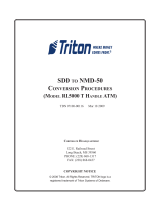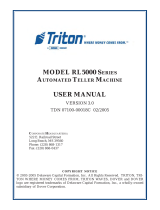Page is loading ...

EJ TO SECURITY MODULE
UPGRADE
RL5000 FT5000
XSCALE AND X2
TDN 07103-00224 December 12, 2013
COPYRIGHT NOTICE
© 2013 Triton. All Rights Reserved. TRITON logo is a
registered trademark of Triton Systems of Delaware, LLC
Corporate Headquarters
21405 B Street
Long Beach, MS 39560
Phone: (800) 259-6672
Fax: (228) 868-9445

2
EJ TO SECURITY MODULE UPGRADE PROCEDURES
Document Updates
October 21, 2011 Original
December 2, 2011 Edits to cover page to indicated RL/FT 5K Xscale and X2 only, not XP.
December 12, 2013 Seperated RL5xxx by cabinet serial number and added new cable routing.

3
INTRODUCTION
INTRODUCTION & NOTES............................................................................................................................. 4
SECTION 1A..........RL5000 SDD..................KIT NUMBER 06200-00187 ..............................................1A-1
SECTION 1B..........RL5000 NMD50.............KIT NUMBER 06200-00186 ..............................................1B-1
SECTION 2............FT5000............................KIT NUMBER 06200-00174 ................................................2-1
Ensure the most up-to-date software is installed on
the unit BEFORE proceeding.
TABLE OF CONTENTS

4
EJ TO SECURITY MODULE UPGRADE PROCEDURES
INTRODUCTION
PURPOSE
This guide covers the steps for replacing your current Electronic Journal (EJ) with a new Security Module
(SM). The new module adds additional security to the mainboard to dispenser communications path, and
increases the size of the journal fi le. These procedures include a list of all tools and hardware necessary
for the replacement as well as the steps involved.
SCOPE
These procedures apply to all VERIFIED TRITON TRAINED service personnel involved in the process
of maintaining or converting Triton ATMs.
APPLICATION
This conversion kit applies to the Model RL5000 and FT5000 ATMs, XScale and X2 only. This upgrade is
not applicable to terminals with a TDM dispenser. The journals are stored on the mainboard of the TDM.
If you have any questions contact Triton Technical Support.
NOTES
SOFTWARE DEPENDENCY
It is unlikely but possible that your unit will not recognize the new Security Module with your current
software. Please visit the Triton web site (http://www.Triton.com) for the latest version, or contact Triton
Technical Support.
UNIT CONFIGURATIONS
Due to production, rehab, update, or repair differences, your unit may vary in hardware, or, cable color,
length, and routing, as compared to the examples given. These instructions are representative of the
upgrade for each type of unit. Your units appearance may vary.
TOOLS
The use of magnetic implements may be helpful in the removal and replacement of some hardware.
KITS
Due to the versatility of the kit, there will be parts that are not used in your particular unit.
ADDITIONAL NOTES
IT MAY BE BENEFICIAL TO ASSEMBLE THE SECURITY MODULE, CABLES AND BRACKET INTO A COMPLETED
ASSEMBLY BEFORE GOING TO YOUR PARTICULAR SITE.

ELECTRONIC JOURNAL TO SECURITY MODULE
UPGRADE
RL5000 CABINET OR VAULT
SDD
07103-00224 DECEMBER 12, 2013
SECTION 1A

1A-2
EJ TO SECURITY MODULE UPGRADE PROCEDURES
REQUIRED PARTS AND TOOLS
TOOLS REQUIRED
#2 Phillips screwdriver with a 4 inch shank
11/32” & 7/16” hollow shaft nut drivers
Side cut pliers
USB fl ash drive
Small paperclip (straightened out)
KIT 06200-00187
RL5000 Cabinet / Vault with SDD - EJ to SM Conversion Kit
Part # Description Qty
09105-80309 FT/RL/Traverse Live- (PPA) Security Module v2.1 1
09120-00900 Security Module Power Cable ROHS 1
09120-00167 TDM/SM Communication Cable, 63” ROHS 1
09120-07017 SDD Communication Cable ROHS 1
03011-01918 Security Module Flat Bracket 1
03072-00038 3/4” Round | Screw-In | Quick Release Cable Clip 5
02301-00024 8/32 Hex Nut | Ext. Tooth Washer 4
02301-00027 1/4-20 | Nylon Lock | Hex Jam Nut (BUSINESS HOUR ONLY) 2
02054-00169 #8-32 | 3/8 Inch | Pan Phil Head Screw | Ext Tooth Washer 3
02302-00032 1/4-20 X 3/8 | Hex Bolt| (VAULT ONLY) 2
03072-00008 6 Inches Nylon Ty Wrap Post | Adhesive Backed | White 1
03072-00015 6 Inches TY Wraps 5
For additional cable organization, Close Out Plate KIT 06200-08211
should be ordered and installed into the unit.
Ensure the most up-to-date software is installed on
the unit BEFORE proceeding.

1A-3
RL5000
1. Open the upper cabinet and power up the unit by fl ipping the power switch on the unit’s power
supply to the ON position (I).
2. When the unit is powered up completely, press and hold the “blank” key on the keypad and then
press the “1” key.
3. Enter your password to log into Management Functions and press ENTER.
4. If applicable, press “0” to navigate to the Main Menu page.
5. On the Main Menu page, press “2” Diagnostics.
6. On the Terminal Diagnostics page, press “4” Dispenser.
7. On the Cash Dispenser Diagnostics page, press “7” Initialize Dispenser.
Synchronizing the Security Module to the Mainboard
8. When the confi rmation screen appears, gently
insert the paperclip into the security module.
9. Press ENTER on the keypad.
10. When the “Dispenser initialize is complete” screen appears, press Enter to return to the Cash Dispenser
Diagnostics page.
11. Press “1” Cash Dispenser Status. Review
the status report to ensure the “Security
Module Keys Synchronized” states “Yes”.
If “No”, repeat Steps 7 - 11.
12. Press ENTER on the keypad 3 times to exit out of Management Functions. Return the ATM to
customer mode.
Skip to page 5 and perform the security module installation and cable routing
BEFORE completing the “Synchronizing the Security Module...” instructions.

1A-4
EJ TO SECURITY MODULE UPGRADE PROCEDURES
RL5000 UPGRADE
BEFORE PROCEEDING:
• Ensure all of your Journal Records have been saved to a USB fl ash drive.
• Perform a proper management function shut down to remove power from the ATM.
• Unlock and open the ATM control panel. Turn the power switch to the OFF (0) position. If possible,
unplug the ATM power cord at the wall outlet.
• Open the dispenser area.
1. Refer to the applicable service manual for your unit for steps to remove your dispenser. Removal of
the dispenser will provide the working room necessary to accomplish the upgrade.
2. Disconnect the dispenser communications and power cables from the dispenser. Loosen the four wire
plate cable clips securing the control panel cables. Unplug the dispenser communication from the
mainboard and the dispenser power cable from the power supply and remove from the unit. Set aside
for reinstallation.
3. Disconnect the dispenser to EJ cable and remove the cable. Discard cable.
4. Disconnect the EJ to docking board or mainboard cable as applicable and remove the cable. Discard.
5. Remove the hardware attaching the EJ to the side or rear of the cabinet and remove the EJ. Discard.
7. Connect the security module power cable and
communications cable to the new security
module as shown.
Removal
Installation
6. Connect the new dispenser communication cable to the new security module. Tighten the thumbscrews to
secure the cable.
Communication
Power

1A-5
RL5000
Use the table of contents below to locate your unit’s serial number and page number of the
correct installation and cable routing.
Cabinet Serial Number Cabinet Part Number Page #
LRL511403248xxxx - LRL511404295xxxx 97000-00000 6
LRL511404296xxxx - LRL511407353xxxx
LRL531407340xxxx - LRL531409314xxxx 03015-00052, 03015-00167 10
LRL531409315xxxx - LRL531410192xxxx 03015-00793, 03015-00833, 03015-01340 14
LRL512403329xxxx - LRL512407353xxxx
LRL532407352xxxx - LRL532409214xxxx 03015-00064, 03015-00200, 03015-00227 18
LRL532509215xxxx - LRL532510187xxxx 03015-00798, 03015-00212, 03015-00841 22

1A-6
EJ TO SECURITY MODULE UPGRADE PROCEDURES
9. Attach four quick release cable clips to the
mounting bracket using four 8/32 Hex Nuts.
Ensure the orientation of the clips matches the
picture as shown. Route the cables through the
middle cable clip.
10. Route the dispenser communication cable
through the left clip (blue arrow). Route the
security module power cable and security
module communication cable through the right
clip (red arrow).
Cabinet # 09700-00000 with an SDD Dispenser
Right Side Mounting
8. Obtain the Security Module Flat Bracket.
Insert the two posts on the bracket into the
two notches on the security module. Gently
push the security module towards the two
posts, fl exing the plastic ends slightly on both
sides, to insert the single post on the bracket
into the single notch on the module. Ensure
the security module is sitting fl ush against the
fl at bracket.

1A-7
RL5000
11. Mount the assembly onto the two posts on the
right side of the inner cabinet with two 1/4-
20 Hex Jam Nut as shown. Ensure the cable
connections face towards the cabinet door.
13. Obtain the dispenser power cable. Plug the
power cable into the unit’s power supply in the
upper portion of the cabinet. Route the cable
through the left hole opening into the lower
cabinet. Route the cable through the two left
side cable clips.
12. Route the security module power cable and the
security module communication cable through
the upper back middle cable clip and the upper
left front cable clip as shown. Route the excess
power and communication cable into the upper
cabinet through the left hole opening.

1A-8
EJ TO SECURITY MODULE UPGRADE PROCEDURES
14. Loop the SDD dispenser communication cable
back on itself twice to condense the length of
the cable to match the length of the dispenser
power cable. TY Wrap the two cables together
in two spots as shown. Cut off the excess TY
Wraps.
15. Plug the cables into the back of the SDD
dispenser and tighten the thumbscrews on the
communication cable to secure it. Reinstall
the dispenser into the unit.
16. In the upper cabinet, route the security module
communication cable up through all four
previously loosened wire plate cable clips and
plug the cable into the docking/mainboard in
the “dispenser” jack. Tighten the wire plate
cable clips to secure the control panel cables.

1A-9
RL5000
17. Route the security module communication and
security module power cable around the unit’s
main power cable and over the power supply (red
arrows). Plug the power cable into the power
supply.
Ensure all excess security module power and
communication cable is pulled into the upper
cabinet. Loop the security module power cable
back on itself to condense the length of the cable.
TY Wrap the cable and cut off the excess. TY
Wrap the cables on the side of the power supply
and cut off excess (green arrows).
18. To complete the security module install, perform “Synchronizing the Security Module to the
Mainboard” on page 3.

1A-10
EJ TO SECURITY MODULE UPGRADE PROCEDURES
10. Route all the cables through the left lower
cable clip (red arrow). Continue to route the
security module power cable and the security
module communication cable up through the
upper left cable clip as shown (blue arrow).
Cabinet # 03015-00052 & 03015-00167 with an SDD Dispenser
Back Wall Mounting
9. Attach four quick release cable clips to the
mounting bracket using four 8/32 Hex Nuts.
Ensure the orientation of the clips matches the
picture as shown. Route the cables through the
middle cable clip as shown.
8. Obtain the Security Module Flat Bracket.
Insert the two posts on the bracket into the
two notches on the security module. Gently
push the security module towards the two
posts, fl exing the plastic ends slightly on both
sides, to insert the single post on the bracket
into the single notch on the module. Ensure
the security module is sitting fl ush against the
fl at bracket.

1A-11
RL5000
11. Mount the assembly onto the two posts on the
back wall of the inner cabinet with two 1/4-
20 Hex Jam Nuts as shown. Ensure the cable
connections face down.
12. Route the security module power cable and
security module communications cable past
the back opening (green circle) and through
the upper left cable clips. Route the cables
into the upper portion of the cabinet through
the left hole opening.
13. Obtain the dispenser power cable. Plug the
power cable into the unit’s power supply in the
upper portion of the cabinet. Route the cable
through the left hole opening into the lower
cabinet. Route the cable through the two left
side cable clips.

1A-12
EJ TO SECURITY MODULE UPGRADE PROCEDURES
16. In the upper cabinet, route the security module
communication cable up through all four
previously loosened wire plate cable clips and
plug the cable into the docking/mainboard in
the “dispenser” jack. Tighten the wire plate
cable clips to secure the control panel cables.
14. Loop the SDD dispenser communication cable
back on itself twice to condense the length of
the cable to match the length of the dispenser
power cable. TY Wrap the two cables together
in two spots as shown. Cut off the excess TY
Wraps.
15. Plug the cables into the back of the SDD
dispenser and tighten the thumbscrews on the
communication cable to secure it. Reinstall
the dispenser into the unit.

1A-13
RL5000
17. Route the security module communication and
security module power cable around the unit’s
main power cable and over the power supply
(red arrows). Plug the power cable into the
power supply.
Ensure all excess security module power and
communication cable is pulled into the upper
cabinet. Loop the security module power
cable back on itself to condense the length of
the cable. TY Wrap the cable and cut off the
excess. TY Wrap the cables on the side of the
power supply and cut off excess (green arrows).
18. To complete the security module install, perform “Synchronizing the Security Module to the
Mainboard” on page 3.

1A-14
EJ TO SECURITY MODULE UPGRADE PROCEDURES
Cabinet # 03015-00793 / 03015-00833 / 03015-01340 with an SDD
Dispenser
Left Side Mounting
8. Insert the two posts on the cabinet wall into
the two notches on the bottom of the security
module as shown.
9. Gently push the security module down fl exing
the plastic ends slightly. Insert the single post
on the cabinet wall into the notch on the top
of the security module as shown. Ensure the
security module is sitting fl ush against the
cabinet wall.
10. Install a quick release cable clip with one
02054-00169 screw to the back left wall of
the cabinet as shown.

1A-15
RL5000
11. Install a quick release cable clip with one
02054-00169 screw to the left dispenser
bracket as shown.
12. Route the dispenser communication cable
down in front of the dispenser tray, through
the quick release cable clip and under the tray.
Pull all excess cable up from behind the tray
as shown.
13. Route the security module power cable and
the security module communication cable
through the quick release cable clip and into
the upper cabinet through the back left opening
as shown.

1A-16
EJ TO SECURITY MODULE UPGRADE PROCEDURES
14. Install a quick release cable clip with one
02054-00169 screw in the rear left of the upper
cabinet.
15. Obtain the dispenser power cable. Plug the
power cable into the unit’s power supply in the
upper portion of the cabinet. Route the cable
through the left hole opening into the lower
cabinet.
16. Plug the cables into the back of the SDD
dispenser and tighten the thumbscrews on the
communication cable to secure it. Reinstall
the dispenser into the unit.
/