Page is loading ...
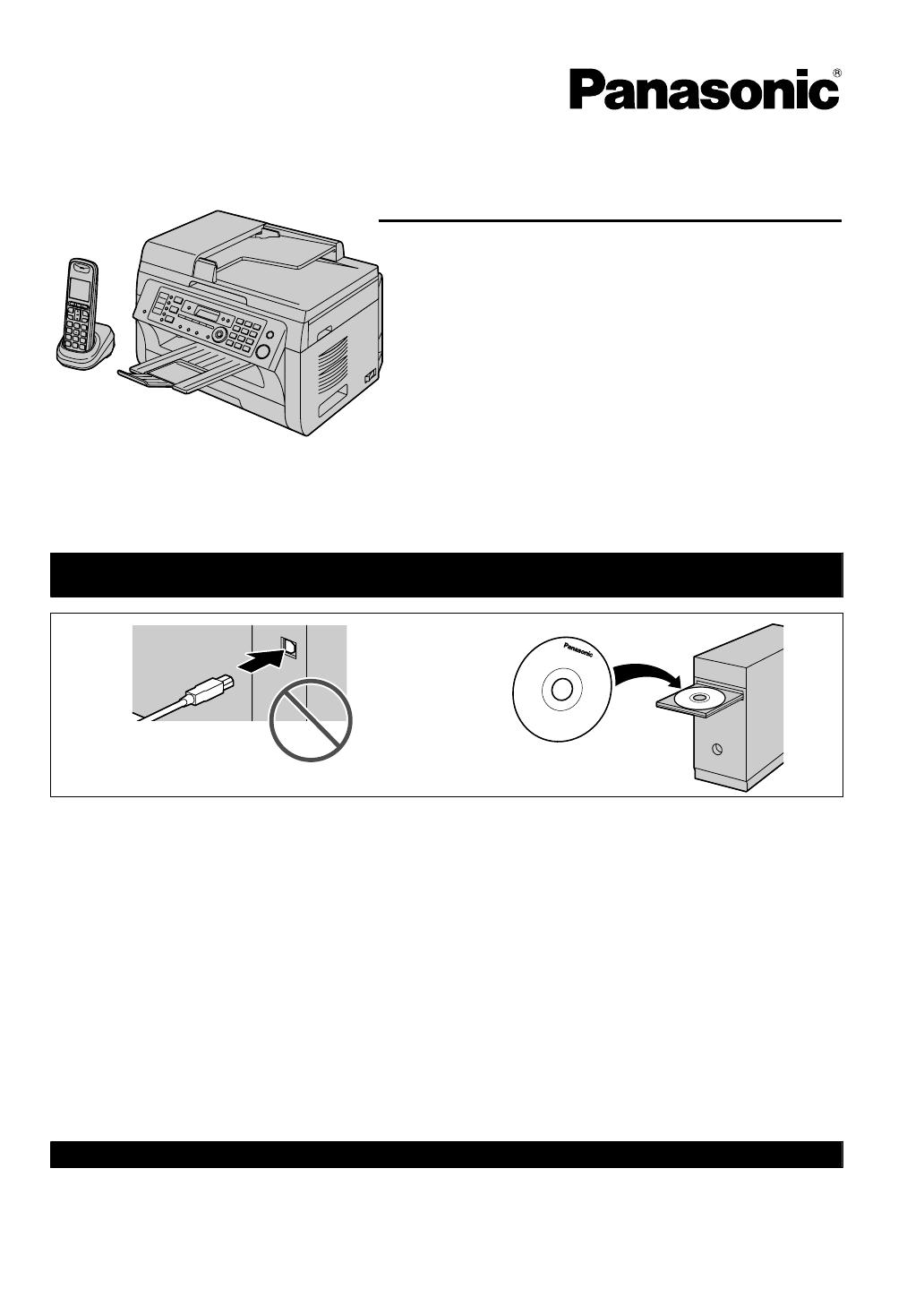
Operating Instructions
Multi-Function Printer
Model No.
KX-MB2061FX
Do NOT connect the unit to a computer with the USB cable until prompted to do so during the setup
of Multi-Function Station (CD-ROM).
12
Charge the battery for about 7 hours before initial use.
R This unit is compatible with Caller ID. Subscription to the appropriate service through your service
provider/telephone company is required.
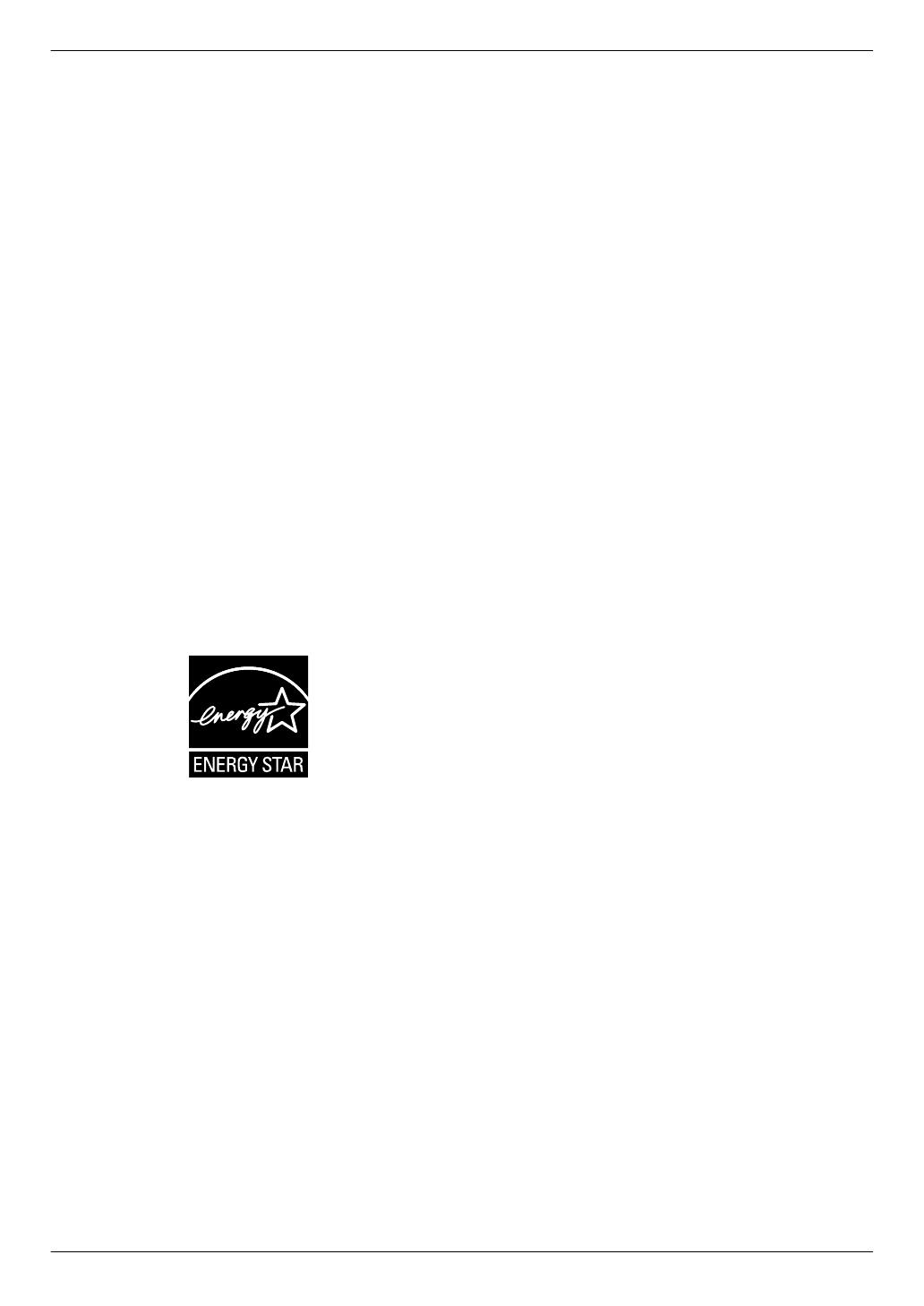
Thank you for purchasing a Panasonic product.
You can select a desired language.
R Cordless handset: The display will be in the
selected language. The default setting is English. If
you want to change the setting, see page 99.
Caution:
R Do not rub or use an eraser on the printed side of
the recording paper, as the print may smear.
Notice for product disposal, transfer, or return:
R This product can store your private/confidential
information. To protect your privacy/confidentiality,
we recommend that you erase the information from
the memory before you dispose of, transfer or return
the product.
Environment:
R Panasonic’s strategic direction incorporates concern
for the environment into all aspects of the product life
cycle, from product development to energy saving
designs; from greater product reusability to
waste-conscious packaging practices.
ENERGY STAR:
R As an ENERGY STAR
®
Partner, Panasonic has
determined that this product meets the ENERGY
STAR guidelines for energy efficiency. ENERGY
STAR is a U.S. registered mark.
Trademarks:
R Microsoft, Windows, Windows Vista, Internet
Explorer and PowerPoint are either registered
trademarks or trademarks of Microsoft Corporation in
the United States and/or other countries.
R Pentium is a trademark of Intel Corporation in the
U.S. and other countries.
R Screen shots reprinted with permission from
Microsoft Corporation.
R Adobe and Reader are either registered trademarks
or trademarks of Adobe Systems Incorporated in the
United States and/or other countries.
R Avery is a registered trademark of Avery Dennison
Corporation.
R XEROX is a registered trademark of Xerox
Corporation in the U.S. and/or other countries.
R All other trademarks identified herein are the property
of their respective owners.
Copyright:
R This material is copyrighted by Panasonic System
Networks Co., Ltd., and may be reproduced for
internal use only. All other reproduction, in whole or
in part, is prohibited without the written consent of
Panasonic System Networks Co., Ltd.
© Panasonic System Networks Co., Ltd. 2010
2
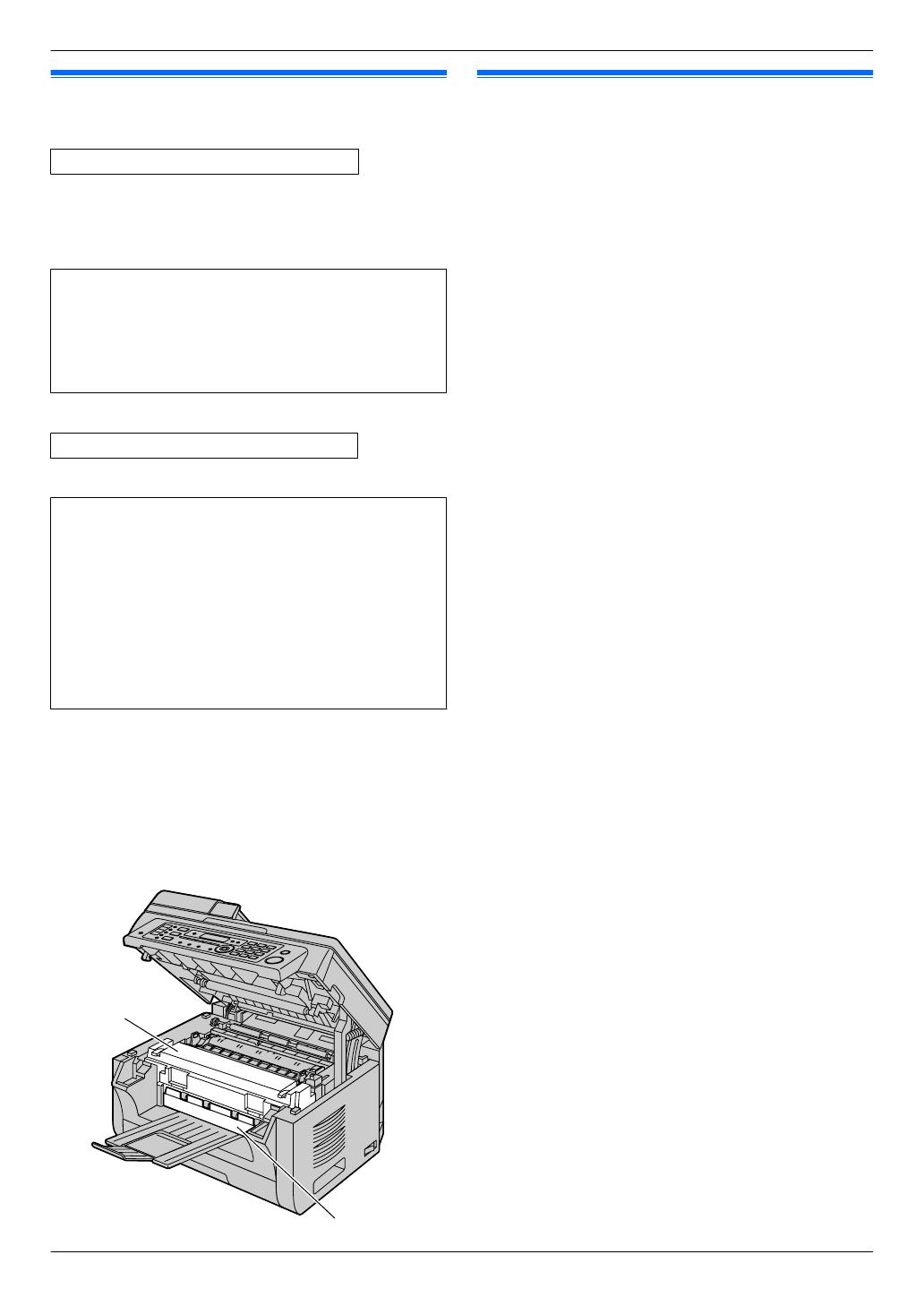
For your safety
Laser radiation
CLASS 1 LASER PRODUCT
R The printer of this unit utilises a laser. Use of controls
or adjustments or performance of procedures other
than those specified herein may result in hazardous
radiation exposure.
Laser diode properties
Laser output : Max. 15 mW
Wavelength : 760 nm - 800 nm
Emission duration : Continuous
LED light
CLASS 1 LED PRODUCT
R Do not view directly with optical instruments.
CIS’s LED light properties
LED radiation output : Max. 1 mW
Wavelength :
Red 630 nm typical
Green 520 nm typical
Blue 465 nm typical
Emission duration : Continuous
Fuser unit
R During or immediately after printing, the fuser unit
(A) gets hot. This is normal. Do not touch the fuser
unit.
Note:
R The area near the output tray (B) may also get warm.
This is normal.
B
A
For best performance
Toner cartridge and drum cartridge
R When replacing the toner cartridge or drum cartridge,
do not allow dust, water, or liquids to come in contact
with the drum. This may affect print quality.
R For optimal performance, genuine Panasonic toner
cartridges and drum cartridges are recommended.
We cannot be responsible for problems that may be
caused by a non-Panasonic toner cartridge or drum
cartridge:
– Damage to the unit
– Poor print quality
– Improper operation
Toner cartridge
R Do not leave the toner cartridge out of the protective
bag for a long time. It will decrease the toner life.
Drum cartridge
R Read the instructions on page 12 before you begin
installation of the drum cartridge. After you have read
them, open the drum cartridge protective bag. The
drum cartridge contains a photosensitive drum.
Exposing it to light may damage the drum. Once you
have opened the protective bag:
– Do not expose the drum cartridge to light for more
than 5 minutes.
– Do not touch or scratch the black drum surface.
– Do not place the drum cartridge near dust or dirt,
or in a high humidity area.
– Do not expose the drum cartridge to direct
sunlight.
R To extend the life of the drum cartridge, the power
switch should never be turned OFF immediately after
printing. Leave the power turned ON for a minimum
of 30 minutes after printing.
Location
R To avoid malfunction, do not position the unit near
appliances such as TVs or speakers which generate
an intense magnetic field.
Static electricity
R To prevent static electricity damage to the interface
connectors or other electrical components inside the
unit, touch a grounded metal surface before touching
the components.
Environment
R Keep the unit away from electrical noise generating
devices, such as fluorescent lamps and motors.
R The unit should be kept free from dust, high
temperature and vibration.
R The unit should not be exposed to direct sunlight.
R Do not place heavy objects on top of the unit. When
you leave the unit unused for a long period of time,
unplug this unit from the power outlet.
3
Important Information

R The unit should be kept away from heat sources such
as heaters, kitchen stoves, etc. Damp basements
should also be avoided.
R Do not cover slots or openings on the base unit.
Inspect the air circulation vents regularly and remove
any dust build-up with a vacuum cleaner (A).
A
A
Routine care
R Wipe the outer surface of the unit with a soft cloth. Do
not use benzine, thinner, or any abrasive powder.
Cordless handset communication
R The base unit and other compatible Panasonic units
use radio waves to communicate with each other.
For maximum coverage and noise-free
communications, place your base unit:
– at a convenient, high, and central location with no
obstructions between the cordless handset and
base unit in an indoor environment.
– away from electronic appliances such as TVs,
radios, personal computers, wireless devices, or
other phones.
– facing away from radio frequency transmitters,
such as external antennas of mobile phone cell
stations. (Avoid putting the base unit on a bay
window or near a window.)
R Coverage and voice quality depends on the local
environmental conditions.
R If the reception for a base unit location is not
satisfactory, move the base unit to another location
for better reception.
R The maximum calling distance may be shortened
when the unit is used in the following places: Near
obstacles such as hills, tunnels, underground, near
metal objects such as wire fences, etc.
R Operating the product near electrical appliances may
cause interference. Move away from the electrical
appliances.
Moving the base unit
When moving the base unit, hold by the grips (A) on both
sides.
A
A
Illegal copies
R It is unlawful to make copies of certain
documents.
Copying certain documents may be illegal in your
country. Penalties of fines and/or imprisonment may
be imposed on those found guilty. The following are
examples of items that may be illegal to copy in your
country.
– Currency
– Bank notes and cheques
– Bank and government bonds and securities
– Passports and identification cards
– Copyright material or trademarks without the
consent of the owner
– Postage stamps and other negotiable
instruments
This list is not inclusive and no liability is
assumed for either its completeness or accuracy.
In case of doubt, contact your legal counsel.
Notice:
R Install your machine near a supervised area to
prevent illegal copies from being made.
4
Important Information

1. Introduction and Installation
Accessories
1.1 Supplied accessories ....................................7
1.2 Accessory information ...................................7
Finding the Controls
1.3 Button descriptions of the base unit ..............8
1.4 Button descriptions of the cordless
handset .........................................................9
1.5 Display descriptions of the cordless
handset .......................................................10
1.6 Overview .....................................................11
Installation
1.7 Toner cartridge and drum cartridge .............12
1.8 Output tray ..................................................15
1.9 Recording paper ..........................................16
Telephone
1.10 Handset unit ................................................19
1.11 Battery installation / replacement ................20
2. Preparation
Connections and Setup
2.1 Connections ................................................21
2.2 Battery charge .............................................22
2.3 Turning the power ON .................................23
2.4 Dialling mode (for the base unit and cordless
handset) ......................................................24
2.5 Selecting the operation mode (Scan/Copy/
Fax) .............................................................24
Document Requirements
2.6 Setting the original ......................................25
Help
2.7 Help function ...............................................26
Volume
2.8 Adjusting the volume ...................................27
Initial Programming
2.9 Date and time ..............................................28
2.10 Your logo .....................................................29
2.11 Your fax number ..........................................29
2.12 Configuring the unit to access the
LAN .............................................................30
2.13 Installing Multi-Function Station ..................31
2.14 Starting Multi-Function Station ....................33
3. Printer
Printer
3.1 Printing from Windows applications ............35
3.2 Easy Print Utility ..........................................36
4. Scanner
Scanner
4.1 Scanning from the base unit (Push
Scan) ...........................................................37
4.2 Scanning from a computer (Pull
Scan) ...........................................................40
5. Copier
Copy
5.1 Making a copy .............................................42
5.2 More copying features .................................43
6. Telephone
Making and Answering Calls
6.1 Making phone calls .....................................49
6.2 Answering phone calls ................................49
Automatic Dialling
6.3 Base unit: One-touch dial feature and
phonebook ..................................................50
6.4 Cordless handset: Phonebook ....................51
6.5 Chain dial (Cordless handset only) .............52
7. Caller ID
Caller ID
7.1 Caller ID ......................................................53
7.2 Viewing and calling back using caller
information ..................................................54
7.3 Editing a caller’s telephone number before
calling back/storing ......................................54
7.4 Erasing caller information ............................55
7.5 Storing caller information ............................55
8. Fax
Sending Faxes
8.1 Sending a fax manually ...............................56
8.2 Sending a fax using one-touch dial feature and
phonebook ..................................................57
8.3 Broadcast transmission ...............................58
8.4 Sending an electronic document as a fax
message from your computer .....................60
Receiving Faxes
8.5 Selecting the way to use your unit ..............60
8.6 Receiving a fax automatically: Auto answer
ON ...............................................................62
8.7 Receiving a fax manually: Auto answer
OFF .............................................................64
8.8 Receive polling (retrieving a fax placed on
another fax machine) ..................................65
8.9 Junk fax prohibitor (preventing fax reception
from undesired callers) ................................65
8.10 Receiving a fax on your computer ...............66
8.11 Web fax preview (LAN connection
only) ............................................................67
9. Answering Machine
Recording
9.1 Recording your greeting message ..............68
9.2 Leaving a voice message for others or yourself
(Memo recording) ........................................68
9.3 Recording a telephone conversation ...........68
Listening
9.4 Listening to voice messages .......................69
5
Table of Contents
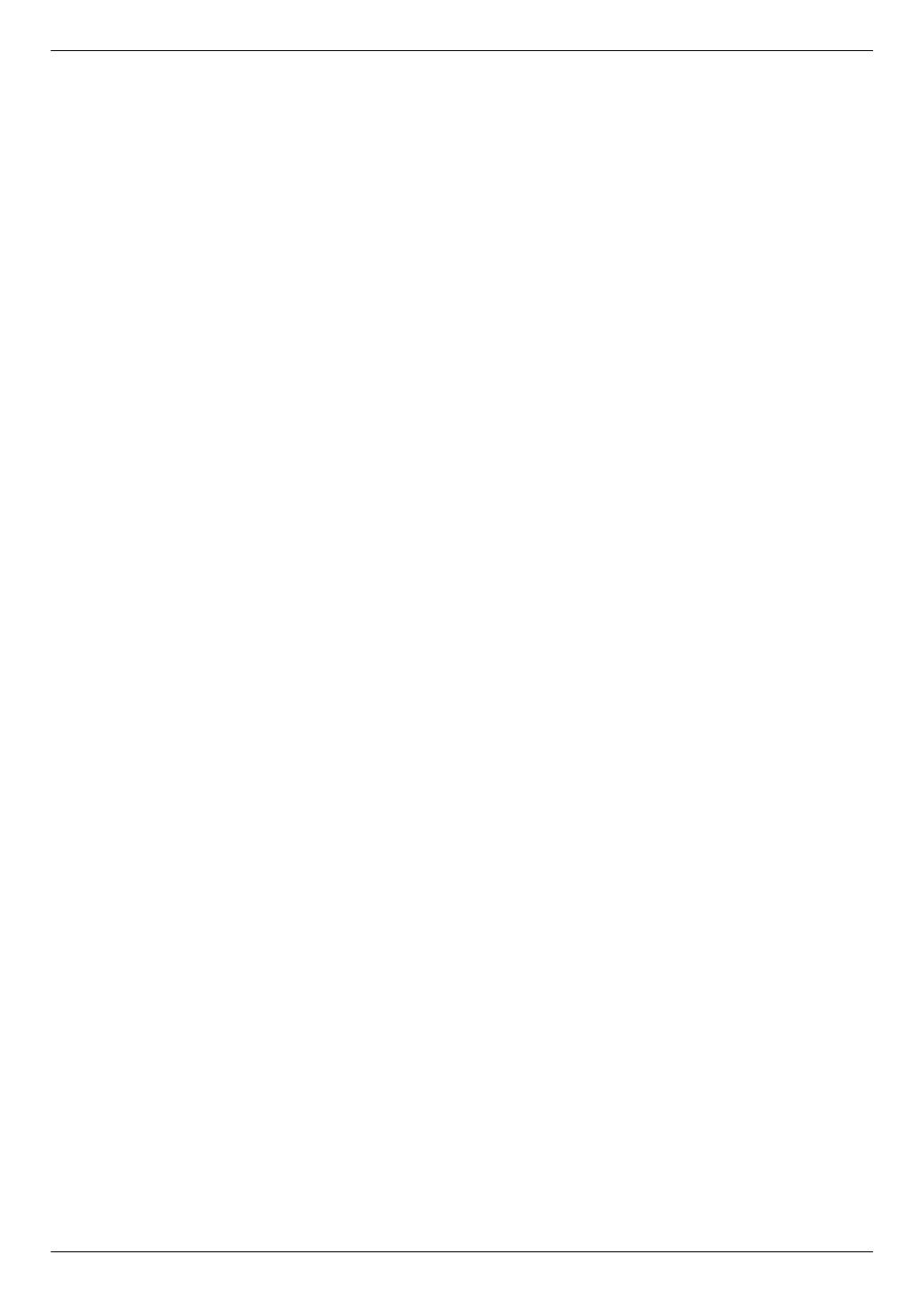
Voice Transfer
9.5 Transferring a specific voice message to email
address (voice to email address) (LAN
connection only) ..........................................70
9.6 Transferring a specific voice message to a
computer (voice to PC) ...............................70
Remote Operation
9.7 Receiving all incoming voice messages on your
computer .....................................................71
9.8 Listening to voice messages via a web browser
(web voice playback) (LAN connection
only) ............................................................72
9.9 Operating from a remote location ................72
9.10 Using the answering machine with the cordless
handset .......................................................73
10. Programmable Features
Features Summary
10.1 Base unit programming ...............................76
10.2 Cordless handset programming ..................97
11. Multi-unit Operation
Additional Units
11.1 Operating additional units .........................100
11.2 Registering a cordless handset to a base
unit ............................................................100
Other Features
11.3 Intercom ....................................................100
11.4 Transferring a call/conference ...................101
11.5 Copying phonebook items .........................102
12. Useful Information
Useful Information
12.1 Character entry .........................................103
12.2 Status of the base unit ..............................106
12.3 Cancelling the operations ..........................107
13. Help
Reports and Displays
13.1 Report messages ......................................108
13.2 Display messages .....................................109
Troubleshooting
13.3 When a function does not work .................113
14. Paper Jams
Jams
14.1 Recording paper jam .................................125
14.2 Document jams (Automatic document
feeder) .......................................................130
15. Cleaning
Cleaning
15.1 Cleaning the white plates and glass ..........132
15.2 Cleaning the document feeder
rollers ........................................................135
16. General Information
Printed Reports
16.1 Reference lists and reports (Base unit
only) ..........................................................136
Specifications
16.2 Specifications ............................................136
Copyrights
16.3 Information of copyrights and
licences .....................................................140
17. Index
17.1 Index..........................................................152
6
Table of Contents
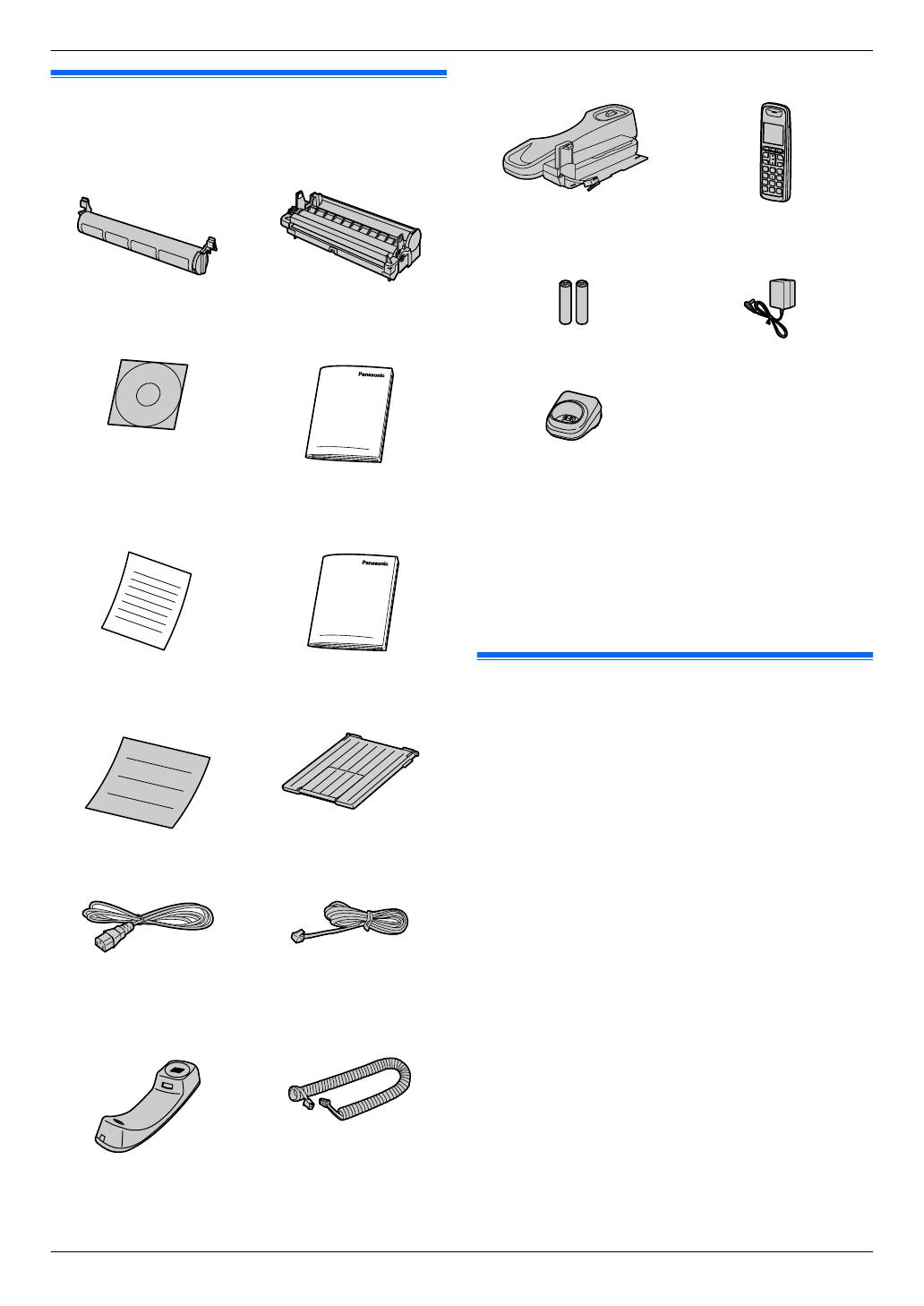
1.1 Supplied accessories
A Toner cartridge
(starter)
*1
B Drum cartridge
C CD-ROM D Operating
instructions
E Important information guide
(English only) (Arabic only)
F Quick installation
guide
G Output tray
H Power cord I Telephone line cord
J Handset K Handset cord
L Handset cradle M Cordless handset
N Rechargeable
batteries
O AC adaptor
(PQLV219CE)
*2
P Charger
*1 Prints about 500 pages at ISO/IEC 19752 standard
page.
*2 Part numbers are subject to change without notice.
Note:
R Save the original carton and packing materials for
future shipping and transportation of the unit.
R After unpacking the product, take care of the packing
materials and/or power plug cap appropriately.
1.2 Accessory information
To ensure that the unit operates properly, we
recommend the use of Panasonic toner and drum
cartridges.
n Replacement accessory
– Toner cartridge
R Model No. (Part No.): KX-FAT411E
R Prints about 2,000 pages at ISO/IEC 19752
standard page.
– Drum cartridge
R Model No. (Part No.): KX-FAD412E
– Rechargeable batteries
R Model No. (Part No.): P03P, HHR-4MRE, or
HHR-4MPT
R 2 rechargeable nickel metal hydride (Ni-MH)
batteries, AAA (R03) size
R Replacement batteries may have a different
capacity from that of the supplied batteries.
n Optional accessory
– Additional digital cordless handset
R Model No. (Part No.): KX-TGA641FX
R Cordless handsets may not be available for
purchase in some regions.
– DECT repeater
R Model No. (Part No.): KX-A272
Note:
R ISO/IEC 19752 standard is as follows:
7
1. . Introduction and Installation
1. Introduction and Installation

– Environment: 23 ± 2 °C / 50 ± 10% RH
– Print mode: Continuous printing
1.3 Button descriptions of the
base unit
DEFGHIJK L MAC
N PQRS T U VWXY ZO
B
Station keys
R To use the one-touch dial feature (page 50,
57).
MManual BroadN
R To send a document to multiple parties by using
the dial keypad (page 58).
MBroadcastN
R To send a document to multiple parties
(page 58).
MScanN
R To switch to the scan mode (page 24, 37).
MCopy SizeN
R To select the copy size (page 42).
MPhonebookN
R To initiate the phonebook (page 50, 59).
MPlaybackN
R To play messages (page 69).
MVoice to PCN
R To transfer a voice message to an email address
(page 70), or a computer (page 70).
MContrastN
R To select the contrast when copying (page 42).
R To select the contrast when sending a fax
(page 56).
MResolutionN
R To select the resolution when copying
(page 42).
R To select the resolution when sending a fax
(page 56).
MZoomN
R To enlarge or reduce a document when copying
(page 43).
MQuick ScanN
R To store a scanned document into memory, and
then send it (page 57).
MPage LayoutN
R To make copies using various page layouts
(page 44).
8
1. Introduction and Installation
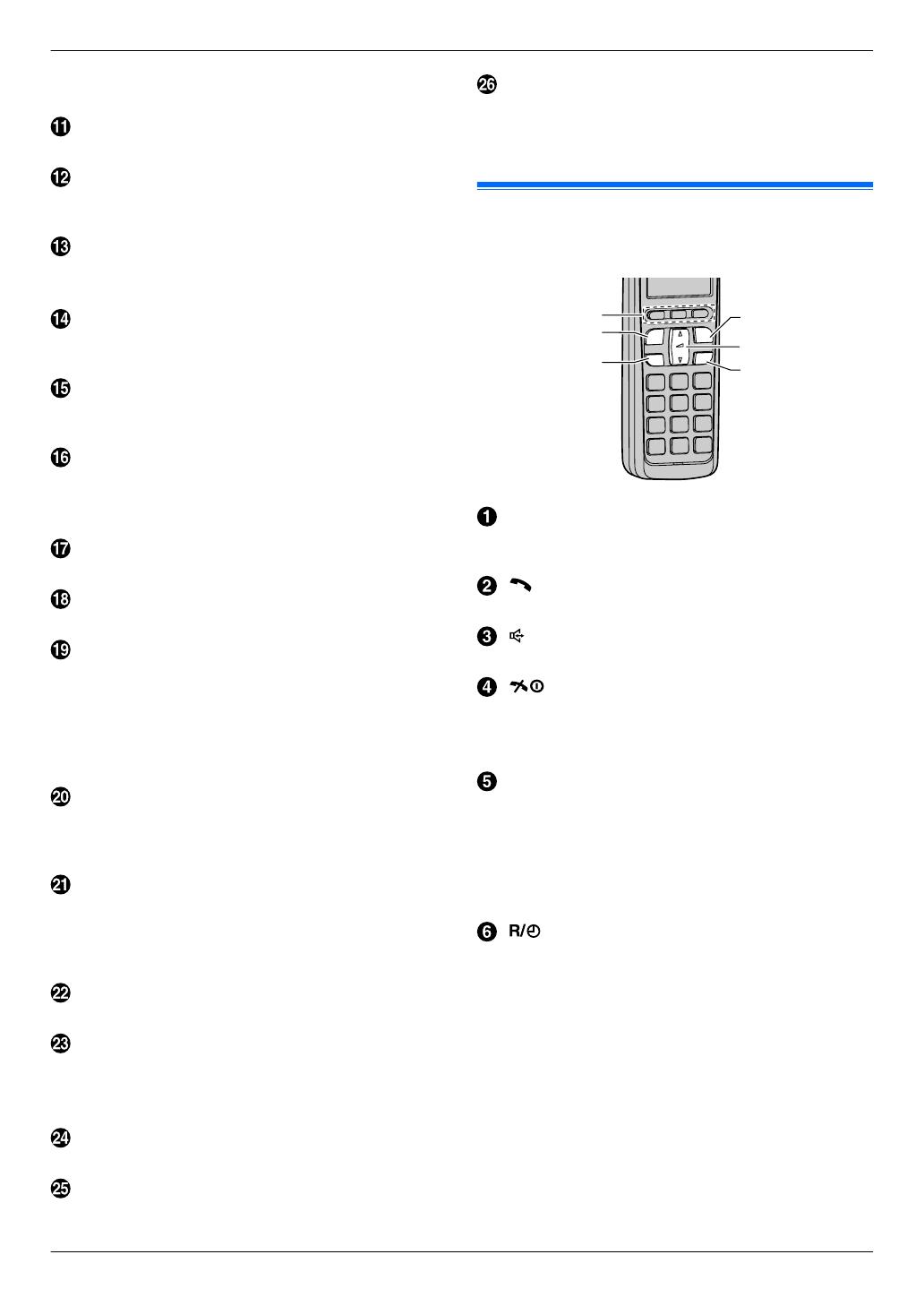
MCaller IDN
R To use Caller ID features (page 53).
MEraseN
R To erase messages (page 68, 69).
MRecordingN
R To record a greeting message, conversation or
memo message (page 68).
MStopN
R To stop an operation or programming session.
R To erase a character/number.
MAuto AnswerN
R To turn the auto answer setting ON/OFF
(page 62).
MLowerN
R To select station 4-6 for the one-touch dial feature
(page 50, 57).
MLocatorN/MIntercomN
R To make/answer intercom calls (page 100).
R To page or locate a cordless handset
(page 101).
MFaxN
R To switch to the fax mode (page 24, 56).
MCopyN
R To switch to the copy mode (page 24, 42).
MRedialNMPauseN
R To redial the last number dialled. If the line is busy
when you make a phone call using the
MMonitorN button, or when you send a fax, the
unit will automatically redial the number 2 or more
times.
R To insert a pause during dialling.
MFlash(R)N
R To access special telephone services such as call
waiting (page 53) or for transferring extension
calls.
MMonitorN
R To initiate dialling.
When you press MMonitorN while receiving a call,
you will be able to hear the other party, but the
other party will not be able to hear you.
MMenuN
R To start or exit programming.
Navigator key
R To select desired settings.
R To adjust the volume (page 27).
R To search for a stored item (page 57).
MSetN
R To store a setting during programming.
MToneN
R To change from pulse to tone temporarily during
dialling when your line has rotary/pulse service.
MStartN
R To copy a document (page 42).
R To scan a document (push scan) (page 37).
R To send a fax (page 56).
1.4 Button descriptions of the
cordless handset
A
B
C
D
E
F
Soft keys
R To select the features or operations displayed
directly above each key (page 10).
M N (Talk)
R To make/answer calls (page 49, 50).
M N (Speakerphone)
R For speakerphone operation.
M N (Off/Power)
R To turn power ON/OFF (page 23).
R To hang up (page 49, 50).
R To stop an operation or programming.
Navigator
R To adjust the receiver or speaker volume (up or
down) while talking (page 27).
R To scroll through (up or down) various lists or
items (page 52).
R To move the cursor (left or right) to edit number
or name.
M N (Recall) (Flash)
R To access special telephone services or for
transferring extension calls.
R The recall/flash time can be changed (feature
#121 on page 77).
R To set the alarm feature (page 99).
9
1. Introduction and Installation

1.5 Display descriptions of the
cordless handset
Display items
Display
item
Meaning
Within range of a base unit.
R When flashing: Cordless handset
is searching for base unit.
(page 119)
Paging, intercom mode.
Cordless handset is on an outside
call.
Missed call
*1
(page 53)
When displayed next to the battery
icon: Auto answer setting is ON.
(page 62)
R When the maximum recording
time (page 75, feature #305 on
page 86) is set to “GREET
ONLY”/“Greeting Only”, will
be displayed.
When displayed with a number: New
messages have been recorded.
(page 74)
Answering machine answers calls
with a greeting message and caller
messages are not recorded.
(page 75)
Battery level
Alarm is ON. (page 99)
Ringer volume is OFF. (page 27)
New voice mail message received.
*2
R Someone is using the line.
R Answering machine is being used
by another cordless handset or
the base unit.
*1 Caller ID subscribers only
*2 Voice mail subscribers only
Soft keys
The cordless handset features 3 soft keys. By pressing
a soft key, you can select the feature shown directly
above it on the display.
Soft key icons
Soft key
icon
Action
Return to the previous screen.
Display the menu.
Accept the current selection.
Display a previously dialled telephone
number.
Open the cordless handset
phonebook.
Display the character entry mode for
phonebook search. (page 52)
Turn the key lock feature OFF.
(page 49)
Select a character entry mode.
Stop recording or playback.
Insert a dialling pause.
Erase the selected item.
Allow you to make an intercom call.
Switch the screen. (page 54)
Erase a number/character.
Put the call on mute.
Symbols used in these operating instructions
Symbol Meaning
“ ” Select the words in quotations shown
on the display (e.g., “Time
Settings”) by pressing MCN or MDN.
10
1. Introduction and Installation

1.6 Overview
1.6.1 Base unit front view
K
L
AB DC
HGIJF
E
Top cover
ADF (Automatic Document Feeder) cover
Document guides
Document cover
Power switch
Output tray
Document entrance
Paper input tray
Recording paper exit
Document exit
Speaker
Handset unit connection jack
1.6.2 Base unit rear view
B
A
E FD G
C
Recording paper guides
LED
LAN interface connector
R 10Base-T/100Base-TX
Power inlet
Manual input tray (Rear cover)
Telephone line jack
USB interface connector
11
1. Introduction and Installation

1.6.3 Cordless handset
E
B
A
D
C
Charge indicator
Ringer indicator
Speaker
Receiver
Microphone
Charge contacts
1.7 Toner cartridge and drum
cartridge
The supplied toner cartridge is a starter toner cartridge.
Caution:
R Read the following instructions before you begin
installation. After you have read them, open the
drum cartridge protective bag. The drum
cartridge contains a photosensitive drum.
Exposing it to light may damage the drum. Once
you have opened the protective bag:
– Do not expose the drum cartridge to light for
more than 5 minutes.
– Do not touch or scratch the black drum
surface inside of the drum cartridge.
– Do not place the drum cartridge near dust or
dirt, or in a high humidity area.
– Do not expose the drum cartridge to direct
sunlight.
R Do not leave the toner cartridge out of the
protective bag for a long time. It will decrease the
toner life.
R We cannot be responsible for any damage to the
unit or degradation of print quality which may
occur from the use of a non-Panasonic toner and
drum cartridges.
R Do not add toner to the toner cartridge.
1 Before opening the protective bag of the new toner
cartridge, shake it vertically more than 5 times.
2 Remove the toner cartridge and drum cartridge from
the protection bags. Peel off the seal (A) from the
toner cartridge.
R Do not touch or scratch the black drum surface
(B).
B
A
12
1. Introduction and Installation

3 Place the toner cartridge (C) into the drum cartridge
(D) vertically.
C
D
4 Press down the toner cartridge firmly (E). Keep
pressing while turning the green lever on each side
of the toner cartridge towards you (F).
E
E
F
F
5 Make sure that the arrows (G) match, to install the
toner cartridge correctly.
G
6 Open the top cover (H) by holding the indentations
(I) on both sides of the base unit.
H
J
I
I
Note:
R Do not touch the transfer roller (J).
R If the lower glass (K) is dirty, clean it with a soft
and dry cloth.
K
13
1. Introduction and Installation

7 Install the drum and toner cartridge (L) by holding
the tabs.
L
R Make sure that the arrows (M) match, to install
the drum and toner cartridge correctly.
M
8 Close the top cover by holding the indentations on
both sides of the base unit, until locked.
Caution:
R To prevent injuries, be careful not to put your
hands under the top cover.
When to replace the toner and drum cartridges
When the display shows the following, replace the toner
cartridge.
– “TONER LOW”
– “TONER EMPTY”
Note:
R To check the drum life and quality, please print the
printer test list (page 136) and refer to page 139 for
information on the drum life. If printing quality is still
14
1. Introduction and Installation
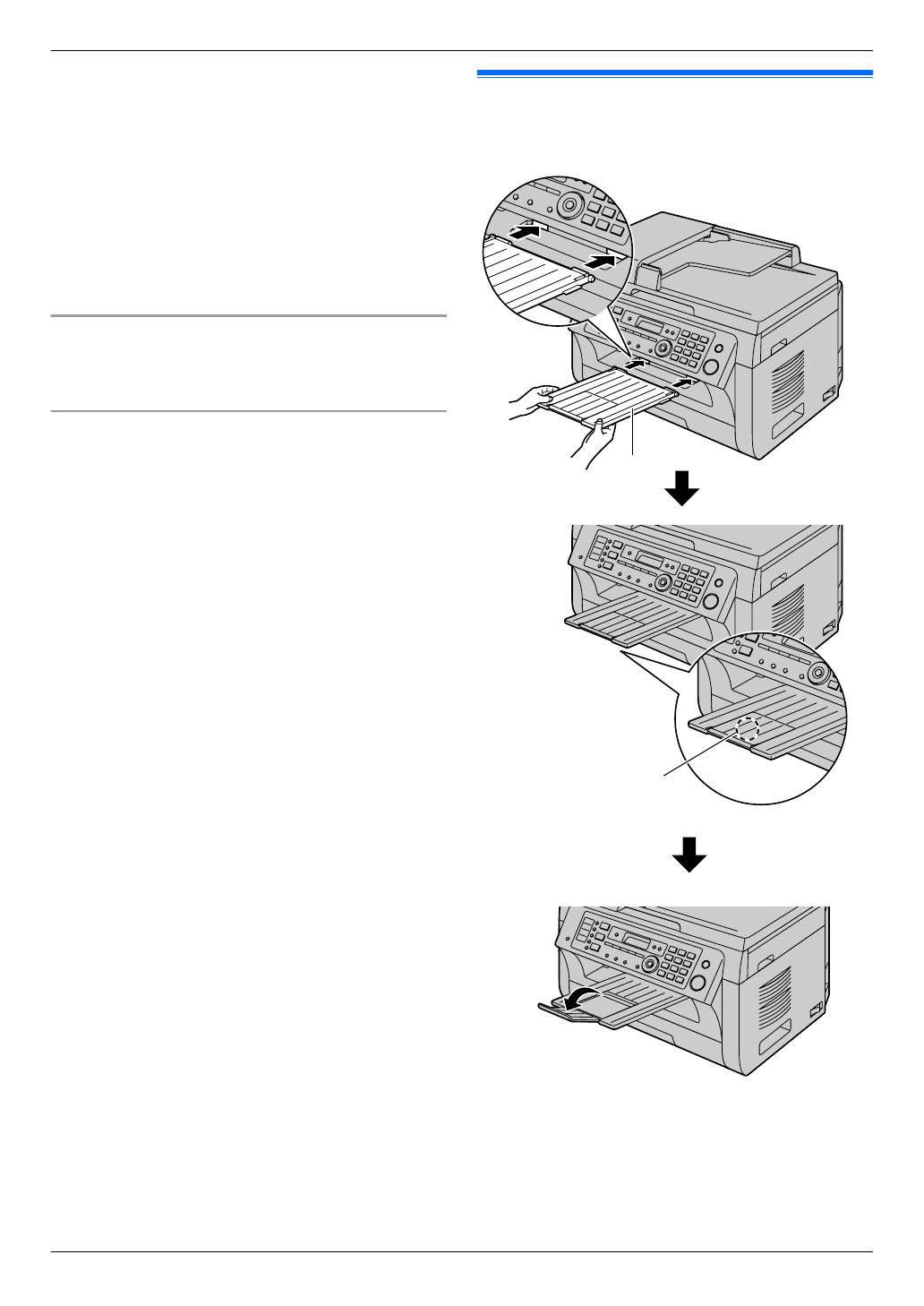
poor or “REPLACE DRUM” appears on the display,
replace the toner cartridge and drum cartridge.
R To ensure that the unit operates properly, we
recommend the use of Panasonic toner and drum
cartridges. See page 7 for accessory information.
R To maintain print quality and machine life, we
recommend you to clean slots and openings
(page 4) and the inside of the base unit (page 132,
135) when replacing the toner cartridge and/or drum
cartridge.
R See page 138 for information on toner life and drum
life.
Waste disposal method
Waste material should be disposed of under conditions
which meet all national and local environmental
regulations.
Toner save feature
If you want to reduce toner consumption, set the toner
save setting to ON (feature #482 on page 80). The
toner cartridge will last approximately 20 % longer. This
feature may lower the print quality.
1.8 Output tray
Insert the output tray (A) until it clicks into place, and
then press the centre part (B) of the extender to open it.
B
A
Note:
R Do not place the base unit in an area where the output
tray may be easily bumped into.
R The output tray can hold up to approximately 100
sheets of printed paper (the number of sheets may
vary depending on the usage environment). Remove
the printed paper before the output tray becomes full.
15
1. Introduction and Installation
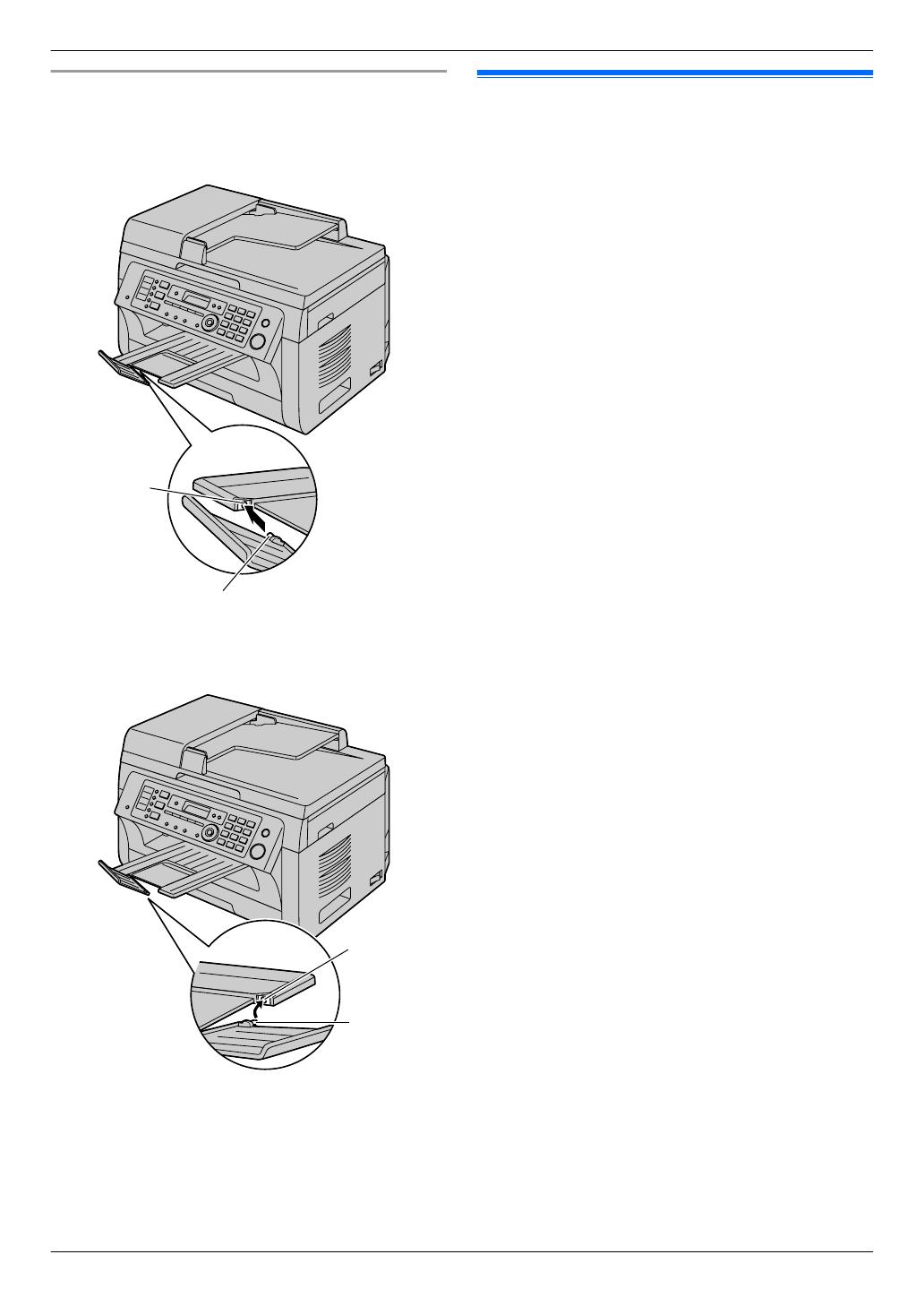
If the top part of the extender is detached
1. With the top part of the extender in the open position,
insert the tab (A) into the left hole (B) of the
extender.
B
A
2.
Slide the other tab (C) into the right hole (D) of the
extender from below until it clicks into place.
D
C
1.9 Recording paper
The paper input tray unit can hold:
– Up to 250 sheets of 64 g/m
2
to 75 g/m
2
paper.
– Up to 230 sheets of 80 g/m
2
paper.
– Up to 200 sheets of 90 g/m
2
paper.
R A4, letter, B5 and 16K-size paper can be used. B5
and 16K-size paper can only be used when using the
unit for printing or copying.
R Please refer to page 137 for information on recording
paper.
R The unit is set for printing A4-size plain paper by
default.
– To use other paper sizes, change the
recording paper size setting (feature #380 on
page 79).
– To use thin paper, change the recording paper
type setting (feature #383 on page 79).
Note for recording paper:
R We recommend that you test paper (especially
special sizes and types of paper) on the unit before
purchasing large quantities.
R Do not use the following types of paper:
– Paper with cotton and/or fibre content that is over
20 %, such as letterhead paper or paper used for
resumes
– Extremely smooth or shiny paper, or paper that is
highly textured
– Coated, damaged or wrinkled paper
– Paper with foreign objects attached, such as tabs
or staples
– Paper that has dust, lint or oil stains
– Paper that will melt, vaporize, discolour, scorch
or emit dangerous fumes near 200 °C, such as
vellum paper. These materials may transfer onto
the fusing roller and cause damage.
– Moist paper
– Inkjet paper
R Some paper is designed to be printed on only one
side. Try printing on the other side of the paper if you
are not happy with the print quality, or if misfeeding
occurs.
R For proper paper feeding and best print quality, we
recommend using long-grained paper.
R Do not use paper of different types or thicknesses at
the same time. This may cause paper jams.
R Avoid double-sided printing.
R Do not use paper printed from this unit for
double-sided printing with other copiers or printers.
This may cause paper jams.
R To avoid curling, do not open paper packs until you
are ready to use the paper. Store unused paper in the
original packaging, in a cool and dry location.
R For customers who live in high humidity areas:
Please be sure to store paper in an air-conditioned
room at all times. If you print using moist paper, it may
cause paper jam.
16
1. Introduction and Installation
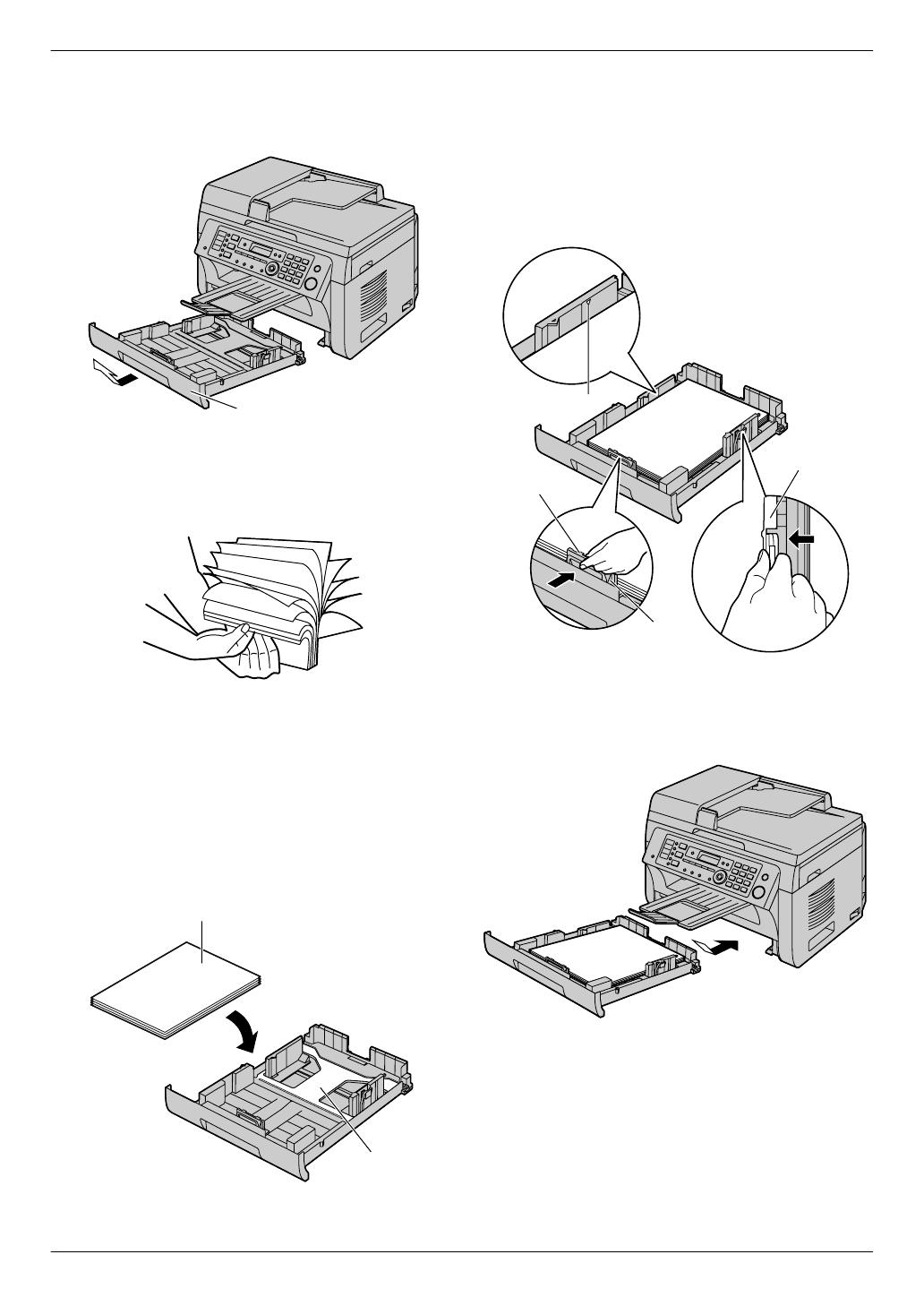
1 Pull the paper input tray (A) until it clicks into place,
then pull it completely out, lifting the front part of the
tray.
A
2 Before loading a stack of paper, fan the paper to
prevent paper jams.
3 Load the paper, print-side up (B).
Important:
R Push down to lock the plate (C) in the paper
input tray, if necessary.
B
C
4 Adjust the recording paper guides. Pinch the front
side of the recording paper guide (D), then slide it to
match the paper size mark. Pinch the right side of the
recording paper guide (E), then slide it to adjust the
width to the size of the recording paper.
R Make sure that the recording paper is under the
paper limit mark (F), and the paper should not
be loaded over the snubbers (G).
G
D
E
F
5 Insert the paper input tray into the base unit, lifting
the front part of the tray. Then push it completely into
the base unit.
Note:
R If the paper is not loaded correctly, re-adjust the
paper guides, or the paper may jam.
R If the paper input tray does not close, the plate in the
paper input tray may not be in the locked position.
Push the paper down and make sure that the paper
is laying flat in the paper input tray.
17
1. Introduction and Installation
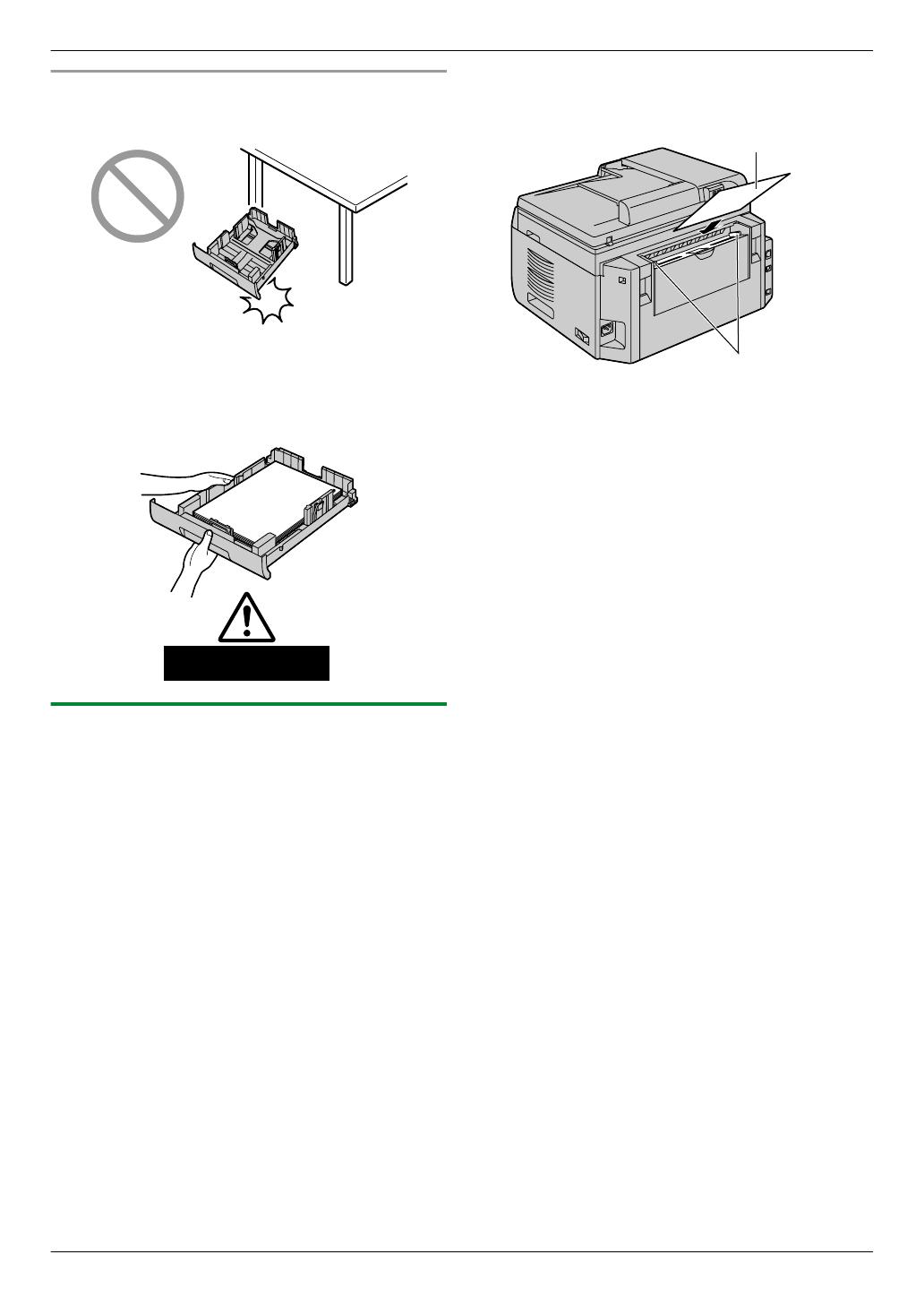
Caution for the paper input tray
R Do not drop the paper input tray.
R Hold the paper input tray with both hands when
removing or installing. The paper input tray
weighs approximately 2 kg when fully loaded with
recording paper.
Approx. 2 kg
1.9.1 Manual input tray
You can use the manual input tray for printing with the
computer and for copying. It can hold one page at a time.
When printing or copying multiple pages, add a next
page after the first page has been fed into the base unit.
R Please refer to page 137 for information on recording
paper.
R The unit is set for printing A4-size plain paper by
default.
– To use other paper sizes, change the
recording paper size setting (feature #381 on
page 79).
– To use thin paper, change the recording paper
type setting (feature #384 on page 79).
1 Adjust the width of the guides (A) to the size of the
recording paper.
2 Insert the paper, print-side down (B) until the base
unit grasps the paper and a single beep is heard.
A
B
Note:
R To print from the manual input tray;
– when printing with the computer, select #2 for the
printer properties.
– when making a copy, set the copy input tray
setting to “#2” beforehand (feature #460 on
page 88).
If these settings are not changed, when printing or
copying multiple pages, the 1st page will be printed
from the manual input tray, but the rest of the pages
will be printed from the paper input tray.
R If the paper is not inserted correctly, re-adjust the
paper, or the paper may jam.
18
1. Introduction and Installation

1.10 Handset unit
Important:
R Before installing or removing the handset unit, be
sure to turn the power switch OFF.
1 Connect the handset cord (A).
A
2
Connect the handset connector (B).
R Remove the seal from the handset unit
connection jack if attached.
B
3 Insert the tab (C) and rib (D).
C
D
Caution:
R When moving the base unit, be sure to hold by
the grip. Do not hold by the handset unit.
Correct
Incorrect
Note:
R While talking to the other party, you can send a fax
using the scanner glass by pressing MStartN, and
then M1N (To receive a fax, press M2N).
19
1. Introduction and Installation
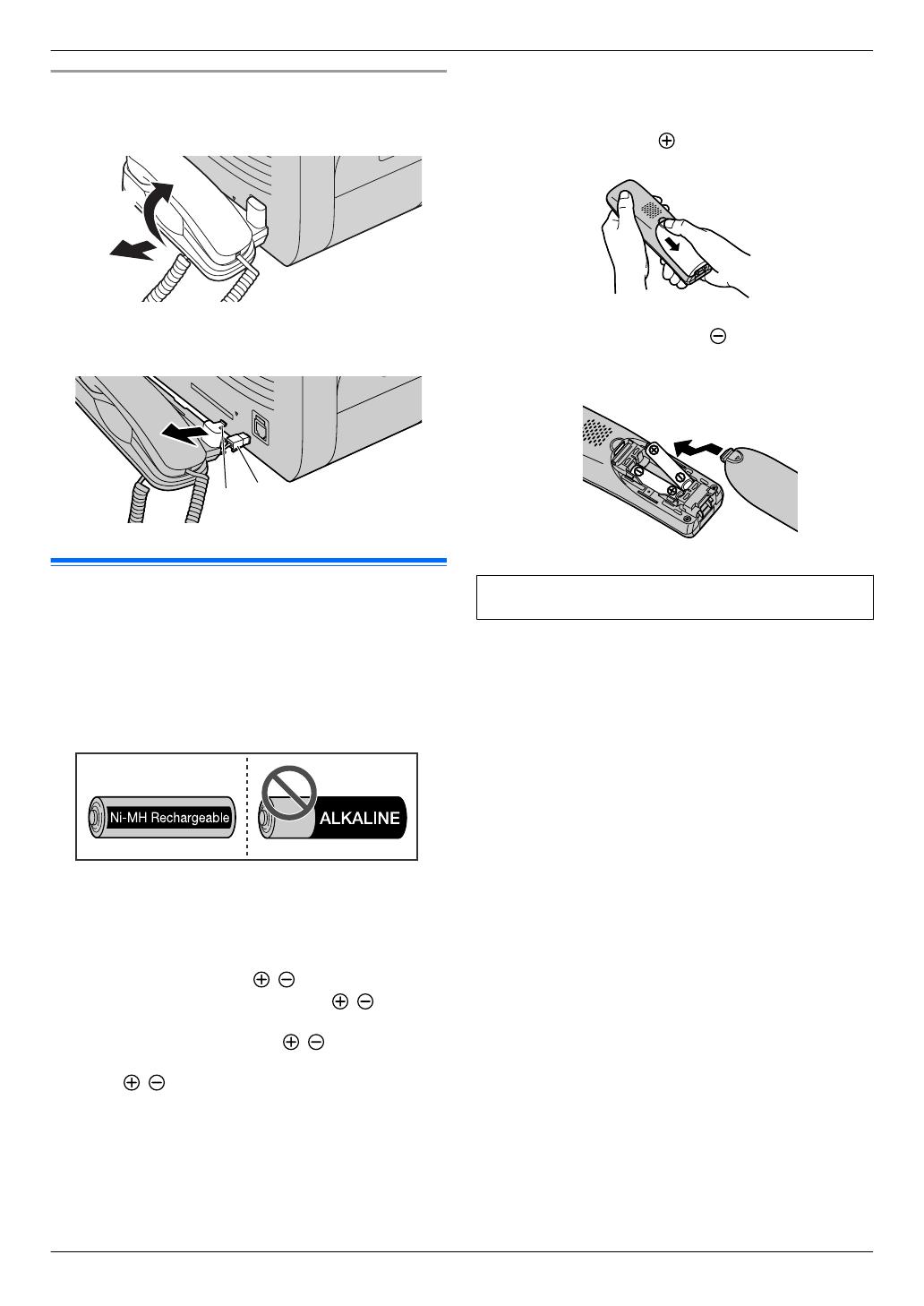
To remove the handset unit
1. Pull the handset unit slightly forward (A), then lift it
in the direction of the arrow (B) to remove the rib.
A
B
2. Remove the tab (C), then disconnect the handset
connector (D).
C
D
1.11 Battery installation /
replacement
Important:
R USE ONLY Ni-MH batteries AAA (R03) size.
Do NOT use alkaline/Manganese/Ni-Cd batteries
etc.
R Use the supplied rechargeable batteries. For
replacement, we recommend using the
Panasonic rechargeable batteries noted on
page 7.
R Wipe the battery ends (
, ) with a dry cloth.
R Avoid touching the battery ends ( , ) or the
unit contacts.
R Confirm correct polarities (
, ).
R Install the batteries without touching the battery
ends (
, ) or the unit contacts.
1 Press the notch on the cordless handset cover firmly,
and slide the cover.
R When replacing batteries, remove the old
batteries positive (
) terminal first.
2 Insert the batteries negative ( ) terminal first. Close
the cordless handset cover.
R When the language selection is displayed, see
page 99.
20
1. Introduction and Installation
/
