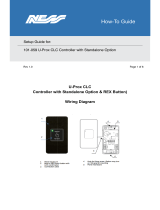Page is loading ...

User Guide
Original Instructions
Rev. E P/N 40-D045
ProX™ 950
3D Printer

3D Systems, Inc.
CONTENTS
INTRODUCTION TO THE PROX™ 950 .......................................................................5
WHAT’S INSIDE .........................................................................................5
PRINTER FEATURES ......................................................................................5
ADDITIONAL DOCUMENTATION ..........................................................................5
SAFETY.................................................................................................5
SYSTEM OPERATIONS ....................................................................................5
SOFTWARE .............................................................................................5
PRINT APPLICATOR SYSTEM ..............................................................................5
SERVICE AND TROUBLESHOOTING ........................................................................5
GLOSSARY..............................................................................................5
ProX 950 PRODUCTION PRINTER FEATURES ................................................................6
MATERIAL DELIVERY MODULE ............................................................................6
Print Mode ...................................................................................................6
Stand-by Mode ................................................................................................6
MDM Capacity ................................................................................................6
Rell Container................................................................................................6
PRINT APPLICATOR......................................................................................6
POLYRAY PRINTHEAD....................................................................................6
ADDITIONAL DOCUMENTATION ..........................................................................7
ProX 950 FACILITY REQUIREMENTS GUIDE .................................................................7
ProX 950 INSTALLATION GUIDE ...........................................................................7
ProX 950 MATERIAL GUIDES ..............................................................................7
ProX 950 QUICK START GUIDE ............................................................................7
ProX 950 MATERIAL SAFETY DATA SHEETS (MSDS) ...........................................................7
GENERAL SAFETY........................................................................................8
HAZARD MESSAGES......................................................................................8
LASER SAFETY...........................................................................................9
CONTROL SWITCHES.....................................................................................9
Master Power Shut-off .........................................................................................9
Emergency Stop ...............................................................................................9
CONTROL PANEL LASER LED ..............................................................................9
SAFETY LABELS AND INTERLOCKS ........................................................................10
SAFETY WARNING LABELS...............................................................................10
CHEMICAL SAFETY......................................................................................11
MATERIAL CHARACTERISTICS ............................................................................11
MATERIAL STORAGE ....................................................................................11
MATERIAL DISPOSAL ...................................................................................11
MATERIAL SPILL CONTAINMENT .........................................................................11
FIRST AID AND PROTECTIVE EQUIPMENT..................................................................12
Skin Contact .................................................................................................12
Eye Contact ..................................................................................................12
Contact Lenses ...............................................................................................12
Fume Inhalation..............................................................................................12
ENVIRONMENTAL CONDITIONS..........................................................................12
TEMPERATURE .........................................................................................12
HUMIDITY AND ALTITUDE...............................................................................12
SOUND PRESSURE ......................................................................................12
ProX 950 AT A GLANCE ..................................................................................13
1
2
3
4
5
6
7
8
9
10
2

3D Systems, Inc.
ProX 950 CENTER.......................................................................................13
SYSTEM COMPONENTS..................................................................................14
User Interface................................................................................................14
Material Delivery Module (MDM)................................................................................15
Electrical Cabinet .............................................................................................16
Manual Ooad Cart ..........................................................................................16
To Remove a Part .............................................................................................16
Setting the Ooad Position ....................................................................................17
SOFTWARE OVERVIEW ..................................................................................18
HOME SCREEN .........................................................................................18
MANUAL PRINTER CONNECTION SCREEN .................................................................19
STATUS SCREEN ........................................................................................20
PRINT QUEUE SCREEN ..................................................................................21
PRINT HISTORY SCREEN.................................................................................22
DETAIL POPUP SCREEN..................................................................................23
MATERIAL STATUS SCREEN ..............................................................................24
TOOLS MENU SCREEN...................................................................................25
ELEVATOR/LEVELER SETTINGS SCREEN . . . . . . . . . . . . . . . . . . . . . . . . . . . . . . . . . . . . . . . . . . . . . . . . . . . . . . . . . . . . . . . . . . . . 26
PRINT APPLICATOR SCREEN .............................................................................27
PRINT HEAD SETTINGS SCREEN ..........................................................................28
NETWORK SETTINGS SCREEN ............................................................................29
HEATER SETTINGS SCREEN...............................................................................30
DRAWING SETTINGS SCREEN ............................................................................31
GLOBAL SCALE FACTOR SETTINGS SCREEN.................................................................32
NEW FUNCTIONALITY FOR GUI V1.1.5443 .................................................................32
3DSPRINT SOFTWARE OVERVIEW.........................................................................37
SYSTEM OPERATIONS ...................................................................................38
PRINTING A PART ......................................................................................38
ASSEMBLY OF OFFLOAD CART............................................................................41
MANUAL OPERATIONS..................................................................................42
PRINT APPLICATOR INSTALLATION AND REMOVAL.........................................................42
PRINT APPLICATOR CLEANING...........................................................................42
PRINT PLATFORM INSTALLATION WITHOUT OFFLOAD CART.................................................43
PRINT PLATFORM INSTALLATION WITH OFFLOAD CART.....................................................43
PRINT PLATFORM REMOVAL WITH THE MANUAL OFFLOAD CART ............................................44
MATERIAL DELIVERY MODULE (MDM) INSTALLATION.......................................................45
MDM REMOVAL ........................................................................................46
MATERIAL DELIVERY MODULE TEMPERATURE CONTROL ....................................................47
AUTO MATERIAL REFILL SYSTEM .........................................................................47
MATERIAL CONTAINER REMOVAL ........................................................................48
Release Lever ................................................................................................48
Container Release Button......................................................................................48
REPLACING MATERIAL CONTAINERS......................................................................49
POST-PROCESSING BUILD PARTS .........................................................................50
TROUBLESHOOTING....................................................................................53
POWER OUTAGES.......................................................................................53
ProX 950 CENTER SHUTDOWN ...........................................................................53
ERROR SYMPTOMS AND OTHER PROBLEMS................................................................53
11
12
13
14
15
16
17
3

3D Systems, Inc.
CUSTOMER SUPPORT ...................................................................................54
CUSTOMER SUPPORT HOTLINE ..........................................................................54
SERVICE...............................................................................................54
GENERAL..............................................................................................54
LASER.................................................................................................54
UV Radiation .................................................................................................54
MAINTENANCE ........................................................................................55
DUST REMOVAL ........................................................................................55
PREVENTIVE MAINTENANCE .............................................................................55
LEGAL NOTICES ........................................................................................56
COPYRIGHT AND CORPORATE IDENTITY ..................................................................56
IMPROVEMENTS .......................................................................................56
FCC NOTICE ...........................................................................................56
RADIO FREQUENCY TRANSMISSION ......................................................................56
EC DECLARATION OF CONFORMITY.......................................................................57
GLOSSARY.............................................................................................58
19
20
21
22
18
4

3D Systems, Inc.
WHAT’S INSIDE
INTRODUCTION TO THE ProX™ 950
The ProX™ 950 Stereolithography (SLA
®
) Production Printer
is equipped with 3D Systems’ newest PolyRay™ print head
technology that can manufacture real parts at up to 10 times
the speed of other 3D printers, drawing on the widest choice
of proven high-performance engineered materials that are
qualied for the most demanding aerospace, medical device
and industrial use-cases.
The ProX 950 is exible and versatile, and can produce precision
parts with accuracy that rivals CNC machining, ranging in sizes
smaller than the eye of a needle all the way to parts larger than
a life-size tiger without compromising feature details or true-to-
CAD accuracy.
With the industry’s widest array of SLA materials, the ProX
950 delivers a range of properties, from ABS-like toughness
to polycarbonate-like clarity. You can even cast directly from
printed patterns using QuickCast™ technology.
1
2
This manual includes the following topics:
PRINTER FEATURES
The ProX 950 Production Printer Features section gives an overview of the components of the ProX 950, such as the Material
Delivery Module, IPM (Image Print Module), Rell Container, Print Applicator, and Drawing System.
ADDITIONAL DOCUMENTATION
In the Additional Documentation section, you’ll nd a listing of many other documents related to the ProX 950, including the
Facility Requirements Guide and Material Safety Data Sheets.
SAFETY
General Safety, Laser Safety, Chemical Safety, and Environmental Conditions describe precautions that you should take when
using your new ProX 950 .
SYSTEM OPERATIONS
The System Operations section describes how to operate the ProX 950. The process of creating a print is covered in its entirety.
SOFTWARE
The Software Overview section gives you a detailed overview of the software that operates your ProX 950 .
PRINT APPLICATOR SYSTEM
Print Applicator System describes how to perform different operations with the manual delivery module (MDM).
SERVICE AND TROUBLESHOOTING
In Service and Troubleshooting, you will nd the troubleshooting guide and other basic information concerning service and
maintenance for your ProX 950 .
GLOSSARY
The Glossary denes terms that describe the ProX 950 and its operations. After the glossary, you will nd the Technical
Specications for your ProX 950.
5

3D Systems, Inc.
ProX 950 PRODUCTION PRINTER FEATURES
MATERIAL DELIVERY MODULE
The Material Delivery Module (MDM) is the device that manages all subsystems related to the print material including printing a
part. It can hold up to 935 liters (247 U.S. gal.) of print material. The maximum print volume is 1500 x 750 x 550 mm (59 x 29.5 x
21.7 in.) For more information on the MDM see Material Delivery Module (MDM) on Page 15.
The MDM allows for quick material changes without any material waste/scrap. Not only can you now change material in less
than ten minutes, you can also swap the material delivery module (MDM) easily, with no tools required. All components that
come into contact with the material are moved with the module itself. One person can remove the MDM and replace it with
another active MDM, without having to clean any wet material surface. This new feature signicantly reduces material swap
time. In addition, you can warm up an MDM oine, enabling you to swap one material delivery module for another that is
ready to use.
This new handling method ensures that all parts that come into contact with the material during normal operation are a part of
the active MDM.
Nitrile gloves are required to detach the Zephyr™ print applicator, especially if there is any material left on the
applicator.
There are two operating modes for the MDM:
Print Mode
In this mode, the MDM is online and connected to the ProX 950 which provides the MDM’s power and Input/Output
functionality. The ProX 950 monitors and controls the material temperature while connected with the active MDM. When the
MDM is online, it can pump and recirculate material.
Stand-by Mode
In this mode, the MDM is oine and operates independently from the ProX 950. When the MDM is plugged into a standard
wall socket the module self-regulates the temperature keeping it stable and at operating temperature. The material can warm
effectively in this mode, enabling the user to print a part while warming material for future use, allowing for no down time.
MDM Capacity
The ProX 950 is the largest commercially available 3D printer, the extra large material delivery module accommodates a print
zone of 1500mm x 750mm x 550mm.
Rell Container
The ProX 950 rell containers incorporates smart cartridge technology that contains information about the material that is in
the bottle and the MDM. This information enables the ProX 950 to verify that the user does not use the wrong material, use
material incorrectly, or use an empty or expired containers, ensuring the material is safe to use.
PRINT APPLICATOR
The print applicator system either applies material to, or removes excess material from the part during the printing process as
the applicator moves across the material surface.
The print applicator system has a Zephyr™ applicator with four axes of motion: The y-axis moves the applicator from the front
to the rear. Other motion systems are utilized to ensure the exact amount of material is deposited, resulting in the high part
accuracy produced on this system. The applicator system’s liquid level sensor maps the material surface by moving around
the material surface. The sensor calibrates the position of the applicator so that it moves perfectly parallel to the material
surface, enabling the print to be accurate and precise. The applicator system uses the motion axes that are connected to the
applicator, enabling the system to self-calibrate and permitting a customized setting of the applicator gap, or distance from the
applicator’s bottom to the material surface, for different materials.
POLYRAY PRINTHEAD
The ProX 950 Polyray Printhead allows for the output of the largest parts quickly and accurately. It does this by operating and
seamlessly aligning two separate IPM’s (Image Print Modules) during the printing process. The IPM’s contain the UV light
source, drawing mirrors, power regulator and light source size congurator.
3
6

3D Systems, Inc.
ADDITIONAL DOCUMENTATION
The following documents will help you to achieve maximum prociency with your ProX 950 .
ProX 950 FACILITY REQUIREMENTS GUIDE
The Facility Requirements Guide details the requirements necessary to install the ProX 950 3D Printer. Details include the
necessary facility dimensions, electrical and pneumatic resources, and any equipment that may be needed for installation.
ProX 950 INSTALLATION GUIDE
The Installation Guide details the procedures required to properly install and set up the ProX 950 3D Printer at the customer’s
site. Only a 3D Systems Certied Field Service Engineer is allowed to install the printer.
ProX 950 MATERIAL GUIDES
The Material Guides detail the use of materials that have been certied for use in the ProX 950. Each material has its own
Material Guide. Information specic to each material is included in the guides.
ProX 950 QUICK START GUIDE
The Quick Start Guide gives the user a quick overview of the system and the procedure for printing and processing a part
with the ProX 950.
ProX 950 MATERIAL SAFETY DATA SHEETS (MSDS)
Each material has its own MSDS. The user must be familiar with all information contained in these documents before handling
the materials. Every material shipment includes a paper copy of its MSDS.
Electronic versions of the MSDSs are available on our website at http://www.3dsystems.com/support/materials/msds
4
7

3D Systems, Inc.
GENERAL SAFETY
HAZARD MESSAGES
The following symbols are used throughout this manual. Some also appear on the printer itself.
DAMAGE: Machine damage, part damage, and/or data loss can result if you ignore this type of hazard message.
ELECTRIC SHOCK: Injury or death from electric shock can result if you ignore this type of hazard message.
UV RADIATION: Eye injury or blindness can result if you ignore this type of hazard message.
IRRITANT: Bodily irritation or allergic reaction can result if you ignore this type of hazard message.
Wear gloves when handling uncured material.
Ultraviolet radiation inside. Exposure may cause eye damage. Do not operate without covers. Wear UV eye
protection.
HOT SURFACE: Do not touch, may cause burn.
NOTE: Indicates an important point.
Always follow the safety procedures. Do not, in any way, risk injury by working dangerously. Safety is a part of work, and not an
obstacle to it.
The ProX 950 was designed with safety in mind; however, improper use and malfunctions can cause injury. To prevent unsafe
operation, the ProX 950 automatically shuts down immediately if it detects an unsafe condition.
Follow these general safety guidelines when operating your ProX 950 :
• Read and follow system instructions.
• Follow all safety rules in this section and heed all cautions and warnings in this guide.
• Do not attempt to open the chamber door or windows while a print is in process.
• Do not use any material without rst reviewing its Material Safety Data Sheet (MSDS).
• Secure the power and communication cables to prevent tripping.
• Do not attempt to access, service, or adjust the internal components.
• Do not attempt to perform any maintenance procedures unless you have been specically trained to do so.
• Operators are trained to operate the system and to perform all the necessary tasks to print a part.
• Certied service personnel have completed the 3D Systems service training package and are certied to perform service
tasks. Certication may occur at various levels and servicers should only perform tasks that they are authorized and certi-
ed to complete.
• Do not ignore warning signs that are posted during service operations.
• If you see an error message on the system’s display, refer to Troubleshooting on page 53 before resuming operation.
• To prevent potential skin irritation and sensitization due to contact with waste material, follow all guidelines in Chemical
Safety on page 11.
• To prevent pinch and crush injuries to the hand, use caution when replacing the platform inside the print chamber. The
platform carriage will not move when the chamber door is open.
5
8

3D Systems, Inc.
LASER SAFETY
The ProX 950 uses a UV (Ultra-violet) solid-state frequency tripled Nd:YVO4 laser which utilizes a 354.7 nm wavelength laser in
each IPM.
The ProX 950 is a Class I Laser product. Class I products are not considered harmful and require no special safety precautions,
under normal operating conditions. The Laser beam is completely conned. The viewing windows in the Process Module, block
the UV Laser radiation from exposure outside of the print area(s).
RADIATION: Operating the equipment or performing procedures other than those specied within this guide
may result in exposure to hazardous, invisible Laser radiation.
RADIATION: Never stare directly into a Laser beam, nor into any beam reection, whether diffused or from a
mirrorlike surface.
RADIATION: During normal operation, and with all panels installed, the ProX 950 is classied as a Class I Laser
device. If any of the interlocks are defeated, the ProX 950 becomes a Class IV device. Eye damage can occur by
looking directly into the beam or by viewing any type of beam reection.
RADIATION: Interlocks are to be defeated only by trained personnel when needed during service procedures.
CONTROL SWITCHES
The locations of control switches are illustrated in the section, ProX 950 at a Glance on page 13. Master and Emergency power
shut-off switches are described in the following paragraphs.
6
Emergency Stop
All ProX 950 printers have Emergency Stop buttons on the side panels and inside the print
chamber. They are bright red with a yellow background. Pressing one cuts power to all
moving axis, closes shutter, and puts laser in safe mode.
CAUTION: The Emergency Stop Button should be used when there is a fail
situation in the system. Use the emergency stop button when the system
needs to be stopped quickly.
CONTROL PANEL LASER LED
An LED light displays the current status of the Laser power availability at the Laser power supply.
Master Power Shut-off
The ProX 950 has a master circuit breaker switch located on the electrical cabinet module
at the rear of the machine.
9
Emergency Stop Button
Main Power Disconnect

3D Systems, Inc.
SAFETY LABELS AND INTERLOCKS
Laser safety labels are located at system entry locations which are indicated below. An interlock is located close to each label.
7
SAFETY WARNING LABELS
Laser safety warning labels for the ProX 950 are located at system entry locations which are indicated above.
SAFETY INTERLOCK SWITCHES
Safety interlock switches protect the user from possible UV Laser radiation exposure when certain doors or panels are opened.
Safety Interlocks are on the plate behind the safety warning labels.
10

3D Systems, Inc.
CHEMICAL SAFETY
IRRITANT! Always wear chemical-resistant gloves, goggles, and protective clothing when handling material.
Avoid skin contact. Avoid breathing material fumes.
• Always wear approved goggles, nitrile gloves and protective clothing when working near materials or with partially cured
parts.
• Wearing contact lenses when working with materials is not recommended.
• Always wear chemical-resistant gloves whenever handling materials or partially cured parts. Recommended gloves are
100% Nitrile. Latex gloves are not chemical-resistant and are not recommended.
• Always work in a well ventilated area when using materials. Avoid breathing vapors.
• Always wash skin thoroughly with abrasive soap and COLD water after working with materials. DO NOT USE HOT WATER OR
SOLVENTS to wash hands, as it will result in quick absorption through the skin.
• Use extreme care when handling solvents used to remove excess material from uncured parts. These solvents (e.g.,
denatured alcohol, isopropyl alcohol) are very ammable.
• Keep all materials away from heat, sparks and ame. Material containers may rupture when exposed to extreme heat.
Use National Fire Protection Association Class B extinguishers such as carbon dioxide, dry chemical, or foam.
MATERIAL CHARACTERISTICS
The photopolymers used in stereolithography may be hazardous if handled improperly. Repeated skin contact with materials
may cause sensitization. Consult the manufacturer’s Material Safety Data Sheet (MSDS) for information on specic materials.
For further information on this and related topics, consult the 3D Systems – Materials website at http://www.3dsystems.com/
support/materials/msds
MATERIAL STORAGE
Material should be stored in opaque, non-reactive containers, according to the guidelines given in the MSDS included with the
material. Protect material from sunlight and ambient room light. Material may be stored in MDMs with the lid securely fastened.
Never mix different materials.
MATERIAL DISPOSAL
Do not dump used material down any drains. Follow disposal rules established by company, local, state, and federal authorities.
MATERIAL SPILL CONTAINMENT
Your company has the responsibility to dene what constitutes a major spill. Personnel who are involved in cleaning up major
spills of material should wear NIOSH/MSHA approved respirators designed for use with organic chemical vapors. In addition,
each person should wear protective goggles, rubber boots, and 100% nitrile gloves to minimize exposure to material, which can
cause eye, skin, and respiratory irritation, as well as possible skin allergies and respiratory reactions.
A supply of dikes and control booms should be stocked so they are available to contain the affected area in the event of a major
material spill. The spilled material should then be absorbed on inert absorbent material and placed into drums for transfer to
an approved waste disposal site. After cleaning up the spill, individuals should wash thoroughly with soap and COLD water.
Dry-clean contaminated clothing. Discard contaminated shoes and leather products. Avoid exposure to sunlight until skin and
clothing have been cleaned of material. Refer to the MSDS before using any chemicals. Repeated or prolonged skin contact may
cause sensitization. Vapor may be harmful.
FIRST AID AND PROTECTIVE EQUIPMENT
The following paragraphs provide general rst aid procedures and recommendations for protective equipment to minimize the
risks from material exposure. If professional medical attention is necessary, take the Material Safety Data Sheet (MSDS) for the
exact material involved to the attending physician.
8
11

3D Systems, Inc.
Skin Contact
Wear 100% nitrile gloves and lab coats to avoid skin contact. Should material come in contact with skin, wash thoroughly with
soap and cold water and immediately remove contaminated clothing and shoes. If skin is irritated, seek medical attention. Dry-
clean contaminated clothing. Discard contaminated shoes and leather products.
Eye Contact
Safety goggles should be worn to prevent accidental splashes into the eyes. If material comes in contact with the eye, ush
immediately with large amounts of water for 15 minutes, avoid sunlight, uorescent light, and other ultraviolet light, and obtain
immediate medical attention. Eye wash facilities and a rst aid kit should be readily available and close to the material.
Contact Lenses
If material splashes into the eye when contact lenses are worn, ush the eye with water immediately. Verify that ushing has
removed the contact lens from the eye. Protect eyes from light and obtain immediate medical attention. Discard contact lenses
that come into contact with liquid material.
Fume Inhalation
Remove the person to fresh air. Give articial respiration or cardiopulmonary resuscitation (CPR) if required. If breathing is
dicult, give oxygen. Obtain immediate medical attention.
ENVIRONMENTAL CONDITIONS
TEMPERATURE
To allow optimum systems operation and optimum part quality, the temperature of the ProX 950 System’s room or other
location should remain stable. The working range is 23°C +/- 3°C (73°F +/- 5°F). Any temperature uctuation greater than 3°C
may adversely affect parts built on the system.
The air conditioning system should maintain a temperature change of less than 1°C per hour. The stereolithography room
should have a minimum cooling capacity of 1.4 kW. We recommend an HVAC system that changes the air two to ve times per
hour. To avoid adversely affecting part quality, do not expose the ProX 950 system to direct air ow from the air conditioning
system.
Beyond the temperature range that is optimum for part quality, the system is capable of operating safely without creating a
hazard between 5°C and 40°C.
HUMIDITY AND ALTITUDE
The optimum humidity in the ProX 950 print chamber depends partly on the material selection, although humidity should
always be non-condensing and should not vary outside the range of 20-50% for optimum part quality with most materials.
The system can operate at higher non-condensing humidity levels but may adversely affect part quality. Review your ProX 950
material information, MSDS/SDS, product datasheet, and product labeling, for specic information on recommended humidity
levels. The ProX 950 can operate correctly up to an altitude of 1000m above mean sea level.
SOUND PRESSURE
Overall sound pressure level for this equipment will not exceed 70 dBA.
9
12

3D Systems, Inc.
ProX 950 AT A GLANCE
10
Polyray Printhead : The ProX 950 contains two IPMs. The IPM’s are located at both sides on the top of the machine,
beneath the frame panels.
User Interface (UI): This is the control touchscreen which allows the user to interface with the the system. The
Print3D Pro software installed on the touchscreen enables the user to view and adjust the print parameters used to
print a part.
System Status Lights: System Status Lights indicate critical information regarding the system. See the section, LED
Indicators on page 14 for descriptions of each indicator.
Print Zone A: Print Zone A is located on the left side of the ProX 950, as you face the machine, and is utilized for the
printing of all machine congurations up to 30” wide.
Print Zone B: Print Zone B is located on the right side of the ProX 950, as you face the machine, and is utilized only for
print sizes over 30”. If the print is over 30” it will be centered between the two zones.
Door Handle Locations: To open the doors, pull them by the handle-like grips at the edge of the door panel.
Light Stack: The light stack consists of three lights, red, yellow and green. The lights reect what state the machine is
in at any given time.
ProX 950 CENTER
A
B
C
D
E
F
G
13
A
F
D
E
C
F
F F
F
F
B
G

3D Systems, Inc.
Emergency Stop: This switch is located on side panel
above the touch screen. Emergency Stop immediately
disables all motion controls and Lasers and renders them
safe. After being pressed, it remains in the closed state
until it is manually returned to the open state.
Touchscreen: Displays the Print3D Pro software which is
used to operate the system.
Buttons, Indicators, USB Ports
LED Indicators: The LED indicators indicate the readiness
of the machine and its Lasers.
• “Laser” Blue LED
- ON, Solid
» Printhead enabled
- OFF
» Printhead disabled or off.
• “Control” Green LED
- ON, Solid
» Control systems are enabled. The machine is
ready for use.
- ON, Flashing
» Machine is in BYPASS mode.
- OFF
» Control systems are not enabled. The machine is
not ready for use.
• “System” Amber LED
- ON, Solid
» All safety and interlock systems have been
satised. Laser safety shutter is operational.
- OFF
» All safety and interlock systems have not been
satised. Laser safety shutter is not operational.
System Enable: Once the software has been launched,
user will press the System Enable button to lock the doors
so system is ready to print a build. Use System Enable
after someone has pushed the emergency stop, when the
emergency has been cleared and user wants to resume
building.
USB: Three standard auxiliary USB ports connected to the
control PC are be located under User Interface.
Chamber Lights: This switch turns the chamber lighting
on or off.
Note: The chamber lights can be repositioned to view
specic areas as needed. Check the switch on the lights
themselves if they do not come on when you press the
button under the user interface.
A
B
C
SYSTEM COMPONENTS
For system requirements, consult the Facility Requirements Guide.
User Interface
The User Interface consists of a touchscreen located on the side
of the printer and the system status LED indicators. An E-Stop is
located above the touchscreen. See the section, Software Overview
on page 18 for descriptions of the touchscreen functionality.
A
D
B
C
D
D
14

3D Systems, Inc.
Material Delivery Module (MDM)
Rell Containers 1 and 2: These containers hold the bottles of new material, which are added to the MDM prior to the
start of a print. The rell containers incorporates smart cartridge technology that contains information about the
material that is in the bottle and the MDM. This information enables the ProX 950 to verify that the user does not use
the wrong material, use material incorrectly, or use an empty or expired containers, ensuring the material is safe to
use.
Applicator Rest: This rest area is used to stow the removable applicator when changing MDMs.
Leveling Reservoir: This reservoir is used to store material for transferring into or out of the print area to maintain the
precise material height during printing.
Fill Pumps: The ll pumps control the material height in the print area by moving material to or from the leveling
reservoir.
MDM Heater Power Switch: In the On position, the MDM will regulate material temperature. In the Off position
temperature regulation doesn’t occur. This functions in both Standby and Print modes.
I/O Connector: This connector is the interface for all communication and motion control between the MDM and the
ProX 950.
Serial Connector: There is a serial connector on the right side and one on the left side of the MDM. The left side
Serial Connector connects the Smart Cartridge Technology reader for bottle on the left, and creates communication
of the heater to the vat. The right side Serial Connector controls the Smart Cartridge Technology to the bottle on the
right side.
Heater Connector: This connector plugs the heater into the MDM allowing the material to heat. When in Print
mode this is connected to the machine, when in Standby mode this is connected to the wall.
A
B
C
D
E
F
G
H
15
F
D
B
D
E
A C A
G
H
F
G

3D Systems, Inc.
16
Electrical Cabinet
Main Power Disconnect: The disconnect enables you to turn off all power to the system.
For safety reasons, the machine should be positioned to allow easy access to this switch.
Computer: A computer which controls the printer is located inside the electrical cabinet. The user does not have direct access
to this device. The touchscreen user interface provides all user functionality.
Reset Button: Reset Home recalibrates the home positions of the left and right side. If the left and right side motors of the
recoater blade get out of synch you would need to reset. You would be able to tell if the blade is askew.
Power Supply: This module distributes all the AC power that the system needs. Circuits for the various subsystems are located
in this module.
Manual Ooad Cart
The manual ooad cart is included in the base conguration of the ProX 950.
The ooad cart allows you to easily remove the print platform when it is loaded
with a large or heavy part and transport it to the nishing area where supports
are removed and the part is cleaned before it is cured.
All parts must be ooaded with the manual ooad cart to ensure optimal safety.
To Remove a Part
1. Navigate to Tools > Elevator/Leveler Settings click on Move
to Ooad. This will move recoater down 2” and platform up.
NOTE: the Move to Ooad settings are already set in
the software. If additional changes need to be made,
follow steps in Set Ooad Position.
NOTE: Always wear nitrile gloves when removing the
platform. If any build material gets on skin, wash skin
immediately with soap and water.
2. Ensure there is enough room to slide ooad cart under
platform without touching tabs on recoater.
3. Unlatch platform from forks by pulling latch handles toward
you.
4. Slide Manual Ooad Cart under platform.
5. Using handles on cart carefully pull platform out of machine.

3D Systems, Inc.
17
Setting the Ooad Position
If the Manual Ooad needs to be adjusted you can do so by following these steps:
1. Select Edit from Move Distance.
2. Editing keypad pops up. Type in amount to move (ex. .5 will
move platform up 1/2 inch), this is a good place to start.
3. Click Set
4. Repeat these steps until platform is far enough up to get
Manual Ooad Cart under it without damaging recoater.
NOTE: If platform is too high you can reverse it by
typing .5 > - > Set in the editing keypad. This moves
platform down 1/2 inch.
5. Select Set Ooad (1).
6. Repeat Steps 3-5 of To Remove a Part.
NOTE: This position will now be saved and can be used
from now on by selecting Move to Ooad (2).
1
2

3D Systems, Inc.
SOFTWARE OVERVIEW
NOTE: Please see the section New Functionality for GUI v1.1.5443 on pg. 32.
The touchscreen of the ProX 950 uses Google’s Android operating system, running the 3D Systems’ Print3D Pro™ application.
HOME SCREEN
When tablet is powered on, there should be a 3D Print Pro icon (A) displayed. Tap the icon to launch 3D Print Pro. If icon is not
present, tap the Home button (C) and select 3D Print Pro from the apps displayed.
11
18
A
G
H
I
F
E
B C D
Print3D Pro™ Application Icon: Press this icon to
launch the Print3D Pro application.
Back: Opens the previous screen you were working in,
even if it was in a different application (app). Once you
back up to the Home screen, you can’t go back any
further in your history.
Home: Opens Home. If you’re viewing a left or right
Home screen, opens the central Home screen. To open
Google Now, swipe up.
Recent Apps: Opens a list of thumbnail images of apps
you’ve worked with recently. To open an app, touch it.
To remove a thumbnail from the list, swipe it left or
right.
All Apps: View all of the applications on the device.
A
B
C
D
E
Alerts and Notications: Alerts and messages occur
within the annunciator bar. When alerts are tapped
they direct the user to a popup notication.
Google Search Bar: Open Google’s search engine.
Voice Input: Press to activate voice-to-text input.
Status Icons: Bluetooth, Wi-Fi, & battery status
F
G
H
I

3D Systems, Inc.
MANUAL PRINTER CONNECTION SCREEN
Your printer should already be networked correctly, in which case you will not see this screen. If it becomes necessary to set the
network connection up manually, the Settings tab will appear after you launch the Print3D Pro application.
Press the ADD MANUALLY button. You will be prompted to enter the IP address for your printer. The address will
vary, depending on your setup. If you do not know your address, contact your systems administrator.
Enter the correct address into the eld and press ADD.
Your printer will appear in the list. Press the name of the printer to continue launching Print3D Pro
A
B
19
A
B

3D Systems, Inc.
STATUS SCREEN
The Status screen displays important real-time information about the printer. This screen is mainly used for information
purposes other than the Navigation Bar (B), and the Overview Bar (C).
Status Bar: The status bar displays the printer name,
alerts/notications, and print progress with time
elapsed (left side number) and estimated time
remaining (right side number). The bar changes color
and displays urgent alerts and print errors.
Navigation Bar: The top navigation bar consists of ve
distinct tabs: Status, Prints, Materials, Tools, and
Settings. Select any of these tabs to open up a new
screen and navigate through selected item.
Overview Bar: From this bar, the user can view the
progress and relevant status indicators for the current
job.
Restart: When Restart is pressed will issue a start
job command with the restart ag. The machine
knows which was the last running job.
If the machine is able to restart the last job (from
the last printed layer) then the machine will go in
building state. However, if it is not able to restart,
machine will issue a build aborted notication
which will be displayed as a pop up on the tablet
UI.
Unlock Door: Pressing this button will toggle the
doors between Lock and Unlock positions.
Material: Indicates the material that is currently
being used by the system.
End Layer: Indicates what the last layer of the
print is.
Start/Stop: To stop or start the current printing
job, press the appropriate button. You will be
presented with a conrmation screen to verify
your choice.
Current Settings: This section displays various
parameters of the current print job. These are the
values programmed using the application software.
Current Layer: The end value of the layer
A
B
C
D
currently being printed.
Material Temperature: Temperature (in °C) of the
material in the print tray.
Current Recoat Style:
Velocity: Speed in inches/second of the print
applicator mechanisim.
Sweep No.: Number of sweeps performed.
Z wait: The delay time between the print
applicator sweep and the point at which the
Laser begins to draw
Pre dip delay: The amount of time between
when the Laser has nished drawing and
when the elevator motion and applicator
process begins.
Blade gap: Percentage of distance between
the applicator blade and the material surface
during the applicator process.
Dip distance: Distance that the elevator
moves down during the applicator process.
Print Job Timing: These elds display the following
information:
Start Time: Time the print job began.
Original Estimate: Estimated time to complete the
print job, calculated using the initial settings.
Time Remaining: Estimated remaining amount of
time until the print job is completed.
Job Finish: Actual time when the print job is
projected to nish.
View Port: A preview of the 3D model which is being
printed appears in this window.
Preset Views: The 3D model has 3 preset views. From
left to right, they are: front, isometric, and top.
E
F
G
F
C
D
G
A
B
E
20
/