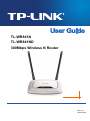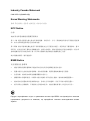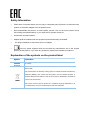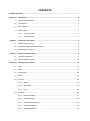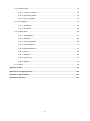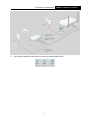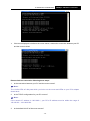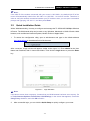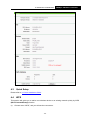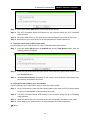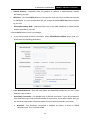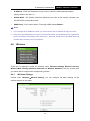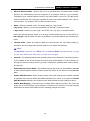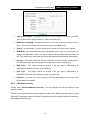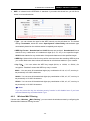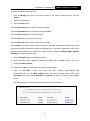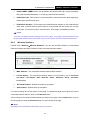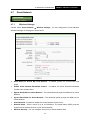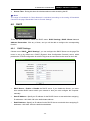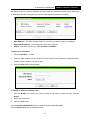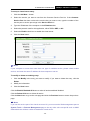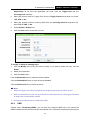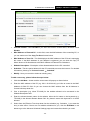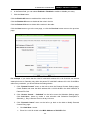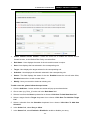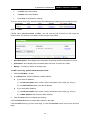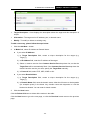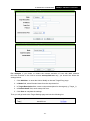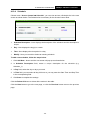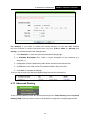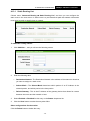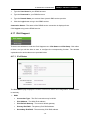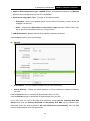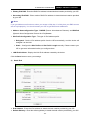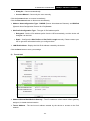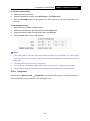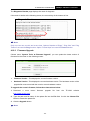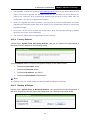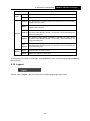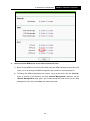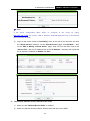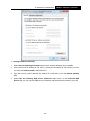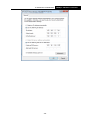TP-LINK Routeur WiFi N300 Vitesse WiFi jusqu'à 300 Mbps User manual
- Category
- Routers
- Type
- User manual
This manual is also suitable for

TL-WR841N
TL-WR841ND
300Mbps Wireless N Router
REV7.0.1
1910011696

COPYRIGHT & TRADEMARKS
Specifications are subject to change without notice. is a registered
trademark of TP-LINK TECHNOLOGIES CO., LTD. Other brands and product names are
trademarks or registered trademarks of their respective holders.
No part of the specifications may be reproduced in any form or by any means or used to make any
derivative such as translation, transformation, or adaptation without permission from TP-LINK
TECHNOLOGIES CO., LTD. Copyright © 2016 TP-LINK TECHNOLOGIES CO., LTD. All rights
reserved.
http://www.tp-link.com

FCC STATEMENT
This equipment has been tested and found to comply with the limits for a Class B digital device,
pursuant to part 15 of the FCC Rules. These limits are designed to provide reasonable protection
against harmful interference in a residential installation. This equipment generates, uses and can
radiate radio frequency energy and, if not installed and used in accordance with the instructions,
may cause harmful interference to radio communications. However, there is no guarantee that
interference will not occur in a particular installation. If this equipment does cause harmful
interference to radio or television reception, which can be determined by turning the equipment off
and on, the user is encouraged to try to correct the interference by one or more of the following
measures:
• Reorient or relocate the receiving antenna.
• Increase the separation between the equipment and receiver.
• Connect the equipment into an outlet on a circuit different from that to which the receiver
is connected.
• Consult the dealer or an experienced radio/ TV technician for help.
This device complies with part 15 of the FCC Rules. Operation is subject to the following two
conditions:
1) This device may not cause harmful interference.
2) This device must accept any interference received, including interference that may
cause undesired operation.
Any changes or modifications not expressly approved by the party responsible for compliance
could void the user’s authority to operate the equipment.
Note: The manufacturer is not responsible for any radio or TV interference caused by
unauthorized modifications to this equipment. Such modifications could void the user’s authority
to operate the equipment.
FCC RF Radiation Exposure Statement:
This equipment complies with FCC RF radiation exposure limits set forth for an uncontrolled
environment. This device and its antenna must not be co-located or operating in conjunction with
any other antenna or transmitter.
“To comply with FCC RF exposure compliance requirements, this grant is applicable to only
Mobile Configurations. The antennas used for this transmitter must be installed to provide a
separation distance of at least 20 cm from all persons and must not be co-located or operating in
conjunction with any other antenna or transmitter.”

CE Mark Warning
This is a class B product. In a domestic environment, this product may cause radio interference, in
which case the user may be required to take adequate measures.
RF Exposure Information
This device meets the EU requirements (1999/5/EC Article 3.1a) on the limitation of exposure of
the general public to electromagnetic fields by way of health protection.
The device complies with RF specifications when the device used at 20 cm from your body.
Canadian Compliance Statement
This device complies with Industry Canada license-exempt RSS standard(s). Operation is subject
to the following two conditions:
(1) This device may not cause interference, and
(2)This device must accept any interference, including interference that may cause undesired
operation of the device.
Le présent appareil est conforme aux CNR d’Industrie Canada applicables aux appareils radio
exempts de licence. L’exploitation est autorisée aux deux conditions suivantes :
1) l’appareil ne doit pas produire de brouillage;
2) l’utilisateur de l’appareil doit accepter tout brouillage radioélectrique subi, meme si le
brouillage est susceptible d’en compromettre le fonctionnement.
Radiation Exposure Statement:
This equipment complies with IC radiation exposure limits set forth for an uncontrolled
environment. This equipment should be installed and operated with minimum distance 20cm
between the radiator & your body.
Déclaration d'exposition aux radiations:
Cet équipement est conforme aux limites d'exposition aux rayonnements IC établies pour un
environnement non contrôlé. Cet équipement doit être installé et utilisé avec un minimum de 20
cm de distance entre la source de rayonnement et votre corps.

Industry Canada Statement
CAN ICES-3 (B)/NMB-3(B)
Korea Warning Statements
당해 무선설비는 운용중 전파혼신 가능성이 있음.
NCC Notice
注意!
依據 低功率電波輻射性電機管理辦法
第十二條 經型式認證合格之低功率射頻電機,非經許可,公司、商號或使用者均不得擅自變更頻
率、加大功率或變更原設計之特性或功能。
第十四條 低功率射頻電機之使用不得影響飛航安全及干擾合法通行;經發現有干擾現象時,應立
即停用,並改善至無干擾時方得繼續使用。前項合法通信,指依電信規定作業之無線電信。低功率
射頻電機需忍受合法通信或工業、科學以及醫療用電波輻射性電機設備之干擾。
減少電磁波影響,請妥適使用。
BSMI Notice
安全諮詢及注意事項
請使用原裝電源供應器或只能按照本產品注明的電源類型使用本產品。
清潔本產品之前請先拔掉電源線。請勿使用液體、噴霧清潔劑或濕布進行清潔。
注意防潮,請勿將水或其他液體潑灑到本產品上。
插槽與開口供通風使用,以確保本產品的操作可靠並防止過熱,請勿堵塞或覆蓋開口。
請勿將本產品置放於靠近熱源的地方。除非有正常的通風,否則不可放在密閉位置中。
請不要私自打開機殼,不要嘗試自行維修本產品,請由授權的專業人士進行此項工作。
Продукт сертифіковано згідно с правилами системи УкрСЕПРО на відповідність вимогам
нормативних документів та вимогам, що передбачені чинними законодавчими актами
України.

Safety Information
When there is no power button, the only way to completely shut off power is to disconnect the
product or the power adapter from the power source.
Don’t disassemble the product, or make repairs yourself. You run the risk of electric shock
and voiding the limited warranty. If you need service, please contact us.
Avoid water and wet locations.
Adapter shall be installed near the equipment and shall be easily accessible.
The plug considered as disconnect device of adapter.
Use only power supplies which are provided by manufacturer and in the original
packing of this product. If you have any questions, please don't hesitate to contact us.
Explanation of the symbols on the product label
Symbol Explanation
DC voltage
RECYCLING
This product bears the selective sorting symbol for Waste electrical and electronic
equipment (WEEE). This m
eans that this product must be handled pursuant to
European directive 2012/19/EU in order to be recycled or dismantled to minimize its
impact on the environment.
User has the choice to give his product to a competent recycling organization or to
the retailer when he buys a new electrical or electronic equipment.

TP-LINK TECHNOLOGIES CO., LTD
TP-LINK TECHNOLOGIES CO., LTD.
Building 24 (floors 1, 3, 4, 5), and 28 (floors 1-4) Central Science and Technology Park,
Shennan Rd, Nanshan, Shenzhen, China
DECLARATION OF CONFORMITY
For the following equipment:
Product Description: 300Mbps Wireless N Router
Model No.: TL-WR841N/TL-WR841ND
Trademark: TP-LINK
We declare under our own responsibility that the above products satisfy all the technical
regulations applicable to the product within the scope of Council Directives:
Directive 1999/5/EC, Directive 2004/108/EC, Directive 2006/95/EC, Directive 2011/65/EU,
Directive 2009 /125 /EC
The above product is in conformity with the following standards or other normative documents:
EN 300328 V1.9.1
EN 301489-1 V1.9.2 & EN 301489-17 V2.2.1
EN 55022: 2010+AC: 2011
EN 55024: 2010
EN 60950-1: 2006 + A11: 2009 + A1: 2010 + A12: 2011 +A2: 2013
EN 50385: 2002
EN 50581: 2012
(EC) No 278/2009
(EC) No 1275/2008
(EU) No 801/2013
The product carries the CE Mark:
Person responsible for making this declaration:
Huang Jing
Regulatory Compliance Manager
Date of issue: March 18, 2016

I
CONTENTS
Package Contents .................................................................................................................................... 1
Chapter 1. Introduction .......................................................................................................................... 2
1.1 Overview of the Router ......................................................................................................... 2
1.2 Conventions .......................................................................................................................... 3
1.3 Main Features ....................................................................................................................... 3
1.4 Panel Layout ......................................................................................................................... 4
1.4.1 The Front Panel ........................................................................................................ 4
1.4.2 The Rear Panel ......................................................................................................... 5
Chapter 2. Connecting the Router ........................................................................................................ 6
2.1 System Requirements ........................................................................................................... 6
2.2 Installation Environment Requirements ................................................................................ 6
2.3 Connecting the Router .......................................................................................................... 6
Chapter 3. Quick Installation Guide ..................................................................................................... 9
3.1 TCP/IP Configuration ............................................................................................................ 9
3.2 Quick Installation Guide ...................................................................................................... 11
Chapter 4. Configuring the Router ..................................................................................................... 19
4.1 Login .................................................................................................................................... 19
4.2 Status .................................................................................................................................. 19
4.3 Quick Setup ......................................................................................................................... 20
4.4 WPS .................................................................................................................................... 20
4.5 Network ............................................................................................................................... 23
4.5.1 WAN ........................................................................................................................ 23
4.5.2 MAC Clone ............................................................................................................. 32
4.5.3 LAN ......................................................................................................................... 33
4.6 Wireless ............................................................................................................................... 34
4.6.1 Wireless Settings .................................................................................................... 34
4.6.2 Wireless Security .................................................................................................... 36
4.6.3 Wireless MAC Filtering ........................................................................................... 39
4.6.4 Wireless Advanced ................................................................................................. 42
4.6.5 Wireless Statistics ................................................................................................... 43

II
4.7 Guest Network .................................................................................................................... 44
4.7.1 Wireless Settings .................................................................................................... 44
4.8 DHCP .................................................................................................................................. 45
4.8.1 DHCP Settings ........................................................................................................ 45
4.8.2 DHCP Clients List ................................................................................................... 46
4.8.3 Address Reservation .............................................................................................. 46
4.9 Forwarding .......................................................................................................................... 48
4.9.1 Virtual Servers ........................................................................................................ 48
4.9.2 Port Triggering ........................................................................................................ 50
4.9.3 DMZ ........................................................................................................................ 51
4.9.4 UPnP....................................................................................................................... 52
4.10 Security ............................................................................................................................... 53
4.10.1 Basic Security ......................................................................................................... 53
4.10.2 Advanced Security .................................................................................................. 55
4.10.3 Local Management ................................................................................................. 57
4.10.4 Remote Management ............................................................................................. 57
4.11 Parental Control .................................................................................................................. 58
4.12 Access Control .................................................................................................................... 61
4.12.1 Rule ......................................................................................................................... 61
4.12.2 Host ......................................................................................................................... 64
4.12.3 Target ...................................................................................................................... 65
4.12.4 Schedule ................................................................................................................. 68
4.13 Advanced Routing ............................................................................................................... 69
4.13.1 Static Routing List ................................................................................................... 70
4.13.2 System Routing Table ............................................................................................. 71
4.14 Bandwidth Control ............................................................................................................... 71
4.14.1 Control Settings ...................................................................................................... 72
4.14.2 Rule List .................................................................................................................. 72
4.15 IP & MAC Binding................................................................................................................ 73
4.15.1 Binding Settings ...................................................................................................... 73
4.15.2 ARP List .................................................................................................................. 75

III
4.16 Dynamic DNS ...................................................................................................................... 75
4.16.1 Comexe.cn DDNS .................................................................................................. 76
4.16.2 Dyndns.org DDNS .................................................................................................. 76
4.16.3 No-ip.com DDNS .................................................................................................... 77
4.17 IPv6 Support ....................................................................................................................... 78
4.17.1 IPv6 Status .............................................................................................................. 78
4.17.2 IPv6 Setup .............................................................................................................. 79
4.18 System Tools ....................................................................................................................... 86
4.18.1 Time Settings .......................................................................................................... 87
4.18.2 Diagnostic ............................................................................................................... 88
4.18.3 Firmware Upgrade .................................................................................................. 90
4.18.4 Factory Defaults ...................................................................................................... 91
4.18.5 Backup & Restore ................................................................................................... 91
4.18.6 Reboot .................................................................................................................... 92
4.18.7 Password ................................................................................................................ 92
4.18.8 System Log ............................................................................................................. 93
4.18.9 Statistics .................................................................................................................. 95
4.19 Logout ................................................................................................................................. 96
Appendix A: FAQ .................................................................................................................................... 97
Appendix B: Configuring the PC ........................................................................................................ 103
Appendix C: Specifications ................................................................................................................. 107
Appendix D: Glossary .......................................................................................................................... 108

TL-WR841N/TL-WR841ND
300Mbps Wireless N Router
-1-
Package Contents
The following items should be found in your package:
TL-WR841N/TL-WR841ND 300Mbps Wireless N Router
DC Power Adapter for TL-WR841N/TL-WR841ND 300Mbps Wireless N Router
Quick Installation Guide
Ethernet Cable
Note:
Make sure that the package contains the above items. If any of the listed items are damaged or
missing, please contact your distributor.

TL-WR841N/TL-WR841ND
300Mbps Wireless N Router
-2-
Chapter 1. Introduction
1.1 Overview of the Router
The TL-WR841N/TL-WR841ND 300Mbps Wireless N Router integrates 4-port Switch, Firewall,
NAT-Router and Wireless AP. The 300Mbps Wireless N Router delivers exceptional range and
speed, which can fully meet the need of Small Office/Home Office (SOHO) networks and the users
demanding higher networking performance.
The TL-WR841N/TL-WR841ND 300Mbps Wireless N Router provides up to 300Mbps wireless
connection with other 802.11n wireless clients. The incredible speed makes it ideal for handling
multiple data streams at the same time, which ensures your network stable and smooth. The
performance of this 802.11n wireless router will give you the unexpected networking experience at
speed 650% faster than 802.11g. It is also compatible with all IEEE 802.11g and IEEE 802.11b
products.
With multiple protection measures, including SSID broadcast control and wireless LAN
64/128/152-bit WEP encryption, Wi-Fi protected Access (WPA2-PSK, WPA-PSK), as well as
advanced Firewall protections, the TL-WR841N/TL-WR841ND 300Mbps Wireless N Router
provides complete data privacy.
The TL-WR841N/TL-WR841ND 300Mbps Wireless N Router provides flexible access control, so
that parents or network administrators can establish restricted access policies for children or staff. It
also supports Virtual Server and DMZ host for Port Triggering, and then the network administrators
can manage and monitor the network in real time with the remote management function.
Since the router is compatible with virtually all the major operating systems, it is very easy to
manage. Quick Setup Wizard is supported and detailed instructions are provided step by step in
this user guide. Before installing the router, please look through this guide to know all the router’s
functions.
Simple Installation
Flexible Access Control
Multiple Security Protections
Incredible Speed

TL-WR841N/TL-WR841ND
300Mbps Wireless N Router
-3-
1.2 Conventions
The router or TL-WR841N/TL-WR841ND mentioned in this guide stands for TL-WR841N/TL-WR841ND
300Mbps Wireless N Router without any explanation.
Note:
The two devices of TL-WR841N and TL-WR841ND are sharing this User Guide. For simplicity, we
will take TL-WR841ND for example throughout this Guide.
The differences between them are:
TL-WR841N router with 2 fixed antennas.
TL-WR841ND router with 2 detachable antennas.
1.3 Main Features
Complies with IEEE 802.11n to provide a wireless data rate of up to 300Mbps.
One 10/100M Auto-Negotiation RJ45 WAN port, four 10/100M Auto-Negotiation RJ45 LAN
ports, supporting Auto MDI/MDIX.
Provides WPA/WPA2, WPA-PSK/WPA2-PSK authentication, TKIP/AES encryption security.
Shares data and Internet access for users, supporting Dynamic IP/Static IP/PPPoE Internet
access.
Supports Virtual Server, Special Application and DMZ host.
Supports UPnP, Dynamic DNS, Static Routing.
Provides Automatic-connection and Scheduled Connection on certain time to the Internet.
Built-in NAT and DHCP server supporting static IP address distributing.
Built-in firewall supporting IP address filtering, Domain Name filtering, and MAC address
filtering.
Connects Internet on demand and disconnects from the Internet when idle for PPPoE.
Provides 64/128/152-bit WEP encryption security and wireless LAN ACL (Access Control
List).
Supports Flow Statistics.
Supports firmware upgrade and Web management.
Supports Guest Network.
Supports IPv6 Internet Connection.
Supports Tether App to manage the router on smart devices.

TL-WR841N/TL-WR841ND
300Mbps Wireless N Router
-4-
1.4 Panel Layout
1.4.1 The Front Panel
The router’s LEDs are located on the front panel (View from left to right).
Name Status Indication
(Power)
Off Power is off.
On The router has finished booting.
Flash
The router is booting or upgrading.
(WLAN)
Off The Wireless function is disabled.
On The Wireless function is enabled.
(LAN 4-1)
Off There is no device linked to the corresponding port.
On There is a device linked to the corresponding port.
(WAN)
Off
There is no device linked to the WAN port.
Orange
A device is connected to the WAN
port, but there is no
activity.
Green A device is connected to the WAN port, and is active.
(WPS)
Slow Flash
A
wireless device is connecting to the network by WPS
function. This process will last in the first 2 minutes.
On
A
wireless device has been
successfully added to the
network by WPS function.
Quick Flash
A wireless device failed to be added to the network by
WPS function.
Note:
After a device is successfully added to the network by WPS function, the WPS LED will keep on
for about 5 minutes and then turn off.

TL-WR841N/TL-WR841ND
300Mbps Wireless N Router
-5-
1.4.2 The Rear Panel
The following parts are located on the rear panel (View from left to right).
ON/OFF: The switch for the power.
POWER: The Power socket is where you will connect the power adapter. Please use the
power adapter provided with this TL-WR841ND 300Mbps Wireless N Router.
WAN: This WAN port is where you will connect the DSL/cable Modem, or Ethernet.
1,2,3,4 (LAN): These ports (1,2,3,4) connect the Router to the local PC(s).
WPS/RESET: This button is used for both WPS and Reset function. To use the WPS
function, press it for less than five seconds; to use the RESET function, press it for more
than five seconds.
Used as RESET button:
There are two ways to reset to the Router's factory defaults:
1) Use the Factory Defaults function on System Tools -> Factory Defaults page in the
Router's Web-based Utility.
2) Use the WPS/RESET button: With the router powered on, press and hold the
WPS/Reset button for approximately 8 seconds. And then release the button and wait
the router to reboot to its factory default settings.
Used as WPS button:
If you have client devices, such as wireless adapters, that support Wi-Fi Protected Setup,
then you can press this button to quickly establish a connection between the Router and
client devices and automatically configure wireless security for your wireless network.
WIFI ON/OFF: This switch is used to enable/disable the Router’s wireless function.
Wireless antenna: To receive and transmit the wireless data.

TL-WR841N/TL-WR841ND
300Mbps Wireless N Router
-6-
Chapter 2. Connecting the Router
2.1 System Requirements
Broadband Internet Access Service (DSL/Cable/Ethernet)
One DSL/Cable Modem that has an RJ45 connector (which is not necessary if the router is
connected directly to the Ethernet.)
PCs with a working Ethernet Adapter and an Ethernet cable with RJ45 connectors
TCP/IP protocol on each PC
Web browser, such as Microsoft Internet Explorer, Mozilla Firefox or Apple Safari
2.2 Installation Environment Requirements
Place the router in a well ventilated place far from any heater or heating vent
Avoid direct irradiation of any strong light (such as sunlight)
Keep at least 2 inches (5 cm) of clear space around the router
Operating Temperature: 0℃~40℃ (32℉~104℉)
Operating Humidity: 10%~90%RH, Non-condensing
2.3 Connecting the Router
If your Internet connection is through an Ethernet cable from the wall instead of through a DSL /
Cable / Satellite modem, connect the Ethernet cable directly to the router’s Internet port, then
follow steps 4 and 5 to complete the hardware connection.
1. Turn off the modem and remove the backup battery if it has one.
2. Connect the modem to the Internet port on your router with an Ethernet cable.
3. Turn on the modem, and then wait about 2 minutes for it to restart.
4. Turn on the router.

TL-WR841N/TL-WR841ND
300Mbps Wireless N Router
-7-
5. Verify that the hardware connection is correct by checking these LEDs.

TL-WR841N/TL-WR841ND
300Mbps Wireless N Router
-8-
Note:
The diameter of the screw ranges from 3.5 mm to 8 mm, and the distance between two screws is
123 mm. The screw that projects from the wall needs around 4.5 mm base, and the length of the
screw needs to be at least 20 mm to withstand the weight of the product.

TL-WR841N/TL-WR841ND
300Mbps Wireless N Router
-9-
Chapter 3. Quick Installation Guide
This chapter will show you how to configure the basic functions of your TL-WR841ND 300Mbps
Wireless N Router using Quick Setup Wizard within minutes.
3.1 TCP/IP Configuration
The default domain name of the TL-WR841ND 300Mbps Wireless N Router is http://tplinkwifi.net,
the default IP address is 192.168.0.1, and the default Subnet Mask is 255.255.255.0. These
values can be changed as you desire. In this guide, we use all the default values for description.
Connect the local PC to the LAN ports of the router. And then you can configure the IP address for
your PC in the following two ways.
Configure the IP address manually
1) Set up the TCP/IP Protocol for your PC. If you need instructions as to how to do this,
please refer to Appendix B: Configuring the PC
.
2) Configure the network parameters. The IP address is 192.168.0.xxx ("xxx" is any number
from 2 to 254), Subnet Mask is 255.255.255.0, and Gateway is 192.168.0.1 (The router's
default IP address)
Obtain an IP address automatically
1) Set up the TCP/IP Protocol in "Obtain an IP address automatically" mode on your PC.
If you need instructions as to how to do this, please refer to
Appendix B: Configuring the
PC.
2) Then the built-in DHCP server will assign IP address for the PC.
Now, you can run the Ping command in the command prompt to verify the network connection
between your PC and the router. The following example is in Windows XP.
Open a command prompt, and type ping 192.168.0.1, and then press Enter.
If the result displayed is similar to the screen below, it means the connection between your
PC and the router has been established well.

TL-WR841N/TL-WR841ND
300Mbps Wireless N Router
-10-
If the result displayed is similar to the screen below, it means the connection between your PC
and the router is failed.
Please check the connection following these steps:
1. Is the connection between your PC and the router correct?
Note:
The 1/2/3/4 LEDs of LAN ports which you link to on the router and LEDs on your PC's adapter
should be lit.
2. Is the TCP/IP configuration for your PC correct?
Note:
If the router's IP address is 192.168.0.1, your PC's IP address must be within the range of
192.168.0.2 ~ 192.168.0.254.
3. Is the default LAN IP of the router correct?
Page is loading ...
Page is loading ...
Page is loading ...
Page is loading ...
Page is loading ...
Page is loading ...
Page is loading ...
Page is loading ...
Page is loading ...
Page is loading ...
Page is loading ...
Page is loading ...
Page is loading ...
Page is loading ...
Page is loading ...
Page is loading ...
Page is loading ...
Page is loading ...
Page is loading ...
Page is loading ...
Page is loading ...
Page is loading ...
Page is loading ...
Page is loading ...
Page is loading ...
Page is loading ...
Page is loading ...
Page is loading ...
Page is loading ...
Page is loading ...
Page is loading ...
Page is loading ...
Page is loading ...
Page is loading ...
Page is loading ...
Page is loading ...
Page is loading ...
Page is loading ...
Page is loading ...
Page is loading ...
Page is loading ...
Page is loading ...
Page is loading ...
Page is loading ...
Page is loading ...
Page is loading ...
Page is loading ...
Page is loading ...
Page is loading ...
Page is loading ...
Page is loading ...
Page is loading ...
Page is loading ...
Page is loading ...
Page is loading ...
Page is loading ...
Page is loading ...
Page is loading ...
Page is loading ...
Page is loading ...
Page is loading ...
Page is loading ...
Page is loading ...
Page is loading ...
Page is loading ...
Page is loading ...
Page is loading ...
Page is loading ...
Page is loading ...
Page is loading ...
Page is loading ...
Page is loading ...
Page is loading ...
Page is loading ...
Page is loading ...
Page is loading ...
Page is loading ...
Page is loading ...
Page is loading ...
Page is loading ...
Page is loading ...
Page is loading ...
Page is loading ...
Page is loading ...
Page is loading ...
Page is loading ...
Page is loading ...
Page is loading ...
Page is loading ...
Page is loading ...
Page is loading ...
Page is loading ...
Page is loading ...
Page is loading ...
Page is loading ...
Page is loading ...
Page is loading ...
Page is loading ...
Page is loading ...
-
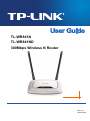 1
1
-
 2
2
-
 3
3
-
 4
4
-
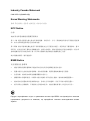 5
5
-
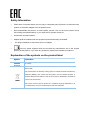 6
6
-
 7
7
-
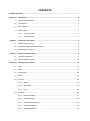 8
8
-
 9
9
-
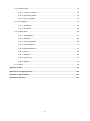 10
10
-
 11
11
-
 12
12
-
 13
13
-
 14
14
-
 15
15
-
 16
16
-
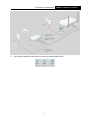 17
17
-
 18
18
-
 19
19
-
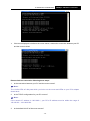 20
20
-
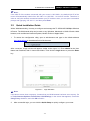 21
21
-
 22
22
-
 23
23
-
 24
24
-
 25
25
-
 26
26
-
 27
27
-
 28
28
-
 29
29
-
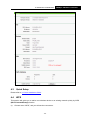 30
30
-
 31
31
-
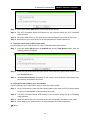 32
32
-
 33
33
-
 34
34
-
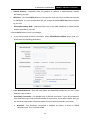 35
35
-
 36
36
-
 37
37
-
 38
38
-
 39
39
-
 40
40
-
 41
41
-
 42
42
-
 43
43
-
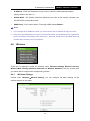 44
44
-
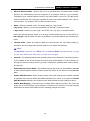 45
45
-
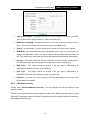 46
46
-
 47
47
-
 48
48
-
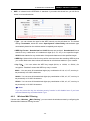 49
49
-
 50
50
-
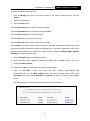 51
51
-
 52
52
-
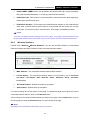 53
53
-
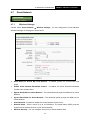 54
54
-
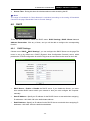 55
55
-
 56
56
-
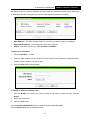 57
57
-
 58
58
-
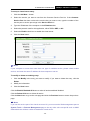 59
59
-
 60
60
-
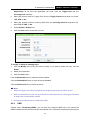 61
61
-
 62
62
-
 63
63
-
 64
64
-
 65
65
-
 66
66
-
 67
67
-
 68
68
-
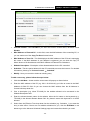 69
69
-
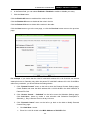 70
70
-
 71
71
-
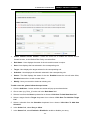 72
72
-
 73
73
-
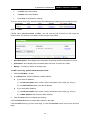 74
74
-
 75
75
-
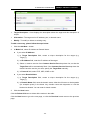 76
76
-
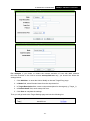 77
77
-
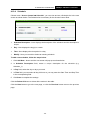 78
78
-
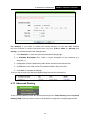 79
79
-
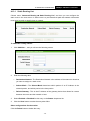 80
80
-
 81
81
-
 82
82
-
 83
83
-
 84
84
-
 85
85
-
 86
86
-
 87
87
-
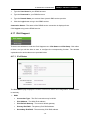 88
88
-
 89
89
-
 90
90
-
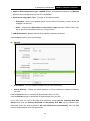 91
91
-
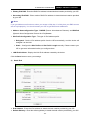 92
92
-
 93
93
-
 94
94
-
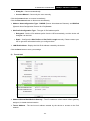 95
95
-
 96
96
-
 97
97
-
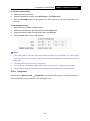 98
98
-
 99
99
-
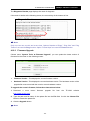 100
100
-
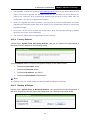 101
101
-
 102
102
-
 103
103
-
 104
104
-
 105
105
-
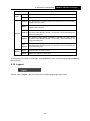 106
106
-
 107
107
-
 108
108
-
 109
109
-
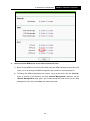 110
110
-
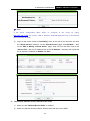 111
111
-
 112
112
-
 113
113
-
 114
114
-
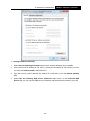 115
115
-
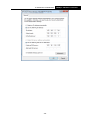 116
116
-
 117
117
-
 118
118
-
 119
119
TP-LINK Routeur WiFi N300 Vitesse WiFi jusqu'à 300 Mbps User manual
- Category
- Routers
- Type
- User manual
- This manual is also suitable for
Ask a question and I''ll find the answer in the document
Finding information in a document is now easier with AI
Related papers
-
TP-LINK TL-WR841N User manual
-
TP-Link Technologies TL-WR841N User manual
-
TP-LINK TL-WR841N v12 Owner's manual
-
TP-LINK Archer AC1200 User manual
-
TP-Link Technologies TE7WR810NV2 User manual
-
TP-LINK Routeur WiFi AC 1200 Vitesse sans fil jusqu’à1200 Mbps,Dual-band User manual
-
TP-LINK Archer C50 User guide
-
TP-LINK TL-WR841ND - Wireless N Router Atheros 2T2R 2.4GHz 802.11n 2.0 User manual
-
TP-LINK TL-WR841N User manual
-
TP-LINK TL-WR841ND-N300 Owner's manual
Other documents
-
Abocom Systems WR5503 User manual
-
 Tplink TL-WR940N User guide
Tplink TL-WR940N User guide
-
TP-Link Technologies TE7WR940NV4 User manual
-
 Amar Sun Technology Wireless Router User manual
Amar Sun Technology Wireless Router User manual
-
 Serioux SRX-WR150WH User manual
Serioux SRX-WR150WH User manual
-
SHENZHEN TENDA TECHNOLOGY V7TF1200 User manual
-
Fly-Link FL-MR4420ND Product information
-
Tenda W309R Datasheet
-
Mercusys MW305R 300Mbps Wireless N Router User guide
-
Abocom Systems WR5201 User manual