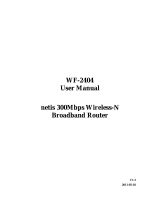Page is loading ...

User Guide
300Mbps Wireless N Router
MW305R
REV2.0.0
1910080034

COPYRIGHT & TRADEMARK
Specifications are subject to change without notice. is a
registered trademark of MERCUSYS TECHNOLOGIES CO., LTD. Other brands and product
names are trademarks or registered trademarks of their respective holders.
No part of the specifications may be reproduced in any form or by any means or used to make
any derivative such as translation, transformation, or adaptation without permission from
MERCUSYS TECHNOLOGIES CO., LIMITED. Copyright © 2018 MERCUSYS TECHNOLOGIES
CO., LIMITED. All rights reserved.
http://www.mercusys.com

CE Mark Warning
This is a class B product. In a domestic environment, this product may cause radio interference,
in which case the user may be required to take adequate measures.
OPERATING FREQUENCY (the maximum transmitted power)
2400 MHz -2483.5 MHz(20dBm)
EU declaration of conformity
MERCUSYS hereby declares that the device is in compliance with the essential requirements
and other relevant provisions of directives 2014/53/EU, 2009/125/EC and 2011/65/EU.
The original EU declaration of conformity may be found at http://www.mercusys.com/en/ce
RF Exposure Information
This device meets the EU requirements (2014/53/EU Article 3.1a) on the limitation of exposure
of the general public to electromagnetic fields by way of health protection.
The device complies with RF specifications when the device used at 20 cm from your body.
Продукт сертифіковано згідно с правилами системи УкрСЕПРО на відповідність вимогам
нормативних документів та вимогам, що передбачені чинними законодавчими актами
України.
Safety Information
Keep the device away from water, fire, humidity or hot environments.
Do not attempt to disassemble, repair, or modify the device.
Do not use damaged charger or USB cable to charge the device.
Do not use any other chargers than those recommended

Do not use the device where wireless devices are not allowed.
Adapter shall be installed near the equipment and shall be easily accessible.
Use only power supplies which are provided by manufacturer and in the original
packing of this product. If you have any questions, please don't hesitate to contact us.
Please read and follow the above safety information when operating the device. We cannot
guarantee that no accidents or damage will occur due to improper use of the device. Please
use this product with care and operate at your own risk.
Explanation of the symbols on the product label
Symbol
Explanation
DC voltage
Indoor use only
RECYCLING
This product bears the selective sorting symbol for Waste electrical and
electronic equipment (WEEE). This means that this product must be handled
pursuant to European directive 2012/19/EU
in order to be recycled or
dismantled to minimize its impact on the environment.
User has the choice to give his product to a competent recycling organization or
to the retailer when he buys a new electrical or electronic equipment.

CONTENTS
Conventions ........................................................................................................................... 1
Chapter 1. Introduction ................................................................................................... 2
1.1 Product Overview ............................................................................................................................. 2
1.2 Product Appearance ....................................................................................................................... 2
1.2.1 The Front Panel ................................................................................................................... 2
1.2.2 The Rear Panel .................................................................................................................... 3
Chapter 2. Connecting the Router ............................................................................... 4
2.1 Position Your Router ....................................................................................................................... 4
2.2 Connecting the Router ................................................................................................................... 4
Chapter 3. Quick Installation Guide ............................................................................. 5
Chapter 4. Basic Configuration ..................................................................................... 8
4.1 Device Management ....................................................................................................................... 8
4.2 Network .............................................................................................................................................. 10
4.3 Wireless ............................................................................................................................................. 12
Chapter 5. Advanced Configuration .......................................................................... 13
5.1 Network .............................................................................................................................................. 13
5.1.1 WAN Settings .................................................................................................................... 13
5.1.2 LAN Settings ...................................................................................................................... 22
5.1.3 IPTV ....................................................................................................................................... 22
5.1.4 MAC Address Settings ................................................................................................... 23
5.1.5 DHCP Server ...................................................................................................................... 24
5.1.6 IP & MAC Binding .............................................................................................................. 26
5.2 Wireless ............................................................................................................................................. 27
5.2.1 Host Network ..................................................................................................................... 27
5.2.2 Guest Network .................................................................................................................. 28
5.2.3 WDS Bridging .................................................................................................................... 29
5.3 Network Control .............................................................................................................................. 31
5.3.1 Parental Controls ............................................................................................................. 31
5.3.2 Access Control ................................................................................................................. 32
5.4 Advanced Users.............................................................................................................................. 35
5.4.1 Virtual Server ..................................................................................................................... 36
5.4.2 DMZ Server ........................................................................................................................ 37
- I -

5.4.3 UPnP Settings ................................................................................................................... 37
5.4.4 Advanced Routing ........................................................................................................... 38
5.4.5 Dynamic DNS ..................................................................................................................... 39
5.5 System Tools ................................................................................................................................... 40
5.5.1 Web Management ............................................................................................................ 41
5.5.2 Time Settings..................................................................................................................... 42
5.5.3 Firmware Upgrade ........................................................................................................... 43
5.5.4 Factory Default Restore ................................................................................................. 44
5.5.5 Backup & Restore ............................................................................................................. 44
5.5.6 Reboot ................................................................................................................................. 45
5.5.7 Change Login Password ................................................................................................ 46
5.5.8 Diagnostic Tools............................................................................................................... 46
5.5.9 System Log ........................................................................................................................ 48
Appendix A: FAQ (Frequently Asked Questions) ....................................................... 49
Appendix B: Configuring the PC ..................................................................................... 51
- II -

MW305R
300Mbps Wireless N Router User Guide
Conventions
The router or MW305R, or device mentioned in this User Guide stands for MW305R 300Mbps
Wireless N Router without any explanations.
Parameters provided in the pictures are just references for setting up the product, which may
differ from the actual situation.
You can set the parameters according to your demand.
More Info
Specifications and the latest software can be found at the product page at the official website
http://www.mercusys.com.
The Quick Installation Guide can be found where you find this guide or inside the package of
the router.
Speed/Coverage Disclaimer
*Maximum wireless signal rates are the physical rates derived from IEEE Standard 802.11
specifications. Actual wireless data throughput and wireless coverage are not guaranteed and
will vary as a result of 1) environmental factors, including building materials, physical objects,
and obstacles, 2) network conditions, including local interference, volume and density of traffic,
product location, network complexity, and network overhead, and 3) client limitations, including
rated performance, location, connection, quality, and client condition.
- 1 -

MW305R
300Mbps Wireless N Router User Guide
Chapter 1. Introduction
1.1 Product Overview
The router integrates 3-port Switch, Firewall, NAT-Router and Wireless AP. Powered by 2x2
MIMO technology, the router delivers exceptional range and speed, which can fully meet the
need of Small Office/Home Office (SOHO) networks and the users demanding higher
networking performance.
1.2 Product Appearance
1.2.1 The Front Panel
The router’s LED is located on the front panel.
Status
Indication
Off
Power is off.
On
Power is on.
Flashing Slowly
WPS is in progress. This may take up to 2 minutes.
Flashing Quickly Flashing quickly for 3 seconds indi
cates a successful WPS
connection.
- 2 -

MW305R
300Mbps Wireless N Router User Guide
1.2.2 The Rear Panel
The following items are located on the rear panel (View from left to right).
Items
Description
LAN Port
These ports connect the router to the local PC(s).
WAN Port This port is where you will connect
the DSL/cable Modem, or
Ethernet.
POWER Socket The p
ower socket is where you will connect the power adapter.
Please use the power adapter provided with this router.
RESET/WPS Button
Press and hold this button for more than 5 seconds to reset the
router.
Press for 1 second to use the WPS function.
Wireless Antennas
To receive and transmit the wireless data.
- 3 -

MW305R
300Mbps Wireless N Router User Guide
Chapter 2. Connecting the Router
2.1 Position Your Router
The product should not be located in a place where it will be exposed to moisture or
excessive heat.
Place the router in a location where it can be connected to multiple devices as well as to a
power source.
Make sure the cables and power cord are safely placed out of the way so they do not
create a tripping hazard.
The router can be placed on a shelf or desktop.
Keep the router away from devices with strong electromagnetic reference, such as
Bluetooth devices, cordless phones and microwaves.
2.2 Connecting the Router
Follow the steps below to connect your router.
If your Internet connection is through an Ethernet cable from the wall instead of through a
DSL/Cable/Satellite modem, connect the Ethernet cable directly to the router’s Internet port,
then follow steps 4 and 5 to complete the hardware connection.
1. Turn off the modem and remove the backup battery if it has one.
2. Connect the modem to the Internet port on your router with an Ethernet cable.
3. Turn on the modem, and then wait about 2 minutes for it to restart.
4. Turn on the router.
- 4 -

MW305R
300Mbps Wireless N Router User Guide
Chapter 3. Quick Installation Guide
This chapter will show you how to configure the basic functions of your router using Quick
Setup Wizard within minutes.
1. To access the web management page, open a web browser and enter the default domain
name http://mwlogin.net in the address field.
2. A login window will appear. Create a login password when prompted. Then click .
For subsequent login, use the password you have set.
NOTE:
Before configuring the router, you need to set up the TCP/IP Protocol to
Obtain an IP
address automatically on your PC. For detailed instructions, please refer to
Appendix B:
Configuring the PC.
- 5 -

MW305R
300Mbps Wireless N Router User Guide
3. Select your Internet connection type and enter the corresponding parameters with the
information provided by your ISP and click .
4. Customize the SSID (network name) and password or leave them as default. It is
recommended that you set a strong password using a combination of letters, numbers and
symbols. Then click .
- 6 -

MW305R
300Mbps Wireless N Router User Guide
5. Click to complete the Quick Setup.
- 7 -

MW305R
300Mbps Wireless N Router User Guide
Chapter 4. Basic Configuration
After your successful login, you will see the basic configuration page. The main menus are on
the left of the page. On the right you can configure the corresponding function.
There are three functions on the Basic page: Device Management, Network and Wireless.
The detailed explanations for each function are listed below.
4.1 Device Management
Choose Device Management, you can view and manage the connected or blocked devices on
the page.
- 8 -

MW305R
300Mbps Wireless N Router User Guide
1. Connected Devices
Device - Displays the name and IP address of the device. You can click to edit the
device name.
Rate - Displays the current upstream and downstream speed of the device.
Upstream/Downstream - You can click the button in the column to set the upstream or
downstream speed for the device.
Block - Click to remove the device from the list.
2. Blocked Devices
Device - Displays the name and MAC address of the blocked device. You can click to
edit the device name.
Allow - Click to remove the device from the list.
- 9 -

MW305R
300Mbps Wireless N Router User Guide
4.2 Network
Choose Network, you can view and customize the basic internet settings on the page.
1. PPPoE
Select this type if you use DSL (Digital Subscriber Line) service and are provided with a
username and password by the ISP.
2. Static IP
Select this type if your ISP provides a static IP address, subnet mask, gateway and DNS
settings.
- 10 -

MW305R
300Mbps Wireless N Router User Guide
3. Dynamic IP
Select this type if your ISP provides the DHCP service, and the router will automatically get IP
parameters from your ISP.
4. L2TP
Select this type if you connect to an L2TP VPN Server and are provided with a username,
password, and IP address/domain name of the server by the ISP.
5. PPTP
Select this type if you connect to a PPTP VPN Server and are provided with a username,
- 11 -

MW305R
300Mbps Wireless N Router User Guide
password, and IP address/domain name of the server by the ISP.
4.3 Wireless
Choose Wireless, and you can change the SSID (network name) and password on the page.
SSID - Enter a value of up to 32 characters. The default SSID is MERCUSYS_XXXX. This
field is case-sensitive.
Password - Enter 8-63 characters using a combination of numbers, letters and symbols.
The security version is WPA2-PSK/WPA-PSK, which supports AES encryption that
provides a good level of security. If you select No Security, the filed will be left blank.
- 12 -

MW305R
300Mbps Wireless N Router User Guide
Chapter 5. Advanced Configuration
This chapter will show each web page's key functions and the configuration way.
5.1 Network
There are six submenus under the Network menu: WAN Settings, LAN Settings, IPTV, MAC
Address Settings, DHCP Server and IP & MAC Binding. Click any of them, and you can
configure the corresponding function.
5.1.1 WAN Settings
Go to Network→WAN Settings, you can configure the IP parameters of the WAN.
1. PPPoE
Select this type if you use DSL (Digital Subscriber Line) service and are provided with a
username and password by the ISP.
WAN Settings
Username/Password - Enter the username and password provided by your ISP. These
- 13 -

MW305R
300Mbps Wireless N Router User Guide
fields are case-sensitive.
IP Address/DNS Server - Displays the current IP address/DNS server of your device.
Click Save to make your settings effective.
Secondary Connection
If you have a secondary connection, select and enter the corresponding parameters.
Connection Type
Connect on Demand - In this mode, the internet connection can be terminated
automatically after a specified inactivity period (Max Idle Time) and be re-established when
you attempt to access the Internet again. If you want your internet connection keeps
active all the time, please enter 0 in the Max Idle Time field. Otherwise, enter the number of
minutes you want to have elapsed before your Internet access disconnects.
Connect Automatically - The connection can be re-established automatically when it is
down.
Connect Manually - This mode also supports the Max Idle Time function as Connect on
Demand mode. The Internet connection can be disconnected automatically after a
specified inactivity period.
Click Save to make the settings effective.
- 14 -
/