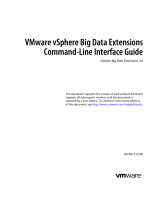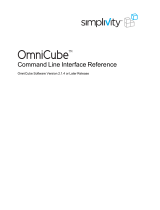Page is loading ...

VMware vSphere Big Data Extensions
Command-Line Interface Guide
vSphere Big Data Extensions 2.3
This document supports the version of each product listed and
supports all subsequent versions until the document is
replaced by a new edition. To check for more recent editions
of this document, see http://www.vmware.com/support/pubs.
EN-001702-00

VMware vSphere Big Data Extensions Command-Line Interface Guide
2 VMware, Inc.
You can find the most up-to-date technical documentation on the VMware Web site at:
http://www.vmware.com/support/
The VMware Web site also provides the latest product updates.
If you have comments about this documentation, submit your feedback to:
Copyright
©
2013 – 2015 VMware, Inc. All rights reserved. Copyright and trademark information.
This work is licensed under a Creative Commons Attribution-NoDerivs 3.0 United States License
(http://creativecommons.org/licenses/by-nd/3.0/us/legalcode).
VMware, Inc.
3401 Hillview Ave.
Palo Alto, CA 94304
www.vmware.com

Contents
About This Book 7
1
Using the Serengeti Remote Command-Line Interface Client 9
Access the Serengeti CLI By Using the Remote CLI Client 9
Log in to Hadoop Nodes with the Serengeti Command-Line Interface Client 10
2
Managing Application Managers 13
About Application Managers 13
Add an Application Manager by Using the Serengeti Command-Line Interface 14
View List of Application Managers by using the Serengeti Command-Line Interface 14
Modify an Application Manager by Using the Serengeti Command-Line Interface 15
View Supported Distributions for All Application Managers by Using the Serengeti Command-
Line Interface 15
View Configurations or Roles for Application Manager and Distribution by Using the Serengeti
Command-Line Interface 15
Delete an Application Manager by Using the Serengeti Command-Line Interface 16
3
Managing the Big Data Extensions Environment by Using the Serengeti
Command-Line Interface 17
About Application Managers 17
Add a Resource Pool with the Serengeti Command-Line Interface 20
Remove a Resource Pool with the Serengeti Command-Line Interface 21
Add a Datastore with the Serengeti Command-Line Interface 21
Remove a Datastore with the Serengeti Command-Line Interface 21
Add a Network with the Serengeti Command-Line Interface 22
Remove a Network with the Serengeti Command-Line Interface 22
Reconfigure a Static IP Network with the Serengeti Command-Line Interface 23
Reconfigure the DNS Type with the Serengeti Command-Line Interface 23
Increase Cloning Performance and Resource Usage of Virtual Machines 24
4
Managing Users and User Accounts 27
Create an LDAP Service Configuration File Using the Serengeti Command-Line Interface 27
Activate Centralized User Management Using the Serengeti Command-Line Interface 29
Create a Cluster With LDAP User Authentication Using the Serengeti Command-Line Interface 29
Change User Management Modes Using the Serengeti Command-Line Interface 30
Modify LDAP Configuration Using the Serengeti Command-Line Interface 31
5
Creating Hadoop and HBase Clusters 33
About Hadoop and HBase Cluster Deployment Types 35
Default Hadoop Cluster Configuration for Serengeti 35
Default HBase Cluster Configuration for Serengeti 36
VMware, Inc.
3

About Cluster Topology 36
About HBase Clusters 39
About MapReduce Clusters 46
About Data Compute Clusters 49
About Customized Clusters 60
6
Managing Hadoop and HBase Clusters 69
Stop and Start a Cluster with the Serengeti Command-Line Interface 69
Scale Out a Cluster with the Serengeti Command-Line Interface 70
Scale CPU and RAM with the Serengeti Command-Line Interface 70
Reconfigure a Cluster with the Serengeti Command-Line Interface 71
Delete a Cluster by Using the Serengeti Command-Line Interface 73
About vSphere High Availability and vSphere Fault Tolerance 73
Reconfigure a Node Group with the Serengeti Command-Line Interface 73
Expanding a Cluster with the Command-Line Interface 74
Recover from Disk Failure with the Serengeti Command-Line Interface Client 75
Recover a Cluster Node Virtual Machine 75
Enter Maintenance Mode to Perform Backup and Restore with the Serengeti Command-Line
Interface Client 76
7
Monitoring the Big Data Extensions Environment 79
View List of Application Managers by using the Serengeti Command-Line Interface 79
View Available Hadoop Distributions with the Serengeti Command-Line Interface 80
View Supported Distributions for All Application Managers by Using the Serengeti Command-
Line Interface 80
View Configurations or Roles for Application Manager and Distribution by Using the Serengeti
Command-Line Interface 80
View Provisioned Clusters with the Serengeti Command-Line Interface 81
View Datastores with the Serengeti Command-Line Interface 81
View Networks with the Serengeti Command-Line Interface 81
View Resource Pools with the Serengeti Command-Line Interface 82
8
Cluster Specification Reference 83
Cluster Specification File Requirements 83
Cluster Definition Requirements 83
Annotated Cluster Specification File 84
Cluster Specification Attribute Definitions 87
White Listed and Black Listed Hadoop Attributes 90
Convert Hadoop XML Files to Serengeti JSON Files 92
9
Serengeti CLI Command Reference 93
appmanager Commands 93
cluster Commands 95
connect Command 102
datastore Commands 102
disconnect Command 103
distro list Command 103
mgmtvmcfg Commands 103
VMware vSphere Big Data Extensions Command-Line Interface Guide
4 VMware, Inc.

VMware vSphere Big Data Extensions Command-Line Interface Guide
6 VMware, Inc.

About This Book
VMware vSphere Big Data Extensions Command-Line Interface Guide describes how to use the Serengeti
Command-Line Interface (CLI) to manage the vSphere resources that you use to create Hadoop and HBase
clusters, and how to create, manage, and monitor Hadoop and HBase clusters with the VMware Serengeti™
CLI.
VMware vSphere Big Data Extensions Command-Line Interface Guide also describes how to perform Hadoop and
HBase operations with the Serengeti CLI, and provides cluster specification and Serengeti CLI command
references.
Intended Audience
This guide is for system administrators and developers who want to use Serengeti to deploy and manage
Hadoop clusters. To successfully work with Serengeti, you should be familiar with Hadoop and VMware
®
vSphere
®
.
VMware Technical Publications Glossary
VMware Technical Publications provides a glossary of terms that might be unfamiliar to you. For definitions
of terms as they are used in VMware technical documentation, go to
http://www.vmware.com/support/pubs.
VMware, Inc.
7

VMware vSphere Big Data Extensions Command-Line Interface Guide
8 VMware, Inc.

Using the Serengeti Remote
Command-Line Interface Client 1
The Serengeti Remote Command-Line Interface Client lets you access the Serengeti Management Server to
deploy, manage, and use Hadoop.
This chapter includes the following topics:
n
“Access the Serengeti CLI By Using the Remote CLI Client,” on page 9
n
“Log in to Hadoop Nodes with the Serengeti Command-Line Interface Client,” on page 10
Access the Serengeti CLI By Using the Remote CLI Client
You can access the Serengeti Command-Line Interface (CLI) to perform Serengeti administrative tasks with
the Serengeti Remote CLI Client.
Prerequisites
n
Use the VMware vSphere Web Client to log in to the VMware vCenter Server
®
on which you deployed
the Serengeti vApp.
n
Verify that the Serengeti vApp deployment was successful and that the Management Server is running.
n
Verify that you have the correct password to log in to Serengeti CLI. See the VMware vSphere Big Data
Extensions Administrator's and User's Guide.
The Serengeti CLI uses its vCenter Server credentials.
n
Verify that the Java Runtime Environment (JRE) is installed in your environment and that its location is
in your path environment variable.
Procedure
1 Download the Serengeti CLI package from the Serengeti Management Server.
Open a Web browser and navigate to the following URL: https://server_ip_address/cli/VMware-
Serengeti-CLI.zip
2 Download the ZIP file.
The filename is in the format VMware-Serengeti-cli-version_number-build_number.ZIP.
3 Unzip the download.
The download includes the following components.
n
The serengeti-cli-version_number JAR file, which includes the Serengeti Remote CLI Client.
n
The samples directory, which includes sample cluster configurations.
n
Libraries in the lib directory.
VMware, Inc.
9

4 Open a command shell, and change to the directory where you unzipped the package.
5 Change to the cli directory, and run the following command to enter the Serengeti CLI.
n
For any language other than French or German, run the following command.
java -jar serengeti-cli-version_number.jar
n
For French or German languages, which use code page 850 (CP 850) language encoding when
running the Serengeti CLI from a Windows command console, run the following command.
java -Dfile.encoding=cp850 -jar serengeti-cli-version_number.jar
6 Connect to the Serengeti service.
You must run the connect host command every time you begin a CLI session, and again after the 30
minute session timeout. If you do not run this command, you cannot run any other commands.
a Run the connect command.
connect --host xx.xx.xx.xx:8443
b At the prompt, type your user name, which might be different from your login credentials for the
Serengeti Management Server.
NOTE If you do not create a user name and password for the
Serengeti Command-Line Interface Client, you can use the default vCenter Server administrator
credentials. The Serengeti Command-Line Interface Client uses the vCenter Server login credentials
with read permissions on the Serengeti Management Server.
c At the prompt, type your password.
A command shell opens, and the Serengeti CLI prompt appears. You can use the help command to get help
with Serengeti commands and command syntax.
n
To display a list of available commands, type help.
n
To get help for a specific command, append the name of the command to the help command.
help cluster create
n
Press Tab to complete a command.
Log in to Hadoop Nodes with the Serengeti Command-Line Interface
Client
To perform troubleshooting or to run your management automation scripts, log in to Hadoop master,
worker, and client nodes with SSH from the Serengeti Management Server using SSH client tools such as
SSH, PDSH, ClusterSSH, and Mussh, which do not require password authentication.
To connect to Hadoop cluster nodes over SSH, you can use a user name and password authenticated login.
All deployed nodes are password-protected with either a random password or a user-specified password
that was assigned when the cluster was created.
Prerequisites
Use the vSphere Web Client to log in to vCenter Server, and verify that the Serengeti Management Server
virtual machine is running.
VMware vSphere Big Data Extensions Command-Line Interface Guide
10 VMware, Inc.

Procedure
1 Right-click the Serengeti Management Server virtual machine and select Open Console.
The password for the Serengeti Management Server appears.
NOTE If the password scrolls off the console screen, press Ctrl+D to return to the command prompt.
2 Use the vSphere Web Client to log in to the Hadoop node.
The password for the root user appears on the virtual machine console in the vSphere Web Client.
3 Change the password of the Hadoop node by running the set-password -u command.
sudo /opt/serengeti/sbin/set-password -u
Chapter 1 Using the Serengeti Remote Command-Line Interface Client
VMware, Inc. 11

VMware vSphere Big Data Extensions Command-Line Interface Guide
12 VMware, Inc.

Managing Application Managers 2
A key to managing your Hadoop clusters is understanding how to manage the different application
managers that you use in your Big Data Extensions environment.
This chapter includes the following topics:
n
“About Application Managers,” on page 13
n
“Add an Application Manager by Using the Serengeti Command-Line Interface,” on page 14
n
“View List of Application Managers by using the Serengeti Command-Line Interface,” on page 14
n
“Modify an Application Manager by Using the Serengeti Command-Line Interface,” on page 15
n
“View Supported Distributions for All Application Managers by Using the Serengeti Command-Line
Interface,” on page 15
n
“View Configurations or Roles for Application Manager and Distribution by Using the Serengeti
Command-Line Interface,” on page 15
n
“Delete an Application Manager by Using the Serengeti Command-Line Interface,” on page 16
About Application Managers
You can use Cloudera Manager, Apache Ambari, and the default application manager to provision and
manage clusters with VMware vSphere Big Data Extensions.
After you add a new Cloudera Manager or Ambari application manager to Big Data Extensions, you can
redirect your software management tasks, including monitoring and managing clusters, to that application
manager.
You can use an application manager to perform the following tasks:
n
List all available vendor instances, supported distributions, and configurations or roles for a specific
application manager and distribution.
n
Create clusters.
n
Monitor and manage services from the application manager console.
Check the documentation for your application manager for tool-specific requirements.
Restrictions
The following restrictions apply to Cloudera Manager and Ambari application managers:
n
To add an application manager with HTTPS, use the FQDN instead of the URL.
n
You cannot rename a cluster that was created with a Cloudera Manager or Ambari application
manager.
VMware, Inc.
13

n
You cannot change services for a big data cluster from Big Data Extensions if the cluster was created
with Ambari or Cloudera Manager application manager.
n
To change services, configurations, or both, you must make the changes from the application manager
on the nodes.
If you install new services, Big Data Extensions starts and stops the new services together with old
services.
n
If you use an application manager to change services and big data cluster configurations, those changes
cannot be synced from Big Data Extensions. The nodes that you create with Big Data Extensions do not
contain the new services or configurations.
Add an Application Manager by Using the Serengeti Command-Line
Interface
To use either Cloudera Manager or Ambari application managers, you must add the application manager
and add server information to Big Data Extensions.
NOTE If you want to add a Cloudera Manager or Ambari application manager with HTTPS, use the FQDN
in place of the URL.
Procedure
1 Access the Serengeti CLI.
2 Run the appmanager add command.
appmanager add --name application_manager_name --type [ClouderaManager|Ambari]
--url http[s]://server:port
Application manager names can include only alphanumeric characters ([0-9, a-z, A-Z]) and the
following special characters; underscores, hyphens, and blank spaces.
You can use the optional description variable to include a description of the application manager
instance.
3 Enter your username and password at the prompt.
4 If you specified SSL, enter the file path of the SSL certificate at the prompt.
What to do next
To verify that the application manager was added successfully, run the appmanager list command.
View List of Application Managers by using the Serengeti Command-
Line Interface
You can use the appManager list command to list the application managers that are installed on the
Big Data Extensions environment.
Prerequisites
Verify that you are connected to an application manager.
Procedure
1 Access the Serengeti CLI.
2 Run the appmanager list command.
appmanager list
VMware vSphere Big Data Extensions Command-Line Interface Guide
14 VMware, Inc.

The command returns a list of all application managers that are installed on the Big Data Extensions
environment.
Modify an Application Manager by Using the Serengeti Command-
Line Interface
You can modify the information for an application manager with the Serengeti CLI, for example, you can
change the manager server IP address if it is not a static IP, or you can upgrade the administrator account.
Prerequisites
Verify that you have at least one external application manager installed on your Big Data Extensions
environment.
Procedure
1 Access the Serengeti CLI.
2 Run the appmanager modify command.
appmanager modify --name application_manager_name
--url <http[s]://server:port>
Additional parameters are available for this command. For more information about this command, see
“appmanager modify Command,” on page 94.
View Supported Distributions for All Application Managers by Using
the Serengeti Command-Line Interface
Supported distributions are those distributions that are supported by Big Data Extensions. Available
distributions are those distributions that have been added into your Big Data Extensions environment. You
can view a list of the Hadoop distributions that are supported in the Big Data Extensions environment to
determine if a particular distribution is available for a particular application manager.
Prerequisites
Verify that you are connected to an application manager.
Procedure
1 Access the Serengeti CLI.
2 Run the appmanager list command.
appmanager list --name application_manager_name [--distros]
If you do not include the --name parameter, the command returns a list of all the Hadoop distributions
that are supported on each of the application managers in the Big Data Extensions environment.
The command returns a list of all distributions that are supported for the application manager of the name
that you specify.
View Configurations or Roles for Application Manager and
Distribution by Using the Serengeti Command-Line Interface
You can use the appManager list command to list the Hadoop configurations or roles for a specific
application manager and distribution.
The configuration list includes those configurations that you can use to configure the cluster in the cluster
specifications.
Chapter 2 Managing Application Managers
VMware, Inc. 15

The role list contains the roles that you can use to create a cluster. You should not use unsupported roles to
create clusters in the application manager.
Prerequisites
Verify that you are connected to an application manager.
Procedure
1 Access the Serengeti CLI.
2 Run the appmanager list command.
appmanager list --name application_manager_name [--distro distro_name
(--configurations | --roles) ]
The command returns a list of the Hadoop configurations or roles for a specific application manager and
distribution.
Delete an Application Manager by Using the Serengeti Command-Line
Interface
You can use the Serengeti CLI to delete an application manager when you no longer need it.
Prerequisites
n
Verify that you have at least one external application manager installed on your Big Data Extensions
environment.
n
Verify that application manager you want to delete does not contain any clusters, or the deletion
process will fail.
Procedure
1 Access the Serengeti CLI.
2 Run the appmanager delete command.
appmanager delete --name application_manager_name
VMware vSphere Big Data Extensions Command-Line Interface Guide
16 VMware, Inc.

Managing the Big Data Extensions
Environment by Using the Serengeti
Command-Line Interface 3
You must manage yourBig Data Extensions, which includes ensuring that if you choose not to add the
resource pool, datastore, and network when you deploy the Serengeti vApp, you add the vSphere resources
before you create a Hadoop or HBase cluster. You must also add additional application managers, if you
want to use either Ambari or Cloudera Manager to manage your Hadoop clusters. You can remove
resources that you no longer need.
This chapter includes the following topics:
n
“About Application Managers,” on page 17
n
“Add a Resource Pool with the Serengeti Command-Line Interface,” on page 20
n
“Remove a Resource Pool with the Serengeti Command-Line Interface,” on page 21
n
“Add a Datastore with the Serengeti Command-Line Interface,” on page 21
n
“Remove a Datastore with the Serengeti Command-Line Interface,” on page 21
n
“Add a Network with the Serengeti Command-Line Interface,” on page 22
n
“Remove a Network with the Serengeti Command-Line Interface,” on page 22
n
“Reconfigure a Static IP Network with the Serengeti Command-Line Interface,” on page 23
n
“Reconfigure the DNS Type with the Serengeti Command-Line Interface,” on page 23
n
“Increase Cloning Performance and Resource Usage of Virtual Machines,” on page 24
About Application Managers
You can use Cloudera Manager, Apache Ambari, and the default application manager to provision and
manage clusters with VMware vSphere Big Data Extensions.
After you add a new Cloudera Manager or Ambari application manager to Big Data Extensions, you can
redirect your software management tasks, including monitoring and managing clusters, to that application
manager.
You can use an application manager to perform the following tasks:
n
List all available vendor instances, supported distributions, and configurations or roles for a specific
application manager and distribution.
n
Create clusters.
n
Monitor and manage services from the application manager console.
Check the documentation for your application manager for tool-specific requirements.
VMware, Inc.
17

Restrictions
The following restrictions apply to Cloudera Manager and Ambari application managers:
n
To add an application manager with HTTPS, use the FQDN instead of the URL.
n
You cannot rename a cluster that was created with a Cloudera Manager or Ambari application
manager.
n
You cannot change services for a big data cluster from Big Data Extensions if the cluster was created
with Ambari or Cloudera Manager application manager.
n
To change services, configurations, or both, you must make the changes from the application manager
on the nodes.
If you install new services, Big Data Extensions starts and stops the new services together with old
services.
n
If you use an application manager to change services and big data cluster configurations, those changes
cannot be synced from Big Data Extensions. The nodes that you create with Big Data Extensions do not
contain the new services or configurations.
Add an Application Manager by Using the Serengeti Command-Line Interface
To use either Cloudera Manager or Ambari application managers, you must add the application manager
and add server information to Big Data Extensions.
NOTE If you want to add a Cloudera Manager or Ambari application manager with HTTPS, use the FQDN
in place of the URL.
Procedure
1 Access the Serengeti CLI.
2 Run the appmanager add command.
appmanager add --name application_manager_name --type [ClouderaManager|Ambari]
--url http[s]://server:port
Application manager names can include only alphanumeric characters ([0-9, a-z, A-Z]) and the
following special characters; underscores, hyphens, and blank spaces.
You can use the optional description variable to include a description of the application manager
instance.
3 Enter your username and password at the prompt.
4 If you specified SSL, enter the file path of the SSL certificate at the prompt.
What to do next
To verify that the application manager was added successfully, run the appmanager list command.
Modify an Application Manager by Using the Serengeti Command-Line Interface
You can modify the information for an application manager with the Serengeti CLI, for example, you can
change the manager server IP address if it is not a static IP, or you can upgrade the administrator account.
Prerequisites
Verify that you have at least one external application manager installed on your Big Data Extensions
environment.
VMware vSphere Big Data Extensions Command-Line Interface Guide
18 VMware, Inc.

Procedure
1 Access the Serengeti CLI.
2 Run the appmanager modify command.
appmanager modify --name application_manager_name
--url <http[s]://server:port>
Additional parameters are available for this command. For more information about this command, see
“appmanager modify Command,” on page 94.
View Supported Distributions for All Application Managers by Using the
Serengeti Command-Line Interface
Supported distributions are those distributions that are supported by Big Data Extensions. Available
distributions are those distributions that have been added into your Big Data Extensions environment. You
can view a list of the Hadoop distributions that are supported in the Big Data Extensions environment to
determine if a particular distribution is available for a particular application manager.
Prerequisites
Verify that you are connected to an application manager.
Procedure
1 Access the Serengeti CLI.
2 Run the appmanager list command.
appmanager list --name application_manager_name [--distros]
If you do not include the --name parameter, the command returns a list of all the Hadoop distributions
that are supported on each of the application managers in the Big Data Extensions environment.
The command returns a list of all distributions that are supported for the application manager of the name
that you specify.
View Configurations or Roles for Application Manager and Distribution by
Using the Serengeti Command-Line Interface
You can use the appManager list command to list the Hadoop configurations or roles for a specific
application manager and distribution.
The configuration list includes those configurations that you can use to configure the cluster in the cluster
specifications.
The role list contains the roles that you can use to create a cluster. You should not use unsupported roles to
create clusters in the application manager.
Prerequisites
Verify that you are connected to an application manager.
Procedure
1 Access the Serengeti CLI.
2 Run the appmanager list command.
appmanager list --name application_manager_name [--distro distro_name
(--configurations | --roles) ]
Chapter 3 Managing the Big Data Extensions Environment by Using the Serengeti Command-Line Interface
VMware, Inc. 19

The command returns a list of the Hadoop configurations or roles for a specific application manager and
distribution.
View List of Application Managers by using the Serengeti Command-Line
Interface
You can use the appManager list command to list the application managers that are installed on the
Big Data Extensions environment.
Prerequisites
Verify that you are connected to an application manager.
Procedure
1 Access the Serengeti CLI.
2 Run the appmanager list command.
appmanager list
The command returns a list of all application managers that are installed on the Big Data Extensions
environment.
Delete an Application Manager by Using the Serengeti Command-Line Interface
You can use the Serengeti CLI to delete an application manager when you no longer need it.
Prerequisites
n
Verify that you have at least one external application manager installed on your Big Data Extensions
environment.
n
Verify that application manager you want to delete does not contain any clusters, or the deletion
process will fail.
Procedure
1 Access the Serengeti CLI.
2 Run the appmanager delete command.
appmanager delete --name application_manager_name
Add a Resource Pool with the Serengeti Command-Line Interface
You add resource pools to make them available for use by Hadoop clusters. Resource pools must be located
at the top level of a cluster. Nested resource pools are not supported.
When you add a resource pool to Big Data Extensions it symbolically represents the actual vSphere resource
pool as recognized by vCenter Server. This symbolic representation lets you use the Big Data Extensions
resource pool name, instead of the full path of the resource pool in vCenter Server, in cluster specification
files.
NOTE After you add a resource pool to Big Data Extensions, do not rename the resource pool in vSphere. If
you rename it, you cannot perform Serengeti operations on clusters that use that resource pool.
Procedure
1 Access the Serengeti Command-Line Interface client.
VMware vSphere Big Data Extensions Command-Line Interface Guide
20 VMware, Inc.
/