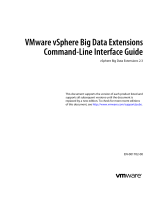Page is loading ...

Deploy Apache Hadoop with
Emulex OneConnect OCe14000
Ethernet Network Adapters
CONNECT Lab Guide
Hardware, software and configuration steps needed
to deploy Apache Hadoop 2.4.1 with the Emulex
family of OCe14000 10GbE Network Adapters

2 CONNECT | Configure Apache Hadoop with Emulex OCe14000 Adapters
CONNECT LAB GUIDE
Table of contents
Introduction ...................................................................................................................................3
Hardware requirements .......................................................................................................................3
Recommended Hadoop cluster hardware specification ......................................................................................4
Software requirements ........................................................................................................................ 5
Installation and configuration of servers ......................................................................................................5
1. Verification of NIC profile, firmware and driver versions for all servers ................................................................. 5
2. Assign IPv4 address to port 0 on every server ..........................................................................................7
3. Setup passwordless Secure Shell (SSH) on all servers .................................................................................. 8
4. Configure /etc/hosts file. . . . . . . . . . . . . . . . . . . . . . . . . . . . . . . . . . . . . . . . . . . . . . . . . . . . . . . . . . . . . . . . . . . . . . . . . . . . . . . . . . . . . . . . . . . . . . . . . . . . . . . . . . . . . . . . 9
5. Install Java ..............................................................................................................................9
6. Disable Firewall ........................................................................................................................9
Installing and configuring Hadoop ...........................................................................................................10
Verification of Hadoop cluster ...............................................................................................................13
1. Create a sample file. ...................................................................................................................13
2. Copy the file to HFDS. .................................................................................................................13
3. Run the inbuilt *.jar application. ......................................................................................................14
Conclusion ...................................................................................................................................15
Appendix .....................................................................................................................................16
References ....................................................................................................................................17

3 CONNECT | Configure Apache Hadoop with Emulex OCe14000 Adapters
CONNECT LAB GUIDE
Introduction
The rapid growth of social media, cellular advances and requirements for data analytics has challenged the traditional methods of data
storage and data processing for many large business and government entities. To solve the data storing and processing challenges,
organizations are starting to deploy large clusters of Apache Hadoop—a solution that helps manage the vast amount of what is commonly
referred to as big data. The Emulex OneConnect® family of OCe14000 10Gb Ethernet (10GbE) Network Adapters play an important role in
the Hadoop cluster to move the data eciently across the cluster.
This lab guide describes the necessary hardware, software and configuration steps needed to deploy Apache Hadoop 2.4.1 with the
Emulex family of OCe14000 10GbE Network Adapters. A brief introduction to centralized management of OCe14000 Adapters using
Emulex OneCommand® Manager is also being reviewed.
Intended audience—System and network architects and administrators
Hardware requirements
For this lab guide, we implemented a five-node cluster, which is scalable as required, because adding a new DataNode to a Hadoop
cluster is a very simple process. However, NameNode’s RAM and disk space must be taken into consideration before adding additional
DataNodes.
NameNode is the most important part of a Hadoop Distributed File System (HDFS). It keeps track of all the directory trees of all files in the
file system, tracks where the file data is kept across the cluster, and is the single point of failure in a Hadoop cluster. With Hadoop 2.0, this
issue has been addressed with the HDFS High Availability feature (refer to Apache’s “HDFS High Availability Guide”). As a best practice, it is
always recommended to implement high availability in the cluster.
DataNode stores data in the HDFS. A cluster will always have more than one DataNode, with data replicated across all them.
The required hardware for implementing and testing Hadoop with OCe14000 10GbE Adapters is listed below:
Hardware components Quantity Description Comments
Server 4 or more
Any server with Intel/AMD
processors, which support Linux
1 NameNode (MasterNode); 3 or more DataNode
(SlaveNode, JobHistoryNode, ResourceManager)
Hard drives 2 or more per server Any SAS or SATA drive
RAID controller 4 or more Any server, which supports Linux
RAM 48GB+ per server
Emulex OCe14000 Network Adapters 4 or more 10GbE network adapters
The OCe14102-UM adapter was used in this
configuration
Switch 1 10Gbps switch
Cables 4 or more 10Gbps optical SFP+ cables
Figure 1. List of hardware required.

4 CONNECT | Configure Apache Hadoop with Emulex OCe14000 Adapters
CONNECT LAB GUIDE
Recommended Hadoop cluster hardware specification
There are a lot of factors aecting the choice of hardware for a new Hadoop cluster. Hadoop runs on industry-standard hardware.
However, selecting the right mix of CPU, hard drives or RAM for any workload can help you to make the Hadoop cluster more ecient. The
recommendations below are formulated from Cloudera. HortonWorks also has a best practices section for hardware selection. Please
consider your organization’s workload before selecting the hardware components.
Figure 2. Sample configuration.
Figure 3. Recommended server specifications for a NameNode and DataNode.
Node Hardware Components Specifications
NameNode
CPU 2 quad/hex/oct core CPUs, running at least 2GHz
Hard drive 2 or more 1TB hard disks in a RAID configuration
RAM 48 - 128GB
DataNode
CPU 2 quad/hex/oct core CPUs, running at least 2GHz
Hard drive 2 or more 1TB hard disks in a JBOD configuration
RAM 64 - 512GB

5 CONNECT | Configure Apache Hadoop with Emulex OCe14000 Adapters
CONNECT LAB GUIDE
Software requirements
Figure 4. Software requirements.
Figure 5. NIC personality verification.
Software components Quantity Description Application note components
OS 4 or more Any supported Linux or Windows OS CentOS 6.4
Java 4 or more Java 1.6.x or higher Java 1.7.0
Apache Hadoop 4 or more Stable 2.x version Hadoop 2.4.1
OCe14102 Firmware 4 or more Download the latest firmware from Emulex website 10.2.370.19
OCe14102 Driver 4 or more Download the latest driver from the Emulex website 10.2.363.0
Emulex OneCommand Manager 4 or more
Download the latest version of OneCommand Manager
from the Emulex website
10.2.370.16
Installation and configuration of servers
Install CentOS 6.4 on five servers. For this lab guide, five dierent names were assigned to the servers. Essential services like
ResourceManager and JobHistory Server were split across the SlaveNode. The names along with the roles are listed below:
1. Elephant : NameNode Server (MasterNode)
2. Monkey : JobHistory Server, DataNode (SlaveNode)
3. Horse : ResourceManager, DataNode (SlaveNode)
4. Tiger : DataNode (SlaveNode)
5. Lion : DataNode (SlaveNode)
Connect the OCe14102 Adapter to the PCI Express (PCIe) slots. Upgrade the adapter with the latest firmware, driver and version of
OneCommand Manager.
Connect port 0 of every server to the top-of-rack (TOR) switch and ensure that the link is up.
Note—There will be a system reboot required for upgrading the firmware.
1. Verification of NIC profile, firmware and driver versions for all servers
Verify the Network Interface Card (NIC) profile in the following steps:
a) Start OneCommand Manger.
b) Select the OCe14102-UM Adapter and go to the Adapter Configuration tab.
c) Ensure that the personality is set to NIC.

6 CONNECT | Configure Apache Hadoop with Emulex OCe14000 Adapters
CONNECT LAB GUIDE
Figure 6. Firmware verification.
Figure 7. Driver verification.
Verify the firmware version in the following steps:
a) Select the OCe14102-UM Adapter and go to the firmware tab.
b) Ensure that the firmware version is the same as the one you have upgraded.
Verify the driver version in the following steps:
a) Start OneCommand Manager.
b) Select NIC from port 0 or port 1 of the OCe14102-UM Adapter and go to the Port Information tab.
c) Ensure that the driver version is same as the one you have upgraded.

7 CONNECT | Configure Apache Hadoop with Emulex OCe14000 Adapters
CONNECT LAB GUIDE
2. Assign IPv4 address to port 0 on every server
a) Assign the following IP addresses to port 0 of the OCe14102 Adapter using Network Manager or ipconfig.
Server Port 0 IP
Elephant 10.8.1.11
Monkey 10.8.1.12
Tiger 10.8.1.13
Lion 10.8.1.14
Horse 10.8.1.15
b) Verify the IP address assignment using OneCommand Manager.
Figure 8. IP address verification.

8 CONNECT | Configure Apache Hadoop with Emulex OCe14000 Adapters
CONNECT LAB GUIDE
Figure 9. ssh-keygen output.
Figure 10. ssh-copy sample output.
3. Setup passwordless Secure Shell (SSH) on all servers
a) Generate authentication SSH-keygen keys on Elephant using ssh-keygen -t rsa.
Note—logged in user should have privileges to run the ssh-keygen command or run the sudo command before running the
ssh-kegen command.
b) Run ssh-copy-id -i ~/.ssh/id_rsa.pub root@HOSTNAME for Monkey, Lion, Tiger and Horse.

9 CONNECT | Configure Apache Hadoop with Emulex OCe14000 Adapters
CONNECT LAB GUIDE
Note—ssh-copy-id command must be run for all the servers in the cluster to enable the login to SSH without a password
(passwordless login).
c) Verify that the password SSH is working.
Figure 11. Verification of passwordless SSH.
Figure 12. scp /etc/hosts.
4. Configure /etc/hosts file
The host names of the servers in the cluster along with the corresponding IP address need to be added to the /etc/hosts file. This is used
for the operating system to map host names to IP addresses.
a) The port 0 IP assigned to the OCe14000 series adapter corresponding to each host should be added to the /etc/hosts file. Add
the lines listed below to the /etc/hosts file on Elephant.
10.8.1.11 Elephant
10.8.1.15 Horse
10.8.1.12 Monkey
10.8.1.13 Tiger
10.8.1.14 Lion
b) Copy the /etc/hosts file from elephant to Horse, Monkey, Tiger and Lion using the scp command
Note—/etc/hosts should be copied to all the servers in the Hadoop cluster
5. Install Java
Download and install Java on all of the hosts in the Hadoop cluster.
6. Disable Firewall
For this lab guide, the firewall was disabled. Please consult your network administrator for allowing the necessary services by the firewall
to make the Hadoop cluster work.

10 CONNECT | Configure Apache Hadoop with Emulex OCe14000 Adapters
CONNECT LAB GUIDE
Installing and configuring Hadoop
Notes:
n All config file changes will be made on Elephant (the NameNode) and then should be copied to Horse, Lion, Tiger and Monkey.
n The user was “root” in this lab guide’s installations and configuration. If you are creating a local user, please make sure
appropriate privileges are assigned to the user to run all of the commands.
n Config files for Hadoop are present under /usr/lib/hadoop-2.4.1/etc/hadoop or $HADOOP_HOME/etc/Hadoop.
n Scripts are located in the Appendix.
1. Download Hadoop 2.x tarball to /usr/lib on all of the hosts in the Hadoop Cluster.
2. Extract the tarball.
3. Setup environment variables according to your environment needs. It’s necessary to set up the variables correctly because the jobs
will fail if the variables are set up incorrectly. Edit the ~/.bashrc file on Elephant (NameNode).
Figure 13. Environment variables in ~/.bashrc.
Figure 14. core-site.xml sample configuration.
4. Set up the slaves, *.xml config files and hadoop_env.sh according to the needs of your environment. For this lab guide, the following
files were edited with the parameters listed below:
a) core-site.xml

11 CONNECT | Configure Apache Hadoop with Emulex OCe14000 Adapters
CONNECT LAB GUIDE
b) mapred-site.xml
Figure 15. mapred-site.xml sample configuration.
Figure 16. hdfs-site.xml sample configuration.
Figure 17. yarn-site.xml.
Figure 18. Sample slaves configuration.
Name Value
mapreduce.framework.name yarn
mapreduce.jobhistory.address monkey:10020
mapreduce.jobhistory.webapp.address monkey:19888
yarn.app.mapreduce.am.staging-dir /user
mapred.child.java.opts -Xmx512m
c) hdfs-site.xml
Name Value
dfs.namenode.name.dir file:///disk1/dfs/nn,file:///disk2/dfs/nn
dfs.datanode.data.dir file:///root/Desktop/data1/dn
d) yarn-site.xml
Name Value
yarn.resourcemanager.hostname horse
yarn.application.classpath Leave the value specified in the file
yarn.nodemanager.aux-services mapreduce_shue
yarn.nodemanager.local-dirs file:///root/Desktop/data1/nodemgr/local
yarn.nodemanager.log-dirs /var/log/hadoop-yarn/containers
yarn.nodemanager.remote-app-log-dir /var/log/hadoop-yarn/apps
yarn.log-aggregation-enable true
e) slaves
Add the names of all the DataNode in this file.
Note—Do not copy slaves

12 CONNECT | Configure Apache Hadoop with Emulex OCe14000 Adapters
CONNECT LAB GUIDE
f) hadoop-env.sh
Edit the JAVA_HOME, HADOOP_HOME and HADOOP_CONF_DIR according to your environment. For this lab guide, the
following values were used:
Figure 19. hadoop-env.sh sample configuration.
Name Value
HADOOP_HOME /usr/lib/hadoop-2.4.1
HADOOP_CONF $HADOOP_HOME/etc/hadoop
JAVA_HOME /usr/lib/jvm/java-1.6.0-openjdk-1.6.0.0.x86_64/
g) Copy all config files (except for slaves) and environment variables to Horse, Lion, Tiger and Monkey using the script
copy_config.sh.
5. Create the Namenode and Datanode (hdfs) directories using the following commands:
mkdir -p /disk1/dfs/nn
mkdir -p /disk2/dfs/nn
mkdir -p /root/Desktop/data1/dn
mkdir -p /root/Desktop/data1/nodemgr/local
Note—These directories are based on the available storage on the setup. Please update the directories according to the directory
structure in your environment.
6. Format and start the Namenode on Elephant using one of the following commands:
/usr/lib/hadoop-2.4.1/bin/hadoop namenode -format
or
$HADOOP_HOME/bin/hadoop namenode -format
7. Start the Namenode on Elephant using the following script located in the appendix:
NameNode_startup.sh
8. Start the Datanode on Horse, Lion, Tiger and Monkey using the following command:
cd $HADOOP_HOME
sbin/hadoop-daemon.sh start datanode
9. Create the yarn directories using the following commands:
hadoop fs -mkdir -p /var/log/hadoop-yarn/containers
hadoop fs -mkdir -p /var/log/hadoop-yarn/apps
hadoop fs -mkdir -p /user
hadoop fs -mkdir -p /user/history
10. Stop the Datanode on Horse, Lion, Tiger and Monkey using the following command:
cd $HADOOP_HOME
sbin/hadoop-daemon.sh stop datanode

13 CONNECT | Configure Apache Hadoop with Emulex OCe14000 Adapters
CONNECT LAB GUIDE
11. Start the services on the servers according to the roles assigned to them. The scripts are located in the Appendix. Use the following
scripts to start the services:
n Horse: ResourceManager_startup.sh
n Monkey: JobHistory_startup.sh
n Lion and Tiger: DataNode_startup.sh
Note—Steps 5-10 should be performed for first time installations only.
Verification of Hadoop cluster
To verify the Hadoop cluster, a simple word count example can be run.
1. Create a sample file.
Create a sample file with a few test sentences using the VI editor on Elephant: vi input_word_count
Figure 21. Verification of HFDS directory listing using web interface.
Figure 20. Sample file.
2. Copy the file to HFDS.
From Elephant, create a directory named “in” in HDFS and copy the sample file input_word_count to HDFS under the “in” directory:
hadoop fs -mkdir /in
hadoop fs -put input_word_count /in
hadoop fs -ls /in
The directory, file and the actual location of the file can be viewed using a web interface on the NameNode. The web address is
“elephant:50070”. This will also show that the replication factor of each block is 3 and it is saved at three dierent DataNodes
(Figures 21 and 22).

14 CONNECT | Configure Apache Hadoop with Emulex OCe14000 Adapters
CONNECT LAB GUIDE
3. Run the inbuilt *.jar application.
Run the command listed below to start the word count application.
/usr/lib/hadoop-2.4.1/bin/hadoop jar share/hadoop/mapreduce/hadoop-mapreduce-examples-2.4.1.jar wordcount /in/input_
word_count /out
Note—Depending on the Apache Hadoop version, the *.jar name will change.
The output will be displayed on the terminal. The result location can also be viewed using the web interface.
Figure 23. Replication factor and file location information on the HFDS.
Figure 22. File size in HFDS.

15 CONNECT | Configure Apache Hadoop with Emulex OCe14000 Adapters
CONNECT LAB GUIDE
Conclusion
A complete overview of hardware and software components required for successfully deploying and evaluating Apache Hadoop with
Emulex OCe14000 Network Adapters was presented in this lab guide. More details about the Hadoop architecture can be obtained from
the ocial Apache Hadoop website: http://hadoop.apache.org/. The solution described in this deployment guide is scalable for a larger
number of DataNodes and racks to suit the environment and needs of your organization. Emulex OCe14000 Network Adapters can be
used in the cluster to move the data eciently across the nodes.
Figure 25. Sample web interface output in HFDS.
Figure 24. Sample output.

16 CONNECT | Configure Apache Hadoop with Emulex OCe14000 Adapters
CONNECT LAB GUIDE
Appendix
File: copy_config_sh
#!/bin/bash
#scp to tiger to copy core,hdfs,mapred,yarn-site.xml,hadoop-env.sh and bashrc
scp /usr/lib/hadoop-2.4.1/etc/hadoop/hdfs-site.xml root@tiger:/usr/lib/hadoop-2.4.1/etc/hadoop/
scp /usr/lib/hadoop-2.4.1/etc/hadoop/yarn-site.xml root@tiger:/usr/lib/hadoop-2.4.1/etc/hadoop/
scp /usr/lib/hadoop-2.4.1/etc/hadoop/mapred-site.xml root@tiger:/usr/lib/hadoop-2.4.1/etc/hadoop/
scp /usr/lib/hadoop-2.4.1/etc/hadoop/core-site.xml root@tiger:/usr/lib/hadoop-2.4.1/etc/hadoop/
scp /etc/hosts root@tiger:/etc/hosts
scp /usr/lib/hadoop-2.4.1/etc/hadoop/hadoop-env.sh root@tiger:/usr/lib/hadoop-2.4.1/etc/hadoop/
scp ~/.bashrc root@tiger:~/.bashrc
echo Copied les to Tiger
#scp to monkey to copy core,hdfs,mapred,yarn-site.xml,hadoop-env.sh and bashrc
scp /usr/lib/hadoop-2.4.1/etc/hadoop/hdfs-site.xml root@monkey:/usr/lib/hadoop-2.4.1/etc/hadoop/
scp /usr/lib/hadoop-2.4.1/etc/hadoop/yarn-site.xml root@monkey:/usr/lib/hadoop-2.4.1/etc/hadoop/
scp /usr/lib/hadoop-2.4.1/etc/hadoop/mapred-site.xml root@monkey:/usr/lib/hadoop-2.4.1/etc/hadoop/
scp /usr/lib/hadoop-2.4.1/etc/hadoop/core-site.xml root@monkey:/usr/lib/hadoop-2.4.1/etc/hadoop/
scp /usr/lib/hadoop-2.4.1/etc/hadoop/hadoop-env.sh root@monkey:/usr/lib/hadoop-2.4.1/etc/hadoop/
scp /etc/hosts root@monkey:/etc/hosts
scp ~/.bashrc root@monkey:~/.bashrc
echo Copied les to Monkey
#scp to horse to copy core,hdfs,mapred,yarn-site.xml,hadoop-env.sh and bashrc
scp /usr/lib/hadoop-2.4.1/etc/hadoop/hdfs-site.xml root@horse:/usr/lib/hadoop-2.4.1/etc/hadoop/
scp /usr/lib/hadoop-2.4.1/etc/hadoop/yarn-site.xml root@horse:/usr/lib/hadoop-2.4.1/etc/hadoop/
scp /usr/lib/hadoop-2.4.1/etc/hadoop/mapred-site.xml root@horse:/usr/lib/hadoop-2.4.1/etc/hadoop/
scp /usr/lib/hadoop-2.4.1/etc/hadoop/core-site.xml root@horse:/usr/lib/hadoop-2.4.1/etc/hadoop/
scp /usr/lib/hadoop-2.4.1/etc/hadoop/hadoop-env.sh root@horse:/usr/lib/hadoop-2.4.1/etc/hadoop/
scp /etc/hosts root@horse:/etc/hosts
scp ~/.bashrc root@horse:~/.bashrc
echo Copied les to Horse
#scp to Lion to copy core,hdfs,mapred,yarn-site.xml,hadoop-env.sh and bashrc
scp /usr/lib/hadoop-2.4.1/etc/hadoop/hdfs-site.xml root@lion:/usr/lib/hadoop-2.4.1/etc/hadoop/
scp /usr/lib/hadoop-2.4.1/etc/hadoop/yarn-site.xml root@lion:/usr/lib/hadoop-2.4.1/etc/hadoop/
scp /usr/lib/hadoop-2.4.1/etc/hadoop/mapred-site.xml root@lion:/usr/lib/hadoop-2.4.1/etc/hadoop/
scp /usr/lib/hadoop-2.4.1/etc/hadoop/core-site.xml root@lion:/usr/lib/hadoop-2.4.1/etc/hadoop/
scp /usr/lib/hadoop-2.4.1/etc/hadoop/hadoop-env.sh root@lion:/usr/lib/hadoop-2.4.1/etc/hadoop/
scp /etc/hosts root@lion:/etc/hosts
scp ~/.bashrc root@lion:~/.bashrc
echo Copied les to Lion
File: NameNode_startup script
#!/bin/bash
#start namenode only!!
cd $HADOOP_HOME
sbin/hadoop-daemon.sh start namenode
jps
jps -v
File: DataNode_startup.sh script
#!/bin/bash
#start datanode,nodemanager on Tiger & Lion!!
cd $HADOOP_HOME
sbin/hadoop-daemon.sh start datanode
sbin/yarn-daemon.sh start nodemanager
jps
jps -v

CONNECT DEPLOYMENT GUIDE
File: ResourceManager_startup.sh script
#!/bin/bash
#start datanode,resourcemanager,nodemanager
cd $HADOOP_HOME
sbin/hadoop-daemon.sh start datanode
sbin/yarn-daemon.sh start resourcemanager
sbin/yarn-daemon.sh start nodemanager
jps
jps -v
File: JobHistory_startup.sh script
#!/bin/bash
#start datanode,jobhistory server,nodemanager on monkey!!!
cd $HADOOP_HOME
sbin/hadoop-daemon.sh start datanode
sbin/yarn-daemon.sh start nodemanager
sbin/mr-jobhistory-daemon.sh start historyserver
jps
jps -v
References
Solution Implementer’s Lab
http://www.implementerslab.com/
Emulex Ethernet networking and storage connectivity products
http://www.emulex.com/products/ethernet-networking-storage-connectivity/
Apache Hadoop overview
http://hadoop.apache.org/
How to set up a multimode Hadoop cluster
http://wiki.apache.org/hadoop/#Setting_up_a_Hadoop_Cluster
Cloudera resources
http://www.cloudera.com/content/cloudera/en/resources.html
Hortonworks on Hadoop architecture
http://hortonworks.com/blog/
Wikipedia
http://en.wikipedia.org/wiki/Apache_Hadoop
DataNode
http://wiki.apache.org/hadoop/DataNode
NameNode
http://wiki.apache.org/hadoop/NameNode
ELX15-2410 · 2/15
World Headquarters 3333 Susan Street, Costa Mesa, CA 92626 +1 714 662 5600
Bangalore, India +91 80 40156789 | Beijing, China +86 10 84400221
Dublin, Ireland +35 3 (0) 1 652 1700 | Munich, Germany +49 (0) 89 97007 177
Paris, France +33 (0) 158 580 022 | Tokyo, Japan +81 3 5325 3261 | Singapore +65 6866 3768
Wokingham, United Kingdom +44 (0) 118 977 2929 | Brazil +55 11 3443 7735
©2015 Emulex, Inc. All rights reserved.
This document refers to various companies and products by their trade names. In most cases, their respective companies claim these designations as trademarks or registered trademarks. This information is provided for reference only. Although this information is
believed to be accurate and reliable at the time of publication, Emulex assumes no responsibility for errors or omissions. Emulex reserves the right to make changes or corrections without notice. This document is the property of Emulex and may not be duplicated
without permission from the Company.
www.emulex.com
/