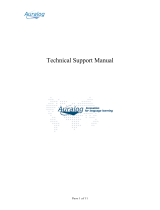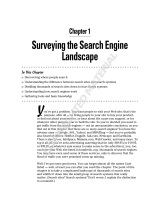Page is loading ...

® Enterprise Reporter
USER
GUIDE
Administrator Console
R3000IR Model: ER
Release 5.2.00 • Manual Version 1.01

II 8E6 TECHNOLOGIES, ENTERPRISE REPORTER ADMINISTRATOR USER GUIDE

8E6 TECHNOLOGIES, ENTERPRISE REPORTER ADMINISTRATOR USER GUIDE iii
8E6 ENTERPRISE R EPORTER A DMINISTRATOR
U
SER GUIDE
© 2009 8e6 Technologies
All rights reserved.
828 W. Taft Ave., Orange, CA 92865, USA
Version 1.01, published September 2009 for software release
5.2.00
Printed in the United States of America
This document may not, in whole or in part, be copied, photo-
copied, reproduced, translated, or reduced to any electronic
medium or machine readable form without prior written con-
sent from 8e6 Technologies.
Every effort has been made to ensure the accuracy of this
document. However, 8e6 Technologies makes no warranties
with respect to this documentation and disclaims any implied
warranties of merchantability and fitness for a particular pur-
pose. 8e6 Technologies shall not be liable for any error or for
incidental or consequential damages in connection with the
furnishing, performance, or use of this manual or the exam-
ples herein. Due to future enhancements and modifications of
this product, the information described in this documentation
is subject to change without notice.
The latest version of this document can be obtained from
http://www.m86security.com/software/8e6/docs/
ir_er5server.pdf.
Trademarks
Other product names mentioned in this manual may be trade-
marks or registered trademarks of their respective companies
and are the sole property of their respective manufacturers.
Part# IR-ER5-SUG_v1.01-0909

IV 8E6 TECHNOLOGIES, ENTERPRISE REPORTER ADMINISTRATOR USER GUIDE

8E6 TECHNOLOGIES, ENTERPRISE REPORTER ADMINISTRATOR USER GUIDE v
CONTENTS
E
NTERPRISE
R
EPORTER
O
VERVIEW
................................... 1
Operations ...................................................................................1
How to Use this User Guide ....................................................... 2
Organization ...................................................................................... 2
Conventions ...................................................................................... 3
Terminology ...................................................................................... 4
A
DMINISTRATOR
S
ECTION
................................................. 8
Introduction .................................................................................8
Components and Environment ..................................................9
Components ...................................................................................... 9
Hardware .................................................................................... 9
Software ..................................................................................... 9
Environment .................................................................................... 10
Workstation Requirements ....................................................... 10
Network Requirements ............................................................. 10
Chapter 1: Accessing the Server ............................................. 11
Preliminary Network Settings .......................................................... 11
Procedures for Accessing the Server .............................................. 11
Procedures for Logging On, Off the Server ..................................... 12
Log On ...................................................................................... 12
Logging on the First Time ................................................... 13
Specify the Server’s function ........................................ 14
Set up an Administrator Login ID ....................................... 15
Log Off ...................................................................................... 16
Chapter 2: Configuring the ER Server ....................................18
Administrator Console ..................................................................... 18
Network Menu .......................................................................... 19
Box Mode screen ............................................................... 20
Live Mode ..................................................................... 20
Archive Mode................................................................ 20
Change the Box Mode .................................................. 21

CONTENTS
vi 8E6 TECHNOLOGIES, ENTERPRISE REPORTER ADMINISTRATOR USER GUIDE
Add/Edit/Delete Administrators screen .............................. 22
View a List of Administrators ........................................ 23
Add an Administrator .................................................... 23
Edit an Administrator’s Login ID ................................... 23
Delete an Administrator ................................................ 24
Locked-out Accounts and IPs screen ................................. 25
View Locked Accounts, IP addresses........................... 26
Unlock Accounts, IP addresses .................................... 26
Server Menu . ............................................................................ 28
Backup screen ................................................................... 29
Backup and Recovery Procedures ............................... 29
Set up/Edit External Backup FTP Password ................ 31
Execute a Manual Backup ............................................ 31
Perform a Remote Backup ........................................... 32
Perform a Restoration to the ER Server ....................... 33
Self Monitoring screen ....................................................... 34
View a List of Contact E-Mail Addresses...................... 35
Set up and Activate Self-Monitoring ............................. 35
Remove Recipient from E-mail Notification List............ 35
Deactivate Self-Monitoring............................................ 35
Server Status screen........................................................... 36
View the Status of the Server ....................................... 37
Secure Access screen ....................................................... 38
Activate a Port to Access the Server ............................ 39
Terminate a Port Connection........................................ 40
Terminate All Port Connections .................................... 40
Software Update screen ..................................................... 41
View Installed Software Updates .................................. 42
Uninstall the Most Recently Applied Software Update . 42
View Available Software Updates................................. 42
Install a Software Update.............................................. 43
Shut Down screen............................................................... 46
Server Action Selections............................................... 46
Perform a Server Action ............................................... 47
Web Client Server Management screen ............................. 48
Restart the Web Client Server ...................................... 49
Enable/Disable Web Client Server Access................... 49
Enable/Disable the Web Client Scheduler.................... 49
Database Menu . ....................................................................... 50
User Name Identification screen ......................................... 50
View the User Name Identification screen.................... 53

CONTENTS
8E6 TECHNOLOGIES, ENTERPRISE REPORTER ADMINISTRATOR USER GUIDE vii
Configure the Server to Log User Activity..................... 53
Deactivate User Name Identification ............................ 54
Username Display Setting screen ...................................... 55
View the Current Username Display Setting ................ 56
Modify the Username Display Setting........................... 56
Page View Elapsed Time screen ....................................... 58
Establish the Unit of Elapsed Time for Page Views...... 58
Elapsed Time Rules...................................................... 59
Page Definition screen ....................................................... 60
View the Current Page Types....................................... 60
Remove a Page Type ................................................... 61
Add a Page Type .......................................................... 61
Tools screen ....................................................................... 62
View Diagnostic Reports............................................... 63
View Database Status Logs.......................................... 63
Expiration screen ............................................................... 66
Expiration Screen Terminology..................................... 67
Expiration Rules............................................................ 68
View Data Storage Statistics ........................................ 69
Change Data Storage Settings ..................................... 72
Optional Features screen.................................................... 73
Enable Search String Reporting ................................... 75
Enable Block Request Count........................................ 75
Enable Blocked Searched Keywords............................ 75
Enable Wall Clock Time................................................ 76
Enable Page and/or Object Count ................................ 76
Enable, Configure Password Security Option............... 77
User Group Import screen .................................................. 80
Import User Groups ...................................................... 81
T
ECHNICAL
S
UPPORT
/ P
RODUCT
W
ARRANTIES
............... 82
Technical Support ..................................................................... 82
Hours ............................................................................................... 82
Contact Information ......................................................................... 82
Domestic (United States) .......................................................... 82
International .............................................................................. 82
E-Mail ....................................................................................... 82
Office Locations and Phone Numbers ...................................... 83
8e6 Corporate Headquarters (USA).................................... 83
8e6 Taiwan.......................................................................... 83

CONTENTS
viii 8E6 TECHNOLOGIES, ENTERPRISE REPORTER ADMINISTRATOR USER GUIDE
Support Procedures ........................................................................ 84
Product Warranties ...................................................................85
Standard Warranty .......................................................................... 85
Technical Support and Service ....................................................... 86
Extended Warranty (optional) ......................................................... 87
Extended Technical Support and Service ....................................... 87
A
PPENDICES
S
ECTION
..................................................... 88
Appendix A ................................................................................88
Evaluation Mode ............................................................................. 88
Administrator Console .............................................................. 88
Use the Server in the Evaluation Mode .............................. 90
Expiration screen .......................................................... 90
Change the Evaluation Mode.............................................. 91
Activation Page............................................................. 92
Appendix B ................................................................................94
Disable Pop-up Blocking Software .................................................. 94
Yahoo! Toolbar Pop-up Blocker ...................................................... 94
Add the Client to the White List ................................................ 94
Google Toolbar Pop-up Blocker ...................................................... 96
Add the Client to the White List ................................................ 96
AdwareSafe Pop-up Blocker ........................................................... 97
Disable Pop-up Blocking .......................................................... 97
Windows XP SP2 Pop-up Blocker .................................................. 98
Set up Pop-up Blocking ............................................................ 98
Use the Internet Options dialog box.................................... 98
Use the IE Toolbar ............................................................. 99
Add the Client to the White List . ............................................. 100
Use the IE Toolbar ............................................................ 100
Use the Information Bar ................................................... 101
Set up the Information Bar.......................................... 101
Access the Client ........................................................ 101
I
NDEX
........................................................................... 103

ENTERPRISE REPORTER OVERVIEW OPERATIONS
8E6 TECHNOLOGIES, ENTERPRISE REPORTER ADMINISTRATOR USER GUIDE 1
ENTERPRISE REPORTER OVERVIEW
Though many companies have Internet filtering solutions to
prevent employees from accessing inappropriate, non-work
related Web sites, simply blocking these sites is not enough.
Administrators want the ability to know who is accessing
which site, the duration of each site visit, and the frequency
of these visits. This data can help administrators identify
abusers, develop policies, and target sites to be filtered, in
order to maximize bandwidth utilization and productivity.
The Enterprise Reporter (ER) from 8e6 Technologies is
designed to readily obtain this information, giving the user
the ability to interrogate massive datasets through flexible
drill-down technology, until the desired view is obtained.
This “view” can then be memorized and saved to a user-
defined report menu for repetitive, scheduled execution and
distribution.
Operations
In simplified terms, the ER operates as follows: the ER
Server accepts log files (text files containing Web access
data) from the 8e6 R3000 Enterprise Filter. 8e6’s proprietary
programs “normalize” the transferred data and insert them
into a MySQL database. The ER Client reporting application
accesses this database to generate a virtually unlimited
number of queries and reports.

ENTERPRISE REPORTER OVERVIEW HOW TO USE THIS USER GUIDE
2 8E6 TECHNOLOGIES, ENTERPRISE REPORTER ADMINISTRATOR USER GUIDE
How to Use this User Guide
Organization
This User Guide is organized into the following sections:
• Overview - This section provides information on how to
use this user guide to help you configure the ER Server.
• Administrator Section - Refer to this section for infor-
mation on configuring and maintaining the ER Server via
the Administrator console application.
• Tech Support / Product Warranties Section - This
section contains information on technical support and
product warranties.
• Appendices Section - Appendix A provides information
on how to use the ER Server in the evaluation mode, and
how to switch to the activated mode. Appendix B
explains how to disable many types of pop-up blocking
software.
• Index - This section includes an index of topics and the
first page numbers where they appear in this user guide.

ENTERPRISE REPORTER OVERVIEW HOW TO USE THIS USER GUIDE
8E6 TECHNOLOGIES, ENTERPRISE REPORTER ADMINISTRATOR USER GUIDE 3
Conventions
The following icons are used throughout this user guide:
NOTE: The “note” icon is followed by italicized text providing
additional information about the current topic.
TIP: The “tip” icon is followed by italicized text giving you hints on
how to execute a task more efficiently.
WARNING: The “warning” icon is followed by italicized text
cautioning you about making entries in the application, executing
certain processes or procedures, or the outcome of specified
actions.
IMPORTANT: The "important" icon is followed by italicized text
informing you about important information or procedures to follow
to ensure maximum uptime on the ER Server.

ENTERPRISE REPORTER OVERVIEW HOW TO USE THIS USER GUIDE
4 8E6 TECHNOLOGIES, ENTERPRISE REPORTER ADMINISTRATOR USER GUIDE
Terminology
The following terms are used throughout this user guide.
Sample images (not to scale) are included for each item.
• alert box - a message box
that opens in response to an
entry you made in a dialog
box, window, or screen. This
box often contains a button
(usually labeled “OK”) for you
to click in order to confirm or execute a command.
• button - an object in a dialog box, window, or
screen that can be clicked with your mouse
to execute a command.
• checkbox - a small square in a dialog
box, window, or screen used for indi-
cating whether or not you wish to
select an option. This object allows you to toggle
between two choices. By clicking in this box, a check
mark or an “X” is placed, indicating that you selected the
option. When this box is not checked, the option is not
selected.
• dialog box - a box that
opens in response to a
command made in a
window or screen, and
requires your input. You
must choose an option
by
clicking a button
(such as “Yes” or “No”,
or “Next” or “Cancel”) to
execute your command.
As dictated by this box,
you also might need to
make one or more
entries or selections prior to clicking a button.

ENTERPRISE REPORTER OVERVIEW HOW TO USE THIS USER GUIDE
8E6 TECHNOLOGIES, ENTERPRISE REPORTER ADMINISTRATOR USER GUIDE 5
• field - an area in a
dialog box, window,
or screen that either
accommodates
your data entry, or
displays pertinent
information. A text
box is a type of field.
• frame - a boxed-in area in a dialog
box, window, or screen that includes a
group of objects such as fields, text
boxes, list boxes, buttons, radio
buttons, and/or tables. Objects within
a frame belong to a specific function or
group. A frame often is labeled to indi-
cate its function or purpose.
• list box - an area in a dialog box, window,
or screen that accommodates and/or
displays entries of items that can be added
or removed.
• pop-up box or pop-up
window - a box or window
that opens after you click a
button in a dialog box,
window, or screen. This box
or window may display information, or may require you to
make one or more entries. Unlike a dialog box, you do
not need to choose between options.
• pull-down menu - a field in a
dialog box, window, or screen
that contains a down arrow to the
right. When you click the arrow, a menu of items displays
from which you make a selection.

ENTERPRISE REPORTER OVERVIEW HOW TO USE THIS USER GUIDE
6 8E6 TECHNOLOGIES, ENTERPRISE REPORTER ADMINISTRATOR USER GUIDE
• radio button - a small, circular
object in a dialog box, window, or
screen used for selecting an option.
This object allows you to toggle between two choices. By
clicking a radio button, a dot is placed in the circle, indi-
cating that you selected the option. When the circle is
empty, the option is not selected.
• screen - a
main object
of an applica-
tion that
displays
across your
monitor. A
screen can
contain
windows,
frames,
fields, tables,
text boxes,
list boxes, buttons, and radio buttons.
• table - an area in a
window or screen
that contains items
previously entered
or selected.
• text box - an area in a dialog
box, window, or screen that
accommodates your data
entry. A text box is a type of field.

ENTERPRISE REPORTER OVERVIEW HOW TO USE THIS USER GUIDE
8E6 TECHNOLOGIES, ENTERPRISE REPORTER ADMINISTRATOR USER GUIDE 7
• window - displays on a screen,
and can contain frames, fields,
text boxes, list boxes, buttons,
and radio buttons. Types of
windows include ones from the
system such as the Save As
window, pop-up windows, or
login windows.

ADMINISTRATOR SECTION INTRODUCTION
8 8E6 TECHNOLOGIES, ENTERPRISE REPORTER ADMINISTRATOR USER GUIDE
ADMINISTRATOR SECTION
Introduction
The authorized administrator of the ER Server is respon-
sible for providing the Server a high-speed connection to the
remote Client workstations. To attain this objective, the
administrator performs the following tasks:
• provides a suitable environment for the ER Server,
including:
• power connection protected by an Uninterruptible
Power Supply (UPS)
• high speed access to the Server by authorized Client
workstations
• adds new administrators
• sets up administrators for receiving automatic alerts
• updates the Server with software updates supplied by
8e6
• analyzes Server statistics
• establishes and implements backup and restoration
procedures for the Server
Instructions on configuring and maintaining the ER Server
are documented in this section.
NOTES: This user guide is accessible via the Help link beneath
the banner in any screen in the Administrator console.
Information about the ER Client can be found in the ER Web
Client User Guide that can be obtained from http://
www.m86security.com/software/8e6/docs/er5_wclient.pdf.

ADMINISTRATOR SECTION COMPONENTS AND ENVIRONMENT
8E6 TECHNOLOGIES, ENTERPRISE REPORTER ADMINISTRATOR USER GUIDE 9
Components and Environment
Components
Hardware
• High performance server
• One or more high-capacity hard drives
• Optional: One or more attached “NAS” storage devices
(e.g. Ethernet connected SCSI connected “SAN”)
Software
• Linux OS
• Administrator Graphical User Interface (GUI) console
utilized by an authorized administrator to configure and
maintain the ER Server
• MySQL database
• 8e6 Technologies proprietary Client application
employed by report users for generating “views” and
reports

ADMINISTRATOR SECTION COMPONENTS AND ENVIRONMENT
10 8E6 TECHNOLOGIES, ENTERPRISE REPORTER ADMINISTRATOR USER GUIDE
Environment
Workstation Requirements
• Windows XP or Vista operating system running Internet
Explorer (IE) 6.0 or 7.0, or Firefox 3.0
• Macintosh OS X Version 10.5 running Safari 3.1.2, or
Firefox 3.0
• Pop-up blocking software, if installed, must be disabled
• Session cookies from the ER Server must be allowed in
order for the Administrator console to function properly
NOTE: Information about disabling pop-up blocking software can
be found in Appendix B: Disable Pop-up Blocking Software.
Network Requirements
• High speed connection from the ER Server to the Client
workstation(s)
• HTTPS connection to 8e6’s software update server

ADMINISTRATOR SECTION CHAPTER 1: ACCESSING THE SERVER
8E6 TECHNOLOGIES, ENTERPRISE REPORTER ADMINISTRATOR USER GUIDE 11
Chapter 1: Accessing the Server
Preliminary Network Settings
To initially set up your ER Server, follow the instructions in
the R3000IR Quick Start Guide booklet packaged with your
R3000IR unit. This guide explains how to perform the initial
configuration of the Server so that it can be accessed via an
IP address on your network.
NOTE: If you do not have the R3000IR Quick Start Guide, contact
8e6 Technologies immediately to have a copy sent to you.
WARNING: In order to prevent data from being lost or corrupted
while the Server is running, the Server should be connected to a
UPS or other battery backup system.
Procedures for Accessing the Server
WARNING: Once you turn on the Server, DO NOT interrupt the
initial boot-up process. This process may take from five to 10
minutes per drive. If the process is interrupted, damage to key
files may occur.
When the Server is fully booted, any workstation on the
network that can access the Server’s IP address (set up
during Quick Start procedures) will be able to communicate
with the Server via the Internet.
1. Launch a version-supported Internet Explorer, Firefox, or
Safari browser window.
2. In the address line of the IE browser window, type in the
Server’s IP address appended by the following port
number:
• “:88” for an HTTP address
• “:8843” for an HTTPS address

ADMINISTRATOR SECTION CHAPTER 1: ACCESSING THE SERVER
12 8E6 TECHNOLOGIES, ENTERPRISE REPORTER ADMINISTRATOR USER GUIDE
For example, if your IP address is 1.2.3.4, type in http://
1.2.3.4:88 or https://1.2.3.4:8843.
3. Click Go to open the login screen of the Administrator
console application (see Fig. 1:1-1).
Procedures for Logging On, Off the Server
Log On
Fig. 1:1-1 Login screen
1. In the login screen, type in the generic User Name
admin, and Password reporter, if you have not yet set
up your own user name and password. Otherwise, enter
your personal User Name and Password.
2. Click Login to go to the main screen of the Administrator
console.
/