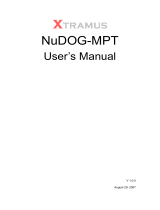Page is loading ...

8e6
Enterprise Reporter
3.0
USER’S GUIDE


© 2003 8e6 Technologies
All rights reserved.
828 W. Taft Ave., Orange, CA 92865, USA
Version 1.07, published August 2003
Printed in the United States of America
This document may not, in whole or in part, be copied, photo-
copied, reproduced, translated, or reduced to any electronic
medium or machine readable form without prior written consent
from 8e6 Technologies.
Every effort has been made to ensure the accuracy of this
document. However, 8e6 Technologies makes no warranties
with respect to this documentation and disclaims any implied
warranties of merchantability and fitness for a particular pur-
pose. 8e6 Technologies shall not be liable for any error or for
incidental or consequential damages in connection with the
furnishing, performance, or use of this manual or the examples
herein. The information in this documentation is subject to
change without notice.
Trademarks
Other product names mentioned in this manual may be trade-
marks or registered trademarks of their respective companies
and are the sole property of their respective manufacturers.
8E6 ENTERPRISE REPORTER 3.0
USER’S GUIDE

4 8E6 TECHNOLOGIES, ENTERPRISE REPORTER 3.0 USER’S GUIDE
CONTENTS
CONTENTS
ENTERPRISE REPORTER 3.0 OVERVIEW.............................11
Operations ........................................................................................... 11
Components ........................................................................................12
Hardware ........................................................................................12
Software..........................................................................................12
Environment ........................................................................................13
Client Workstation Requirements ...................................................13
Network Requirements ...................................................................13
How to Use this Manual ......................................................................14
Organization ...................................................................................14
Conventions....................................................................................15
Terminology ....................................................................................16
ADMINISTRATOR SECTION ................................................19
Introduction .........................................................................................19
Chapter 1: Accessing the Server .......................................................20
Preliminary Network Settings .........................................................20
Procedures for Accessing the Server .............................................20
Procedures for Logging On, Off the Server ....................................21
Log On......................................................................................21
Logging on the First Time ...................................................21
Specify the Server’s function .........................................22
Set up an Administrator Login ID ........................................23
Log Off......................................................................................24
Chapter 2: Configuring the ER 3.0 Server.........................................25
Administrator GUI ...........................................................................25
Network Menu ..........................................................................26
Box Mode ............................................................................27
Live Mode ......................................................................27
Archive Mode .................................................................27
Change the Box Mode ...................................................28

8E6 TECHNOLOGIES, ENTERPRISE REPORTER 3.0 USER’S GUIDE 5
CONTENTS
Add/Edit/Delete Administrators screen ...............................29
View a List of Administrators ..........................................30
Add an Administrator......................................................30
Edit an Administrator’s Login ID.....................................30
Delete an Administrator..................................................31
Network Settings screen .....................................................31
Set up/Edit IP Addresses ...............................................32
Routing Table screen ..........................................................33
View a List of Routers ....................................................33
Add a Router..................................................................34
Delete a Router..............................................................34
Time Settings screen ..........................................................35
Specify the Time Zone ...................................................35
Specify Network Time Protocol Servers.........................36
Update the Time on the Server ......................................37
Network Diagnostics screen ...............................................37
Ping................................................................................38
Trace Route ...................................................................39
Server Menu.............................................................................41
Backup screen ....................................................................41
Backup Procedures........................................................42
Set up/Edit External Backup FTP Password..................43
Execute a Manual Backup .............................................44
Perform a Remote Backup.............................................45
Perform a Restoration to the ER 3.0 Server ..................46
Self Monitoring screen ........................................................47
View a List of Contact E-Mail Addresses .......................48
Set up and Activate Self-Monitoring...............................48
Remove Recipient from E-mail Notification List ............48
Deactivate Self-Monitoring.............................................48
Server Status screen...........................................................49
View the Status of the Server.........................................49
Secure Access screen.........................................................50
Activate a Port to Access the Server..............................51
Terminate a Port Connection .........................................51
Software Update screen......................................................52
View Installed Patches ...................................................53
Retrieve a Patch ............................................................53
Install a Patch.................................................................53

6 8E6 TECHNOLOGIES, ENTERPRISE REPORTER 3.0 USER’S GUIDE
CONTENTS
Shut Down screen...............................................................55
Server Action Selections ................................................55
Perform a Server Action.................................................56
Database Menu ........................................................................57
User Name Identification screen.........................................57
View the User Name Identification screen.....................60
Configure the Server to Log User Activity ......................60
Static IP Assignment ......................................................61
Identification Timeout .....................................................61
Deactivate User Name Identification .............................62
Page View Elapsed Time screen ........................................62
Establish the Unit of Elapsed Time for Page Views .......63
Elapsed Time Rules .......................................................63
Tools screen ........................................................................64
View Diagnostic Reports ................................................65
View Database Status Logs ...........................................65
Change Database Password .........................................66
Expiration screen ................................................................67
Expiration Screen Terminology ......................................68
Expiration Rules.............................................................69
View Data Storage Statistics ..........................................70
Change Data Storage Settings ......................................73
CLIENT USER SECTION ...................................................75
Introduction .........................................................................................75
Chapter 1: Workstation Configuration ..............................................76
Installation Components .................................................................76
Install the ODBC Driver ..................................................................77
Install Microsoft Access Runtime ....................................................80
Download and Install the Client ......................................................82
Download the Client .................................................................82
Install the Client........................................................................84
Update the Server Address and Password .........................89
Uninstall the Client, Install New Release .................................92
Chapter 2: Accessing the Client ........................................................94
Launch the Client Application .........................................................94
Login window ..................................................................................94
Administrator Details ................................................................95
Change the Administrator Password...................................95

8E6 TECHNOLOGIES, ENTERPRISE REPORTER 3.0 USER’S GUIDE 7
CONTENTS
View, Modify Server Information .........................................96
Log In .......................................................................................99
Server Statistics ................................................................100
Date Scopes ................................................................100
Expiration Info ..............................................................101
ER Activity ....................................................................101
Navigate the Main Menu ...................................................105
Buttons .........................................................................106
Icons.............................................................................106
Log Out...................................................................................107
Chapter 3: Customizing the Client...................................................108
Settings.........................................................................................108
Event Schedule ......................................................................109
View Details or Edit a Scheduled Event............................ 110
View Details for a Scheduled Event............................. 110
Edit a Scheduled Event................................................ 111
Schedule an Event ............................................................112
Delete a Scheduled Event ................................................ 113
Category Descriptions ............................................................113
View Details for a Filter Category...................................... 114
Update a Filter Category ................................................... 114
Add a Filter Category ........................................................ 115
Category Groupings ............................................................... 116
Group Information frame................................................... 117
Add a Category Group .................................................117
Rename a Category Group.......................................... 117
Delete a Category Group .............................................118
Group Definitions frame .................................................... 119
Add Categories to a Category Group........................... 119
Delete a Category from a Category Group ..................120
User Groupings ......................................................................121
Group Information frame...................................................121
Add a User Group ........................................................122
Rename a User Group.................................................122
Delete a User Group ....................................................123
Group Definitions frame ....................................................123
View a List of Users in a User Group...........................123
Define a User Group ....................................................124
Delete a User ...............................................................127

8 8E6 TECHNOLOGIES, ENTERPRISE REPORTER 3.0 USER’S GUIDE
CONTENTS
User Permissions ...................................................................128
Add User ...........................................................................128
User Information frame .....................................................130
Add User to a User Group ...........................................130
Remove User from a User Group ................................130
Group Information frame...................................................131
Update User Group by Adding a User .........................131
Update User Group by Removing a User ....................131
Edit Password or Delete User ...........................................131
Change a User’s Password .........................................132
Delete a User ...............................................................132
My Account .............................................................................133
View Users in a User Group..............................................134
Change Password.............................................................135
Default Options.......................................................................136
Set New Defaults ..............................................................136
Chapter 4: Using the Client ..............................................................137
Specific Search Function ..............................................................137
Specify Time Frame for the Search........................................138
Specify Type of Search to be Performed................................139
Specify Items to be Searched, View Results..........................139
Warning Messages ...........................................................140
Page Search ................................................................140
Object Search ..............................................................140
View Additional Information....................................................141
Report Screen Elements...............................................................142
Date Scope.............................................................................143
Display button.........................................................................145
Search button .........................................................................146
Navigation path ......................................................................146
Navigation bar ........................................................................147
Back icon...........................................................................147
Categories icon .................................................................147
IPs icon .............................................................................148
Users icon .........................................................................148
Sites icon...........................................................................148
Category Groups icon .......................................................148
User Groups icon ..............................................................148
Exit icon.............................................................................149
Reports / Report Layout field ............................................149

8E6 TECHNOLOGIES, ENTERPRISE REPORTER 3.0 USER’S GUIDE 9
CONTENTS
Save icon ..........................................................................149
View icon...........................................................................150
View, Print the Report ..................................................151
Double Break Information dialog box...........................152
Generate Chart box .....................................................153
Print icon ...........................................................................154
E-mail icon ........................................................................154
Export icon ........................................................................156
Record icon .......................................................................157
Save Custom Report dialog box ..................................158
Save as Custom Report dialog box .............................160
Open a Recorded Report.............................................162
Filters......................................................................................164
Columns .................................................................................164
Select All, Deselect All buttons...............................................167
Records ..................................................................................168
Generate a Report ........................................................................169
Report Formats ......................................................................170
Standard report .................................................................171
Pie Chart report.................................................................172
Bar Chart report ................................................................173
Chapter 5: Reports ............................................................................174
Categories Reports.......................................................................174
Categories ..............................................................................174
Category/IPs...........................................................................175
Category/Users ......................................................................176
Category/Sites........................................................................177
IPs Reports ...................................................................................178
IPs ..........................................................................................178
IP/Categories..........................................................................179
IP/Users..................................................................................180
IP/Sites ...................................................................................181
Users Reports...............................................................................182
Users ......................................................................................182
User/Categories .....................................................................183
User/IPs..................................................................................184
User/Sites...............................................................................185
Sites Reports ................................................................................186
Sites .......................................................................................186
Site/Categories.......................................................................187

10 8E6 TECHNOLOGIES, ENTERPRISE REPORTER 3.0 USER’S GUIDE
CONTENTS
Site/IPs ...................................................................................188
Site/Users...............................................................................189
Category Groups Report...............................................................190
User Groups Report......................................................................190
Page/Object Reports ....................................................................191
TECHNICAL SUPPORT / PRODUCT WARRANTIES SECTION 193
Technical Support .............................................................................193
Hours ............................................................................................193
Contact Information ......................................................................193
Domestic (United States)........................................................193
International............................................................................193
E-Mail .....................................................................................194
Address ..................................................................................194
Support Procedures......................................................................194
Product Warranties ...........................................................................195
Standard Warranty........................................................................195
Technical Support and Service .....................................................196
Extended Warranty (optional) .......................................................197
Extended Technical Support and Service.....................................197
APPENDICES SECTION...................................................198
Appendix A.........................................................................................198
Scheduled Task Wizard ................................................................198
Steps for Scheduling a Task...................................................198
Appendix B ........................................................................................205
Lotus Notes Configuration ............................................................205
Steps for Former MS Outlook / Express Users ......................205
Steps for Installing and Configuring Lotus Notes ...................206
Step 1: Install Lotus Notes ................................................206
Step 2: Configure Microsoft Mail Client .............................206
Step 3: Verify Internet Explorer Settings ...........................206
INDEX.........................................................................207

8E6 TECHNOLOGIES, ENTERPRISE REPORTER 3.0 USER’S GUIDE 11
OVERVIEW
ENTERPRISE REPORTER 3.0 OVERVIEW
T
hough many companies have Internet filtering solutions
to prevent employees from accessing inappropriate, non-
work related Web sites, simply blocking these sites is not
enough. Administrators want the ability to know who is
accessing which site, the duration of each site visit, and the
frequency of these visits. This data can help administrators
identify abusers, develop policies, and target sites to be
filtered, in order to maximize bandwidth utilization and pro-
ductivity.
The Enterprise Reporter 3.0 (ER 3.0) from 8e6 Technologies
is designed to readily obtain this information, giving the user
the ability to interrogate massive datasets through flexible
drill-down technology, until the desired view is obtained. This
“view” can then be memorized and saved to a user-defined
report menu for repetitive, scheduled execution and distribu-
tion.
Operations
In simplified terms, the ER 3.0 operates as follows: the ER
3.0 Server box accepts log files (text files containing Web
access data) from a source device such as 8e6’s R2000
Standard Edition or Enterprise Edition, or the 8e6 R3000
Enterprise Filter. 8e6’s proprietary programs “normalize” the
transferred data and insert them into a MySQL database. The
ER 3.0 Client reporting application accesses this database to
generate a virtually unlimited number of queries and reports.

12 8E6 TECHNOLOGIES, ENTERPRISE REPORTER 3.0 USER’S GUIDE
OVERVIEW
Components
Hardware
• High performance server
• One or more high-capacity hard drives
• Optional: One or more Network Attached Storage (NAS)
devices
Software
• Linux OS
• Graphical User Interface (GUI) application utilized by
authorized administrators to configure and maintain the ER
3.0 Server
• 8e6 Technologies proprietary programs for processing and
organizing files transferred via Web access logging
device(s)
• MySQL database
• MS Access Runtime
• 8e6 Technologies proprietary application employed by
report users for generating “views” and reports

8E6 TECHNOLOGIES, ENTERPRISE REPORTER 3.0 USER’S GUIDE 13
OVERVIEW
Environment
Client Workstation Requirements
Minimum system requirements include the following:
• 450 MHz CPU
• 256 MB RAM
• 1024 x 768 display
• 1 GB free hard drive space
• Windows 98, 2000, NT 4.0, or XP operating system
• Internet Explorer (IE) Version 5.0 or later
Network Requirements
• High-speed connection from the ER 3.0 Server to the Web
access logging device(s)
• High-speed connection from the ER 3.0 Server to the
Client workstation(s)

14 8E6 TECHNOLOGIES, ENTERPRISE REPORTER 3.0 USER’S GUIDE
OVERVIEW
How to Use this Manual
Organization
This User’s Guide is organized into the following sections:
• Overview - This section provides information on the ER
3.0 application, and how to use this manual to help you
configure the ER 3.0 Server and Client.
• Administrator Section - Refer to this section for informa-
tion on configuring and maintaining the ER 3.0 Server via
the Administrator GUI application.
• Client User Section - This section includes information on
configuring and using the Client application.
• Tech Support / Product Warranties Section - This
section contains information on technical support and
product warranties.
• Appendices Section - Appendix A provides information on
using the Scheduled Task Wizard to schedule a report to
be generated at a specified time. Appendix B provides
information on configuring Lotus Notes to work with Client
application reports, instead of Microsoft Outlook.
• Index - This section includes an index of topics and the first
page numbers where they appear in this user’s guide.

8E6 TECHNOLOGIES, ENTERPRISE REPORTER 3.0 USER’S GUIDE 15
OVERVIEW
Conventions
The following icons are used throughout this User’s Guide:
NOTE: The “note” icon is followed by italicized text providing
additional information about the current topic.
TIP: The “tip” icon is followed by italicized text giving you hints
on how to execute a task more efficiently.
WARNING: The “warning” icon is followed by italicized text
cautioning you about making entries in the application, executing
certain processes or procedures, or the outcome of specified
actions.

16 8E6 TECHNOLOGIES, ENTERPRISE REPORTER 3.0 USER’S GUIDE
OVERVIEW
Terminology
The following terms are used throughout this User’s Guide.
Sample images (not to scale) are included for each item.
• alert box - a message box
that opens in response to an
entry you made in a dialog
box, window, or screen. This
box often contains a button
(usually labeled “OK”) for
you to click in order to
confirm or execute a command.
• arrow - a triangular-shaped object or button
that dis-
plays in a window or on a screen. When displayed as a
non-stationary object, the arrow points to the item that was
selected in a list. When displayed as a button, the arrow is
static. By clicking on this button, depending on the direction
of the arrow, the previous item or the next item in a list
displays or is selected.
• button - an object in a dialog box, window, or
screen that can be clicked with your mouse to
execute a command.
• checkbox - a small square in a
dialog box, window, or screen used
for indicating whether or not you wish to select an option.
This object allows you to toggle between two choices. By
clicking in this box, a check mark or an “X” is placed,
indicating that you selected the option. When this box is not
checked, the option is not selected.
• dialog box - a box that opens
in response to a command
made in a window or screen,
and requires your input. You
must choose an option by

8E6 TECHNOLOGIES, ENTERPRISE REPORTER 3.0 USER’S GUIDE 17
OVERVIEW
clicking a button (such as “Yes” or “No”, or “Next” or “Can-
cel”) to execute your command. As dictated by this box, you
also might need to make one or more entries or selections
prior to clicking a button.
• field - an area
in a dialog
box, window,
or screen that
either accom-
modates your
data entry, or
displays pertinent information. A text box is a type of field.
• frame - a boxed-in area in a dialog box,
window, or screen that includes a group
of objects such as fields, text boxes, list
boxes, buttons, radio buttons, and/or
tables. Objects within a frame belong to
a specific function or group. A frame
often is labeled to indicate its function or
purpose.
• icon - a small image in a dialog box, window, or
screen that can be clicked. This object can be
a button or an executable file.
• list box - an area in a dialog box, window,
or screen that accommodates and/or
displays entries of items that can be added
or removed.
• popup box or popup win-
dow - a box or window that
opens after you click a button
in a dialog box, window, or
screen. This box or window
may display information, or may require you to make one or
more entries. Unlike a dialog box, you do not need to
choose between options.

18 8E6 TECHNOLOGIES, ENTERPRISE REPORTER 3.0 USER’S GUIDE
OVERVIEW
• pull-down menu - a field in a
dialog box, window, or screen that
contains a down-arrow to the right. When you click the
arrow, a menu of items displays from which you make a
selection.
• radio button - a small, circular
object in a dialog box, window, or
screen used for selecting an option. This object allows you
to toggle between two choices. By clicking a radio button, a
dot is placed in the circle, indicating that you selected the
option. When the circle is empty, the option is not selected.
• screen - a main object of
an application that dis-
plays across your monitor.
A screen can contain
windows, frames, fields,
tables, text boxes, list
boxes, icons, buttons, and
radio buttons.
• table - an area in a window or
screen that contains items
previously entered or se-
lected.
• text box - an area in a dialog
box, window, or screen that
accommodates your data entry. A text box is a type of field.
• window - displays on a
screen, and can contain
frames, fields, text
boxes, list boxes, icons,
buttons, and radio
buttons. Types of win-
dows include ones from
the system such as the
Save As window, popup windows, or login windows.

8E6 TECHNOLOGIES, ENTERPRISE REPORTER 3.0 USER’S GUIDE 19
ADMINISTRATOR SECTION: INTRODUCTION
ADMINISTRATOR SECTION
Introduction
The authorized administrator of the ER 3.0 Server is respon-
sible for integrating the Server into the existing network, and
providing the Server a high-speed connection to the desig-
nated logging device(s) and remote Client workstations. To
attain this objective, the administrator performs the following
tasks:
• executes Quick Start procedures defined in the four-page
Quick Start Guide leaflet packaged with the ER 3.0 Server
• provides a suitable environment for the Server, including:
• high speed, File Transfer Protocol (FTP) link to the
current logging device
• power connection protected by an Uninterruptible
Power Supply (UPS)
• high speed access to the Server by authorized Client
workstations
• adds new administrators
• sets up administrators for receiving automatic alerts
• updates the Server with patches supplied by 8e6
• analyzes Server statistics
• utilizes diagnostics for monitoring the Server status to
ensure optimum functioning of the Server
Instructions on configuring and maintaining the ER 3.0 Server
are documented in this section.

20 8E6 TECHNOLOGIES, ENTERPRISE REPORTER 3.0 USER’S GUIDE
ADMINISTRATOR SECTION: CHAPTER 1 - ACCESSING THE SERVER
Chapter 1: Accessing the Server
Preliminary Network Settings
To initially set up your ER 3.0 Server, follow the instructions in
the Quick Start Guide, the four-page leaflet packaged with
your ER 3.0. This guide explains how to perform the initial
configuration of the Server so that it can be accessed via an
IP address on your network.
NOTE: If you do not have the ER 3.0 Quick Start Guide,
contact 8e6 Technologies immediately to have a copy sent to
you.
Procedures for Accessing the Server
WARNING: Once you turn on the Server, DO NOT interrupt
the initial boot-up process. This process may take from five to 10
minutes per drive. If the process is interrupted, damage to key
files may occur.
When the Server is fully booted, any workstation on the
network that can access the Server’s IP address (set up
during Quick Start procedures) will be able to communicate
with the Server via the Internet.
1. Launch Internet Explorer (IE).
2. In the address line of the IE browser window, type in the
Server’s IP address. Port number “88” should be appended
to this IP address. For example, if your IP address is
1.2.3.4, type in http://1.2.3.4:88.
3. Click the Go button to open the login dialog box of the
Administrator GUI application.
/