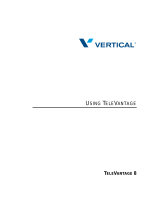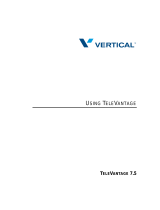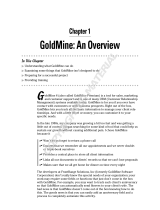Page is loading ...

Release 1.0 - Build 7 10.0.20070817.0.0 (0823)
Last Updated 9/07/07
+PUVCNNCVKQP)WKFG
9CXG+2
For Review Only - Draft Document 09/07/07
COMPANY CONFIDENTIAL - DO NOT Distribute

ii
Wave IP 2500 Installation Guide
Vertical Communications, Inc. reserves the right to revise this publication and to make changes
in content without notice.
© 2007 by Vertical Communications, Inc. All rights reserved.
This publication contains proprietary and confidential information of Vertical Communications,
Inc. The contents of this document may not be disclosed, copied or translated by third parties,
in any form, or by any means known, or not now known or conceived, without prior explicit
written permission from Vertical Communications, Inc.
LIMIT OF LIABILITY/DISCLAIMER OF WARRANTY
Vertical Communications, Inc. makes no representation or warranties with respect to the
accuracy or completeness of the content of this publication and specifically disclaims any
implied warranty of merchantability or fitness for any particular purpose, and shall not be liable
for any loss of profit or any other commercial damage, including but not limited to, special,
incidental, or consequential.
TRADEMARKS
Vertical Communications and the Vertical Communications logo and combinations thereof,
DiscoveryCT, Infinite, Nomad IP, PathFinder IP, XTS IP, XTSc, Telenium IP, Triad, and
Xcelerator IP are trademarks and Artisoft, Comdial, InstantOffice, StarPlus, TeleVantage,
Vertical Networks and Vodavi are registered trademarks of Vertical Communications, Inc. All
other brand and product names that appear in this publication are used for identification only
and are the property of their respective holders.
For Review Only - Draft Document 09/07/07
COMPANY CONFIDENTIAL - DO NOT Distribute

KKK
%QPVGPVU
%JCRVGT #DQWV6JKU)WKFG
Getting the most out of this guide - - - - - - - - - - - - - - - - - - - - - 1-1
Using the Help system - - - - - - - - - - - - - - - - - - - - - - - - - - - - 1-3
Conventions used in this guide - - - - - - - - - - - - - - - - - - - - - - 1-3
Special messages - - - - - - - - - - - - - - - - - - - - - - - - - - - - - - - - - - - - - - - 1-3
Terms used - - - - - - - - - - - - - - - - - - - - - - - - - - - - - - - - - - - - - - - - - - - 1-3
Type conventions - - - - - - - - - - - - - - - - - - - - - - - - - - - - - - - - - - - - - - 1-4
Related reading - - - - - - - - - - - - - - - - - - - - - - - - - - - - - - - - - 1-5
Manuals - - - - - - - - - - - - - - - - - - - - - - - - - - - - - - - - - - - - - - - - - - - - - 1-5
Quick Reference Guides - - - - - - - - - - - - - - - - - - - - - - - - - - - - - - - - - - 1-5
Support services - - - - - - - - - - - - - - - - - - - - - - - - - - - - - - - - 1-6
Corporate Web site - - - - - - - - - - - - - - - - - - - - - - - - - - - - - - 1-6
System security - - - - - - - - - - - - - - - - - - - - - - - - - - - - - - - - - 1-6
Compliance statements - - - - - - - - - - - - - - - - - - - - - - - - - - - - 1-7
Federal Communication Commission (FCC) statement - - - - - - - - - - - - - 1-7
Underwriter’s Laboratory - - - - - - - - - - - - - - - - - - - - - - - - - - - - - - - - - 1-9
Industry Canada - - - - - - - - - - - - - - - - - - - - - - - - - - - - - - - - - - - - - - - 1-9
%JCRVGT $GHQTG;QW$GIKP
Site Preparation - - - - - - - - - - - - - - - - - - - - - - - - - - - - - - - - - 2-1
For Review Only - Draft Document 09/07/07
COMPANY CONFIDENTIAL - DO NOT Distribute

KX
Wave IP 2500 Installation Guide
Environmental Requirements - - - - - - - - - - - - - - - - - - - - - - - - - - - - - - - 2-2
Required Tools - - - - - - - - - - - - - - - - - - - - - - - - - - - - - - - - - - - - - - - - 2-2
Safety Requirements - - - - - - - - - - - - - - - - - - - - - - - - - - - - - - 2-3
Protective Grounding - - - - - - - - - - - - - - - - - - - - - - - - - - - - - - - - - - - - 2-3
Electrical Safety - - - - - - - - - - - - - - - - - - - - - - - - - - - - - - - - - - - - - - - 2-3
Proper Lifting - - - - - - - - - - - - - - - - - - - - - - - - - - - - - - - - - - - - - - - - - 2-4
Unpacking the Wave IP 2500 - - - - - - - - - - - - - - - - - - - - - - - - 2-4
%JCRVGT 5GVVKPI7RVJG8GTVKECN9CXG+2
About the Wave IP 2500 - - - - - - - - - - - - - - - - - - - - - - - - - - - 3-1
The Wave IP 2500 base unit - - - - - - - - - - - - - - - - - - - - - - - - - - - - - - - 3-2
Expansion options - - - - - - - - - - - - - - - - - - - - - - - - - - - - - - - - - - - - - - 3-3
Mounting the Wave IP 2500 - - - - - - - - - - - - - - - - - - - - - - - - - 3-4
Rack mounting the Wave IP 2500 - - - - - - - - - - - - - - - - - - - - - - - - - - - 3-4
Wall mounting the Wave IP 2500 - - - - - - - - - - - - - - - - - - - - - - - - - - - - 3-5
Table mounting the Wave IP 2500 - - - - - - - - - - - - - - - - - - - - - - - - - - - 3-8
Grounding the Wave IP 2500 - - - - - - - - - - - - - - - - - - - - - - - - 3-8
Connecting the Wave IP 2500 to your LAN - - - - - - - - - - - - - - 3-9
About the Ethernet ports on the Wave IP 2500 - - - - - - - - - - - - - - - - - - - 3-9
Connecting the Wave IP 2500 to power and powering on - - - - 3-10
Connecting to trunk and station ports on the ISC1 - - - - - - - - - 3-11
Power failover support - - - - - - - - - - - - - - - - - - - - - - - - - - - - - - - - - - 3-12
Installing expansion components - - - - - - - - - - - - - - - - - - - - - 3-12
Installing EXUs on a Wave IP 2500 - - - - - - - - - - - - - - - - - - - - - - - - - 3-12
Installing a Media Resource Module - - - - - - - - - - - - - - - - - - - - - - - - - 3-14
For Review Only - Draft Document 09/07/07
COMPANY CONFIDENTIAL - DO NOT Distribute

Wave IP 2500 Installation Guide
X
Installing expansion modules and cards - - - - - - - - - - - - - - - - - - - - - - - 3-15
Connecting modules and cards - - - - - - - - - - - - - - - - - - - - - - 3-16
Connecting the analog trunk module - - - - - - - - - - - - - - - - - - - - - - - - - 3-17
Connecting the analog universal module - - - - - - - - - - - - - - - - - - - - - - 3-18
Connecting the digital station module - - - - - - - - - - - - - - - - - - - - - - - - 3-18
Connecting the T1 module with drop-and-insert V.35 serial interface - - 3-19
Connecting the analog station card - - - - - - - - - - - - - - - - - - - - - - - - - - 3-19
Connecting the digital station card - - - - - - - - - - - - - - - - - - - - - - - - - - 3-20
Connecting a music-on-hold (MOH) system - - - - - - - - - - - - 3-20
Connecting a paging system - - - - - - - - - - - - - - - - - - - - - - - 3-21
%JCRVGT +PKVKCN%QPHKIWTCVKQP
Obtaining all required HotFixes - - - - - - - - - - - - - - - - - - - - - - 4-2
Configuring the administrator PC - - - - - - - - - - - - - - - - - - - - - 4-2
Administrator PC requirements - - - - - - - - - - - - - - - - - - - - - - - - - - - - - 4-2
Configuring TCP/IP on the administrator PC - - - - - - - - - - - - - - - - - - - - 4-2
Connecting to the Vertical Wave IP 2500 - - - - - - - - - - - - - - - 4-4
Connecting to the Wave IP 2500 via your network - - - - - - - - - - - - - - - - 4-4
Connecting to the Wave IP 2500 via a modem - - - - - - - - - - - - - - - - - - - 4-7
Applying all required HotFixes - - - - - - - - - - - - - - - - - - - - - - 4-9
Issues that can prevent or affect an upgrade - - - - - - - - - - - - - - - - - - - - 4-10
Adding the Wave IP 2500 to your LAN - - - - - - - - - - - - - - - 4-11
Adding and configuring the Wave IP 2500 on your LAN - - - - - - - - - - - 4-12
Power-cycling the Wave IP 2500 - - - - - - - - - - - - - - - - - - - - 4-15
Resetting the Wave IP 2500 IP addresses to the factory defaults 4-16
For Review Only - Draft Document 09/07/07
COMPANY CONFIDENTIAL - DO NOT Distribute

XK
Wave IP 2500 Installation Guide
Using the Service Account Utility - - - - - - - - - - - - - - - - - - - - 4-17
%JCRVGT 'PVGTKPICPF#EVKXCVKPI9CXG.KEGPUGU
About Wave licenses - - - - - - - - - - - - - - - - - - - - - - - - - - - - - - 5-2
Full vs. trial licenses - - - - - - - - - - - - - - - - - - - - - - - - - - - - - - - - - - - - - 5-2
Obtaining Wave licenses - - - - - - - - - - - - - - - - - - - - - - - - - - - - - - - - - - 5-2
Wave license requirements - - - - - - - - - - - - - - - - - - - - - - - - - - - - - - - - 5-3
Entering Wave licenses - - - - - - - - - - - - - - - - - - - - - - - - - - - - 5-4
Entering Wave licenses by importing a license file - - - - - - - - - - - - - - - - 5-4
Entering Wave licenses by entering license keys manually - - - - - - - - - - - 5-5
Activating Wave licenses - - - - - - - - - - - - - - - - - - - - - - - - - - - 5-6
Before your licenses are activated - - - - - - - - - - - - - - - - - - - - - - - - - - - 5-6
The activation process - - - - - - - - - - - - - - - - - - - - - - - - - - - - - - - - - - - 5-8
Activating your Wave licenses using one-click activation - - - - - - - - - - - 5-8
Viewing the status of licenses on your system - - - - - - - - - - - - 5-10
%JCRVGT +PUVCNNKPI9CXG9QTMUVCVKQP#RRNKECVKQPU
Introduction - - - - - - - - - - - - - - - - - - - - - - - - - - - - - - - - - - - - 6-1
Requirements - - - - - - - - - - - - - - - - - - - - - - - - - - - - - - - - - - - 6-1
ViewPoint PC requirements - - - - - - - - - - - - - - - - - - - - - - - - - - - - - - - 6-2
TAPI SP and Contact Manager Assistant PC requirements - - - - - - - - - - - 6-3
Terminal server support - - - - - - - - - - - - - - - - - - - - - - - - - - - - - - - - - - 6-4
Installing the Wave workstation applications - - - - - - - - - - - - - - 6-4
Using the Wave Workstation Setup - - - - - - - - - - - - - - - - - - - - 6-5
Configuring the Wave workstation applications - - - - - - - - - - - - 6-7
For Review Only - Draft Document 09/07/07
COMPANY CONFIDENTIAL - DO NOT Distribute

Wave IP 2500 Installation Guide
XKK
Configuring ViewPoint - - - - - - - - - - - - - - - - - - - - - - - - - - - - - - - - - - 6-7
Configuring the TAPI Service Provider - - - - - - - - - - - - - - - - - - - - - - - - 6-8
Configuring the Wave Contact Manager Assistant - - - - - - - - - - - - - - - - 6-9
Synchronizing system clocks - - - - - - - - - - - - - - - - - - - - - - - - 6-9
#RRGPFKZ% 7UKPI9CXG9QTMUVCVKQP#RRNKECVKQPUYKVJ/KETQUQHV
6GTOKPCN5GTXKEGUQT%KVTKZ/GVC(TCOG
Installing Wave workstation applications on an application server - -
C-1
Installing workstation applications on a Windows 2003 server - - - - - - - C-2
#RRGPFKZ# 6TWPMCPF5VCVKQP2QTVUCPF2KPQWVU
Integrated Services Card (ISC1) - - - - - - - - - - - - - - - - - - - - - - A-1
RJ-21X interface port descriptions and pinouts - - - - - - - - - - - - - - - - - - A-1
Analog Universal Module port descriptions and pinouts - - - - - A-2
RJ-21X interface port descriptions and pinouts - - - - - - - - - - - - - - - - - - A-2
Analog Trunk Module port descriptions and pinouts - - - - - - - - A-3
RJ-21X interface port descriptions and pinouts - - - - - - - - - - - - - - - - - - A-3
Analog Station Card port descriptions and pinouts - - - - - - - - - A-3
RJ-21X interface port descriptions and pinouts - - - - - - - - - - - - - - - - - - A-3
Digital Station Card port descriptions and pinouts - - - - - - - - - - A-5
RJ-21X interface port descriptions and pinouts - - - - - - - - - - - - - - - - - - A-5
Digital Station Module port descriptions and pinouts - - - - - - - A-6
RJ-21X interface port descriptions and pinouts - - - - - - - - - - - - - - - - - - A-6
For Review Only - Draft Document 09/07/07
COMPANY CONFIDENTIAL - DO NOT Distribute

XKKK
Wave IP 2500 Installation Guide
#RRGPFKZ$ 9CXG+25VCVWU.'&U
Normal firmware boot sequence - - - - - - - - - - - - - - - - - - - - - B-1
Boot failure indicators - - - - - - - - - - - - - - - - - - - - - - - - - - - - B-2
Shutdown sequence - - - - - - - - - - - - - - - - - - - - - - - - - - - - - - B-3
VAM module detection indicators - - - - - - - - - - - - - - - - - - - - B-4
Resetting factory default IP address indicators - - - - - - - - - - - - B-4
#RRGPFKZ& 2GTHQTOKPI7PCVVGPFGF9QTMUVCVKQP+PUVCNNCVKQPU
Performing a typical unattended installation - - - - - - - - - - - - - D-1
Performing a custom unattended installation - - - - - - - - - - - - - D-2
Custom unattended installation examples - - - - - - - - - - - - - - - - - - - - - D-2
Workstation Setup command parameters - - - - - - - - - - - - - - - D-3
Verifying that an unattended installation was successful - - - - - D-6
#RRGPFKZ' %QPHKIWTKPI9CXGHQTVJG9KPFQYU(KTGYCNN
Overview - - - - - - - - - - - - - - - - - - - - - - - - - - - - - - - - - - - - - E-1
Adjusting Windows Firewall exceptions - - - - - - - - - - - - - - - - - E-2
When updated Windows Firewall exceptions are applied - - - - - - - - - - - E-3
Windows Firewall exceptions added for Wave - - - - - - - - - - - - E-3
#RRGPFKZ( 7RITCFKPI4GFDQQV
Before you begin - - - - - - - - - - - - - - - - - - - - - - - - - - - - - - - - F-1
For Review Only - Draft Document 09/07/07
COMPANY CONFIDENTIAL - DO NOT Distribute

Wave IP 2500 Installation Guide
KZ
Upgrading Redboot - - - - - - - - - - - - - - - - - - - - - - - - - - - - - - F-2
#RRGPFKZ) 5QHVYCTG.KEGPUG#ITGGOGPV
PuTTY Executables & Source Code - - - - - - - - - - - - - - - - - - - G-7
WinSCP - - - - - - - - - - - - - - - - - - - - - - - - - - - - - - - - - - - - - - G-7
+PFGZ
For Review Only - Draft Document 09/07/07
COMPANY CONFIDENTIAL - DO NOT Distribute

Z
Wave IP 2500 Installation Guide
For Review Only - Draft Document 09/07/07
COMPANY CONFIDENTIAL - DO NOT Distribute

Chapter 1
#DQWV6JKU)WKFG
Welcome to the Wave IP 2500 Installation Guide. This guide provides detailed instructions for
physically installing a Vertical Wave system and performing initial system configuration.
The Vertical Wave system delivers comprehensive communication support—PBX voice
capability, multiprotocol router capabilities, full LAN/WAN connectivity, and a suite of
communication applications—in a unified platform designed for scalability, reliability, and ease
of use. Review the following sections for general information pertaining to this guide:
• Getting the most out of this guide
• Using the Help system
• Conventions used in this guide
• Related reading
• Support services
• Corporate Web site
• System security
• Compliance statements
)GVVKPIVJGOQUVQWVQHVJKUIWKFG
This installation guide is intended for technicians responsible for installing the Vertical Wave IP
2500 chassis. It contains the following information:
• Chapter 2, Before You Begin, contains guidelines for setting up the installation site
before installing the system, including information about site preparation, safety
requirements, and identifying the Wave IP 2500 components.
• Chapter 3, Setting Up the Vertical Wave IP 2500, describes the physical installation
procedures for the Wave IP 2500, including mounting and grounding the chassis,
connecting the Wave IP 2500 to your service provider’s voice or data trunks, and
connecting digital and analog phones.
For Review Only - Draft Document 09/07/07
COMPANY CONFIDENTIAL - DO NOT Distribute

Wave IP 2500 Installation Guide
• Chapter 4, Initial Configuration, explains the tasks required to set up the Vertical Wave IP
2500 system for initial configuration, including information about Ethernet port, modem,
and serial port connections.
• Chapter 5, Entering and Activating Wave Licenses explains how to enter and activate
your Wave licenses to enable full system functionality.
• Chapter 6, Installing Wave Workstation Applications explains how to install the Wave
workstation applications: ViewPoint, the TAPI Service Provider, the Contact Manager
Assistant, and the Wave Archived Recording Browser.
• Appendix A, Trunk and Station Ports and Pinouts, lists the port numbers, description, and
pinout pairs for RJ-21X interfaces on the ISC1, cards, and modules that provide trunk and
station resources on the Wave IP 2500.
• Appendix B, Wave IP 2500 Status LEDs, presents the potential settings of the System
Status LEDs located on the front of the ISC1.
• Appendix C, Using Wave Workstation Applications with Microsoft Terminal Services or
Citrix MetaFrame, explains how to use Microsoft Terminal Services or Citrix®
MetaFrame with Wave.
• Appendix D, Performing Unattended Workstation Installations, explains how to install
the Wave workstation applications unattended (silently), so that your organization can
perform automatic software updates or use a network maintenance system that performs
remote installations.
• Appendix E, Configuring Wave for the Windows Firewall, contains important
information about Windows firewall exceptions and Wave.
• Appendix F, Upgrading Redboot, explains how to upgrade the Redboot boot loader for
the Integrated Services Card (ISC1).
• Appendix G, Troubleshooting, contains information that may be helpful when you are
troubleshooting problems that occur during installation or initial configuration of your
Wave system.
• Appendix G contains a copy of the Vertical End User Software License Agreement.
For Review Only - Draft Document 09/07/07
COMPANY CONFIDENTIAL - DO NOT Distribute

Wave IP 2500 Installation Guide
7UKPIVJG*GNRU[UVGO
The Vertical Wave Help system provides both online and context-sensitive Help. To access each
type of Help, use the following methods:
• Online Help—From the Wave Global Administrator Management Console, press F1 or
the Help icon located in the top right corner of the screen, then select a topic from either
the Contents tab or the Index tab.
• Context-sensitive Help—From each Global Administrator Management Console applet
or dialog box, click the Help button to directly access the relevant Help topic.
%QPXGPVKQPUWUGFKPVJKUIWKFG
In the course of describing product features and functions, this guide uses the conventions
described in this section.
5RGEKCNOGUUCIGU
Note: A note expands on information in the text.
Hint: A hint suggests a way to work smarter or helps you perform a task.
Important: An Important note relays information that is of special interest.
Caution: A caution highlights information that helps you prevent damage to the equipment
or to data, and tells you how to avoid the problem.
Warning: A warning alerts you to a situation that could cause you physical harm.
6GTOUWUGF
6GTO *QYVQ+PVGTCEV
Click Click the left mouse button.
Right-click Click the right mouse button.
For Review Only - Draft Document 09/07/07
COMPANY CONFIDENTIAL - DO NOT Distribute

Wave IP 2500 Installation Guide
6[RGEQPXGPVKQPU
Shift-click Hold down the Shift key, and simultaneously click the left mouse
button.
Ctrl-click Hold down the Ctrl key, and simultaneously click the left mouse
button.
Ctrl+another key Hold down the Ctrl key, and simultaneously
press one or more
additional keys, for example Ctrl+Q
.
Enter Press the Enter key, or click OK.
Type Type the indicated text, but do not press the Enter key or click OK
until you are diected to do so.
Press Press the indicated key or keys.
Check Place a check mark in the check box.
Select Choose an option from a menu, drop-down list, or list of radio
buttons.
6[RG%QPXGPVKQP 7UGFVQ+PFKECVG
italics Book titles, variables, and word emphasis
courier font
Screen text and user-typed command line entries
Initial Caps Menu titles, window names, button names, file names, and
directories
6GTO *QYVQ+PVGTCEV
For Review Only - Draft Document 09/07/07
COMPANY CONFIDENTIAL - DO NOT Distribute

Wave IP 2500 Installation Guide
4GNCVGFTGCFKPI
For information about this version of Vertical Wave, including new features, known issues, and
other late-breaking information, see the Release Notes included on the Documentation CD.
The following documents are included with the Wave IP 2500 in Acrobat format, and can be
found on the Vertical Wave Documentation CD.
/CPWCNU
Wave IP 2500 Installation Guide (this manual). Provides detailed instructions for physically
installing a Vertical Wave system and performing initial system configuration.
Wave IP 2500 System Recovery Guide. Describes how to use the Vertical Wave System
Recovery Disk or System Recovery USB Thumbdrive to restore your Wave IP 2500 to its
original factory settings for emergency recovery.
Wave Global Administrator Guide. Provides task-based instructions on how to use all aspects
of the Wave Global Administrator Management Console.
Wave ViewPoint User Guide. Provides task-based instructions on how to use Vertical Wave,
including working from remote locations, participating in a contact center, and so forth.
Wave Phone User Guide. Describes how to use Vertical Wave SIP phones, digital phones,
analog phones, and SIP softphones with Wave.
3WKEM4GHGTGPEG)WKFGU
Wave Analog Phone Quick Reference Guide. Provides instructions for using analog telephones
with Vertical Wave.
Edge Digital Phone Quick Reference Guide. Provides instructions for using Vertical Edge
digital telephones.
Wave SIP Phone Quick Reference Guide. Provides instructions for using Vertical Wave SIP
telephones.
Wave Voice Mail Quick Reference Guide. Provides instructions for using Vertical Wave Voice
Mail features.
For Review Only - Draft Document 09/07/07
COMPANY CONFIDENTIAL - DO NOT Distribute

Wave IP 2500 Installation Guide
5WRRQTVUGTXKEGU
Vertical Communications, Inc. has worked diligently to produce the highest quality
communications system possible. In the course of installing or customizing a system, however,
customers may require personal attention.
For technical support, contact your reseller. For more information about Vertical
Communications, Inc. and its products, contact your Vertical Wave provider.
%QTRQTCVG9GDUKVG
The Vertical Communications, Inc. Web site provides information about Vertical
Communications, Inc. and the Vertical Wave product line.
http://www.vertical.com
5[UVGOUGEWTKV[
You are responsible for the security of your Vertical Wave system. Unauthorized use of the
Vertical Wave system could result in toll fraud. You must read all system administration
documentation to understand which configuration options can introduce the risk of toll fraud,
and which configuration options can be activated or deactivated to prevent fraud.
For more information, see Appendix A, “Protecting your Phone System Against Toll Fraud” in
the Wave Global Administrator Guide.
Note: Vertical Communications, Inc. does not warrant that the configuration software is
immune from or will prevent unauthorized use of common-carrier telecommunications facilities
and services accessed through or connected to the Vertical Wave chassis. Vertical
Communications, Inc. is not responsible for any charges that could result from unauthorized
use.
For Review Only - Draft Document 09/07/07
COMPANY CONFIDENTIAL - DO NOT Distribute

Wave IP 2500 Installation Guide
%QORNKCPEGUVCVGOGPVU
(GFGTCN%QOOWPKECVKQP%QOOKUUKQP(%%UVCVGOGPV
The following statements are provided in accordance with the Federal Communications
Commission (FCC) regulations. Please read these statements carefully before installing your
system.
(%%2CTV
This device complies with Part 15 of the FCC rules. Operation is subject to the following two
conditions: (1) This device may not cause harmful interference, and (2) this device must accept
any interference received, including interference that may cause undesired operation.
Changes or modifications not expressly approved by Vertical Communications, Inc. could void
your authority to operate the equipment.
Note: This equipment has been tested and found to comply with the limits for a Class A digital
device, pursuant to Part 15 of the FCC rules. These limits are designed to provide reasonable
protection against harmful interference when the equipment is operated in a commercial
environment. This equipment generates, uses, and can radiate radio frequency energy and, if not
installed and used in accordance with the instruction manual, may cause harmful interference to
radio communications. Operation of this equipment in a residential area is likely to cause
harmful interference in which case the user will be required to correct the interference at his own
expense.
(%%2CTV
This equipment complies with Part 68 of the FCC rules. Located on the equipment is a label that
contains, among other information, the FCC registration number and Ringer Equivalence
Number (REN). If requested, this information must be provided to the telephone company.
The REN is used to determine the quantity of devices which may be connected to the telephone
line. Excessive RENs on the telephone line may result in the devices not ringing in response to
an incoming call. In most but not all areas, the sum of the RENs should not exceed five (5.0).
To be certain of the number of devices that may be connected to the line, as determined by the
total RENs, contact the telephone company to determine the maximum REN for the calling area.
This equipment cannot be used on the telephone company-provided coin service. Connection to
Party Line Service is subject to State tariffs.
For Review Only - Draft Document 09/07/07
COMPANY CONFIDENTIAL - DO NOT Distribute

Wave IP 2500 Installation Guide
If this equipment causes harm to the telephone network, the telephone company will notify you
in advance that temporary discontinuance of service may be required. If advance notice isn’t
practical, the telephone company will notify the customer as soon as possible. Also, you will be
advised of your right to file a complaint with the FCC if you believe it is necessary.
The telephone company may make changes in its facilities, equipment, operations or procedures
that could affect the operation of the equipment. If this happens, the telephone company will
provide advance notice in order for you to make the necessary modifications in order to
maintain uninterrupted service.
If problems are experienced with this equipment, please contact your reseller.
If the problem is causing harm to the telephone network, the telephone company may require
you to remove the equipment from the network until the problem is resolved.
It is recommended that the customer install an AC surge arrester in the AC outlet to which this
device is connected. This is to avoid damaging the equipment caused by local lightening strikes
and other electrical surges.
This equipment is Hearing-Aid Compatible (HAC).
This equipment uses the following Uniform Service Order Code (USOC) jacks and codes:
/QFGN0COG (CEKNKV[+PVGTHCEG
%QFG
4'0QT
5GTXKEG1TFGT%QFG
,CEM6[RG
VW-8AT-M 02LS2 0.2B RJ-21X
VW-8AT-M 02GS2 0.2B RJ-21X
VW-IS1-C 02LS2 0.2B RJ-21X
VW-1T1S-M 04DU9-BN 6.0Y RJ-48C
VW-1T1S-M 04DU9-DN 6.0Y RJ-48C
VW-1T1S-M 04DU9-1KN 6.0Y RJ-48C
VW-1T1S-M 04DU9-1SN 6.0Y RJ-48C
VW-1T1S-M 04DU9-1SN (PRI) 6.0Y RJ-48C
VW-8x8AU-M 02LS2 0.2B RJ-21X
VW-8x8AU-M 02GS2 0.2B RJ-21X
VW-8x8AU-M 02RV2-T AS.2 RJ-21X
For Review Only - Draft Document 09/07/07
COMPANY CONFIDENTIAL - DO NOT Distribute

Wave IP 2500 Installation Guide
&KTGEV+PYCTF&KCNKPI&+&KPVGTHCEGU
Allowing this equipment to be operated in such a manner as to not provide for proper answer
supervision is a violation of Part 68 of the FCC rules.
Proper answer supervision is when:
• The equipment returns answer supervision to the Public Switched Telephone Network
(PSTN) when Direct Inward Dialing (DID) calls are:
• Answered by the called station
• Answered by the attendant
• Routed to a recorded announcement that can be administered by the Customer
Premise Equipment (CPE) user
• The equipment returns answer supervision on all DID calls forwarded to the PSTN.
Permissible exceptions are:
• A call is unanswered
• A busy tone is received
• A reorder tone is received
7PFGTYTKVGT U.CDQTCVQT[
7PFGTYTKVGT U.CDQTCVQT[7.%CPCFKCP7PFGTYTKVGT U.CDQTCVQT[%7.
This equipment complies with the UL 60950-1 and CSA C22.2 No. 60950-1 standards.
To reduce the risk of fire: use 26 AWG line cords that have been evaluated as Communication
Circuit Accessories, UL 1863, for all telephone connections. This statement applies to all cards
and modules that connect to telephones or the Public Switched Telephone Network (PSTN).
+PFWUVT[%CPCFC
This section describes the requirements for end users in accordance with CS-03.
The Industry Canada label identifies certified equipment. This certification means that the
equipment meets certain telecommunications network protective, operational and safety
requirements as prescribed in the appropriate Terminal Equipment Technical Requirements
documents. The Department does not guarantee the equipment will operate to the user’s
satisfaction.
For Review Only - Draft Document 09/07/07
COMPANY CONFIDENTIAL - DO NOT Distribute

Wave IP 2500 Installation Guide
Before installing this equipment, users should ensure that it is permissible to be connected to the
facilities of the local telecommunications company. The equipment must also be installed using
an acceptable method of connection. The customer should be aware that compliance with the
above conditions may not prevent degradation of service in certain situations
Repairs to certified equipment should be coordinated by a representative designated by the
supplier. Any repairs or alterations made by the user to this equipment, or equipment
malfunctions, may give the telecommunications company cause to request the user disconnect
the equipment.
Users should ensure for their own protection that the electrical ground connections of the power
utility, telephone lines, and internal metallic water pipe system, if present, are connected
together. This precaution may be particularly important in rural areas.
Users should not attempt to make such connections themselves, but should contact the
appropriate electric inspection authority, or electrician, as appropriate.
The Ringer Equivalence Number (REN) for each device (card or module) is listed in the
appropriate chapter.
The standard connecting arrangement (telephone jack type) for each card or module is listed in
the appropriate chapter.
For Review Only - Draft Document 09/07/07
COMPANY CONFIDENTIAL - DO NOT Distribute
/