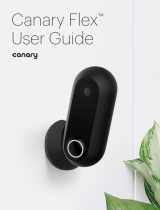English 14
This device complies with Part 15 of the FCC Rules. Operation is subject to the
following two conditions:
this device may not cause harmful interference.
this device must accept any interference received, including interference
that may cause undesired operation.
RF Exposure Warning Statements
This equipment complies with FCC radiation exposure limits set forth for an
uncontrolled environment. This equipment shall be installed and operated
with minimum distance 20cm between the radiator & body.
This device contains licence-exempt transmitter(s)/receiver(s) that comply
with Innovation, Science and Economic Development Canada’s licence-es-
empt RSS(s). Operation is subject to the following two conditions:
This device may not cause interference.
This device must accept any interference, including interference that may
cause undesired operation of the device.
For USA: The frequency stability of all transmission frequencies ofU-NII-1, U-NII
2A, U-NII 2C and U-NII-3meets the requirements of 47 CFR FCC Part15.407(g),
and the manufacturer declares that their transmission is maintained at BandU-
NII-1, U-NII 2A, U-NII 2C and U-NII-3.
For Canada: The frequency stability of all transmission frequencies ofU-NII-1, U-
NII 2A, U-NII 2C and U-NII-3meets the 47 CFR FCC Part15.407(g) requirements,
and the manufacturer states that their transmissions remain within theU-NII-1, U-
NII 2A, U-NII 2C and U-NII-3 bands.
Pour le Canada : La stabilité de fréquence de toutes les fréquences de
transmission deU-NII-1, U-NII 2A, U-NII 2C et U-NII-3est conforme aux exigences
47 CFR FCC Part15.407(g), et le fabricant déclare que leurs transmissions restent
dans les bandesU-NII-1, U-NII 2A, U-NII 2C et U-NII-3.