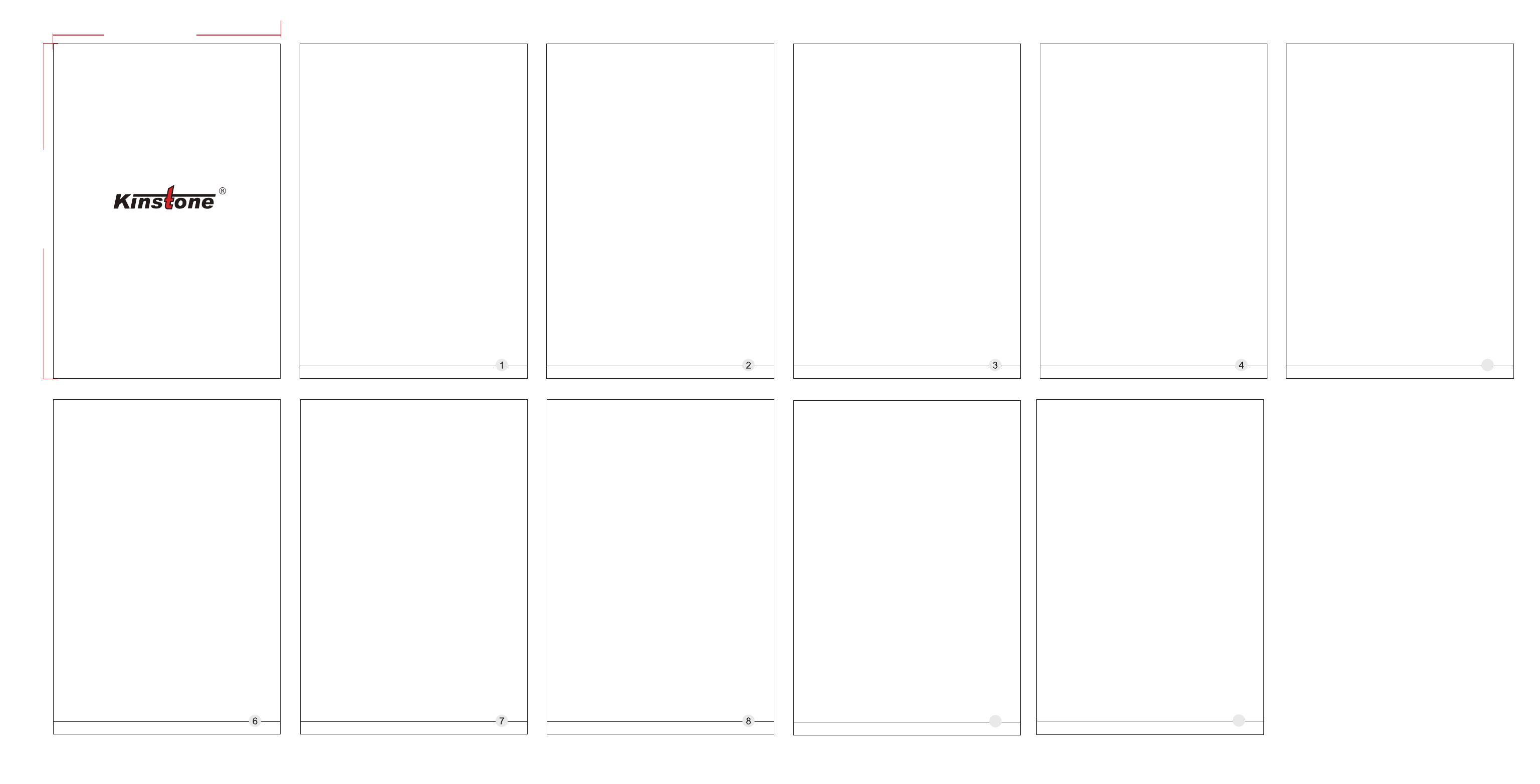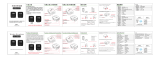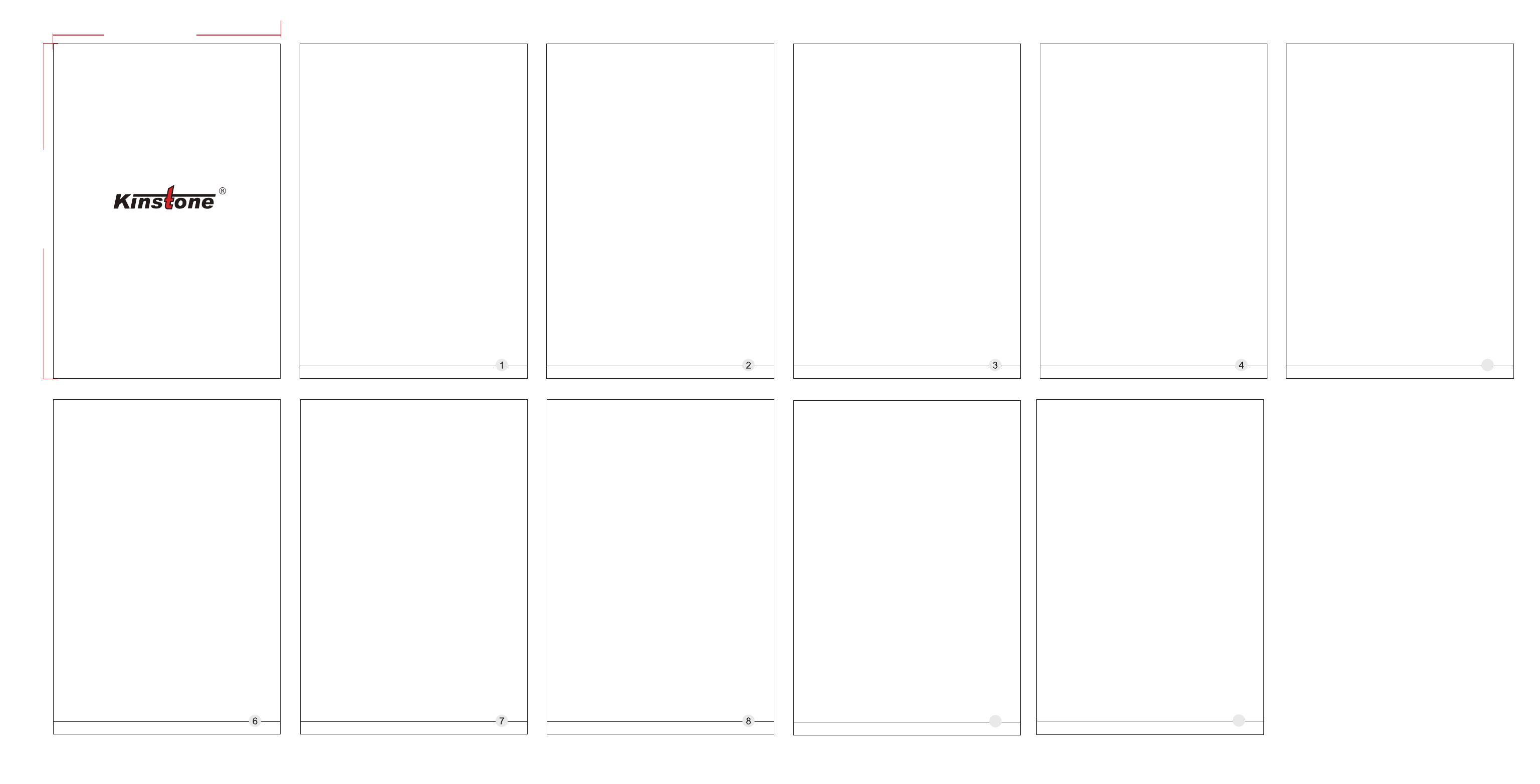
118.29 mm
80.27 mm
Precautions
User
Location information
Security Settings
Account management
Reset
Date and time
USB OTG function
Language and input method
Kindly Reminder Wi-Fi wireless connection
Bluetooth connection
Display setting
Sound settings
Battery status display
Connect to the computer
Can't turn on the phone, can't charge
Application management
Thank you for purchasing our product! This product is installed with
an Android smart operating system.This user guide briefly
introduces the various functionsof the product, allowing you to
operate freely and fully appreciate thevalue-added enjoyment this
product brings to you. Please read this user guide carefully before
using it.
1. Note that the new battery can reach its best performance only
after twice or three time full charge and discharge cycles.
2.In order to prevent data loss, it is recommended that users
regularly back
upimportant data, especially before firmware upgrades or product
repairs.
3. This product is a high-precision electronic product, please do not
disassembleit by yourself.
4. Avoid strong beating, water droplets and water splashing, and
collision withthis product.
5. Avoid using this product in the following environments: high
temperature, lowpressure, low temperature, humidity, dust, strong
magnetic field and long-termexposure to sunlight. We recommends
that you use this product in an environmentbelow 3000 meters above
sea level, 0° to 35°C, and humidity of 5% to 95%.
6. Please use the batteries, chargers and accessories allowed by the
manufacturer. Using any other types of accessories will violate the
warranty regulations and may be dangerous.
◆The nominal battery life of this product refers to the longest
battery life that can be achieved under the minimum power
consumption environment. The actual battery life may vary due to
usage and environment (such as turning on WIFI, Bluetooth, screen
brightness, volume) and other factors, and there are also slight
differences in individual products.
◆The reasons for the difference between the nominal disk capacity
of this product and the actual capacity are as follows:
1. The error caused by the calculation algorithm: the hardware
manufacturer calculates according to 1MB=1000KB, while the
software calculates according to 1MB=1024KB. For example, for
aproduct with a nominal 8GB hardware, the capacity recognized by
the software is 8*1000MB*1000KB*1000B/1024MB/
1024KB/1024B=7.45GB, so there will be a calculation error of
0.55GB. The larger the capacity of the product, the algorithm error
The bigger it is.
2. The Android operating system will take up part of the disk space.
◆The nominal battery capacity of this product is calculated by
calculating the amount of charge in the actual charging and
discharging process, using third-party tools to detect the battery
capacity, due to current fluctuations, there will be large errors, so it
is not used as a criterion.
1. Click the "Settings" function to enter the setting list interface, and
click to select the "Network & Internet";
2. Slide the switch to turn on the Wi-Fi function, and the system will
automatically scan the Wi-Fi hotspot signal of the accessory;
3. Select and click the Wi-Fi signal that can be connected, enter the
corresponding password, and click "Connect".
1. Click the "Settings" function to enter the setting list interface,
click to select the "Bluetooth" menu;
2. Click "Pair new device", and the system will automatically scan the
Bluetooth signal of the accessory;
3.Select and click the Bluetooth device that can be connected, and
the "Bluetooth Pairing Request" pops up in the system, Click "Pair";
4. When the other party's device is confirmed, the connection is
successful.
*Only suitable for models that support this function
Click the "Settings" function to enter the setting list interface, click
to select the "Display" menu
1. Brightness level: Swipe the progress bar to adjust the screen
backlight display brightness;
2.Eye comfort: Eye comfort tints your screen amber, allowing you to
view and read more comfortably in a dim environment, and may help
you fall asleep more easily.
3. Wallpaper: you can set the display content of the desktop
wallpaper;
4. Screen timeout: You can set the time when the system is
operating, and the system will automatically turn off the screen and
sleep;
5. Automatic rotation: you can set to lock the current screen
orientation, or automatically rotate the screen orientation according
to the device orientation.
6. Font size: The size of the font displayed by the system can be set;
7. Display size: Make the items on the screen smaller or larger. Some
apps on the screen may change position.
Click the "Settings" function to enter the setting list interface, click to
select the “Battery" menu, can check battery usage;
Power display switch: Slide the switch to turn on or off the power
percentage display effect.
The product of this machine can be connected to a personal
computer via a USB cable to perform data copy or delete operations.
1. If the personal computer is a Windows 7 or higher operating
system, the computer will automatically install the MTP driver when it
is connected to the computer for the first time;
2. If the personal computer is a Windows XP operating system,
before connecting for the first time, the system must install Windows
Media Player 11 to support the connection.
1.There is a small hole next to the power-on button, poke it with a
toothpick or a card-taking needle, and then press the power-on
button for ten seconds to start the machine.
2. Charge the tablet for more than 30 minutes, and then press to
turn it on.
Click the "Settings" function to enter the setting list interface, and
click to select the "Apps" menu to uninstall the application, clear the
default operation, clear the cache, clear the data, force stop and
other operations.
1. Third-party applications: uninstallable
2. System application: cannot be uninstalled
Click the "Settings" function to enter the setting list interface, click
to select the "Users" menu
1.Support setting multi-user login;
2. Each user can set up exclusive personal applications and content.
Click the "Settings" function to enter the setting list interface, and
click to select the "Account" menu.
1.Add account: You can add accounts for applications in the system;
2. Manage functions such as synchronizing data for existing
accounts.
The USB OTG function can support this product and other mobile
devices
(U disk, mobile hard disk, mouse, keyboard, etc.) for data
exchange.
1. To use the USB OTG function, the mobile device must be
connected to the product through the OTG cable;
2. To use the USB OTG function, the battery power of the product
must be kept above 50%; the large power of the mobile device
connection should use an independent power supply device.
This device complies with Part 15 of the FCC Rules. Operation is
subject to the following two conditions:
(1) this device may not cause harmful interference, and
(2) this device must accept any interference received, including
interference that may cause undesired operation.
1. Click the "Settings" function to enter the setting list interface, and
click to select "System" menu, select "Advanced", select "Reset
options"
2. Restoring factory settings will erase all user data (programs, local
data, etc.),please pay attention to backup.
Click the "Settings" function to enter the setting list interface, and
click to select
the "System” menu, and select "Date and Time" menu.
1. Automatically determine the date and time: Swipe to open the
function, which can realize the system automatically synchronizes
the date and time when the system is connected to the network.
Swipe to close function, can realize manual
setting of date and time;
2. Automatically determine the time zone: Swipe to open the
function, which can
realize the automatic synchronization of the time zone when the
system is connected to the network. Swipe to close function, can
realize manual setting of time zone;
3. Use 24-hour format: Swipe to open the function, and the time
can be displayed in 24-hour format.
Click the "Settings" function to enter the setting list interface, and
click to select the "Location" menu.
1. Swipe the switch to turn on or off the positioning function;
2. Click "Mode" to select the positioning method respectively.
Click the "Settings" function to enter the setting list interface, click
to select the "Security" menu.
Click the "Settings" function to enter the setting list interface, click
to select "System” menu.
1. Language: the system language can be switched;
2. Input method: You can set the system default input method and
set the function of each input method;
Click the "Settings" function to enter the setting list interface, and
click to select "Sound"
1.Volume:Swipe the progress bar to adjust the volume of media,
alarm and ringtone.
2. Notification volume: Swipe the progress bar to adjust the volume
of notification sound.
3. Other prompt sounds: you can turn on or off the screen lock
prompt and touch prompt.
5
Quick Start Guide
Android Tablet
KST102SF
SHENZHEN KINSTONE D&T DEVELOP CO.LTD.
5th Floor, Building A2, Xinjianxing Technology Industrial Park,
Fengxin Road, Guangming District, Shenzhen City 518000, China
9
NOTE: This equipment has been tested and found to comply with the limits for a
Class B digital device, pursuant to part 15 of the FCC Rules. These limits are
designed to provide reasonable protection against harmful interference in a
residential installation. This equipment generates uses and can radiate radio
frequency energy and, if not installed and used in accordance with the
instructions, may cause harmful interference to radio communications. However,
there is no guarantee that interference will not occur in a particular installation.
If this equipment does cause harmful interference to radio or television reception,
which can be determined by turning the equipment off and on, the user is
encouraged to try to correct the interference by one or more of the following
measures:
- Reorient or relocate the receiving antenna.
- Increase the separation between the equipment and receiver. -Connect the
equipment into an outlet on a circuit different from that to which the receiver is
connected.
-Consult the dealer or an experienced radio/TV technician for help
Changes or modifications not expressly approved by the party
responsible for compliance could void the user's authority to operate the
equipment.
This device complies with Part 15 of the FCC Rules. Operation is subject to the
following two conditions:
(1) this device may not cause harmful interference, and (2) this device must
accept any interference received, including interference that may cause undesired
operation.
This device contains licence-exempt transmitter(s)/receiver(s) that comply with
Innovation, Science and Economic Development Canada’s
10
licence-exempt RSS(s). Operation is subject to the following two conditions:
(1) This device may not cause interference.
(2) This device must accept any interference, including interference that may
cause undesired operation of the device. L’émetteur/récepteur exempt de
licence contenu dans le présent appareil est conforme aux CNR d’Innovation,
Sciences et Développement économique
Canada applicables aux appareils radio exempts de licence. L’ exploitation est
autorisée aux deux conditions suivantes :
(1) L' appareil ne doit pas produire de brouillage;
(2) L' appareil doit accepter tout brouillage radioélectrique subi, même si le
brouillage est susceptible d' en compromettre le fonctionnement.
- 5G indoor use only.
For USA: The frequency stability of all transmission frequencies of U-NII-1, and
U-NII-3 meets the requirements of 47 CFR FCC Part15.407(g), and the
manufacturer declares that their transmission is maintained at Band U-NII-1 and
U-NII-3.
For Canada: The frequency stability of all transmission frequencies of U-NII-1
and U-NII-3 meets the 47 CFR FCC Part15.407(g) requirements, and the
manufacturer states that their transmissions remain within the U-NII-1 and U-
NII-3 bands.
Pour le Canada : La stabilité de fréquence de toutes les fréquences de
transmission de U-NII-1 et U-NII-3 est conforme aux exigences 47 CFR
FCC Part15.407(g), et le fabricant déclare que leurs transmissions restent
dans les bandes U-NII-1 et U-NII-3.
RF Exposure Information:
FCC RF Exposure requirements: The highest SAR value reported under this
standard during product certification for use next to the body with the minimum
separation distance of 0mm. This transmitter must not be collocated or operating in
conjunction with any other antenna or transmitter.
This EUT is compliance with SAR for general population exposure limits in IC
RSS-102 and had been tested in accordance with the measurement methods
and procedures specified in IEEE 1528 and IEC 62209. This equipment should
be installed and operated with minimum distance 0 mm between the radiator
and your body. This device and its antenna(s)must not be co-located or
operating in conjunction with any other antenna or transmitter.
Cet appareil est conforme aux limites d'exposition DAS incontrôlée pour la
population générale de la norme CNR-102 d'Industrie Canada et a été testé en
conformité avec les méthodes de mesure et procédures spécifiées dans IEEE
1528 et IEC 62209. Cet appareil doit être installé et utilisé avec une distance
minimale de 0 mm entre i'émetteur et votre corps. Cet appareil et sa ou ses
antennes ne doivent pas être co-localisés ou fonctionner en conjonction avec
tout autre antenne ou transmetteur.