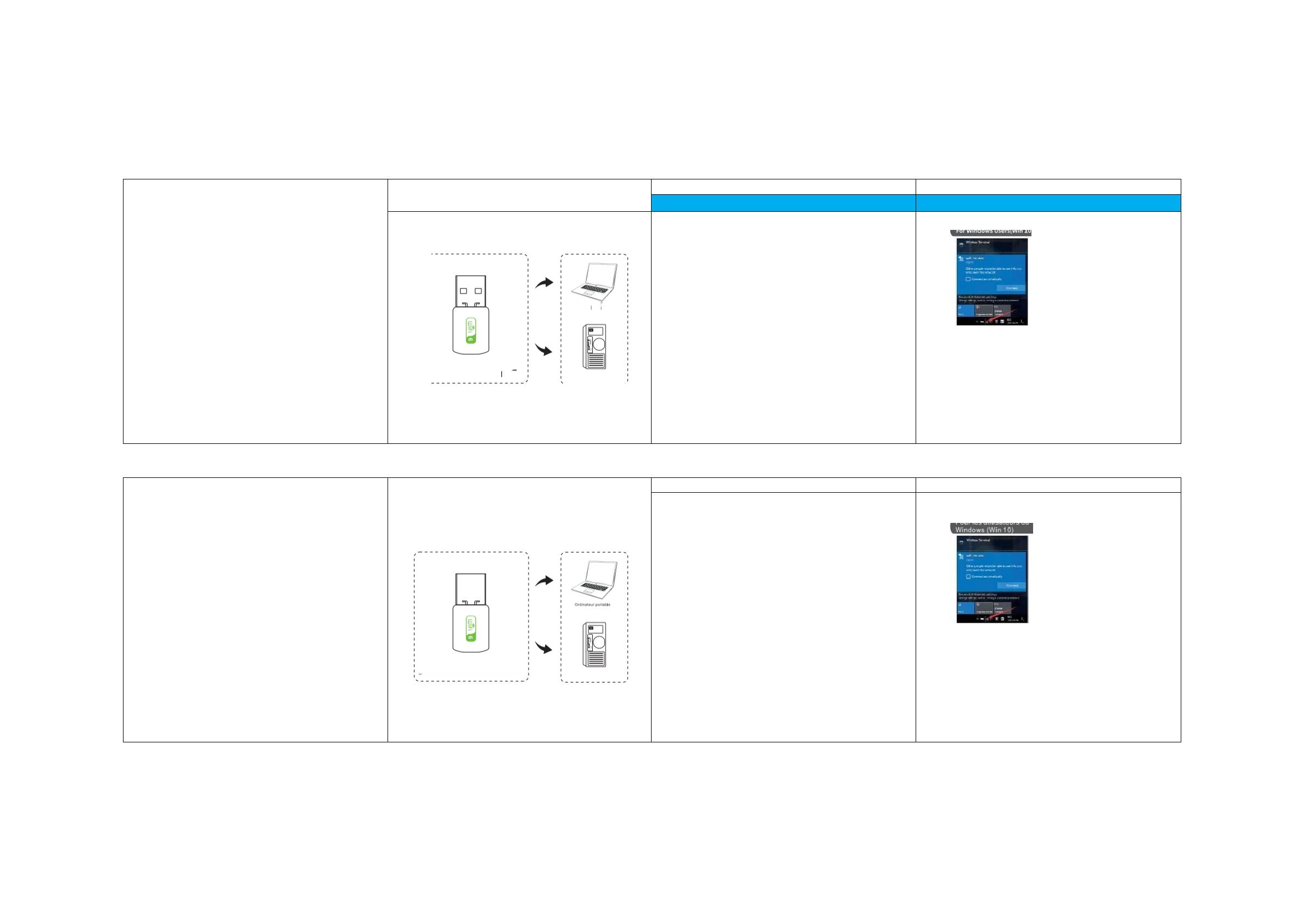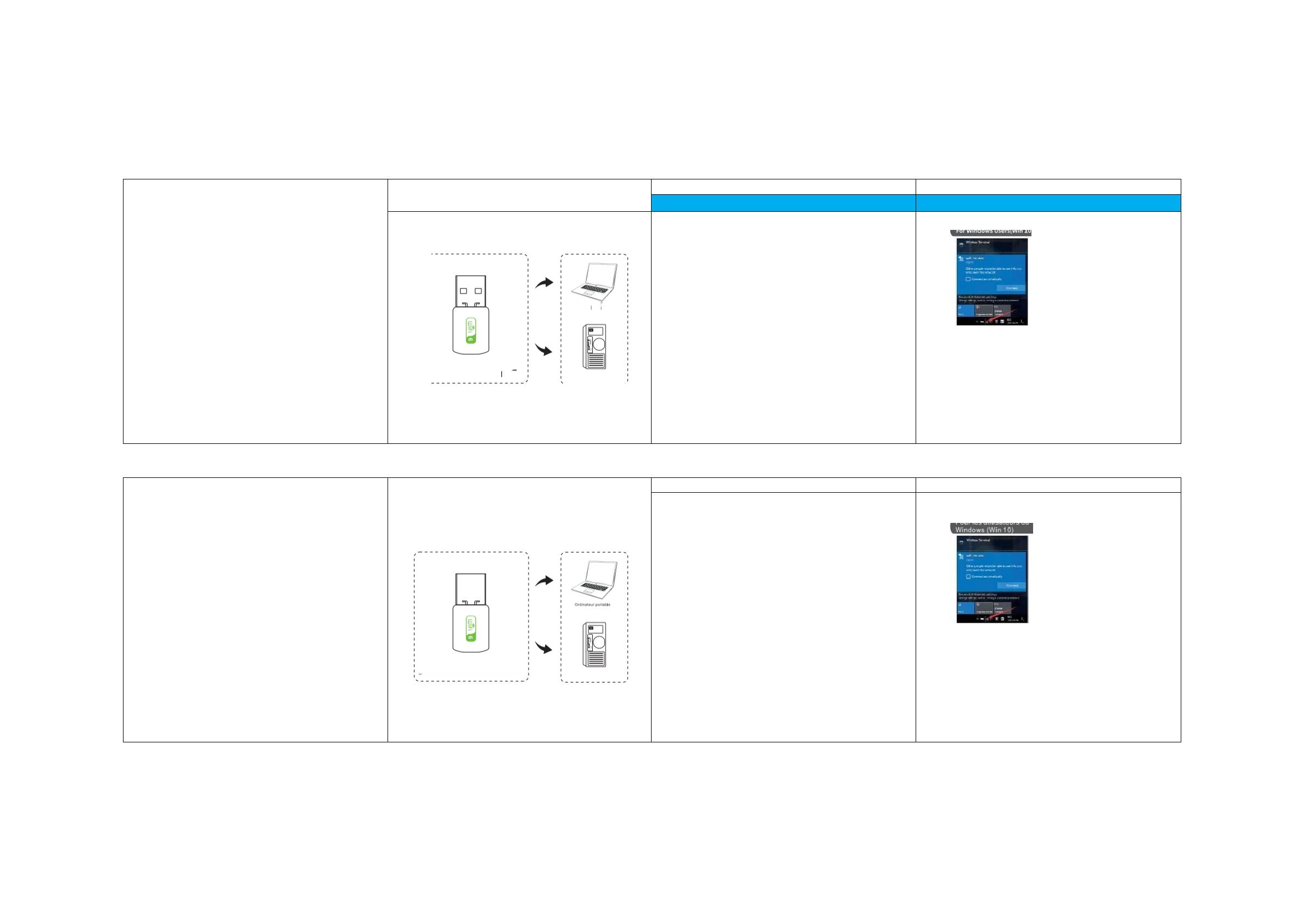
Please read the manual before use
(If you have any questions, please
consult customer service)
Wireless Adapter Quick installation
Step 2 Driver Installation
Step 3 Wireless Connection
Step 1 Hardware connection
Please insert the usb adapter directly into the computer's USB port.
Laptop
Or
802.11ax WiFiAdapter
PC
Note: When using the desktop PC,it is recommended to connect the rear
interface of the computer chassis,the effect is better!
(Most of the desktop computer's front USB interface is underpowered or
unavailable)
Applicable system:Windows 7,10,11
Installation Guide
1. Please use the U disk to install the driver
before use, the driver name is "Setup.exe" and follow the
direction to finish the installation
2.After the installation is completed.click to
restart the computer
3.After restarting the computer, connect to WiFi.
Notice:
1. The U disk cannot be recognized,or the file is damaged
Please log in to the website to get the installation
package,URL
https://www.dropbox.com/s/k6n1ehtjmqiz6ea/X.rar?dl=0
2.If there is a computer firewall,or a virus is displayed,the
anti-virus software does not recognize the driver software
Please turn off the antivirus software first and then start the
nstaller
3. If it cannot be used after installation1) Replace the USB
port, or use the USB port on the back of the main computer2)
After deleting all network card drivers, reinstall the drivers
1.Click on the Wi-Fiicon on
the taskbar;
2.Select SSID connection.
Veuillez lire le manuel d'utilisation
avant de I'utiliser(Sivous avez des
questions, veuillez consulter le
service clientèle)
Adaptateur sans fillnstallation rapide
Etape 1 Connexion matérielle
Veuillez inserer l'adaptateur USB directement dans le port USB de l'ordinateur
□ □
Ou
Adaptate ur WiFi802.11ax
PC
Remarque:Lorsque vous utilisezle PC de bureau,ilestrecommandé
de connecter l'interface arriere du boitier de l'ordinateur,l'effet est meilleur
(La plupart des interfaces USB en facade des ordinateurs de bureau son
sous-alimentees ou indisponibles).
Etape 2Installation du pilote
Systeme applicable:Windows 7,10,11
Guide d'installation
1.Veuillez utiliserle disque U pourinstallerle pilote avant
utilisation, le nom du pilote est "Setup.exe"et suivezles
instructions pour terminerl'installation.
2. Une fois I'installation terminée, cliquez pour
redemarrert'ordinateur.
3.Apres avoir redemarre l'ordinateur, connectez-vous au WiFi.
Remarques;
1.Sile disque U ne peut pas etre reconnu ou sile fichierest
endommage,veuillez vous connecter au site Web pour
obtenirle package d'installation,URL:
https://www.dropbox.com/s/k6n1ehtjmqiz6ea/X.rar?dl=0
2.Sil'ordinateur dispose d'un pare-feu ou affiche un virus et
que le logiciel antivirus ne reconnait pas le logiciel du pilote,
veuillez d'abord desactiverle logiciel antivirus,puislancer
le programme d'installation.
3.S'il ne peut pas etre utilise apres l'installation1)Remplacez
le port USB,ou utilisezle port USB al'arriere del'ordinateur
principal.2)Reinstallez le pilote apres avoir supprimé tous
les pilotes de la carte reseau.
Etape 3 Connexion sans fil
1.Cliquez surl'icone Wi-Fidans
la barre des taches.
2.Selectionnez la connexion SSID.