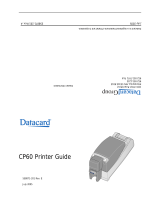Page is loading ...

980584-001 Rev. A
Service Manual
Zebra
®
P110i
™
/ P110m
/ P120i
™
Card Printers

Copyright Notice
© 2007 ZIH Corp.
This document contains information proprietary to Zebra Technologies Corporation. This
document and the information contained within is Copyrighted by Zebra Technologies
Corporation and may not be duplicated in full or in part by any person without written
approval from Zebra.
While every effort has been made to keep the information contained within current and
accurate as of the date of publication, no guarantee is given that the document is error-free or
that it is accurate with regard to any specification. Zebra reserves the right to make changes,
for the purpose of product improvement, at any time.
Trademarks
P110i and P120i are trademarks and Zebra is a registered trademark of Zebra Technologies
Corporation. Windows and
MS-DOS are registered trademarks of Microsoft Corp. All other
trademarks or registered trademarks are marks of their respective holders.
Product Disposal
Product Disposal Information • Do not dispose of this product in unsorted municipal
waste. This product is recyclable, and should be recycled according to your local
standards. For more information, please see our web site at:
http://www.zebra.com/environment

980584-001 Rev. A Zebra P110i / P110m / P120i Card Printers Service Manual iii
Contents
1 • General Description . . . . . . . . . . . . . . . . . . . . . . . . . . . . . . . . . . . . . . 1
1.1 Description. . . . . . . . . . . . . . . . . . . . . . . . . . . . . . . . . . . . . . . . . . . . . . . . .1
1.2 Features, Controls, and Indicators . . . . . . . . . . . . . . . . . . . . . . . . . . . . . .2
1.3 Specifications . . . . . . . . . . . . . . . . . . . . . . . . . . . . . . . . . . . . . . . . . . . . . .7
1.4 Card Dimensions. . . . . . . . . . . . . . . . . . . . . . . . . . . . . . . . . . . . . . . . . . . .9
Declarations of Conformity. . . . . . . . . . . . . . . . . . . . . . . . . . . . . . . . . . . . . . . .10
Icons. . . . . . . . . . . . . . . . . . . . . . . . . . . . . . . . . . . . . . . . . . . . . . . . . . . . . . . . .11
2 • Installation and Setup. . . . . . . . . . . . . . . . . . . . . . . . . . . . . . . . . . . . 13
2.1 General Information. . . . . . . . . . . . . . . . . . . . . . . . . . . . . . . . . . . . . . . . .13
2.2 Unpacking the Printer . . . . . . . . . . . . . . . . . . . . . . . . . . . . . . . . . . . . . . .14
2.3 Setting up the Printer. . . . . . . . . . . . . . . . . . . . . . . . . . . . . . . . . . . . . . . .15
2.4 Connecting Power . . . . . . . . . . . . . . . . . . . . . . . . . . . . . . . . . . . . . . . . . .16
2.5 Connecting the Printer to your Computer . . . . . . . . . . . . . . . . . . . . . . . .17
2.6 Installing the Printer Driver . . . . . . . . . . . . . . . . . . . . . . . . . . . . . . . . . . .18
2.6.1 Print Driver Installation . . . . . . . . . . . . . . . . . . . . . . . . . . . . . . . .19
2.6.2 USB Driver Installation . . . . . . . . . . . . . . . . . . . . . . . . . . . . . . . .21
2.6.3 Ethernet Driver Installation . . . . . . . . . . . . . . . . . . . . . . . . . . . . .23
2.7 Changing the Printer Driver Options . . . . . . . . . . . . . . . . . . . . . . . . . . . .25
2.7.1 General Tab . . . . . . . . . . . . . . . . . . . . . . . . . . . . . . . . . . . . . . . .26
2.7.2 Sharing Tab . . . . . . . . . . . . . . . . . . . . . . . . . . . . . . . . . . . . . . . .31
2.7.3 Ports Tab . . . . . . . . . . . . . . . . . . . . . . . . . . . . . . . . . . . . . . . . . .31
2.7.4 Color Management Tab . . . . . . . . . . . . . . . . . . . . . . . . . . . . . . .32
2.7.5 Security Tab . . . . . . . . . . . . . . . . . . . . . . . . . . . . . . . . . . . . . . . .32
2.7.6 Advanced Tab . . . . . . . . . . . . . . . . . . . . . . . . . . . . . . . . . . . . . .33
2.7.7 Device Settings Tab . . . . . . . . . . . . . . . . . . . . . . . . . . . . . . . . . .33
2.8 Loading Ribbon Cartridge . . . . . . . . . . . . . . . . . . . . . . . . . . . . . . . . . . . .40

iv Zebra P110i / P110m / P120i Card Printers Service Manual 980584-001 Rev. A
2.9 Loading Cards . . . . . . . . . . . . . . . . . . . . . . . . . . . . . . . . . . . . . . . . . . . . .42
2.10 Printing a Test Card. . . . . . . . . . . . . . . . . . . . . . . . . . . . . . . . . . . . . . . . .47
2.11 Printer Operation . . . . . . . . . . . . . . . . . . . . . . . . . . . . . . . . . . . . . . . . . . .48
2.12 Packing the Printer for Shipment. . . . . . . . . . . . . . . . . . . . . . . . . . . . . . .50
3 • Theory of Operation . . . . . . . . . . . . . . . . . . . . . . . . . . . . . . . . . . . . . 51
3.1 Introduction . . . . . . . . . . . . . . . . . . . . . . . . . . . . . . . . . . . . . . . . . . . . . . .51
3.2 Card Printing Basics . . . . . . . . . . . . . . . . . . . . . . . . . . . . . . . . . . . . . . . .52
3.3 Card Path Elements . . . . . . . . . . . . . . . . . . . . . . . . . . . . . . . . . . . . . . . .57
3.4 Card Movement During Printing . . . . . . . . . . . . . . . . . . . . . . . . . . . . . . .58
3.5 Block Diagram. . . . . . . . . . . . . . . . . . . . . . . . . . . . . . . . . . . . . . . . . . . . .60
3.6 CPU PCBA Connections . . . . . . . . . . . . . . . . . . . . . . . . . . . . . . . . . . . . .61
4 • Troubleshooting . . . . . . . . . . . . . . . . . . . . . . . . . . . . . . . . . . . . . . . . 63
4.1 Introduction . . . . . . . . . . . . . . . . . . . . . . . . . . . . . . . . . . . . . . . . . . . . . . .63
4.2 Troubleshooting Procedures . . . . . . . . . . . . . . . . . . . . . . . . . . . . . . . . . .64
4.2.1 General Issues . . . . . . . . . . . . . . . . . . . . . . . . . . . . . . . . . . . . . .64
4.2.2 Print Quality Issues . . . . . . . . . . . . . . . . . . . . . . . . . . . . . . . . . .65
4.3 Troubleshooting the Ethernet Connection and Adapter . . . . . . . . . . . . .71
4.3.1 Ethernet Adapter Status Indicator . . . . . . . . . . . . . . . . . . . . . . .71
4.3.2 Network Status/Activity Indicator . . . . . . . . . . . . . . . . . . . . . . . .73
4.3.3 Resetting to Factory Defaults . . . . . . . . . . . . . . . . . . . . . . . . . . .74
5 • Replacement Procedures. . . . . . . . . . . . . . . . . . . . . . . . . . . . . . . . . 75
5.1 Introduction . . . . . . . . . . . . . . . . . . . . . . . . . . . . . . . . . . . . . . . . . . . . . . .75
5.2 Required Tools . . . . . . . . . . . . . . . . . . . . . . . . . . . . . . . . . . . . . . . . . . . .76
5.3 Removal Sequence . . . . . . . . . . . . . . . . . . . . . . . . . . . . . . . . . . . . . . . . .77
5.4 Terminology. . . . . . . . . . . . . . . . . . . . . . . . . . . . . . . . . . . . . . . . . . . . . . .78
5.5 Printhead Assembly. . . . . . . . . . . . . . . . . . . . . . . . . . . . . . . . . . . . . . . . .79
5.6 Cleaning Roller . . . . . . . . . . . . . . . . . . . . . . . . . . . . . . . . . . . . . . . . . . . .84
5.7 Top Cover . . . . . . . . . . . . . . . . . . . . . . . . . . . . . . . . . . . . . . . . . . . . . . . .85
5.8 LCD Display PCBA . . . . . . . . . . . . . . . . . . . . . . . . . . . . . . . . . . . . . . . . .87
5.9 Bottom Cover. . . . . . . . . . . . . . . . . . . . . . . . . . . . . . . . . . . . . . . . . . . . . .88
5.10 Rear Cover . . . . . . . . . . . . . . . . . . . . . . . . . . . . . . . . . . . . . . . . . . . . . . .89
5.11 Main PCBA . . . . . . . . . . . . . . . . . . . . . . . . . . . . . . . . . . . . . . . . . . . . . . .90
5.12 Left Side Cover . . . . . . . . . . . . . . . . . . . . . . . . . . . . . . . . . . . . . . . . . . . .95
5.13 Printhead Fan . . . . . . . . . . . . . . . . . . . . . . . . . . . . . . . . . . . . . . . . . . . . .96
5.14 Feed Cover Sensor . . . . . . . . . . . . . . . . . . . . . . . . . . . . . . . . . . . . . . . . .97
5.15 Linkage (Right Side and Left Side) . . . . . . . . . . . . . . . . . . . . . . . . . . . . .98
5.16 Ribbon ID PCBA (P110i and P120i only) . . . . . . . . . . . . . . . . . . . . . . . .99

980584-001 Rev. A Zebra P110i / P110m / P120i Card Printers Service Manual v
5.17 Lid Sensor . . . . . . . . . . . . . . . . . . . . . . . . . . . . . . . . . . . . . . . . . . . . . . .101
5.18 Right Side Cover . . . . . . . . . . . . . . . . . . . . . . . . . . . . . . . . . . . . . . . . . .102
5.19 Ribbon Flag Position Sensor. . . . . . . . . . . . . . . . . . . . . . . . . . . . . . . . .103
5.20 Encoder Wheel . . . . . . . . . . . . . . . . . . . . . . . . . . . . . . . . . . . . . . . . . . .105
5.21 Front Cover . . . . . . . . . . . . . . . . . . . . . . . . . . . . . . . . . . . . . . . . . . . . . .106
5.22 Motor and Roller Locations . . . . . . . . . . . . . . . . . . . . . . . . . . . . . . . . . .107
5.23 Card Feeder (and Lid) . . . . . . . . . . . . . . . . . . . . . . . . . . . . . . . . . . . . . .109
5.24 Flipper Module. . . . . . . . . . . . . . . . . . . . . . . . . . . . . . . . . . . . . . . . . . . .113
5.25 Card Sync Sensor . . . . . . . . . . . . . . . . . . . . . . . . . . . . . . . . . . . . . . . . .116
5.26 Pressure Roller . . . . . . . . . . . . . . . . . . . . . . . . . . . . . . . . . . . . . . . . . . .117
5.27 Exit Roller . . . . . . . . . . . . . . . . . . . . . . . . . . . . . . . . . . . . . . . . . . . . . . .119
5.28 ATM Card Feed Sensor. . . . . . . . . . . . . . . . . . . . . . . . . . . . . . . . . . . . .130
5.29 ATM Pressure Roller & Card Drive Roller Assemblies . . . . . . . . . . . . .131
5.30 Pressure Roller Lift Motor . . . . . . . . . . . . . . . . . . . . . . . . . . . . . . . . . . .135
5.31 Ribbon Take-Up Motor . . . . . . . . . . . . . . . . . . . . . . . . . . . . . . . . . . . . .138
5.32 Platen Roller . . . . . . . . . . . . . . . . . . . . . . . . . . . . . . . . . . . . . . . . . . . . .140
5.33 Mag Encoder Assembly (Head and Sensor). . . . . . . . . . . . . . . . . . . . .141
5.34 Stepper Motor . . . . . . . . . . . . . . . . . . . . . . . . . . . . . . . . . . . . . . . . . . . .143
5.35 Main Drive Roller. . . . . . . . . . . . . . . . . . . . . . . . . . . . . . . . . . . . . . . . . .149
6 • Preventive Maintenance. . . . . . . . . . . . . . . . . . . . . . . . . . . . . . . . . 153
6.1 Cleaning System . . . . . . . . . . . . . . . . . . . . . . . . . . . . . . . . . . . . 153
6.1.1 When to Clean . . . . . . . . . . . . . . . . . . . . . . . . . . . . . . . . . . . . .153
6.1.2 How to Clean . . . . . . . . . . . . . . . . . . . . . . . . . . . . . . . . . . . . . .154
6.2 Cleaning the Printhead . . . . . . . . . . . . . . . . . . . . . . . . . . . . . . . . . . . . .155
6.3 Magnetic Encoder Cleaning . . . . . . . . . . . . . . . . . . . . . . . . . . . . . . . . .156
Appendix A • Model Numbers. . . . . . . . . . . . . . . . . . . . . . . . . . . . . . . 157
Appendix B • Card Sense
TM
Single Card Feed Option . . . . . . . . . . . 159
Appendix C • Ethernet Upgrade . . . . . . . . . . . . . . . . . . . . . . . . . . . . . 165
Appendix D • Software. . . . . . . . . . . . . . . . . . . . . . . . . . . . . . . . . . . . . 169
Appendix E • Spares List. . . . . . . . . . . . . . . . . . . . . . . . . . . . . . . . . . . 175
Appendix F • Worldwide Support . . . . . . . . . . . . . . . . . . . . . . . . . . . . 201

vi Zebra P110i / P110m / P120i Card Printers Service Manual 980584-001 Rev. A

980584-001 Rev. A Zebra P110i / P110m / P120i Card Printers Service Manual 1
1
General Description
1.1 Description
This manual contains service information for Zebra P110i, P110m, and P120i Plastic Card
Printers, manufactured by Zebra Technologies Corporation, Camarillo, California.
The only difference between these models is as follows:
• The P110i supports single-sided, full-color or monochrome printing.
• The P110m supports single-sided, monochrome printing only.
•The P120i supports single- or dual-sided, full-color or monochrome printing.
In this manual, references that are specific to a particular model will be identified as such;
references that apply to all three models will use the term “the printer.”
The printers provides full color dye sublimation or monochrome thermal transfer printing on
standard 2.125 inch by 3.375 inch (54 mm by 86 mm), PVC or PVC Composite plastic cards.
The integrated card feeder and flipper (P120i only) minimizes printer size while
maximizing performance.
Load-N-Go™ ribbon cartridges are used with an integrated card cleaning roller for easy
ribbon changing or replacement.
A variety of options (some of which can be factory-installed or field-installed as upgrades) are
available, making the printers configurable for varied application environments:
• Magnetic stripe encoder option
•CardSense
TM
single-card feed option
• USB or USB and Ethernet interface option
Its auto-switching 100 ~ 240 Volts AC, 50 ~ 60 Hz external power supply uses interchangeable
power cords for maximum flexibility.

2Zebra P110i / P110m / P120i Card Printers Service Manual 980584-001 Rev. A
1.2 Features, Controls, and Indicators
The picture below points out some of the printer’s external features. (See Chapter 3 for an
interior view.
Covered Card Feeder
Opening the Card Feeder Cover gives access to the automatic card feeder. The translucent
cover allows you to see when the card supply is running low.
Lid Release Button
Pressing the Lid Release Button allows the printer’s lid to swing open. This gives internal
access for changing the Ribbon Cartridge, changing Cleaning Rollers, and cleaning the printer.
LCD Display Panel
The LCD Display Panel displays printer status information. Messages also alert the user of the
need for action, and indicate certain fault conditions.
Card Entry /
Exit Slot
LCD Display
Panel
Multi-Function
Control Button
Lid Release
Button
Card Feeder
Cover

980584-001 Rev. A Zebra P110i / P110m / P120i Card Printers Service Manual 3
Multi-Function Control Button
The Multi-Function Control Button initiates several functions; these are described in the
appropriate sections of this document.
Card Entry / Exit Slot
Automatic Card Feeder: A card is automatically fed into the printer from the Card Feeder. The
card will be drawn into the printer, printed, encoded, or decoded as specified by the application
program, and then be ejected out through the Exit Slot.
CardSense
TM
single-card feed option: A card is inserted part-way into the Card Entry / Exit
Slot. The card will be drawn into the printer, printed, encoded, or decoded as specified by the
application program, and then be ejected out through the Card Entry / Exit Slot.
Rear Panel Connectors, Controls, and Indicators
Standard USB Connection
The figure below shows the rear of the Printer with the standard USB interface.
Power
Switch
USB
Port
Power
Socket

4Zebra P110i / P110m / P120i Card Printers Service Manual 980584-001 Rev. A
Ethernet Connection
The figure below shows the rear of the printer with the Ethernet Option.
Ethernet Adapter Status Indicator
1. During normal operation, the LED is solid GREEN for more than 30 seconds. This
indicates all the hardware is functioning properly, and the Ethernet Adapter has detected
the presence of the network. It does not mean the Ethernet Adapter has an IP address or is
attached to a printer queue.
2. If the LED is slowly flashing GREEN (1 time/sec), the Ethernet Adapter is trying to print.
Network Status/Activity Indicator
1. If the LED is solid GREEN, a 100Base link is established.
2. If the LED is flashing GREEN, a 100Base link is established, and network activity has
been detected.
3. If the LED is solid ORANGE, a 10Base link is established.
4. If the LED is flashing ORANGE, a 10Base link was established, and network activity has
been detected.
Power
Switch
USB
Port
Power
Socket
Ethernet
Connector
Ethernet
Reset
Button
Network
Status /
Activity
Indicator
Ethernet
Adapter
Status
Indicator

980584-001 Rev. A Zebra P110i / P110m / P120i Card Printers Service Manual 5
LCD Panel Messages
LCD Panel messages fall into three categories:
• Operational Operational Messages are displayed during the Printer’s normal
operation.
• Warnings Warnings alert the operator to action that should be taken; the printer will
generally continue operation.
• Errors Errors are displayed when a situation causes the printer to stop operating.
Depending on the cause of the error message, restarting the printer or
curing the displayed Error may return the printer to operational status, or
the printer may require troubleshooting and repair.
MESSAGE
Operational
INITIALIZING
SELF TEST
READY
DOWNLOADING DATA
MAG ENCODING
PRINTING MONO
PRINTING CYAN
PRINTING YELLOW
PRINTING MAGENTA
PRINTING BLACK
PRINTING OVERLAY
DOWNLOADING FIRMWARE
CLEANING
REMOVE RIBBON THEN CLOSE LID
EMPTY FEEDER THEN CLOSE COVER
FEED LONG CLEANING CARD IN EXIT
REMOVE LONG CLEANING CARD
INSERT FEEDER CLEANING CARD
CLOSE FEEDER DOOR
REMOVE FEEDER CLEANING CARD
SINGLE CARD READY-PRINT OR EJECT
INSERT CARD
PUSH BUTTON TO CONTINUE

6Zebra P110i / P110m / P120i Card Printers Service Manual 980584-001 Rev. A
Warnings (Printer will still operate)
REMOVE CARD AT EXIT
CLEAN PRINTER
CHECKING RIBBON
ENCODING ERROR
INVALID MAGNETIC DATA
CHECK RIBBON
CLOSE LID
FLASH ERROR
READING ERROR
Errors (Printer will not operate)
OUT OF RIBBON
OUT OF CARDS
MECHANICAL ERROR
COVER OPEN
PARAMETERS ERROR
COMMAND ERROR
LID OPEN
OUT OF RIBBON
MESSAGE

980584-001 Rev. A Zebra P110i / P110m / P120i Card Printers Service Manual 7
1.3 Specifications
General
• Load-N-Go
TM
drop-in ribbon cartridge
• 16-digit LCD display
• Driver for Windows 2000, Windows XP, Windows Server 2003, and Windows Vista
Color / Monochrome Printing (P110i & P120i)
• Color dye sublimation or monochrome thermal transfer printing
• 30 seconds per card full color single sided (YMCKO)
• 40 seconds per card full color dual sided (YMCKOK) (P120i only)
• 300 dpi (11.8 dots/mm) print resolution
Monochrome Printing (P110m)
• Monochrome thermal transfer printing
• 300 dpi (11.8 dots/mm) print resolution
Bar Code
• Code 39, Code 128 B & C with & without check digit
• 2 of 5 & 2 of 5 Interleaved
• UPC-A, EAN 8, & EAN 13
• PDF-417 2D bar code and other symbologies can be printed via Windows drivers
Cards
• The use of Zebra cards will give the best print quality
• Types: PVC, PVC Composite
• Card width/length: ISO CR-80-ISO 7810, 2.12" (54mm) x 3.38" (86mm)
• Magnetic Stripe-ISO 7811
• Smart Card-ISO 7816
• Card thickness: 30 mil (.76mm) (
± 10%)
• Card feeder capacity: 100 cards (30 mil)
• Card output hopper capacity: 45 cards (30 mil)
Ribbon Cartridges
• The use of Zebra True Colours
®
ribbons will give the best print quality
• Load-N-Go
TM
ribbon cartridge with integrated card-cleaning roller
• i Series technology featuring contact-chip-based ribbon detection (P110i & P120i)
• YMCKO: 200 cards/cartridge (P110i & P120i)
• YMCKOK: 165 cards/cartridge (P120i only)
• Monochrome: 1000 cards/cartridge in black or blue; 850 cards/cartridge white

8Zebra P110i / P110m / P120i Card Printers Service Manual 980584-001 Rev. A
Ribbon Storage Information
•True Colours
®
Ribbons will have a longer shelf life and give better quality printing if
the following guidelines are followed.
• Avoid direct sunlight, high temperature, high humidity. Do not place near solvents or
other chemicals. Do not touch printing surface of ribbon.
• Storage Temperature Range: 41° to 86° F (+5° to 30° C)
• Optimum Storage Temperature: 70° F / +21° C
Interfaces
• USB 1.1 (cable included)
• USB 1.1 and built-in Ethernet (optional)
Dimensions
• Width: 7.9 in (201mm)
• Depth: 12.9 in (328mm)
• Height: 8.5 in (216mm)
• Weight: 9.5 lbs (4.3kg)
Electrical
• 110 ~ 240 Volts AC, 50 ~ 60 Hz (auto switching)
• 8 MB image memory standard
• FCC Class A, CE, UL, and CUL approved
Environmental
• Operating Temperature: 60°F to 86°F (15°C to 30°C)
• Operating Humidity: 20% to 65% non-condensing
• Storage Temperature: 23°F to 158°F (-5°C to 70°C)
(see Ribbon Storage Information, above)
• Storage Humidity: 20% to 70% non-condensing
• Ventilation: Free air
Options
• Magnetic encoder (30 mil cards only), 3 track HiCo/LoCo
•CardSense
TM
single card-feed mode
• Cleaning Kit (1 cleaning card and 1 cleaning swab)

980584-001 Rev. A Zebra P110i / P110m / P120i Card Printers Service Manual 9
1.4 Card Dimensions
ISO standard dimensions for plain card
ISO standard dimensions for magnetic stripe card
980504-07-01
2.125 ± 0.002in
(53.98 ± 0.050mm)
Radius
0.125in
(3.18mm)
3.375 ± 0.010in
(85.72 ± 0.25mm)
0.009 ~ 0.034in
(0.23 ~ 0.84mm)
980504-07-02
0.623in (15.82mm) min
0~0.115in (2.92mm)
0~0.115 in (2.92 mm)
MAGNETIC STRIPE
0.218in (5.54mm) max

10 Zebra P110i / P110m / P120i Card Printers Service Manual 980584-001 Rev. A
Declarations of Conformity
Declarations of Conformity
For a formal certificate, please contact the Compliance Office at Zebra’s Camarillo facility.
EUROPE:
Norway Only: This product is also designed for IT power system with phase to phase
voltage 230V. Earth grounding is via the polarized, 3-wire power cord.
FI: “Laite on liitettävä suojamaadoitus koskettimilla varustettuun pistorasiaan”
SE: “Apparaten skall anslutas till jordat uttag”
NO: “Apparatet må tilkoples jordet stikkontakt”
FCC Regulations
Models P110i / P110m / P120i have been tested and found to comply with the limits for a
Class A digital device, pursuant to Part 15 of the FCC Rules. These limits are designed to
provide reasonable protection against harmful interference when the equipment is operated in
a commercial environment. This equipment generates, uses, and can radiate radio frequency
energy and, if not installed and operated in accordance with the User’s Manual, may cause
harmful interference to radio communications. Operation of this equipment in a residential
area is likely to cause harmful interference in which case the user will be required to correct
the interference at his own expense.
Pursuant to Part 15.21 of the FCC Rules, any changes or modifications to this equipment not
expressly approved by Zebra may cause harmful interference and void the FCC authorization
to operate this equipment.
FCC Radiation Exposure Statement (applicable to 15.247 device only)
This equipment complies with FCC radiation exposure limits set forth for an
uncontrolled environment. This equipment should be installed and operated with
minimum 20 cm between the radiator and your body. This transmitter must not be
collocated or operating in conjunction with any other antenna or transmitter unless
authorized to do so by the FCC.
Industry Canada Notice
This device complies with Industry Canada ICES-003 class A requirements.
Cet équipement est conforme à l 'ICES-003 classe A de la Norme Industrielle Canadienne.
89/336/EEC
modified by
92/31/EEC and
93/68/EEC
EMC Directive
EN 55022 (1998) RF Emissions control
EMC Directive
EN 301489-3 V1.4.1 RF Emissions and Immunity for radio
equipment
EMC Directive EN55024 (2001)
Immunity to Electro-Magnetic
Disturbances
73/23/EEC modified
by 93/68/EEC
Low voltage
Directive
EN 60950-1 (2001)
Product safety
1999/5/CE
R&TTE Directive
EN300330-2 V1.1.1 Radio Frequency Interferences

Icons
980584-001 Rev. A Zebra P110i / P110m / P120i Card Printers Service Manual 11
Icons
Throughout this manual, different icons highlight important information, as follows:
Note • Indicates information that emphasizes or supplements important points of the
main text.
Important • Advises you of information that is essential to complete a task, or points out the
importance of specific information in the text.
Provides an example or scenario to demonstrate or clarify a section of text.
Electrostatic Discharge Caution • Warns you of the potential for electrostatic discharge.
Electric Shock Caution • Warns you of a potential electric shock situation.
Caution • Warns you of a situation where excessive heat could cause a burn.
Caution • Advises you that failure to take or avoid a specific action could result in
physical harm to you, or could result in physical damage to the hardware.

12 Zebra P110i / P110m / P120i Card Printers Service Manual 980584-001 Rev. A

980584-001 Rev. A Zebra P110i / P110m / P120i Card Printers Service Manual 13
2
Installation and Setup
2.1 General Information
This section will guide you through the installation and setup of your printer. This consists of
the following procedures, which should be performed in the order presented.
2.2 Unpacking the Printer . . . . . . . . . . . . . . . . . . . . . . . . . . . . . . . . . . . . . . . 14
2.3 Setting up the Printer. . . . . . . . . . . . . . . . . . . . . . . . . . . . . . . . . . . . . . . . 15
2.4 Connecting Power . . . . . . . . . . . . . . . . . . . . . . . . . . . . . . . . . . . . . . . . . . 16
2.5 Connecting the Printer to your Computer. . . . . . . . . . . . . . . . . . . . . . . . 17
2.6 Installing the Printer Driver. . . . . . . . . . . . . . . . . . . . . . . . . . . . . . . . . . . 18
2.7 Changing the Printer Driver Options . . . . . . . . . . . . . . . . . . . . . . . . . . . 25
2.8 Loading Ribbon Cartridge. . . . . . . . . . . . . . . . . . . . . . . . . . . . . . . . . . . . 40
2.9 Loading Cards . . . . . . . . . . . . . . . . . . . . . . . . . . . . . . . . . . . . . . . . . . . . . 42
2.10 Printing a Test Card. . . . . . . . . . . . . . . . . . . . . . . . . . . . . . . . . . . . . . . . . 47
2.11 Printer Operation. . . . . . . . . . . . . . . . . . . . . . . . . . . . . . . . . . . . . . . . . . . 48
The procedure to be followed for Packing the Printer for Shipment is given at the end of
this section.

14 Zebra P110i / P110m / P120i Card Printers Service Manual 980584-001 Rev. A
2.2 Unpacking the Printer
Your printer ships in a cardboard carton, protected by styrofoam inserts and a protective anti-
static bag. Keep all packaging material in case you need to move or re-ship the printer.
1. Before opening and unpacking the printer, inspect the carton to ensure that no damage
occurred during shipment.
2. Ensure that you have a clean and nearly dust free environment for proper operation
and storage of the printer.
3. Unlatch and remove the handle, open the carton, and remove the box containing the
printer accessories from the shipping carton.
4. Remove the styrofoam packing material from the top of the printer.
5. Lift the printer out of the carton by holding it on both sides of the bottom and lifting
the printer gently from the carton.
6. Make sure the following accessories are included with your printer:
a. Software CD-ROM
b. Quick Start Guide
c. Cleaning Kit
d. 120 VAC and 230 VAC Power Cords
e. Power Transformer
f. USB Printer Cable
If any items are missing, please contact your dealer. To reorder, please refer to Appendix F,
Worldwide Support, of this manual.
/