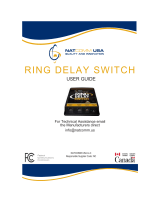Page is loading ...

11/16/92
AT&T
AT&T Door Phone Controller
Installation and Operation Manual

© 1992, AT&T
All Rights Reserved
Printed in U.S.A.
CIC# 999-500-315
0II722050-055
Issue 3, November 1992
NOTICE
Every effort was made to ensure that the information in this manual was complete and accurate at the
time of printing. However, information is subject to change.
COMPATIBILITY
The AT&T Door Phone Controller is recommended for use with any AT&T business telephone system.
It is also intended to be used with the AT&T Door Phone Speaker.
WARRANTY INFORMATION
AT&T provides a limited warranty to this product. Refer to “Warranty Information” in Appendix F.
Partner, Spirit, Merlin, System, Dimension, Horizon, Touch-Tone and Comkey are registered trademarks
of AT&T.
VG
ii

AT&T Door Phone Controller Compatibility Chart
Dedicated
Dedicated
Station
Station
Mode
Trunk
Trunk
Access
Access Auto
Loop
Ground
Port
Saver
Loop
Start
Trunk
Saver
Loop
Start
Aux. Alert
Ringdown
Start
Start (Analog) (Analog)
System
(Section 4)
(Section 4)
(Section 6)
(Section 3/6)
(Section 5)
(Section 5)
see Notes 8,7 see Note 4
DIP
Switches
Home Use
(single line
YES
NO
service)
NO
YES
NO NO
NO
PARTNER
NO YES
see Notes11,12
YES
NO
see Notes 11,12
NO
see Note 11
PARTNER
YES
YES
see Notes 11,12
YES
YES
see Notes 11,12
YES
see Note 13
NO
PLUS
see Note 11
Spirit
YES
NO YES
see Notes 4,6
YES
NO
see Notes 4,6
NO
308/616,
see Note 4
1224/2448
Merlin
YES
YES
YES NO
see Notes 4,5
NO
NO
206/410/820
See Notes 4,5 see Notes 4,5
Merlin II
YES
see Notes 4,5
NO
YES
see Notes 4,5,9
YES
YES
see Notes 4,5,9
YES
Merlin
YES
NO YES
see Notes 4,5
YES
NO
see Notes 4,5
NO
Plus
see Notes 4,5
Merlin
YES
NO
YES
see Notes 4,5,9
YES
YES
see Notes 4,5,9
YES
1030/3070
see Notes 4,5
System 25
YES
YES
see Notes 1,4
YES
see Notes 2,7
YES
YES
see Notes 2,7 see Note 1
YES
see Not e 1
see Notes 1,4
System 75
NO
NO NO NO NO
YES
see Note 14
System 85
NO
YES
see Note 4
NO NO
YES
YES
see Note 14
Dimension
NO
YES
see Note 4
NO
NO
YES
YES
see Note 14
Horizon
YES
YES
see Note 4
YES
see Notes 4,6,7
YES
YES
see Notes 4,6,7
YES
see Note 14
see Note 4
Comkey
YES
NO
YES
see Note 4
YES
NO
see Note 4
NO
see Note 14 see Note 4

Application Notes (for Compatibility Chart)
1.
2.
3.
4.
5.
6.
7.
8.
When used in any mode of a System 25, if the user initi-
ates a call to the door and he wishes to enter the
Option Selection mode, pressing three pound keys fol-
lowed by the digit 3 (i.e., # # # 3, not # # 3) must be
entered. Actually, the first # does not seem to be recog-
nized at any time during the call. However, it should be
noted that only # # 3 is needed to enter the Option Se-
lection mode when the call is initiated from the door
button press.
When sharing a trunk port on a System 25, that port
must be configured as an “805” PBX/Centrex, not an
“801” Loop trunk. This is the only way to transmit a
hook flash to that port.
On the Merlin 1030/3070 tip and ring station application,
there is a preset delay such that the Merlin system will
disregard DTMF for the first 12 seconds of the connec-
tion. In this mode, users have the choice of either
changing that time period or waiting for it to time out for
each call.
In general, the ring-cadence option selection applies
only if there is an auxiliary alert device connected. All
of the EKTS/PBX’s will “absorb” the ringing signal from
the AT&T Door Phone Controller and generate their
own ring cadence to the telephone sets.
When using the AT&T Door Phone Controller in any con-
figuration with a Merlin System, the pound key must be
pressed twice (##) for each pound (#) sent to the unit
when dialing from a multi-button set.
Port Saver/Trunk Saver operation will not work for
Tip/Ring sets. A switch-hook flash is not passed to the
trunk port from these sets.
A trunk shared with the AT&T Door Phone Controller
should not be placed in a trunk pool with other trunks.
When the AT&T Door Phone Controller shares a C.O.
trunk, Trunk Saver operation is recommended.
iv

Application Notes (for Compatibility Chart) continued
9.
10.
11.
12.
13.
14.
Tip/Ring telephone sets connected to the Merlin System
through a BTMI cannot use Port Saver/ Trunk Saver op-
eration. The BTMI wiII not transmit the required
hook-flash signal.
System 75 requires a pound (#) to be dialed at the end
of every dial string. This is required to send the dialed
number to the trunk port.
Tip/Ring telephone sets cannot be used in this mode to
access the AT&T Door Phone.
For PARTNER telephone sets not equipped with a Re-
call button, “FEATURE 03” must be dialed to send a
hook-flash signal to the trunk port.
In the Ringdown mode, no number should be pro-
grammed in the AT&T Door Phone for it to dial when
the door button is pressed. The PARTNER Plus system
should be programmed to alert the desired stations
when the door phone goes off-hook on its station port.
The information for this system is based on engineering
judgment.
v

Contents
1
Introduction
■ Using This
■ Features
■ Terms You
1-1
Manual
1-2
1-3
Should Know
1-5
2
Installation Procedures
■
■
■
■
■
■
■
■
■
■
■
Important Safety Information
General Information
Introduction
Door Phone Controller Back Panel Connections
Prior to Installation
AT&T Door Phone Controller Location
Installation
Connecting Door Speaker, Door
Switch to the AT&T Door Phone
Connecting Power
Button, and
Controller
Door Ajar
Operation and Controls Information
Connecting the AT&T Door Phone Controller to
Your Telephone Equipment
2-1
2-3
2-5
2-6
2-6
2-8
2-9
2-11
2-13
2-17
2-20
2-22
3
Installation for Home/Residential
3-1
■ Overview
3-2
■ DIP Switch Selections
3-2
■ Installation
3-3
■ Option Selection
3-5
■ Operation – Basic Door Answer Function
3-7
vii

4
Installation for Telephone Systems With Available 4-1
Dedicated Trunk Port
■ Overview
■ DIP Switch Selections
■ Installation
■ Option Selection
■ Operation –
Basic Door Answer Function
4-2
4-2
4-3
4-6
4-8
5 Installation for Telephone Systems With Available 5-1
Station Port
■ Overview
■ DIP Switch Selections
■ Installation
■ Option Selection
■ Operation
5-2
5-2
5-3
5-5
5-8
6 Installation for Telephone Systems Without Available 6-1
Dedicated Trunk or
■ Overview
Station Port
6-2
■ DIP Switch Selections
6-2
■ Installation
6-3
■ Option Selection
6-5
■ Port Saver or Trunk Saver Mode Installation
6-6
■ Operation – Basic Door Answer Function
6-9
7
Troubleshooting and Maintenance
7-1
■ Troubleshooting Procedures
7-2
■ Maintenance
7-4
viii

Figures
1
Introduction
1-1
1-1.
Front View of the AT&T Door Phone Controller
1-4
and Control Panel
2
Installation Procedures
2-1
2-1.
2-2.
2-3.
2-4.
2-5.
2-6.
2-7.
2-8.
2-9.
Door Phone Controller Back Panel Connections
Typical AT&T Door Phone Controller Installation
Mounting AT&T Door Phone Controller to Wall
Connections for AT&T Door Phone Speaker,
Door Button and Door Ajar Devices
Connections for Remote Door Open Switch
(optional)
Connections for Electric Door Strike Plate
(optional)
Connections for Auxiliary Alert Device (optional)
Plug the AT&T Door Phone Controller Power Cord
and Transformer to 120 VAC Outlet
Configuration of Telephone Equipment Flow Chart
2-8
2-10
2-12
2-14
2-15
2-16
2-18
2-19
2-22
3
Installation-Home/Residential
3-1
3-1.
Home/Residential DIP Switch Settings
3-3
3-2. Connecting AT&T Door Phone Controller to
3-4
Standard Telephone Equipment
x

4
Installation-Dedicated Trunk Port
4-1
4-1. DIP Switch Setting for PBX with Dedicated Trunk 4-3
Port
4-2a.
Connecting Door Phone Controller to Standard 4-4
Telephone Equipment
4-2b.
Using Modified Modular Cable for Ground Start
4-5
Installations
5
Installation-Dedicated Station Port
5-1
5-1.
DIP Switch Configuration for Telephone System 5-3
with Dedicated Station Access, Station Mode
5-2. Connecting the AT&T Door Phone Controller to a 5-4
Telephone System with Dedicated Analog Station
Port
6
Installation-No Dedicated Trunk/Station Port
6-1
6-1.
DIP Switch Setting for PBX With Shared Trunk Port 6-3
6-2. Connecting The AT&T Door Phone Controller to 6-4
a Telephone System With Shared Trunk Port
D Using the Door Phone Controller With An Answering
D-1
Machine
D-1.
Installation Method Used For Answering Only
D-2
Telephone Calls
D-2. Installation Method Used For Answering Both Door D-2
and Telephone Calls
E
Appendix-Auxiliary Alert Device Connections
E-1
E-1.
Connections For Auxiliary Alert Device
E-3
xi

Tables
3
Installation-Home/Residential
3-1
3-1.
AT&T Door Phone Controller Option Selection
Information
3-6
4
Installation-Dedicated Trunk Port
4-1
4-1. AT&T Door Phone Controller Option Selection
Information
4-8
5
Installation-Dedicated Station Port 5-1
5-1.
AT&T Door Phone Controller Option Selection
Information
5-7
6
Installation-No Dedicated Trunk/Station Port
6-1
6-1.
AT&T Door Phone Controller Option Selection
Information
6-8
7
Troubleshooting and Maintenance
7-1
7-1.
Troubleshooting Procedures 7-2
xii

Introduction
1
Introduction
1-1

Using This Manual
This manual will help you install, program and operate the
AT&T Door Phone Controller. It contains important information
on what features are available and how to use them. We urge
you to read this manual prior to installing the AT&T Door
Phone Controller; this will ensure that you are using the
product to its fullest capability.
Section 1 (this section) provides basic information on what the
AT&T Door Phone Controller is and what are its features. Also
included is a GIossary of Terms, a necessity for persons not
familiar with telephone equipment operation and installation.
Section 2, Installation, provides important installation
information. This section has step-by-step procedures for
connecting the AT&T Door Phone Controller to such optional
equipment as
■
■
■
■
Remote door unlocking devices
Door ajar switch
Auxiliary alert device
Remote open button
Section 2 also provides an easy to use flow chart, which directs
the installer to the next appropriate section, depending on what
type of telephone equipment (residential, PBX, etc.) will be
used along with your AT&T Door Phone Controller.
Sections 3 through 6 – after reading Section 2 and the flow
chart at the end of that section, the installer is referred to one
of these sections. Depending on which section is referenced,
all the necessary programming, switch setting and operating
information will also be included.
Section 7 provides troubleshooting tips for when installation is
complete and the AT&T Door Phone Controller is not operating
correctly.
Tear-out Reference Card at the end of this manual provides
all the necessary option selection information along with
complete DIP switch settings and their definitions.
1-2 Introduction

The AT&T Door Phone Controller
The AT&T Door Phone Controller provides multi-functional
control for communications to a dedicated door-speaker unit
and a remote door-unlocking device. The AT&T Door Phone
Controller (see Figure 1-1) can be used alone, or it can be
used along with a PBX (Private Branch Exchange) or
communications system to alert personnel within a residence or
building that someone is requesting attention at the entrance.
Operating the unit is simple: when the push button on the door
speaker is pressed, the AT&T Door Phone Controller unit
signals a telephone station(s) and can activate an auxiliary
alerting device (such as a door bell, chime, or tone generator)
within the home or building. Upon hearing the ringing telephone
and/or alerting device, answer the phone and have a two-way
phone conversation with the person at the door. The person
inside the building can also remotely unlock the door, either by
entering a numeric code (Door Code) on the telephone’s
touch-tone keypad, or by pressing a button.
Features
■ Control for remote door unlocking
■ Voice communications with door speaker
■ Door ajar detect
■ Interface for door bell, chime, or tone generator
■ Selectable option functions (from touch tone telephone)
Introduction 1-3

SPEAKER
VOLUME
TALK BACK
VOLUME
DIP SWITCH
LED
Figure 1-1. Front View of the AT&T Door Phone
Controller and Control Panel
1-4 Introduction

Terms You Should Know
AuxiliaryAlert
—A door speaker’s push button can activate a
bell/chime within the building.
Cadence —Telephone Ringing cycle, i.e., 2 second ringing,
4 second no ringing.
C.O. line —Central Office telephone line carrier into building.
EKTS (Electronic Key Telephone System) —Small business
telephone communications system.
Ground Start —One method by which a business telephone
system (PBX) signals the telephone company that you have
gone off-hook. Used in most business applications – contact
your telephone company to determine if you have Ground or
Loop Start.
Loop Start —One method of signaling the telephone company
that your telephone has gone off-hook – used for most
residential and communication system applications. Contact
your telephone company to determine if you have Ground or
Loop Start.
PBX (Private Branch Exchange) —Business telephone
system.
Ringdown
—In Station mode, the activation of the door
speaker’s push button will cause the AT&T Door Phone
Controller to dial the number of a predetermined telephone
station number (PBX or EKTS must be installed). When the
telephone is answered, there is direct two-way communication
with the door speaker.
Trunk Port —PBX connection for Central Office or trunk lines.
Station Port —PBX connection for station sets.
Hook-Flash —This causes telephone equipment to go “on
hook” for a duration usually less than a second (not long
enough to be considered as calling for the circuit to be
released.)
Introduction 1-5

Installation Procedures
2
Installation Procedures 2-1

2-2 Installation Procedures

Important Safety Instructions
When using your telephone equipment, basic safety
precautions should always be followed to reduce the risk of fire,
electric shock and injury to persons, including the following:
1.
2.
3.
4.
5.
6.
7.
Read and understand all instructions.
Follow all warnings and instructions marked on the
product.
Unplug this product from the wall outlet before cleaning.
Do not use liquid cleaners or aerosol cleaners. Use a
damp cloth for cleaning.
Do not use this product near water, for example, near a
bath tub, wash bowl, kitchen sink, or laundry tub, in a
wet basement, or near a swimming pool.
Do not place this product on an unstable cart, stand, or
table. The product may fall, causing serious damage to
the product.
Slots and openings in the cabinet and the back or bot-
tom are provided for ventilation. To avoid overheating,
these openings must not be blocked or covered. The
openings should never be blocked by placing the
product on the bed, sofa, rug, or other similar surface.
This product should never be placed near or over a
radiator or heat register. This product should not be
placed in a built-in installation unless proper ventilation
is provided.
This product should be operated only from the type of
power source indicated on the marking label. If you are
not sure of the type of power supply to your home, con-
sult your dealer or local power company.
Installation Procedures 2-3

8.
WARNING: RISK OF ELECTRICAL SHOCK –
EQUIPMENT MUST BE PROPERLY GROUNDED.
Your AT&T equipment requires a properly grounded
three-prong power receptacle for safe operation. Have
the receptacle checked by a qualified electrician before
connecting this equipment. Do not cut or remove the
third (ground) prong from the power transformer. Do
not use two-prong extension cords or adapters to
defeat the safety features of this equipment. If you
have a two-prong receptacle, it must be replaced with
a three-prong receptacle, installed by a qualified
electrician.
9. Do not allow anything to rest on the power cord. Do not
locate this product where the cord will be abused by per-
sons walking on it.
10. Do not overload wall outlets and extension cords as this
can result in the risk of fire or electric shock.
11.
Never push objects of any kind into this product through
cabinet slots as they may touch dangerous voltage
points or short out parts that could result in a risk of fire
or electric shock. Never spill liquid of any kind on the
product.
12. To reduce the risk of electric shock, do not disassemble
this product, but take it to a qualified serviceman when
some service or repair work is required. Opening or
removing covers may expose you to dangerous voltages
or other risks. Incorrect reassembly can cause electric
shock when the appliance is subsequently used.
13. Unplug this product from the wall outlet and refer servic-
ing to qualified service personnel under the following
conditions:
A. When the power supply cord or plug is damaged or
frayed.
B. If liquid has been spilled into the product.
2-4 Installation Procedures
/