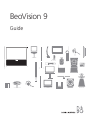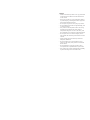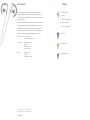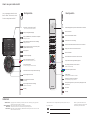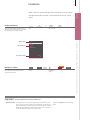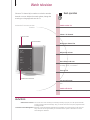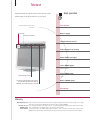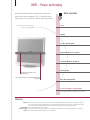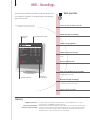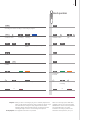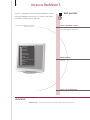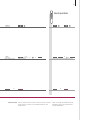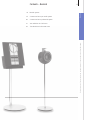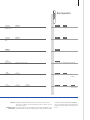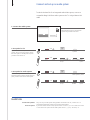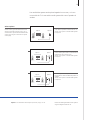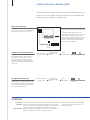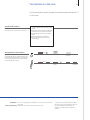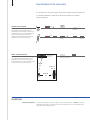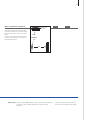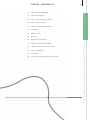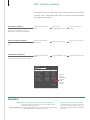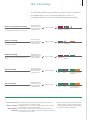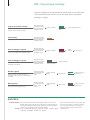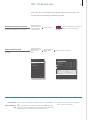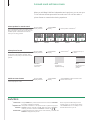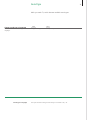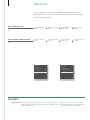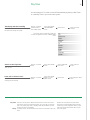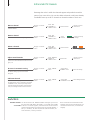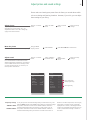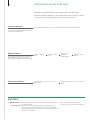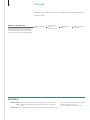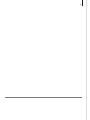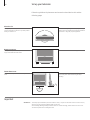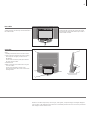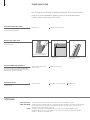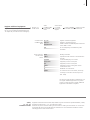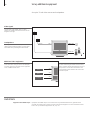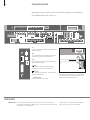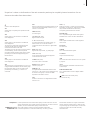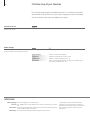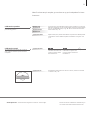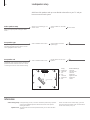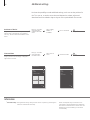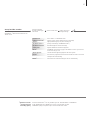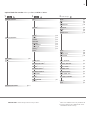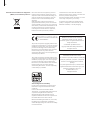Bang Olufsen BeoVision 9 User manual
- Category
- LCD TVs
- Type
- User manual
This manual is also suitable for

BeoVision 9
Guide

Cautions
– Make sure that the product is set up, placed and
connected in accordance with the instructions
in this Guide.
– Place your product on a rm and stable surface.
To prevent injury, use Bang & Olufsen approved
stands and wall brackets only!
– Do not place any items on top of your product.
– Do not subject the product to high humidity, rain
or sources of heat.
– The product is developed for indoor use in dry,
domestic environments only. Use within a
temperature range of 10–35°C (50–95°F), and
at an altitude of no more than 1500 m (5000 ft).
– Do not place the TV in direct sunlight, as this
may reduce the sensitivity of the remote control
receiver.
– Leave enough space around the product for
adequate ventilation.
– Do not connect any of the products in your
system to the mains, until you have connected
all the cables.
– Do not attempt to open the product. Leave
such operations to qualied service personnel.
– The product can only be switched off completely
by disconnecting it from the wall socket.

This Guide contains information about the daily use of your
Bang & Olufsen product and about connecting and operating
external equipment. We expect your retailer to deliver, install and
set up your product.
On the Bang & Olufsen website, www.bang-olufsen.com, you can
nd further information and relevant FAQs about your product.
The needs of the user are considered carefully when designing
and developing Bang & Olufsen products. Therefore, please take
the time to tell us about your experience with your product.
To contact us, visit our website on …
www.bang-olufsen.com
or write to: Bang & Olufsen a/s
BeoCare
Peter Bangs Vej 15
DK–7600 Struer
or fax: Bang & Olufsen
BeoCare
+45 9785 3911 (fax)
Dear Customer
3510348 0903
Technical specications, features and the use
thereof are subject to change without notice.
Contents
4 Watch television
6 Teletext
8 HDR – Pause and replay
10 HDR – Recordings
12 Access to BeoMaster 5
15 BeoLink
25 Advanced use
43 Installation – setup

STOP
PLAY
BACK
Living Room
TV V.MEM RADIO
DTV N.MUSIC N.RADIO
PC DVD CD
TV LIGHT RADIO
DTV DVD CD
V MEM RECORD A MEM
789
456
TEXT
0
MENU
123
LIST EXIT
STOP
GO
How to use your remote control
You can operate your television with
Beo5 or Beo4. The instructions in this
Guide are mainly based on Beo5.
Useful hints
1*
About buttons
2*
Coloured buttons
Actual zone
Soft buttons
Light grey buttons indicate that you have to press a text in the display. Dark grey buttons
indicate that you have to press a hard button.
Press the wheel next to the colour to activate a coloured button.
Indicates the actual zone as it was named during the setup process.
Depending on the activated source, different soft buttons appear on the screen. Touch the
screen to activate the function.
*3
Marked buttons can be recongured during the setup process. See p. 47.
My reconguration:
Start playback
Step through channels or recordings
Hold for continuous step
Step through screen menus
Standby
Search backwards or forwards
Recordings
Back up through menus or press once to pause
playback and twice to stop
Soft button, touch screen to select*
1
Switch on a source or select a function
Press centre button to accept and store settings
Turn to adjust volume
To mute, turn quickly counter-clockwise
Bring up SCENE buttons, such as Zones or Speaker
Press again to return
Select colour specic functions*
2
Press volume wheel next to the colour
Bring up digits to select channel or recording
Press again to return
Back up through Beo5 displays
Select colour specic functions
Adjust volume
To mute, press the middle of the button
The Beo4 display shows you the activated source or function
Accept and store settings and start playback
Search backwards or forwards or move in menus
Back up through menus or press once to pause playback and
twice to stop
Switch on the hard disc recorder
Standby
Select channels and enter information in on-screen menus
Step through channels or move in menus
Hold for continuous step
Display extra ‘buttons’ on the Beo4
Press repeatedly to change ‘buttons’
Switch on the TV*
3
Exit menus completely
Press twice to start a recording
Switch on teletext
Bring up the main menu of the active source
Exit menus
NOTE! For general information about
remote control operation, see the Guide
enclosed with your remote control.
Beo5 operation
Beo4 operation
TV
GO
STOP
TV
V MEM
0 – 9
LIST
PLAY
STOP
TV
GO
+
BACK
TEXT
MENU
EXIT
TV
DTV
RECORD

Watch television • Teletext • HDR – Pause and replay • HDR – Recordings • Access to BeoMaster 5 Easy use
Watch, record or store movies and listen to different sources, such as
the optional hard disc recorder, a connected set-top box or a music
centre.
Information about the selected source is
shown at the top of the screen. On-screen
menus allow you to adjust settings.
Display and menus
Introduction
Show menu Select TV’s
zone
Switch on TV Switch on hard
disc recorder
or
When a menu is on the screen, you can
move between menu options, reveal
settings or enter data.
Navigate in menus
Select option/
setting
Enter data Bring up sub-
menu/store
setting
Select option Exit menus*
4
Important – for more information: www.bang-olufsen.com
Remote control
The instructions in this Guide are mainly based on the Beo5 remote
control, but you can also operate the TV with Beo4. On the fold-out
page in this Guide, you will nd an overview of the buttons on Beo5
and Beo4. For general information about remote control operation,
see the Guide enclosed with your remote control.
4
*NOTE! Press STOP to back up through
menus.
… TV V.MEM Menu
+
0–9
GO
BACK
TV SETUP
TUNING
PLAY TIMER
OPTIONS
STAND POSITIONS
select
3
Menu name
Menu options
Information eld

Watch television
Choose a TV channel by its number or switch to another
channel or source. Adjust the sound volume, change the
sound type or language and turn the TV.
Useful hints
1
*Record here and now
Automatic Colour Management
You cannot start a new recording if a recording is already in progress, or if the optional hard disc
recorder is full of protected recordings. Also, you cannot watch one set-top box programme while
recording another.
Automatic Colour Management automatically compensates for colour changes on the screen for
every 100 hours of use approximately. Do not switch off the system or disconnect it from the
mains during the calibration.
Beo5 operation
Turn the TV
Record here and now
Switch on the TV
Switch off the TV
Activate the TV source to use these
functions
Automatic colour calibration may start automatically.
Adjust the volume
See second source
Divide the screen to watch two sources at the same
time.
Bring up a channel list
While recording you can also watch another
recording, source, or TV channel.*
1
Select a TV channel
TV CHANNEL LIST
CNN 1
… 2
DISCOVER 3
CWNBC 4
BBCWORLD 5
… 6
… 7
… 8
SUPER CH 9
… 10
CRIME TV 11
CINEMA 12
… 13
MOVIE NW 14
… 15
… 16
… 17
… 18
more select
4
Channel name
Channel number
Indicates more channels

Second source
2
*TV positions
You can bring up two video sources. With Swap you can make the
left and right pictures switch places. With BACK you leave the
function and go to the source on the left. You can also just select
the source you wish to go to. See also p. 50 for information about
HDMI sources.
Position 1 is the far left position and Position 9 is the far right.
Beo4 operation
Press
Select
STAND
Adjust volume. To mute, turn quickly
counter-clockwise
Adjust
volume
To mute, press in the middle
of the button
Select
P-AND-P
Press Swap pictures Select
source
Select source
Start recording Stop recording
Press
Press
Press
Hold for
channel list
Select channel Select page Accept
or
Activate
numbers
Select Select
channel
or
or
Select Select
channel
Hold to
activate
Select page or channel and
accept
Bring back the sound by turning the
wheel either way.
Press twice to start Press twice to
stop
or
or
Press Turn TV
or
Turn TV
Swap pictures
or
Select position*
2
Select
position*
2
Select previous channel
Previous
channel
NOTE!
To use the stand function, you have
to calibrate the stand rst, see p. 53. To
preset positions for the TV to turn to, see
p. 56.
Press
TV
TV
+
0–9
+
0–9
Record Record
RECORD
STOP
Stand Turn Turn
Position
1…9
LIST
0–9
1–9
P-and-P DVD Swap
LIST
DVD
0
STOP STOP
Previous
0
5

Teletext
Operate teletext through the menu bar at the top of the
teletext page or the arrow buttons on your Beo5.
Glossary
Beo5 teletext point
1
*Teletext service
MEMO pages
Large teletext
With the inner arrow buttons on Beo5 you can navigate in page references in a teletext page. Go to a page
referred to by pressing the centre button and back again by pressing BACK.
Each channel provides its own teletext service. Change easily between teletext pages of different channels.
Store a teletext page as a MEMO page to be able to access it quickly.
To enlarge the size of the teletext page, bring up teletext, move to ‘LARGE’ in the menu bar and press the
centre button repeatedly to switch between the upper and lower half of the page and normal page size.
Activate teletext to use these
functions
View a MEMO page
Create MEMO pages
Reveal hidden messages
Start teletext
Exit teletext
Stop subpages from turning
Delete a MEMO page
Leave the teletext function.
Change teletext service*
1
Access teletext pages of other broadcasters.
… and the like.
Access the start page of teletext.
Nine MEMO pages are available for each channel’s
teletext service.*
2
Move to pages
Access teletext pages you wish to see.
Beo5 operation
‘MEMO’ is only available if you have stored MEMO
pages.
PAGE CHANNEL LARGE HALT REC SETUP
P100 BBC S100 Wed 13 Oct 12:39:34
6
Change broadcaster
Actual page
Stop subpage turning
The arrow indicates that more options
are available. Reveal hidden text on
‘REVEAL’ and make settings on ‘SETUP’

2
*Teletext subtitles
Dual screen
If you would like available teletext subtitles to appear
automatically for a particular channel, store the teletext subtitles
page as MEMO page 9.
When teletext is activated, pressing Tex t swaps between dual
screen and full screen mode.
NOTE! If your TV is linked via a Master Link
cable to another TV, stored MEMO pages
are not shared among these TVs. MEMO
pages must be stored manually on each
linked TV.
Move to ‘CHANNEL’ or
‘MEMO’
Stop turning
Stop turning
Move to
‘REVEAL’
Move to ‘REVEAL’
Move to
‘SETUP’
Accept
Accept
Press
Press repeatedly to change screen
mode
Press Press
Move to ‘CHANNEL’ or ‘MEMO’ then
‘CH ANN EL’
Bring up
channel list
Accept
Move to
‘PAGE’
Select page Select page
or
or
Select page Move to ‘PAGE’
and select
Move to ‘CHANNEL’ or
‘MEMO’ then
‘CH ANN EL’
Move to
‘HALT’
Move to
‘SETUP’
Accept then
store
Select MEMO
page
Press, select
channel and accept
Go to index pages (100,
200, 300 …)
Index
pages
Select
channel
or
Press Select subpage
or
Restart
turning
Select subpage and restart
turning
or
Accept Select page Store
current
page
Move to
‘BACK’
Accept
Select page
Move to ‘CHANNEL’ or
‘MEMO’
Select MEMO page
Move to
‘SETUP’
Accept Select MEMO page Press Delete
Move to
‘SETUP’
Press Select
page
Press
twice
Beo4 operation
Text
TEXT
0–9
0–9
STOP 0–9
STOP 0–9
0–9
BACK EXIT
0–9
7

HDR – Pause and replay
With the optional hard disc recorder, pause, repeat and
resume the current programme. The TV continues saving
during replay, so you are sure to see the entire programme.
Glossary
Replay
Slow replay
Save the replay
buffer
You cannot pause or replay a programme while the TV is recording another programme or copying a recording,
nor can you pause or replay programmes copy-protected by Macro vision. If you pause a programme for three
hours, the TV automatically starts replay from the point at which you paused the programme.
Slow replay backwards is not possible.
Copy the content of the replay buffer to the ‘HARD DISC CONTENT’ list. The content before the recording
start time will be deleted when the TV is switched off.
The current channel is saved in a
three-hour replay buffer
Cue backwards or forwards
Step backwards or forwards
Go to a specic point
Pause
Go to live signal or replay mode
Press button again to change speed.
Pause replay of the buffer content.
Pause replay
Save the replay buffer
Save the buffer contents to the hard disc recorder.
Replay
Pause the programme on the current channel.
Step backwards or forwards minute by minute.
Replay a programme that you have paused.
Switch between the live signal and replay mode.
Enter a specic time to go to in the buffer content.
Beo5 operation
- 0:19 REPLAY -0:05
8
The current picture is 5 minutes behind the
live signal
19 minutes are saved in the
replay buffer

Switching source You can switch from one live source, such as TV.TUNER, to another,
such as STB, at any time, but the source you leave is no longer saved
to the buffer after the switch. Instead the new source is saved.
Switching to a non-live source, such as DVD, causes the TV to stop
saving to the buffer and ends replay.
NOTE! The content of the replay buffer is
not protected. If the buffer is full and you
continue to save programmes to it, the
oldest content is deleted. If you switch off
the TV, the content of the buffer is deleted
after 60 sec.
Backwards
Backwards
Search for
start point
Search for start point
Activate
saving
Stop
searching
Stop
searching
Select point
Activate numbers
Step
Select point
Press
Press
Replay Slow replay, press again to change
speed
or
Go to live signal
Replay Slow replay, press again to
change speed
Step
or
Forwards
or
Forwards
Press twice to
accept
or
Return to replay mode
Go to live
signal
Return to replay mode
Press
Press
You can step frame by frame
You can step frame by frame
Accept saving
Beo4 operation
To return to live signal, select source
again, such as TV
To return to the live signal
select the source again
STOP
STOP
STOP
+
0–9 0–9
PLAY
STOP
STOP
Record Record
RECORD
Replay
9

HDR – Recordings
Use the optional hard disc recorder to play recordings stored
on its hard disc. Playback of recordings begins automatically
after a few seconds.
Glossary
Playback information
Pause and stop playback
Browse through recordings
To bring up playback information during playback, press the centre button. To remove
the information, press BACK or wait three seconds.
When the picture remains unchanged for eight minutes, the TV screen dims automatically.
Show up to ve recordings at a time during playback. You can browse through recordings
in Groups if you have set ‘FEATURE LEVEL’ to ‘ADVANCED’ and placed recordings in the
predened Groups. See pp. 28 and 57 for more information.
It takes up to 40 seconds to start the recorder.
Switch off the recorder
Switch on the hard disc recorder
Activate the source of the hard disc
recorder to use these functions
Pause or stop playback
Pause or stop playback of a recording.
Go to a specic point
Enter a specic time to go to in a recording.
Select and play a recording
Switch to previous or next
Switch to the previous or next recording within a
group.
Step or cue backwards or forwards
Step backwards or forwards minute by minute. Press
button again to cue faster.
Browse through recordings
During playback, you can see a short list of
recordings from the chosen group.
Beo5 operation
HARD DISC CONTENT
THE SOPRANOS 12:14 17 JUN 01:34
CROCODILE HUNTER 9:12 17 JUN 1:00
WRC RALLY 12:00 14 JUN 1:12
AUSTRALIAN OPEN 9:00 13 JUN 3:25
SAT 117 23:00 29 MAY 2:55
TV 24 18:00 24 MAY 1:05
V. AUX 4 23:10 22 MAY 12:30
DAYS OF THUNDER 22:00 20 MAY 1:55
CASABLANCA 21:00 13 APR 2:15
delete
protection on play
10
Recording time and date Name of the
recording
Protected recording
Duration of
the recording

Pause Stop
Cue backwards/forwards
Cue backwards/forwards
Select source of recorder
Select source of recorder. Playback begins automatically of the last viewed
recording, the newest recording or a recording in progress.
Switch off TV
Switch source
Playback
Slow playback
When you select a recording to play, the TV resumes playback from
where you left off the last time the same recording was played. If you
have viewed the recording to its end, playback starts from the
beginning. Unless otherwise instructed, the TV plays the selected
recording through to the end. The recording is then paused.
Slow playback backwards is not possible.
NOTE! You can bring up the ‘HARD DISC
CONTENT’ menu if you press and hold the
centre button. The bar at the top indicates
how full the hard disc is. A red dot
indicates if a recording is protected. For
information about protection, see p. 27.
or
Open ‘HARD DISC
CONTENT’ menu
Select
recording
Play
recording
Slow replay
Open ‘HARD DISC
CONTENT’ menu
Select and
play
Pause Stop
Previous/next
Previous/next
Select point
Activate
numbers
Select point
Step backwards/forwards
Step
backwards/
forwards
Press twice Select recording Play recording
Press twice
Select
recording
Play recording
Switch source
Switch off TV
or
or
Beo4 operation
From pause mode, step frame by
frame
V.MEM V MEM
Menu
MENU
STOP STOP
STOP STOP
+
0–9
0–9
TV TV
PLAY
PLAY
11

Access to BeoMaster 5
If your TV is equipped with the optional BeoMaster, you can
bring up BeoMaster sources on the TV screen to get access
to N.Music, N.Radio, photos, and web.
Useful hints
1
*Menu overlay The menu overlay shows the options you have with a selected source.
When you have brought up the source selection menu,
choose from different media sources.
Switch off the BeoMaster
Select a BeoMaster source
Activate the BeoMaster in order to
use these functions
The menu overlay gives you quick access to selected
functions.
Select function*
1
Beo5 operation
Source selection
Leave mode
Add to playlist
Home/Return
.
Random on/off
Show info/Hide info
List root
Play all/Play group
Full Size cover/Track info view
Delete
Configuration
Rename
GO
EXIT
GO
1
2
3
4
5
6
7
8
9
0
12

Select PC
Press
Switch off TV
Remote control Use your remote control to switch sources on and off, search for
specic stations or tracks, access additional functions, and
adjust volume.
NOTE! For further information about the
BeoMaster, refer to the Guide enclosed
with your BeoMaster.
Show menu overlay
Show menu overlay and select function
Switch source
or
or
Beo4 operation
Select source
Select source
Select function
oror
or
or
Switch source
Switch off TV
PC
LIST
Menu
MENU
+
0–9
0–9
TV
TV
BACK
EXIT
13

14

BeoLink system • Connect and set up an audio system • Connect and set up a BeoLink system …
Contents – BeoLink
16 BeoLink system
18 Connect and set up an audio system
20 Connect and set up a BeoLink system
21 Your television in a link room
22 Two televisions in the same room
BeoLink
15

BeoLink system
If you have a BeoLink system, you can operate all connected
sources from both the main room and link rooms.
Useful hints
Options
Main room source
Link room source
Audio system
To use all functions properly, the products must be set to the correct options. See p. 18.
This is the central source from which you can distribute sound and pictures to link room
sources.
This source is placed in the link room and through the source you can receive sound and
pictures from connected main room sources.
Only Bang & Olufsen audio systems with Master Link support integration with the TV.
Use a main room source
Use a link room source
TV sound on the audio speakers
Activate main or link room sources
Listen to audio sound on the speakers connected to the
TV.
Stereo sound in a link room
Activate a main room source from a link room. The
source type is present in both rooms.
Listen to sound from a TV source on your audio system
speakers.
Audio sound on the TV speakers
If stereo sound is selected in the link room, you cannot
distribute other main room sources to the link room
system.*
1
Activate a link room source in a link room. The source
type is present in both rooms.
Beo5 operation
Use a source present in one room
Activate a main or link room source from a link room.
The source type is only present in one room.
16
Link room
Main room

1
*Sound
Changes in link
room setup
Usually sound distributed from a main room video source, such as a
set-top box, to the link room is transmitted in mono. However, you can
select stereo sound.
If you move your link room products to other rooms, remember to get
your Beo5 remote control recongured by your Bang & Olufsen retailer.
2
*NOTE! In order to display AV and LINK on
Beo4, you must rst add it to the Beo4 list of
functions. See the Guide enclosed with your
Beo4.
Select AV*
2
Select audio
speaker zone
Press Select source
Select main room source Press
Select AV*
2
Select main
room source
Select AV*
2
Select video source
Select video source
Select audio source
Select LINK*
2
Select source
Select audio source Select TV speaker
zone
Beo4 operation
Select source
Operate source as usual
Select source Operate source as usual
Select source
Operate source as usual
Select source Operate source as usual
Operate source as usual
Operate source
as usual
Switch on TV
Switch on TV
Link
LIST
… TV LIST TV
DTV
TV
DTV
LIST
LIST TV
… CD
CD
RADIO
RADIO
TV
TV
TV
TV AV
17

Useful hints
TV and audio speakers
Choice of options
Play a CD on your audio system using speakers connected to the TV, or switch on a TV
programme and send the sound to your audio system speakers.
If you have a Beo4 remote control, options for the TV can be 1, 2, or 4 in a main room and 5
or 6 in a link room. Options for the audio system can be 0, 1, 2, 5, 6. See also p. 21.
Connect and set up an audio system
To obtain the benets of an integrated audio/video system, connect a
compatible Bang & Olufsen audio system to the TV using a Master Link
cable.
If your TV has been set up in an audio/video
system, set it to the correct option. Switch
the entire system to standby rst and place
yourself in front of the TV.
2. Set option for TV
Connect the available sockets marked
MASTER LINK on the TV and the audio
system using a Master Link cable.
1. Connect the audio system
Set the audio system to the correct option.
Switch the entire system to standby rst and
place yourself in front of the audio system.
3. Set option for audio system
Press
Select zone in which TV
is placed
Select OPTION? and
accept
Select V.OPT Select
Option
Hold
and
Press
and
Hold Press
Press
Select zone in which
audio system is placed
Select OPTION? and
accept
Select
A.OPT
Select
Option
Hold
and
Press
and
Hold Press
LIST
…
LIST LIST 0–9
LIST
…
LIST LIST 0–9
Option
pgm
Option
pgm
MASTER LINKMASTER LINK
18
Page is loading ...
Page is loading ...
Page is loading ...
Page is loading ...
Page is loading ...
Page is loading ...
Page is loading ...
Page is loading ...
Page is loading ...
Page is loading ...
Page is loading ...
Page is loading ...
Page is loading ...
Page is loading ...
Page is loading ...
Page is loading ...
Page is loading ...
Page is loading ...
Page is loading ...
Page is loading ...
Page is loading ...
Page is loading ...
Page is loading ...
Page is loading ...
Page is loading ...
Page is loading ...
Page is loading ...
Page is loading ...
Page is loading ...
Page is loading ...
Page is loading ...
Page is loading ...
Page is loading ...
Page is loading ...
Page is loading ...
Page is loading ...
Page is loading ...
Page is loading ...
Page is loading ...
Page is loading ...
Page is loading ...
Page is loading ...
Page is loading ...
Page is loading ...
Page is loading ...
Page is loading ...
Page is loading ...
Page is loading ...
-
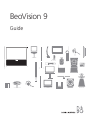 1
1
-
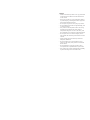 2
2
-
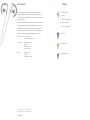 3
3
-
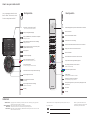 4
4
-
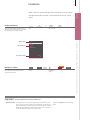 5
5
-
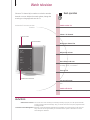 6
6
-
 7
7
-
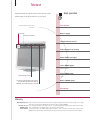 8
8
-
 9
9
-
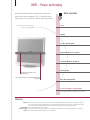 10
10
-
 11
11
-
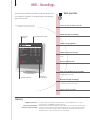 12
12
-
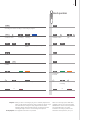 13
13
-
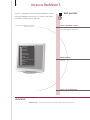 14
14
-
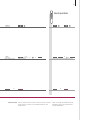 15
15
-
 16
16
-
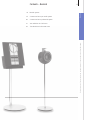 17
17
-
 18
18
-
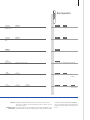 19
19
-
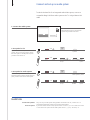 20
20
-
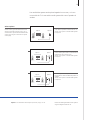 21
21
-
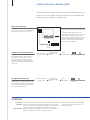 22
22
-
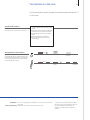 23
23
-
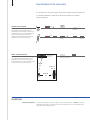 24
24
-
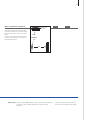 25
25
-
 26
26
-
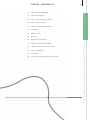 27
27
-
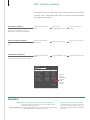 28
28
-
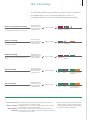 29
29
-
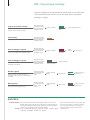 30
30
-
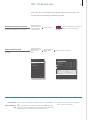 31
31
-
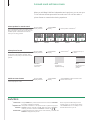 32
32
-
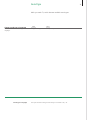 33
33
-
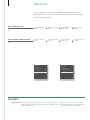 34
34
-
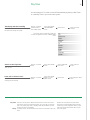 35
35
-
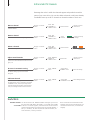 36
36
-
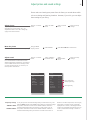 37
37
-
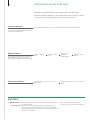 38
38
-
 39
39
-
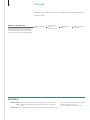 40
40
-
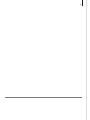 41
41
-
 42
42
-
 43
43
-
 44
44
-
 45
45
-
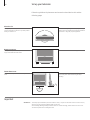 46
46
-
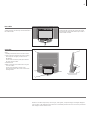 47
47
-
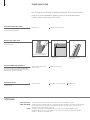 48
48
-
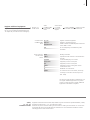 49
49
-
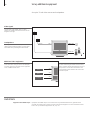 50
50
-
 51
51
-
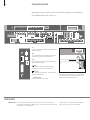 52
52
-
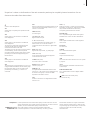 53
53
-
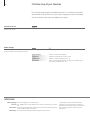 54
54
-
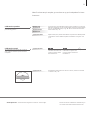 55
55
-
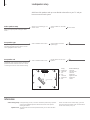 56
56
-
 57
57
-
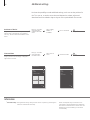 58
58
-
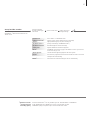 59
59
-
 60
60
-
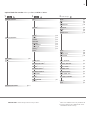 61
61
-
 62
62
-
 63
63
-
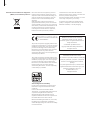 64
64
-
 65
65
-
 66
66
-
 67
67
-
 68
68
Bang Olufsen BeoVision 9 User manual
- Category
- LCD TVs
- Type
- User manual
- This manual is also suitable for
Ask a question and I''ll find the answer in the document
Finding information in a document is now easier with AI
Related papers
-
Bang Olufsen BeoVision MX 8000 User manual
-
 Macab DCB-101 Owner's manual
Macab DCB-101 Owner's manual
-
 Macab DCB-101 User manual
Macab DCB-101 User manual
-
Bang Olufsen BeoLab 12-3 Owner's manual
-
Bang Olufsen HDR 2 User manual
-
Bang Olufsen BeoLab 2000 User manual
-
Bang Olufsen Beocom 1600 Owner's manual
-
Bang Olufsen BEOLINK 7000 Owner's manual
-
Bang Olufsen BEOMASTER 5 Owner's manual
-
Bang Olufsen BeoLab 2 Owner's manual
Other documents
-
Bang & Olufsen BEOVISION 10 User manual
-
Bang & Olufsen BeoSystem 3 User manual
-
Bang & Olufsen BeoVision 7 User manual
-
Bang & Olufsen BeoVision 7 Reference Book
-
Philips 32PFL5505/V7 User manual
-
Bang & Olufsen BeoVision 3 User manual
-
Bang & Olufsen BEOVISION 10-32 User manual
-
Bang & Olufsen DVB-S User manual
-
 Initial DTV-171 User manual
Initial DTV-171 User manual
-
 Initial DTV-171 Operating instructions
Initial DTV-171 Operating instructions