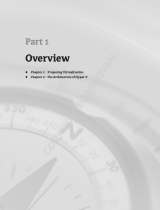Page is loading ...

Active System Manager
Version 7.6 User’s Guide

Notes, Cautions, and Warnings
NOTE:
A NOTE indicates important information that helps you make better use of your product.
CAUTION: A CAUTION indicates either potential damage to hardware or loss of data and tells you
how to avoid the problem.
WARNING: A WARNING indicates a potential for property damage, personal injury, or death.
Copyright © 2014 Dell Inc. All rights reserved. This product is protected by U.S. and international copyright and
intellectual property laws. Dell
™
and the Dell logo are trademarks of Dell Inc. in the United States and/or other
jurisdictions. All other marks and names mentioned herein may be trademarks of their respective companies.
2014 - 06
Rev. A00

Contents
1
Overview
................................................................................................................. 7
About this Document............................................................................................................................8
What is New in this Release.................................................................................................................. 8
Accessing Online Help.......................................................................................................................... 8
Other Documents You May Need........................................................................................................ 9
Licensing................................................................................................................................................9
2
Getting Started with ASM 7.6
........................................................................... 10
3 Initial Setup...........................................................................................................11
Uploading License............................................................................................................................... 12
Configuring Time Zone and NTP Settings..........................................................................................12
Configure Proxy Settings.....................................................................................................................12
Verifying Initial Setup...........................................................................................................................13
4
Dashboard
............................................................................................................14
Service States.......................................................................................................................................16
5 Services................................................................................................................. 17
Viewing Service Details....................................................................................................................... 18
Component Deployment States...................................................................................................20
Deploy Service.................................................................................................................................... 20
Deleting Service...................................................................................................................................21
Exporting Service Details.................................................................................................................... 22
Redeploying Failed Service................................................................................................................. 22
Migrating Servers (Service Mobility)....................................................................................................22
Migration Prerequisites..................................................................................................................22
Migrating Servers.................................................................................................................................23
Adding Components to Existing Service Deployments.....................................................................23
Adding Servers to Existing Service................................................................................................24
Adding Storage to Existing Service...............................................................................................24
Adding VMs to Existing Service.....................................................................................................25
6
Templates
.............................................................................................................26
Manage Templates.............................................................................................................................. 27
Viewing Template Details............................................................................................................. 28
Creating Template.........................................................................................................................28
Instructions to Create Template...................................................................................................29

Building Template Overview.........................................................................................................29
Building and Publishing Template................................................................................................30
Importing Template...................................................................................................................... 30
Editing Template............................................................................................................................31
Viewing Template Details..............................................................................................................31
Deleting Template......................................................................................................................... 31
Cloning Template.......................................................................................................................... 31
Deploy Service...............................................................................................................................32
Decommissioning Services Provisioned by ASM......................................................................... 32
Component Types.........................................................................................................................33
Component Combinations in Templates.....................................................................................47
Sample Templates...............................................................................................................................48
Template – Deploy Citrix XenDesktop for 500 Users ................................................................ 48
Template – Deploy OS to Hard Drive.......................................................................................... 50
Template – Deploy Physical Server and Virtual Machine............................................................ 51
Template – Deploy VMs to Cluster.............................................................................................. 52
Template – Install ESXi to SD card with FC Storage....................................................................53
Template – Install ESXi to SD Card with iSCSI Storage............................................................... 54
Template – Deploy Hyper-V Host with iSCSI Storage................................................................ 55
Template – Deploy Hyper-V Cluster with iSCSI Storage.............................................................57
Template – Deploy Hyper-V Cluster with Fibre Channel Storage to SCVMM........................... 59
Template – Deploy VMWare Cluster with NetApp Storage........................................................60
Template – Boot from Fibre Channel SAN.................................................................................. 62
Template – Boot from iSCSI SAN.................................................................................................63
Template – Deploy Virtual Machine Template Clone on Hyper-V Cluster................................63
Template – Deploy Virtual Machine Template Clone on VMWare Cluster................................64
Template – Deploy SQL Server 2012 .......................................................................................... 65
Additional Template Information........................................................................................................67
Deploying ESXi Cluster for SAN Applications...............................................................................67
7 Resources.............................................................................................................70
Understanding All Resources Tab...................................................................................................... 70
Discovery Overview....................................................................................................................... 71
Removing Resources.....................................................................................................................73
Updating Resource Inventory ...................................................................................................... 73
Managing and Unmanaging Resources........................................................................................73
Viewing Resource Details..............................................................................................................73
Understanding Server Pools................................................................................................................77
Creating Server Pool......................................................................................................................77
Editing Server Pool........................................................................................................................ 78
Deleting Server Pool......................................................................................................................78

8
Settings
.................................................................................................................79
Application Logs..................................................................................................................................79
Exporting All Log Entries...............................................................................................................80
Purging Log Entries.......................................................................................................................80
Backup and Restore............................................................................................................................ 81
Backup Details............................................................................................................................... 81
Editing Backup Settings and Details............................................................................................. 82
Editing Automatically Scheduled Backups...................................................................................82
Backup Now.................................................................................................................................. 82
Restore Now..................................................................................................................................83
Credentials Management....................................................................................................................83
Creating Credentials..................................................................................................................... 84
Editing Credentials........................................................................................................................ 85
Deleting Credentials......................................................................................................................85
Networks............................................................................................................................................. 85
Networking....................................................................................................................................86
Users....................................................................................................................................................89
Creating a User..............................................................................................................................90
Deleting a User..............................................................................................................................90
Editing a User................................................................................................................................ 90
Enabling or Disabling Users...........................................................................................................91
Directory Services..........................................................................................................................91
Importing Users.............................................................................................................................94
About Roles................................................................................................................................... 95
Virtual Appliance Management.......................................................................................................... 95
Generating a Troubleshooting Bundle.........................................................................................96
Generating and Uploading the SSL Certificates...........................................................................96
Editing Proxy Settings................................................................................................................... 98
License Management....................................................................................................................98
Editing Default Time Zone and NTP Settings...............................................................................98
Virtual Identity Pools...........................................................................................................................99
Creating Virtual Identity Pools....................................................................................................100
Deleting Virtual Identity Pools.....................................................................................................101
Exporting Virtual Identity Pools.................................................................................................. 102
9 Troubleshooting...............................................................................................103
LC operation times out while deploying server profile to a server ................................................103
ESXi and Hyper-V host deployments using network storage only support certain
configurations................................................................................................................................... 103
iSCSI storage network only support static IP addressing................................................................ 103

Unable to deploy a service for Compellent component with same server object and volume
names................................................................................................................................................ 103
Unable to deploy a service using the template with two EqualLogic CHAP components............104
Unable to log in to ASM using Active Directory using “\”................................................................104
Chain Booting issue occurs while booting microkernel in a multi-hop DHCP environment.......104

1
Overview
Active System Manager (ASM) is Dell’s unified management product that provides a comprehensive
infrastructure and workload automation solution for IT administrators and teams. ASM simplifies and
automates the management of heterogeneous environments enabling IT to respond more rapidly to
dynamic business needs.
IT organizations today are often burdened by complex data centers that contain a mix of technologies
from different vendors and cumbersome operational tasks for delivering services while managing the
underlying infrastructure. These tasks are typically performed through multiple management consoles for
different physical and virtual resources, which can dramatically slow down service deployment.
The new ASM features a user interface that provides an intuitive, end-to-end infrastructure and workload
automation experience through a unified console. This speeds up workload delivery and streamlines
infrastructure management, enabling IT organizations to accelerate service delivery and time to value for
customers.
What can you do with ASM?
ASM provides capabilities and benefits that allow organizations to:
• Accelerate IT service delivery by automating and centralizing key operational functions like workload
and infrastructure deployment.
• Free up IT staff
to focus on higher priority projects by dramatically reducing manual steps and human
touch points.
• Use infrastructure more fully and efficiently
by pooling available server, storage and network
resources that you can schedule for future use or allocate on demand.
• Standardize workload delivery processes to ensure accuracy and consistency for initial deployment,
while maintaining the flexibility to scale workloads according to business needs.
• Maximize investments in both Dell and Non-Dell IT resources with support for heterogeneous IT
environments.
How is ASM different?
ASM helps you realize these benefits through a unique set of features and capabilities designed for IT
administrators. These capabilities include:
• Template-based provisioning and orchestration — Simplify IT service delivery with a centralized
approach for capturing and applying workload-specific configuration and best practices; plus step-
by-step definition and execution of tasks across the workload lifecycle.
• Infrastructure lifecycle management — Easily manage the entire infrastructure lifecycle with:
– Fast discovery, inventory, and initial configuration of assets.
7

– Full lifecycle management of physical and virtual infrastructure and workloads.
• Deep virtualization integration
— Manage cluster-level and virtual machine (VM) lifecycle.
• Resource pooling and dynamic allocation
— Optimize capital expenditures by creating and
managing physical and virtual IT resource pools.
• Radically simplified management
— Powerful and intuitive user interface that makes it easy to set up,
deploy, and manage your IT environment and enables simplified integration with third party tools.
• Open and extensible — An architecture that integrates with the IT of today and tomorrow; this means
being able to plug a new solution into your existing architecture, as well as giving you flexibility in the
future to adopt new technical innovations.
ASM makes it easy to automate IT service delivery and to manage your IT environment end-to-end. You
can improve and accelerate service and infrastructure delivery, maximize efficiency across your IT service
lifecycle, and consistently achieve high-quality IT services.
About this Document
This document version is updated for ASM, version 7.6.
What is New in this Release
• Support for Hyper-V Compellent (Fibre Channel).
• VMs and Application support for Hyper-V or SCVMM.
• Support for ESXi NetApp Storage.
• Ability to clone a configuration of a server and apply it to another server.
• iSCSI and Fibre Channel boot support for Windows and Linux.
• iSCSI and Fibre Channel boot service migration support for Windows and Linux.
• Support for Windows 2008 R2 deployment.
• Ability to clone Hyper-V and VMware Virtual Machine from virtual machine or template.
• Template updates including new template for SQL Server Windows 2012 Support.
• Service Mobility — Capability to migrate server’s BIOS, NICs, storage connectivity, and assigned
identity information to another server in a designated server pool.
• Flexible Configurations — Provides multiple implementation choices for both network card and fabric
configuration.
• Service Lifecycle Enhancements supports:
– Ability to scale up storage, hosts, and virtual machines.
– Ability to retry and deploy a failed service.
Accessing Online Help
Active System Manger (ASM) online help system provides context-sensitive help available from every page
in the ASM user interface.
After you log in to ASM user interface, you can access the online help in any of the following ways:
8

• To open context-sensitive online help for the active page, click ?, and then click Help.
• To open context-sensitive online help for a dialog box, click ? in the dialog box.
Additionally, in the online help, use the
Enter search items option in the Table of Contents to search for a
specific topic or keyword.
Other Documents You May Need
In addition to this guide, the following documents available on the Dell Support website at dell.com/
support/manuals provide additional information about the ASM.
Go to http://www.dell.com/asmdocs.
• Dell Active System Manager version 7.6 Release Notes
• Dell Active System Manager version 7.6 Quick Installation Guide
For more information about best practices, Dell solutions, and service, see Dell Active System Manager
page on Dell Techcenter -
http://en.community.dell.com/techcenter/converged-infrastructure/w/wiki/4318.dell-active-system-
manager.aspx
Licensing
ASM licensing is based on the total number of managed resources, except for the VMware vCenter and
Windows SCVMM instances
ASM 7.6 supports following license types:
• Trail License — A Trial license can be procured though the account team and it supports up to 25
resources for 90 days.
• Standard License — A Standard license grants full access.
You will receive an e-mail from customer service with the instructions of downloading ASM. The license
file is attached to that email.
If you are using ASM for the first time, you must upload the license file through the Initial Setup wizard.
To upload and activate subsequent licenses, click Settings → Virtual Appliance Management.
After uploading an initial license, subsequent uploads replace the existing license.
9

2
Getting Started with ASM 7.6
When you log in to ASM for the first time, the
Getting Started page is displayed. This page provides a
recommended guided workflow for getting started with ASM. A green check mark indicates that you have
completed the step.
The steps include:
• Step 1: Initial Setup — Click Initial Setup
to configure basic settings required before you start using
ASM, such as license, virtual appliance time zone, NTP server, and proxy server settings. To proceed to
Step 2, you must complete the initial setup configuration.
After initial setup is complete, to edit the NTP, proxy server, and license information, click Settings in
the left pane, and the click Virtual Appliance Management.
• Step 2: Define Networks
— Click Define Networks to define networks that are currently configured in
your environment for resources to access. To define, edit, or delete your existing networks, in the left
pane, click Settings in the left pane, and then click Networks.
• Step 3: Discover Resources
— Click Discover Resources to discover one or more resources (chassis,
blade server, switch, storage, and hypervisor management software instances) that you want ASM to
manage on your network.
• Step 4: Publish Template
— Click View and Publish Templates to open the Templates page. On the
Templates page, create a new template or edit a draft default template and publish it. After the
templates are published, they are ready to deploy.
When the initial setup and discovery step are complete, you can still discover resources, create or edit
templates, and publish templates from the left pane.
If you do not want to view the Getting Started page when you log in next time, clear the Show welcome
screen on next launch check box at the bottom of the page. However, to revisit the Getting Started
page, click Settings in the left pane, and then click Getting Started.
Related Links
Discovery Overview
Initial Setup
Discovering Resources
Templates
Defining or Editing Existing Network
10

3
Initial Setup
The Initial Setup wizard enables you to configure the basic settings required to start using ASM.
Before you begin, gather the following information:
• The local network share that contains ASM license.
• The time zone of the virtual appliance that hosts ASM.
• The IP address or host name of at least one Network Time Protocol (NTP) servers.
• The IP address or host name, port, and credentials of the proxy server. (Optional)
• The networks in your environment for ASM to access. (Optional)
To configure the basic settings:
1. On the
Welcome page, read the instructions and click Next.
2. On the Licensing page, select a valid license and click Save and Continue.
3. On the Time Zone and NTP Settings page, configure the time zone of the virtual appliance, add the
NTP server information, add then click Save and Continue.
4. (Optional) On the Proxy Settings page, select the Use a proxy server check box, enter the
configuration details, and then click Save and Continue.
5. On the Summary page, verify the time zone, proxy server, and network settings.
6. Click Finish to complete the initial setup.
After the initial setup is complete, if you want to edit the NTP, proxy server, and license information, click
Settings in the left pane, and then click Virtual Appliance Management.
Related Links
Uploading License
Configuring Time Zone and NTP Settings
Configure Proxy Settings
11

Uploading License
If you are using ASM for the first time, you must upload the license file through the
Initial Setup wizard.
To upload a subsequent license, click Settings in the left pane, and then click Virtual Appliance
Management. In the Virtual Appliance Management page, click Edit in the License Management section.
1. On the
Licensing page of the Initial Setup wizard, select a valid license file, and then click Open.
The following information is displayed based on the license selected:
• Type — Displays the license type. There are two valid license types supported in ASM:
– Standard — Full-access license type.
– Trial — Evaluation license that expires after 90 days it supports up to 25 resources.
• Total Resources — Displays the maximum number of resources allowed by the license.
• Expiration Date
— Displays the expiry date of the license.
2. Click
Save and Continue to activate the license.
Related Links
License Management
Configuring Time Zone and NTP Settings
On the Time Zone and NTP Settings
page of the Initial Setup wizard set the time zone in which ASM
virtual appliance operates, and configure Network Time Protocol (NTP) servers used for time
synchronization.
1. On the Time Zone and NTP Settings page of the Initial Setup
wizard, from the Time Zone drop-
down list, select the time zone in which the virtual appliance operates.
2. To synchronize the time with the NTP server, enter the IP address or Fully Qualified Domain Name
(FQDN) of a
Preferred NTP Server and Secondary NTP Server (optional).
3. Click
Save and Continue.
After the initial setup is complete, to change NTP server information, click Settings in the left pane, and
then click Virtual Appliance Management. . On the Virtual Appliance Management page, click Edit in the
Time Zone and NTP Settings section.
Related Links
Editing Default Time Zone and NTP Settings
Configure Proxy Settings
If your environment uses a proxy server to communicate with external services, then you must configure
the proxy server settings in ASM.
To enable communication through a proxy server:
1. On the Proxy Settings page of the
Initial Setup wizard, select the Use a proxy server check box.
2. In the Server IP Address box, enter the IP address or host name for the proxy server.
3. In the
Port box, enter the port number for the proxy server.
4. If the proxy server requires credentials to log in, select the Use proxy credentials check box, enter
the
User Name and Password, and then reenter the password to confirm.
12

5. Click
Test Proxy Connection to test the connection to the proxy server.
6. Click
Save and Continue.
After the initial setup is complete, to change the proxy settings, in the left pane, click Settings in the left
pane, and then click Virtual Appliance Management. On the Virtual Appliance Management page, click
Edit in the Proxy Settings section.
Related Links
Editing Proxy Settings
Verifying Initial Setup
1. On the
Summary page, verify the settings you have configured in the previous pages.
2. If the information is correct, click Finish
to complete the initial setup.
3. If you want to edit any of the information, click
Back or click the corresponding page name in the left
navigation bar.
13

4
Dashboard
The
Dashboard displays the following information:
• Under
Service Overview section, displays a graphical representation of the services based on their
state, total number of services deployed, and state icons that represent the service state. The number
next to each state icon indicates how many services are in a particular state. The services are
categorized into the following states:
– Error Services
(RED band on the graphic): Indicates the services for which the deployment process
is incomplete due to errors.
– Deployed Services
(GREEN band on the graphic): Indicates the services that are deployed
successfully.
– In Progress Services
(BLUE band on the graphic): Indicates the services for which deployment is in
progress.
To display a list of services in a particular state, click the corresponding color bands on the
graphic: red, blue, or green. The following information about the services are listed at the bottom
of the graphical display:
* State icon:
Error Indicates service deployed is failed due to some issues.
In Progress Indicates service deployment is in progress.
Deployed Indicates service deployed is completed successfully.
* Service name. Click to view the detailed information about the service.
* Name of the user who deployed the service.
* Date and time when the service was deployed.
* The number of resources used by the particular service based on the component type.
* Errors, if any.
From the
Service History drop-down list, you can select one of the following options to filter and
view the service deployments.
* All Deployments
14

* Last 10 Deployments
* Last Week
* Last Month
* Last 6 Months
* Last Year
• Under
Total Server Utilization, a pie chart displays the total number of servers used and available in
percentage.
– Servers in Use
(BLUE band on the pie chart) — Indicates the percentage of servers that are in use.
To view the number of servers used, move the mouse pointer over the band.
– Servers Available
(GRAY band on the graphic) — Indicates the percentage of servers that are
available for deployment. To view the number of servers that are available, move the mouse
pointer over the band.
• Under
Utilization by Server Pool, each bar represents a server pool and displays the number of
servers used and available in that server pool.
• Under Total Storage Capacity
, a pie chart displays the total storage capacity utilized and available in
percentage.
– Storage Used
(BLUE band on the graphic) — Indicates total used storage disk space in percentage.
To view the percentage of used storage disk space, move the mouse pointer over the band.
– Storage Available
(GRAY band on the graphic) — Indicates total available storage space in
percentage. To view the percentage of available storage space, move the mouse pointer over the
band.
• Under
Capacity by Storage Group, each bar represents one of the following storage groups and
displays the storage capacity used or available on the particular storage group.
– Dell EqualLogic Group
– Dell Compellent Arrays
– NetApp Arrays
The Dashboard also displays the following information in the right pane:
• Licensing Information
— Displayed when the number of resources managed by ASM exceeds the
valid license count.
• Deploy Service from Recent Templates — Enables you to view the most recent published templates
and use it for deployment.
• Recent Activity —
Lists the most recent user and system initiated activities.
• Links to learn more about service deployments and templates.
On this page, you can:
• Click the service name to view the details information about the service. (For more information, see
Viewing Service Details.
Related Links
Viewing Service Details
Deploy Service
Service States
15

5
Services
A service is a deployment of a published template.
The
Services page displays the services that are in following states in both Graphical and Tabular view.
• Error Services
— Indicates the services for which the deployment process is incomplete due to errors.
• Deployed Services
— Indicates the services that are deployed successfully.
• In Progress Services
— Indicates the services for which deployment is in progress.
To switch between Graphical and Tabular view, click the Graphics or Table icon on the top-
right corner of the
Services page.
To view the services based on a particular service state, select one of the following options from the View
By drop-down list.
• Error
• Deployed
• In progress
In the Graphical view, each graphics represents a service and has the name of the service at the bottom
of the graphic. The state icon on the graphic indicates the state of the service. The components in blue
indicate the component types that are included in the service for deployment. The components that are
in gray indicate the component types that are not included in the service.
In the Tabular view, the following information about the service is displayed.
• Status
— Indicates the status of the service.
• Name
— Indicates the name of the service.
• Deployed By
— Indicates the name of the user who deployed the service.
• Deployed On
—Indicates the date and time when the service is deployed.
Click the service in the Tabular or Graphical view to view the following information about the service in
the right pane:
• Service name and description to identify the service.
• Name of the user who deployed the service.
• Date and time when the service is deployed.
• Displays the name of the reference template used in the service.
17

• Lists the number of resources included in the service for deployment, based on the following
component types:
– Application
– Virtual Machine
– Cluster
– Server
– Storage
From the Service page, you can:
• Click
View Details in the right pane to view more details about the service
• Export service details to .csv
file.
Related Links
Viewing Service Details
Viewing Service Details
The
Summary tab displays the state of the service at component level in Topology and Tabular view.
To switch between Topology and Tabular view, click the topology or graphic icon
on the top-
right corner of the
Services page.
• In the Topology view, under Service Resources,
you can view the topology of the components, as
structured in a specific/selected service template. The red component icon indicates the service is not
deployed on a particular component due to some issues. The blue component icon indicates the
service is successfully deployed on the components. The light blue component icon indicates the
service deployment is in progress.
To view the IP Address and Hypervisor IP Address deployed on the server, click the corresponding
component icons.
• In the Tabular view, under
Service Resources, the following information is displayed:
– IP Address
— Displays IP address of the resource. (Click the IP address of a Dell resource to open
the Element Manager.)
– Hypervisor IP Address
—For servers, displays the IP address of the Hypervisor deployed on the
server.
– Asset/Service Tag
— Displays the unique identification of a resource in the form of service tag,
host name, or FQDN based on the resource types.
– Manufacturer — Displays the manufacturer name. For example, Dell, Cisco, VMware, and so on.
– Model — Displays the model name of the resource. For example, M620, M1000e, PowerEdge
VRTX, and so on.
18

Additionally, in the Storage table, you can view the volumes and volume size configured on a
particular storage. In the
Virtual Machine table, you can view the following information about the
virtual machines:
– Hostname
– OS Type
– CPUs
– Disk Size
– Memory
• Under
Service Information, you can view the following information:
– Name of the service
– State of the service
Service State Icon Description
In Progress
Indicates service deployment is in progress.
Error Indicates service deployment is failed due to some issues.
Deployed Indicates service deployment is completed successfully.
– Name of the user who deployed the service.
– Date and time when the service is deployed.
– Displays the name of the reference template used in the service.
– Under
Recent Activities, you can view the deployment status of the resources that are part of the
deployed service, based on the component types. For more details about the deployment state.
See
Component Deployment States
NOTE
: The Delete Service operation on this page allows you to delete a service. This action deletes
the instance of the service and returns the IP/IQNs assigned to the servers that were a part of the
service. On performing this action, the Dell servers that were part of the deleted service, are
rebooted and are set to PXE boot ready for the next deployment. In case of non-Dell servers, you
need to Power Off the server manually, for the non-Dell server to be a part of future deployments.
Similarly, you need to manually Power On the servers and set the “next boot” to PXE, in case of non-
Dell servers.
From this page, you can:
• Migrate server’s settings to another server in a designated server pool.
• Redeploy a failed service.
• Add components to an existing service deployment.
The
Settings tab displays the properties of the components that are part a service.
• For more details about the Storage properties, see Storage Settings
• For more details about the Server properties, see Server Settings
19

• For more details about the Cluster properties, see Cluster Settings
• For more details about the Virtual Machine properties, see Virtual Machine Settings
• For more details about the Application properties, see Application Settings
Related Links
Deploy Service
Exporting Service Details
Redeploying Failed Service
Adding Components to Existing Service Deployments
Deleting Service
Component Deployment States
After you deploy a service, ASM assigns one or more states to the components based on the deployment
status.
The following are different types of states displayed at a component level:
• Pending — Indicates that, within a service, the deployment is not yet started for the particular
components.
• In Progress — Indicates that, within a service, service deployment is in progress for the particular
components.
• Complete — Indicates that, within a service, the service deployment is completed for the particular
components.
• Error — Indicates that, with in a service, service deployment is not successful for the particular
components.
• Cancel — Indicates that, within a failed service, deployment is not yet started for the particular
components and canceled due to other component (s) deployment failure.
Deploy Service
NOTE
: You cannot deploy a service using a template that is in draft state. Publish the template
before you use the template to deploy a service.
To deploy a service:
1. In the left pane, click
Services.
The Services page is displayed.
2. On the
Services page, click Deploy New Service.
The
Deploy Service dialog box is displayed.
3. In the
Deploy Service dialog box, perform the following:
a. From the Select Template drop-down list, select the template to deploy a service.
b. Enter the Service Name (required) and Service Description (optional) that identifies the service.
4. Click
Deploy Now.
Related Links
Adding Components to Existing Service Deployments
Redeploying Failed Service
20
/