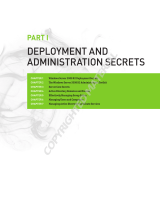Page is loading ...

Active System Manager
Version 8.0 Quick Installation Guide

Notes, Cautions, and Warnings
NOTE: A NOTE indicates important information that helps you make better use of your computer.
CAUTION: A CAUTION indicates either potential damage to hardware or loss of data and tells you
how to avoid the problem.
WARNING: A WARNING indicates a potential for property damage, personal injury, or death.
Copyright © 2014 Dell Inc. All rights reserved. This product is protected by U.S. and international copyright and
intellectual property laws. Dell
™
and the Dell logo are trademarks of Dell Inc. in the United States and/or other
jurisdictions. All other marks and names mentioned herein may be trademarks of their respective companies.
2014 - 11
Rev. A00

Contents
1 Overview.................................................................................................................5
About this Document............................................................................................................................5
What is New in this Release.................................................................................................................. 5
Accessing Online Help.......................................................................................................................... 5
Other Documents You May Need........................................................................................................ 6
Licensing................................................................................................................................................6
Important Note......................................................................................................................................6
ASM Port and Protocol Information..................................................................................................... 7
2 Installation and Quick Start................................................................................ 8
Information Prerequisites......................................................................................................................8
Installing Active System Manger........................................................................................................... 8
Deployment Prerequisites ..............................................................................................................8
Prerequisites for M1000e (with MXL), S5000, and Compellent...................................................11
Prerequisites for Rack Server, S5000, and Compellent............................................................... 13
Prerequisites for M1000e (with MXL), S5000, Brocade, and Compellent...................................13
Prerequisites for Rack Server, S5000, Brocade and Compellent................................................ 15
Prerequisites for M1000e (with MXL), Cisco Nexus, and Compellent.........................................16
Prerequisites for Rack Server, Cisco Nexus, and Compellent..................................................... 18
Prerequisites for M1000e (with MXL), Cisco Nexus, Brocade, and Dell Compellent................. 19
Prerequisites for Rack Server, Cisco Nexus, Brocade, and Dell Compellent.............................. 21
Prerequisites for M1000e (with MXL and FC FlexIOM), Brocade, and Dell Compellent............ 23
System Center Virtual Machine Manager (SCVMM) Prerequisites...............................................24
Deploying ASM from VMware vSphere Client..............................................................................24
Deploying ASM using SCVMM...................................................................................................... 25
Deploying ASM on Hyper-V host................................................................................................. 26
3 Configuring ASM Virtual Appliance.................................................................27
Changing Dell Administrator Password..............................................................................................27
Configuring Static IP Address in the Virtual Appliance...................................................................... 27
Configuring ASM Virtual Appliance as PXE Boot Responder............................................................ 28
4 Customizing Virtual Machine Templates for VMware and Hyper-V.........29
Customizing Virtual Machine Templates or Virtual Machines for VMware or Hyper-V...................29
Customizing Linux Template.............................................................................................................. 31
Customizing Windows Template....................................................................................................... 32
5 Configuring ASM Virtual Appliance for NetApp Storage Support.............34

Adding NetApp Ruby SDK...................................................................................................................34
Enable HTTP or HTTPs for NFS share................................................................................................ 35
Configuring NetApp Storage Component......................................................................................... 35
6 Completing Initial Configuration.................................................................... 37
A Deploying WinPE on the Virtual Appliance................................................... 39
Creating WinPE Image and Updating Install Media for Windows 2008 R2, Windows 2012 and
Windows 2012 R2................................................................................................................................39
Adding OS Image Repositories.....................................................................................................40
B Configuring DHCP or PXE on External Servers............................................ 43
Configure DHCP on Windows 2012 DHCP Server............................................................................43
Create the DHCP User Class.........................................................................................................43
Create the DHCP Policy................................................................................................................44
Create the Boot File Scope Option.............................................................................................. 44
Configure DHCP on Windows 2008 DHCP Server..................................................................... 44
Configuring DHCP for Linux.........................................................................................................46

1
Overview
Active System Manager (ASM) is Dell’s unified management product that provides a comprehensive
infrastructure and workload automation solution for IT administrators and teams. ASM simplifies and
automates the management of heterogeneous environments, enabling IT to respond more rapidly to
dynamic business needs.
IT organizations today are often burdened by complex data centers that contain a mix of technologies
from different vendors and cumbersome operational tasks for delivering services while managing the
underlying infrastructure. These tasks are typically performed through multiple management consoles for
different physical and virtual resources, which can dramatically slow down service deployment.
The new ASM features an enhanced user interface that provides an intuitive, end-to-end infrastructure
and workload automation experience through a unified console. This speeds up workload delivery and
streamlines infrastructure management, enabling IT organizations to accelerate service delivery and time
to value for customers.
This document contains information about virtual appliance and software requirements of ASM, and the
resources supported by ASM such as chassis, servers, storage, network switches, and adapters.
About this Document
This document version is updated for ASM, version 8.0.
What is New in this Release
• Infrastructure firmware compliance and updates
• Wizard based chassis, server and IO onboarding with advanced configuration
• 13th generation server support.
• Streamlined installation experience
• FCoE support with Brocade, Dell s5000, and Cisco Nexus
• Resource health monitoring
• Enhanced role-based access control
• Service Lifecycle Improvements including scheduling a service deployment and scaling down a
running service
Accessing Online Help
ASM online help system provides context-sensitive help available from every page in ASM user interface.
5

After you log in to ASM user interface, you can access the online help in any of the following ways:
• To open context-sensitive online help for the active page, click ?, and then click Help.
• To open context-sensitive online help for a dialog box, click ? in the dialog box.
Additionally, in the online help, use the Enter search items option in the Table of Contents to search for a
specific topic or keyword.
Other Documents You May Need
Go to http://www.dell.com/asmdocs for additional supporting documents such as:
• Dell Active System Manager version 8.0 User’s Guide
• Dell Active System Manager version 8.0 Release Notes
• Dell Active System Manager version 8.0 Compatibility Matrix Guide
For more information about best practices, Dell solutions, and service, see Dell Active System Manager
page on Dell TechCenter:
http://en.community.dell.com/techcenter/converged-infrastructure/w/wiki/4318.dell-active-system-
manager.aspx
Licensing
ASM licensing is based on the total number of managed resources, except for the VMware vCenter and
Windows SCVMM instances
ASM 8.0 supports following license types:
• Trial License — A Trial license can be procured through the account team and it supports up to 25
resources for 90 days.
• Standard License — A Standard license grants full access.
You will receive an e-mail from customer service with the instructions for downloading ASM. The license
file is attached to that email.
If you are using ASM for the first time, you must upload the license file through the Initial Setup wizard.
To upload and activate subsequent licenses, click Settings → Virtual Appliance Management.
After uploading an initial license, subsequent uploads replace the existing license.
Important Note
Engaging support requires that all prerequisites are fulfilled by customer or deployment team. Third party
hardware support is not provided by Dell services. Discovery, inventory and usage of third party hardware
must be in the expected state as described in the prerequisites and configuring sections of this guide.
6

ASM Port and Protocol Information
The following ports and communication protocols used by ASM to transfer and receive data.
Table 1. ASM Port and Protocol Information
Ports Protocols Port Type Direction Use
22 SSH TCP Inbound /
Outbound
I/O Module
23 Telnet TCP Outbound I/O Module
53 DNS TCP Outbound DNS Server
67, 68 DHCP UDP Outbound DHCP Server
69 TFTP UDP Inbound Firmware Updates
80, 8080 HTTP TCP Inbound /
Outbound
HTTP Communication
123 NTP UDP Outbound Time Synchronization
162, 11620 SNMP UDP Inbound SNMP Synchronization
443 HTTPS TCP Inbound /
Outbound
Secure HTTP Communication
443, 4433 WS-MAN TCP Outbound iDRAC and CMC Communication
129, 445 CIFS TCP Inbound /
Outbound
Back up program date to CIFS share
2049 NFS TCP Inbound /
Outbound
Back up program data to NIFS share
7

2
Installation and Quick Start
The following sections provide installation and quick start information, including step-by-step
instructions for deploying and configuring ASM in VMware vSphere or Microsoft virtualization
environment. Only one instance of ASM should be installed within a network environment. Exceeding this
limit can cause conflicts in device communication.
Information Prerequisites
Before you begin the installation process:
• Gather TCP/IP address information to assign to the virtual appliance.
• Deploying the ASM virtual appliance to a VMware vSphere environment requires that both VMware
vCenter Server and VMware vSphere Client be running.
• Deploying the ASM virtual appliance to a Microsoft Windows virtualization environment requires that
the hyper-v host on which ASM will be deployed is installed on a running instance of SCVMM..
• Download ASM appliance file, which contains either the virtual appliance .ovf file for (VMware) or the
virtual appliance virtual hard drive .vhd (Hyper-V).
• Determine the host on which the ASM virtual appliance will be installed. You can use any host
managed by VMware vCenter or Hyper-V manager that has network connectivity with your out-of-
band (OOB), management, and potentially iSCSI networks. This is required for discovery to complete
successfully.
CAUTION: ASM virtual appliance functions as a regular virtual machine. Therefore, any
interruptions or shut downs affects the overall functionality.
Installing Active System Manger
Before you begin, make sure that systems are connected and VMware vCenter Server, VMware vSphere
Client, and SCVMM are running.
Deployment Prerequisites
Specification Prerequisite
Connection Requirements
• The virtual appliance is able to communicate
with the out-of-band management network
and any other networks from which you want
to discover the resources.
8

Specification Prerequisite
• The virtual appliance is able to communicate
with the PXE network in which the appliance is
deployed. It is recommended to configure the
virtual appliance directly on the PXE network,
and not on the external network.
• The virtual appliance is able to communicate
with the hypervisor management network.
• The DHCP server is fully functional with
appropriate PXE settings to PXE boot images
from ASM in your deployment network.
Dell PowerEdge Servers
• Dell PowerEdge Servers are configured and
have the management IP address and login
credentials assigned.
NOTE: The user name (root) and password
required.
• Any device being used in the boot order, such
as C: Drive or NICs, must already be enabled in
the boot order. This applies when booting to
SD Card, Hard Disk, or FC, which are listed as C:
in boot order or PXE and iSCSI, which are listed
as NICs in the boot order. ASM will enable the
supporting device connectivity and adjust the
boot order, but cannot enable/disable device
names in the boot order.
• Before performing Fibre Channel boot from
SAN, a server must be configured with the
QLogic fiber channel card, which is configured
with the appropriate scan selection. To verify
this in the BIOS and QLogic device
settings, press F2 for System Setup, and then go
to Device Settings → <Target QLogic Fibre
Channel adapter name>
→ Fibre Channel
Target Configuration → Boot Scan, and then
select "First LUN".
Dell PowerConnect 7024 switches
• The management IP address is configured for
the switches.
• ASM creates the virtual machine (VM) traffic
VLANs dynamically.
• Users have access to the switches with
passwords enabled..
• Switches have SSH connectivity enabled.
Dell Force10 S4810 switches (Top-of-Rack [ToR])
• The management IP address is configured for
the ToR switches.
• Any VLAN which is dynamically provisioned by
ASM must exist on the ToR switch.
• Server facing ports must be in hybrid mode.
• Server facing ports must be in switchport
mode.
9

Specification Prerequisite
• Server facing ports must be configured for
spanning tree portfast.
• If DCB settings are used, it must be properly
configured on the switch for converged traffic.
Dell PowerEdge M I/O Aggregator
• Server facing ports must be in hybrid mode.
• Server facing ports must be in switchport
mode.
• Server facing ports must be configured for
spanning tree portfast.
Dell Networking MXL 10/40GbE blade switch
• Any VLAN which is dynamically provisioned by
ASM must exist on the switch.
• Server facing ports must be in hybrid mode..
• Server facing ports must be configured for
spanning tree portfast.
• Server facing ports must be configured for
spanning tree portfast.
• Make sure DCB settings are configured on each
port.
Dell 8 | 4 I/O modules
• The management IP address is configured for
the Brocade switches.
EqualLogic Storage Array
• The management and group IP addresses are
configured for Storage Array.
• All storage array members are added to the
group.
NOTE: The Equallogic management
interface must be configured to enable
dedicated management network.
• EqualLogic array must have a SNMP community
name set to "public".
Compellent Storage Array .
• The management IP address is configured for
Storage Array
• All storage array members are added to the
group.
• Virtual ports must be enabled on compellent.
• Follow Compellent best-practices for storage
configuration.
VMware vCenter 5.1 or 5.5
• VMware vCenter 5.1 or 5.5 is configured and
accessible through the management and
hypervisor management network.
10

Specification Prerequisite
• Appropriate licenses are deployed on the
VMware vCenter.
System Center Virtual Machine Manager (SCVMM)
• See System Center Virtual Machine Manager
(SCVMM) Prerequisites.
PXE Setup
• Either use Active System Manager as the PXE
responder by configuring through ASM user
interface, by Getting Started page or follow
instructions in Configuring ASM Virtual
Appliance as PXE Responder.
Prerequisites for M1000e (with MXL), S5000, and Compellent
The following table describes the prerequisites for the FCoE solution offered using M1000e (with MXL),
S5000, and Compellent. For more information, see http://en.community.dell.com/techcenter/extras/m/
white_papers/20387203
Resource Prerequisites
MXL • DCB needs to be enabled.
• VLT needs to be disabled.
• FIP Snooping feature needs to be enabled on
the MXL.
Conf
Feature fip-snooping
• Port-channel member interfaces needs to have
below configuration.
interface range tengigabitethernet
0/33 – 36
port-channel-protocol lacp
port-channel 128 mode active
exit
protocol lldp
no advertise dcbx-tlv ets-reco
dcbx port-role auto-upstream
no shut
exit
• Port-channel connecting S5000 switch needs
to have following configuration.
interface port-channel 128
portmode hybrid
switchport
fip-snooping port-mode fcf
• Server facing ports need to have following
configuration..
portmode hybrid
switchport
11

Resource Prerequisites
protocol lldp
dcbx port-role auto-downstream
no shut
exit
S5000
Following is the prerequisite for S5000.
• Enable Fibre Channel capability and Full Fabric
mode.
feature fc
fc switch-mode fabric-services
• Enable FC ports connecting to Compellent
storage array and FC ports connecting to other
S5000 switch via ISL links.
interface range fi 0/0 - 7
no shut
• Create DCB Map.
dcb-map SAN_DCB_MAP
priority-group 0 bandwidth 60 pfc
off
priority-group 1 bandwidth 40 pfc
on
priority-pgid 0 0 0 1 0 0 0 0
exit
• Create a FCoE VLAN.
fcoe-map default_full_fabric fabric-
id <FCoE VLAN ID> vlan <FCoE VLAN
Id>
fc-map <FC MAP>
exit
NOTE: Following is the process of
generating the FC MAP.
For generating the fc-map use below ruby
code.
Here VLAN ID is FCoE VLAN ID.
fc_map =
vlanid.to_i.to_s(16).upcase[0..1]
fc_map.length == 1 ? fc_map =
"0EFC0#{fc_map}" : fc_map =
"0EFC#{fc_map}"
Compellent
Fault domain need to be created as per
Compellent best practices.
12

Prerequisites for Rack Server, S5000, and Compellent
The following table describes the prerequisites for the FCoE solution offered using Rack Server, S5000,
and Compellent. For more information, see http://en.community.dell.com/techcenter/extras/m/
white_papers/20387203
Resource Prerequisites
S5000 • DCB needs to be enabled.
• VLT needs to be disabled.
• Enable Fibre Channel capability and Full Fabric
mode.
feature fc
fc switch-mode fabric-services
• Enable FC ports connecting to Compellent
storage array and FC ports connecting to other
S5000 switch via ISL links.
interface range fi 0/0 - 7
no shut
• Create DCB Map.
dcb-map SAN_DCB_MAP
priority-group 0 bandwidth 60 pfc
off
priority-group 1 bandwidth 40 pfc
on
priority-pgid 0 0 0 1 0 0 0 0
exit
• Create a FCoE VLAN.
interface vlan <VLAN ID> [Create
VLAN for FCoE]
exit
• Create FCoE Map.
fcoe-map default_full_fabric
fabric-id <FCoE VLAN ID> vlan <FCoE
VLAN Id>
fc-map <FC MAP>
exit
Compellent
Fault domain need to be created as per
Compellent best practices.
Prerequisites for M1000e (with MXL), S5000, Brocade, and Compellent
The following table describes the prerequisites for the FCoE solution offered using M1000e (with MXL),
S5000, Brocade, and Compellent. For more information, see http://en.community.dell.com/techcenter/
extras/m/white_papers/20387203
13

Resource Prerequisites
MXL • DCB needs to be enabled.
• VLT needs to be disabled.
• FIP Snooping feature needs to be enabled on
the MXL.
conf
Feature fip-snooping
• Port-channel member interfaces needs to have
below configuration.
interface range tengigabitethernet
0/33 – 36
port-channel-protocol lacp
port-channel 128 mode active
exit
protocol lldp
no advertise dcbx-tlv ets-reco
dcbx port-role auto-upstream
no shut
exit
• Port-channel connecting S5000 switch needs
to have following configuration.
interface port-channel 128
portmode hybrid
switchport
fip-snooping port-mode fcf
• Server facing ports needs to below
configuration
portmode hybrid
switchport
protocol lldp
dcbx port-role auto-downstream
no shut
exit
S5000
Below configuration is prerequisite for S5000.
• Enable Fibre Channel capability and Full Fabric
mode.
feature fc
• Enable FC ports connecting to Compellent
storage array and FC ports connecting to other
S5000 switch via ISL links.
interface range fi 0/0 - 7
no shut
• Create DCB Map
dcb-map SAN_DCB_MAP
priority-group 0 bandwidth 60 pfc
off
priority-group 1 bandwidth 40 pfc on
priority-pgid 0 0 0 1 0 0 0 0
exit
14

Resource Prerequisites
• Create a FCoE VLAN
interface vlan <VLAN ID> [Create
VLAN for FCoE]
exit
• Create FCoE Map
fcoe-map default_full_fabric
fabric-id <FCoE VLAN ID> vlan <FCoE
VLAN Id>
fc-map <FC MAP>
exit
• Apply FCoE MAP to interface
interface fibrechannel 0/0
fabric default_full_fabric
no shutdown
NOTE: Below is the process of generating
the FC MAP
For generating the fc-map use below ruby
code.
Here VLAN ID is FCoE VLAN ID
fc_map =
vlanid.to_i.to_s(16).upcase[0..1]
fc_map.length == 1 ? fc_map =
"0EFC0#{fc_map}" : fc_map =
"0EFC#{fc_map}"
Brocade
Alias needs to be created having Compellent fault
domain WWPN accessible on Brocade switch.
Compellent
Nothing specific for ASM
Prerequisites for Rack Server, S5000, Brocade and Compellent
The following table describes the prerequisites for the FCoE solution offered using Rack Server, S5000,
Brocade and Compellent. For more information, see http://en.community.dell.com/techcenter/extras/m/
white_papers/20387203
Resource Prerequisites
S5000 • DCB needs to be enabled.
• VLT needs to be disabled.
• Enable Fibre Channel capability and Full Fabric
mode.
feature fc
15

Resource Prerequisites
• Enable FC ports connecting to Compellent
storage array and FC ports connecting to other
S5000 switch via ISL links.
interface range fi 0/0 - 7
no shut
• Create DCB Map.
dcb-map SAN_DCB_MAP
priority-group 0 bandwidth 60 pfc
off
priority-group 1 bandwidth 40 pfc on
priority-pgid 0 0 0 1 0 0 0 0
exit
• Create a FCoE VLAN.
interface vlan <VLAN ID> [Create
VLAN for FCoE]
exit
• Create FCoE Map.
fcoe-map default_full_fabric
fabric-id <FCoE VLAN ID> vlan <FCoE
VLAN Id>
fc-map <FC MAP>
exit
Brocade
Alias needs to be created having Compellent fault
domain WWPN accessible on Brocade switch.
Compellent
Fault domain need to be created as per
Compellent best practices.
Prerequisites for M1000e (with MXL), Cisco Nexus, and Compellent
The following table describes the prerequisites for the FCoE solution offered using M1000e (with MXL),
Cisco Nexus, and Compellent. For more information, see http://en.community.dell.com/techcenter/
extras/m/white_papers/20387203
Resource Prerequisites
MXL • DCB needs to be enabled.
• VLT needs to be disabled.
• FIP Snooping feature needs to be enabled on
the MXL.
conf
Feature fip-snooping
• Port-channel member interfaces needs to have
below configuration.
interface range tengigabitethernet
0/33 – 36
16

Resource Prerequisites
port-channel-protocol lacp
port-channel 128 mode active
exit
protocol lldp
no advertise dcbx-tlv ets-reco
dcbx port-role auto-upstream
no shut
exit
• Port-channel connecting Cisco Nexus switch
needs to have following configuration.
interface port-channel 128
portmode hybrid
switchport
fip-snooping port-mode fcf
• Server facing ports needs to have following
configuration.
portmode hybrid
switchport
protocol lldp
dcbx port-role auto-downstream
no shut
exit
Cisco Nexus
Following is the prerequisite for Cisco Nexus.
• Enable required features.
feature fcoe
feature npiv
feature lacp
• Create a new VSAN - instantiate it in the VSAN
database.
conf
vsan database
vsan <vsan id>
• Configure regular ethernet VLANs, and then the
FCoE VLAN is created with an assignment to its
respective VSAN.
vlan <fcoe vlan>
fcoe vsan <vsan>
• Instantiate but do not configure the upstream
port-channel (LAG) to the core /aggregation
switch.
• Instantiate but do not configure the
downstream port-channel (LAG) to the IOA4.
• Create the VFC interface to bind to the servers
CNA FIP MAC address. This can be located in
the CMC WWN table or the IDRAC page for the
server.
17

Resource Prerequisites
Example
interface vfc101
bind mac-address 5C:F9:DD:16:EF:07
no shutdown
interface vfc102
bind mac-address 5C:F9:DD:16:EF:21
no shutdown
• Move back into the VSAN database and create
entries for the new VFC just created and create
entries for the FC port(s) that will be used.
vsan database
vsan 2 interface vfc101
vsan 2 interface vfc102
vsan 2 interface fc2/1
vsan 2 interface fc2/2
NOTE: All the Compellent ports needs to
part of the same VSAN.
Compellent
Create fault domain as per Compellent best
practices.
Prerequisites for Rack Server, Cisco Nexus, and Compellent
The following table describes the prerequisites for the FCoE solution offered using Rack Server, Cisco
Nexus and Compellent. For more information, see http://en.community.dell.com/techcenter/extras/m/
white_papers/20387203
Resource Prerequisites
Cisco Nexus
Following is the prerequisite for Cisco Nexus.
• Enable required features.
feature fcoe
feature npiv
feature lacp
• Create a new VSAN - instantiate it in the VSAN
database.
conf
vsan database
vsan <vsan id>
• Configure regular ethernet VLANs, and then the
FCoE VLAN is created with an assignment to its
respective VSAN.
vlan <fcoe vlan>
fcoe vsan <vsan>
18

Resource Prerequisites
• Instantiate but do not configure the upstream
port-channel (LAG) to the core /aggregation
switch.
• Instantiate but do not configure the
downstream port-channel (LAG) to the IOA4.
• Create the VFC interface to bind to the servers
CNA FIP MAC address. This can be located in
the CMC WWN table or the IDRAC page for the
server.
For Example
interface vfc101
bind mac-address 5C:F9:DD:16:EF:07
no shutdown
interface vfc102
bind mac-address 5C:F9:DD:16:EF:21
no shutdown
• Move back into the VSAN database and create
entries for the new VFC just created and create
entries for the FC port(s) that will be used.
vsan database
vsan 2 interface vfc101
vsan 2 interface vfc102
vsan 2 interface fc2/1
vsan 2 interface fc2/2
NOTE: All the Compellent ports needs to
part of the same VSAN.
Compellent
Create fault domain as per Compellent best
practices.
Prerequisites for M1000e (with MXL), Cisco Nexus, Brocade, and Dell
Compellent
The following table describes the prerequisites for the FCoE solution offered using M1000e (with MXL),
Cisco Nexus, Brocade, and Dell Compellent. For more information, see http://en.community.dell.com/
techcenter/extras/m/white_papers/20387203
Resource Prerequisites
MXL • DCB needs to be enabled.
• VLT needs to be disabled.
• FIP Snooping feature needs to be enabled on
the MXL.
conf
Feature fip-snooping
19

Resource Prerequisites
• Port-channel member interfaces needs to have
following configuration.
interface range tengigabitethernet
0/33 – 36
port-channel-protocol lacp
port-channel 128 mode active
exit
protocol lldp
no advertise dcbx-tlv ets-reco
dcbx port-role auto-upstream
no shut
exit
• Port-channel connecting Cisco Nexus switch
needs to have following configuration.
interface port-channel 128
portmode hybrid
switchport
fip-snooping port-mode fcf
• Server facing ports needs to have following
configuration.
portmode hybrid
switchport
protocol lldp
dcbx port-role auto-downstream
no shutdown
exit
Cisco Nexus
Following is the prerequisite for Cisco Nexus:
• Enable “npv” feature on the switch. This
requires switch reboot and old configuration
will be wiped off. (Ensure to backup the
configuration before enabling the feature)
conf
feature npv
• Enable required features .
feature fcoe
feature npiv
feature lacp
• Create new VSAN — instantiate it in the VSAN
database.
conf
vsan database
vsan <vsan id>
• Configure regular Ethernet VLANs, and then the
FCoE VLAN is created with an assignment to its
respective VSAN
vlan <fcoe vlan>
fcoe vsan <vsan>
20
/