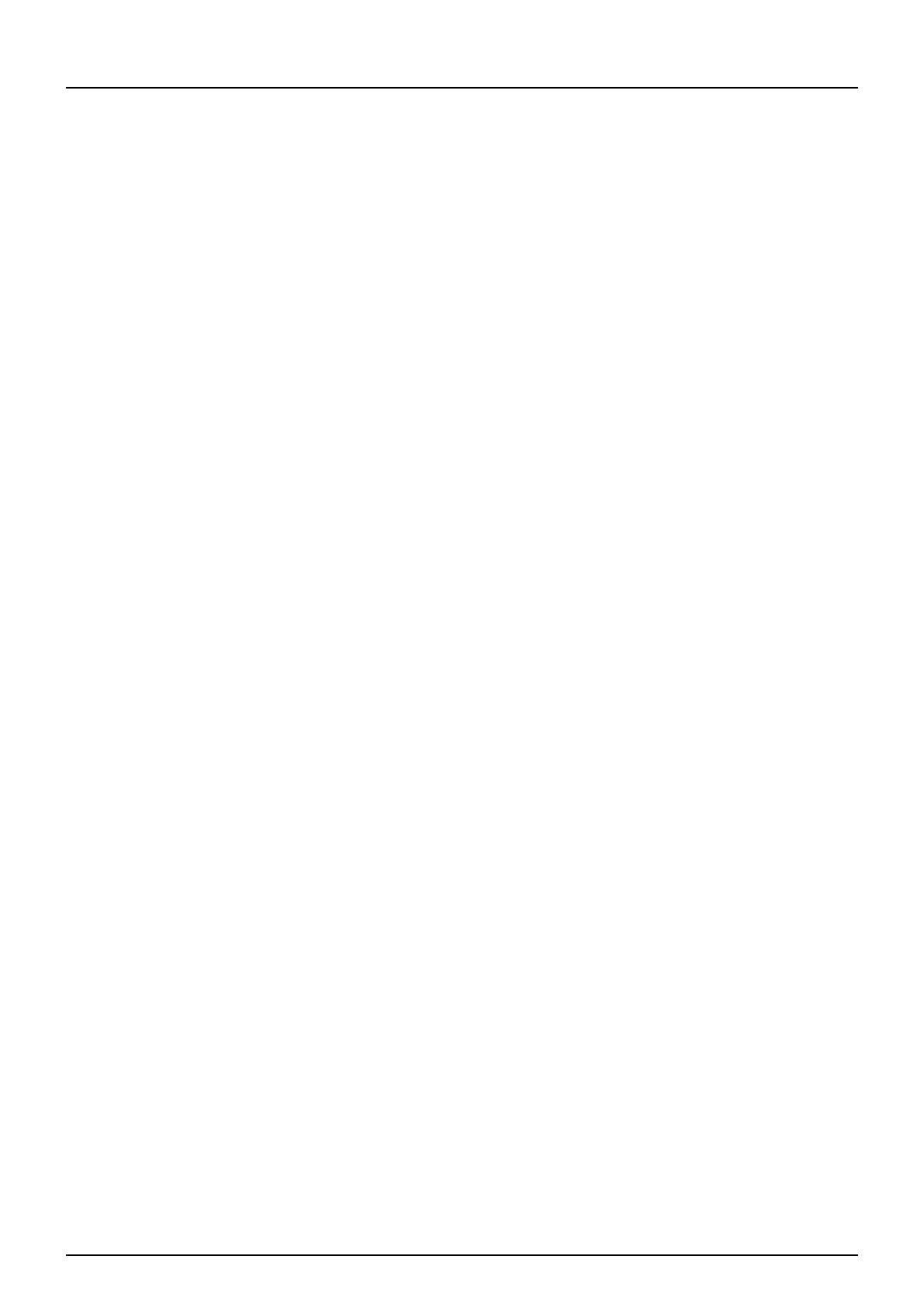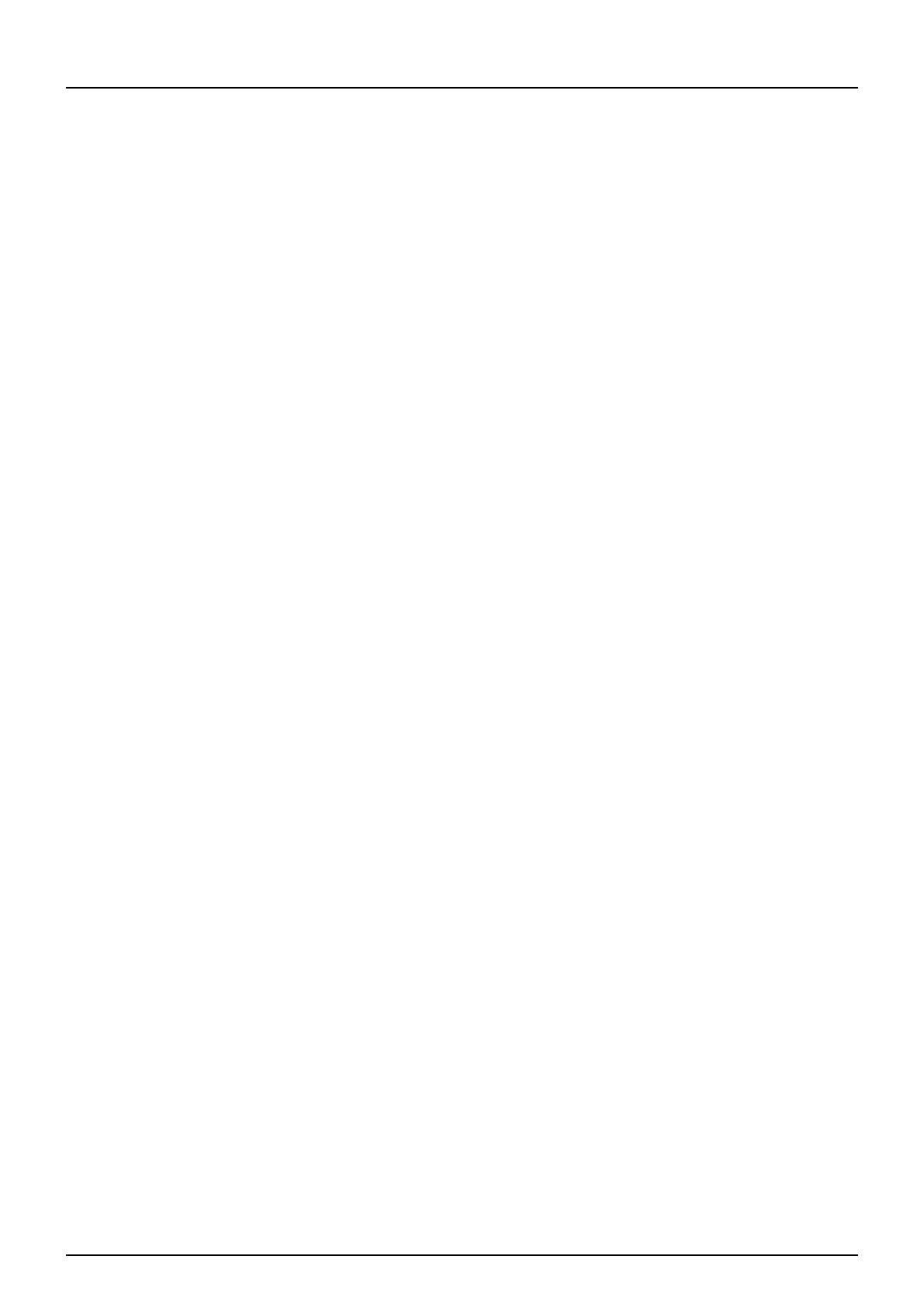
2 Notice to Users
Notice to Users
For U.S.A. only
WARNING FCC Notice: Part 15 and Part 18
This equipment has been tested and found to comply with the limits for a Class A digital device, pursuant to Part 15 and
Part 18 of the FCC Rules. These limits are designed to provide reasonable protection against harmful interference when
the equipment is operated in a commercial environment. This equipment generates, uses, and can radiate radio frequency
energy and, if not installed and used in accordance with this guide, may cause harmful interference to radio
communications. Operation of this terminal in a residential area is likely to cause harmful interference in which case the
user will be required to correct the interference at his/her own expense.
Warning: Changes or modification made to this equipment, not expressly approved could void the user’s authority to
operate the equipment.
WARNING FCC Notice: Part 68
This equipment complies with Part 68 of the FCC rules and the requirements adopted by the ACTA. On the rear cover of
this equipment is a label that contains, among other information, a product identifier in the format US: AAAEQ##TXXXX. If
requested, this number must be provided to the telephone company.
This device is equipped with a USOC RJ11C connector.
A plug and jack used to connect this equipment to the premises wiring and telephone network must comply with the
applicable FCC Part 68 rules and requirements adopted by the ACTA. A compliant telephone cord and modular plug is
provided with this product. It is designed to be connected to a compatible modular jack that is also compliant. See
installation instructions for details.
The REN is used to determine the number of devices that may be connected to a telephone line. Excessive RENs on a
telephone line may result in the devices not ringing in response to an incoming call. In most but not all areas, the sum of
RENs should not exceed five (5.0). To be certain of the number of devices that may be connected to a line, as determined
by the total RENs, contact the local telephone company. For products approved after July 23, 2001, the REN for this
product is part of the product identifier that has the format US: AAAEQ##TXXXX. The digits represented by ## are the
REN without a decimal point (e.g., 03 is a REN of 0.3).
For earlier products, the REN is separately shown on the label.
If this equipment causes harm to the telephone network, the telephone company will notify you in advance that temporary
discontinuance of service may be required. But if advance notice isn't practical, the telephone company will notify the
customer as soon as possible. Also, you will be advised of your right to file a complaint with the FCC if you believe it is
necessary.
The telephone company may make changes in its facilities, equipment, operations or procedures that could affect the
operation of the equipment. If this happens the telephone company will provide advance notice in order for you to make
necessary modifications to maintain uninterrupted service.
If trouble is experienced with this equipment, for repair or warranty information, please contact KYOCERA MITA
AMERICA, INC. at 1-973-808-8444. If the equipment is causing harm to the telephone network, the telephone company
may request that you disconnect the equipment until the problem is resolved.
Connection to party line service is subject to state tariffs. Contact the state public utility commission, public service
commission or corporation commission for information.
The Telephone Consumer Protection Act of 1991 makes it unlawful for any person to use a computer or other electronic
device, including Fax machines, to send any message unless such message clearly contains in a margin at the top or
bottom of each transmitted page or on the first page of the transmission, the date and time it is sent and an identification of
the business or other entity, or other individual sending the message and the telephone number of the sending machine or
such business, other entity, or individual. (The telephone number provided may not be a 900 number or any other number
for which charges exceed local or long-distance transmission charges.)
In order to program this information into your Fax machine, you should complete the following steps: complete the setup
procedures listed for station ID number and name. See P.99 “Registering the terminal ID”.
CAUTION — To reduce the risk of fire, use only No.26 AWG or larger telecommunication line cord.