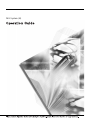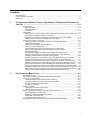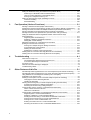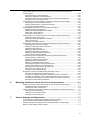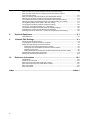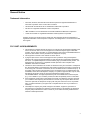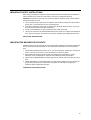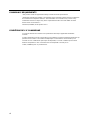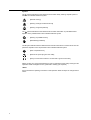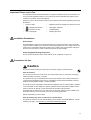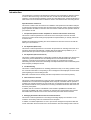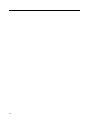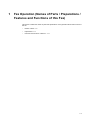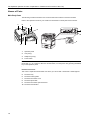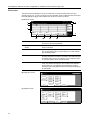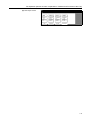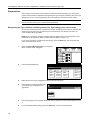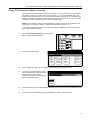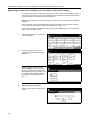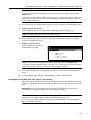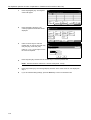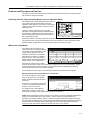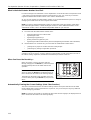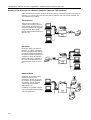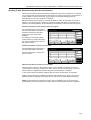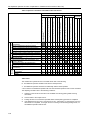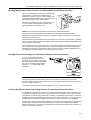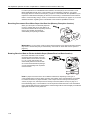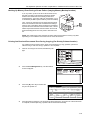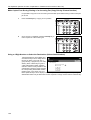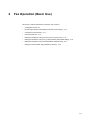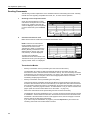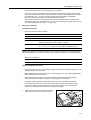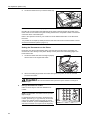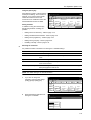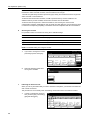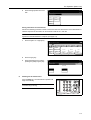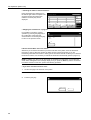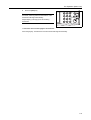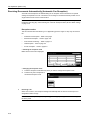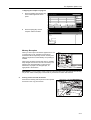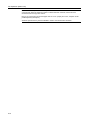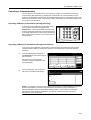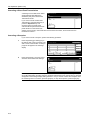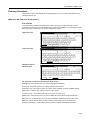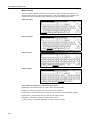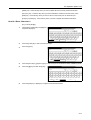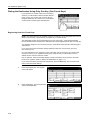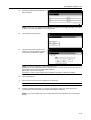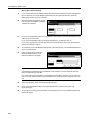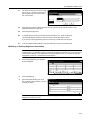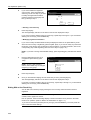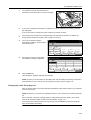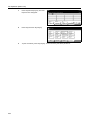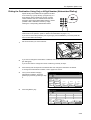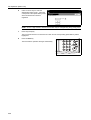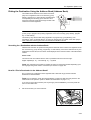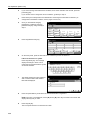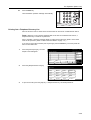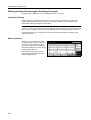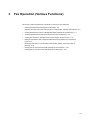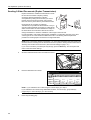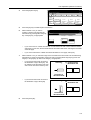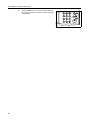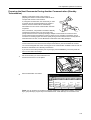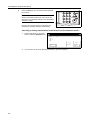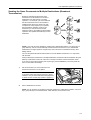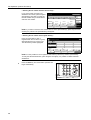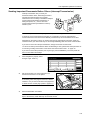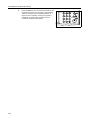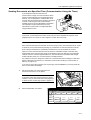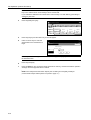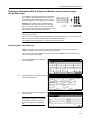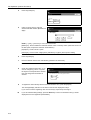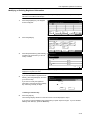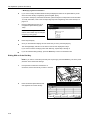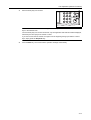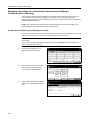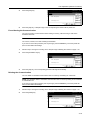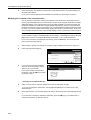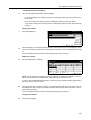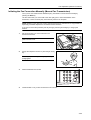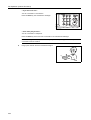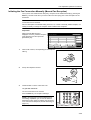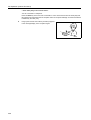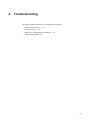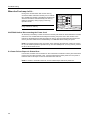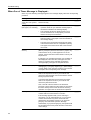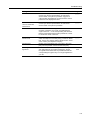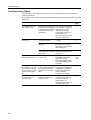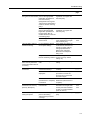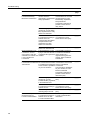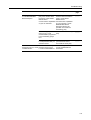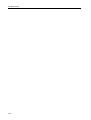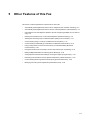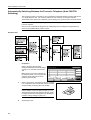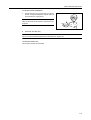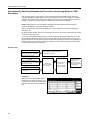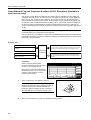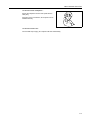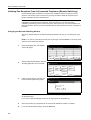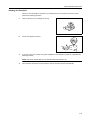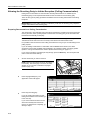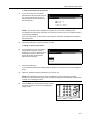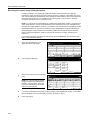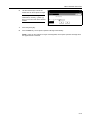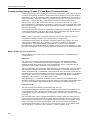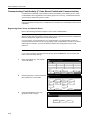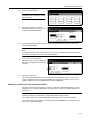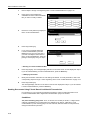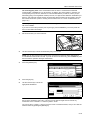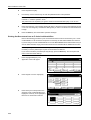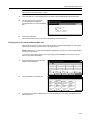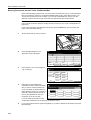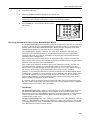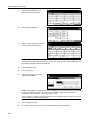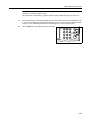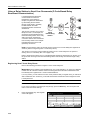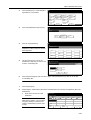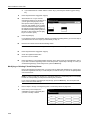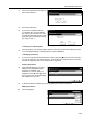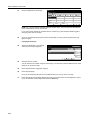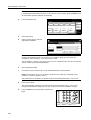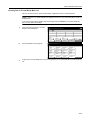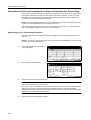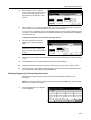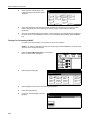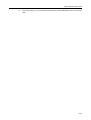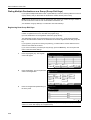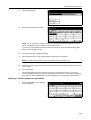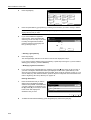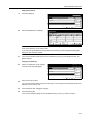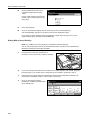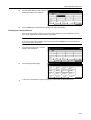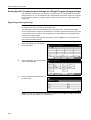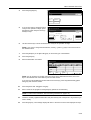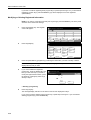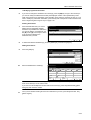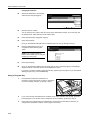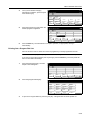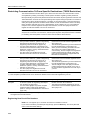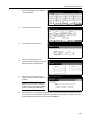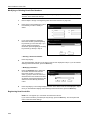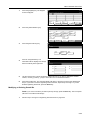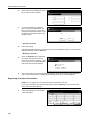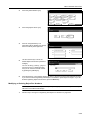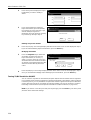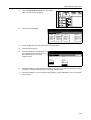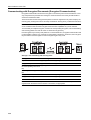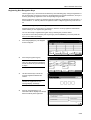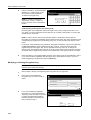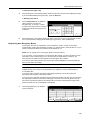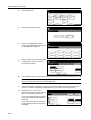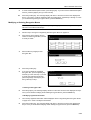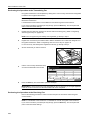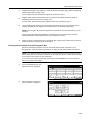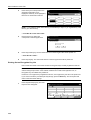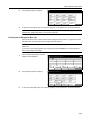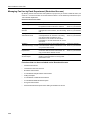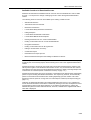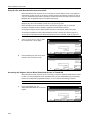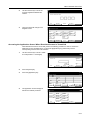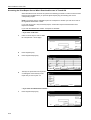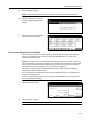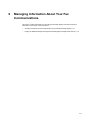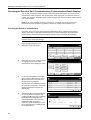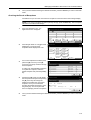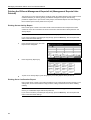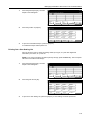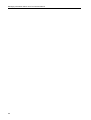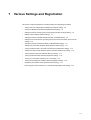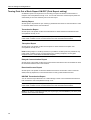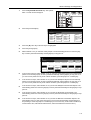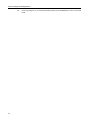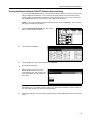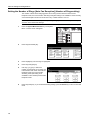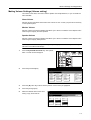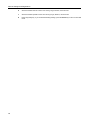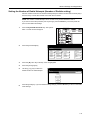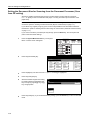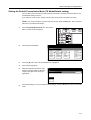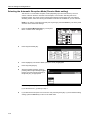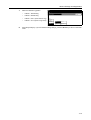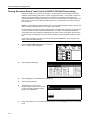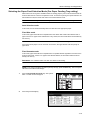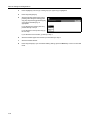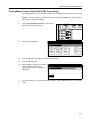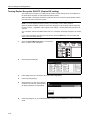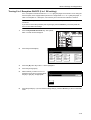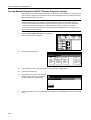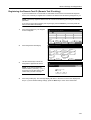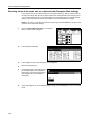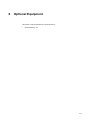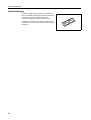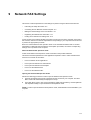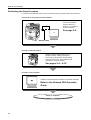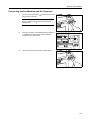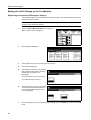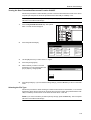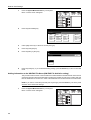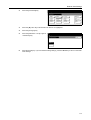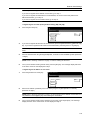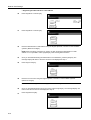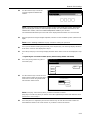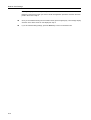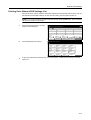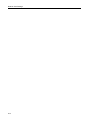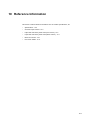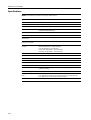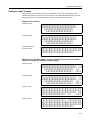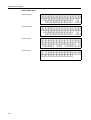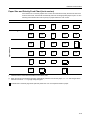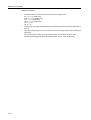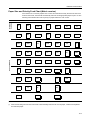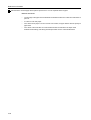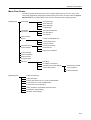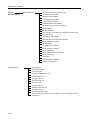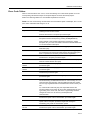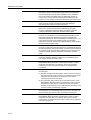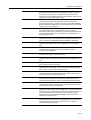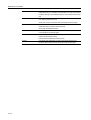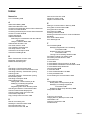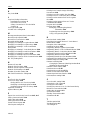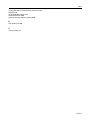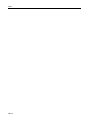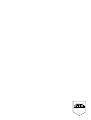KYOCERA CS-C4035E Operating instructions
- Category
- Multifunctionals
- Type
- Operating instructions

FAX System (N)


i
Contents
General Notice ................................................................................................................................................ v
Legal and Safety Information ......................................................................................................................... ix
Introduction ................................................................................................................................................... xii
1 Fax Operation (Names of Parts / Preparations / Features and Functions of
this Fax) .......................................................................................................... 1-1
Names of Parts ........................................................................................................................1-2
Main Body Parts .................................................................................................................1-2
Operation Panel ..................................................................................................................1-3
Fax Screens .......................................................................................................................1-4
Preparations .............................................................................................................................1-6
Designating the Type of Phone Line Being Used (Line Type setting) (Inch version only) ..1-6
Turning TTI Transmission ON/OFF (TTI setting) ................................................................1-7
Registering the Information Identifying Your Facsimile (Location Info. setting) ..................1-8
Setting the Current Date and Time (Date & Time setting) ..................................................1-9
Features and Functions of this Fax ........................................................................................1-11
Switching from the Copy Operation Mode to the Fax Operation Mode ............................1-11
What is the Initial Mode? ..................................................................................................1-11
What is the Administrator Number Used For? ..................................................................1-12
When You Press the Reset Key... .....................................................................................1-12
Automatically Clearing the Current Settings (Auto Clear function) ...................................1-12
Using a 3-digit Document Number to Manage Fax Communications
(Document Number) .........................................................................................................1-13
Automatically Engaging the Energy Saving Mode (Auto sleep function) ..........................1-13
Sending a Fax Directly from a Network Computer (Network FAX functions) ...................1-14
Handling 2 Jobs Simultaneously (Dual Access function) .................................................1-15
Sending Multiple Sets of Documents in One Batch (Batch Transmission function) .........1-17
Rotating the Document Image for Transmission (Rotate & Transmit function) .................1-17
Verifying IDs With the Other Party Using F-Codes (F-Code Based Communication) ......1-17
Receiving Documents Even When Paper Has Run Out (Memory Reception function) ...1-18
Rotating Received Data to Fit the Available Paper (Rotate Received Data function) ......1-18
Backing Up Memory Even During a Power Failure (Imaging Memory Backup function) .1-19
Printing Out Received Documents Even During Copying (Fax Priority Printout function) 1-19
Make Copies Even During Printing of an Incoming Fax (Copy Priority Printout function) 1-20
Using a 4-Digit Number to Select the Destination (Abbreviated Numbers) ......................1-20
2 Fax Operation (Basic Use) ............................................................................ 2-1
Sending Documents .................................................................................................................2-2
Receiving Documents Automatically (Automatic Fax Reception) ..........................................2-10
Canceling a Communication ..................................................................................................2-13
Canceling a Memory Transmission (during scanning) ......................................................2-13
Canceling a Memory Transmission (during transmission) ................................................2-13
Canceling a Direct Feed Transmission .............................................................................2-14
Canceling a Reception .....................................................................................................2-14
Entering Characters ...............................................................................................................2-15
What is in the Character Input screen? ............................................................................2-15
How Do I Enter Characters? .............................................................................................2-17
Dialing the Destination Using Only One Key (One-Touch Keys) ............................................2-18
Registering New One-Touch Keys ....................................................................................2-18
Modifying or Deleting Registered Information ..................................................................2-21
Dialing With a One-Touch Key ..........................................................................................2-22
Printing Out a One-Touch Key List ...................................................................................2-23
Dialing the Destination Using Only a 4-Digit Number (Abbreviated Dialing) ..........................2-25

ii
Dialing the Destination Using the Address Book (Address Book) ......................................... 2-27
Searching for a Destination with the Address Book ......................................................... 2-27
How Do I Find a Destination in the Address Book? ......................................................... 2-27
Printing Out a Telephone Directory List ........................................................................... 2-29
Dialing the Same Number Again (Redialing functions) ......................................................... 2-30
Automatic Redialing ......................................................................................................... 2-30
Manual Redialing ............................................................................................................. 2-30
3 Fax Operation (Various Functions) .............................................................. 3-1
Sending 2-Sided Documents (Duplex Transmission) .............................................................. 3-2
Preparing the Next Documents During Another Communication (Standby Transmission) ...... 3-5
Sending the Same Documents to Multiple Destinations (Broadcast Transmission) ................ 3-7
Sending Important Documents Before Others (Interrupt Transmission) .................................. 3-9
Sending Documents at a Specified Time (Communication Using the Timer) .........................3-11
Dialing the Destination With A Registered Number and the Numeric Keys
(Chain Dial Keys) ................................................................................................................... 3-13
Registering New Chain Dial Keys .................................................................................... 3-13
Modifying or Deleting Registered Information .................................................................. 3-15
Dialing With a Chain Dial Key .......................................................................................... 3-16
Managing Information for a Scheduled Communication
(Editing a Communication in Memory) .................................................................................. 3-18
Printing Out a Sample Image of Waiting Documents ....................................................... 3-18
Force-Starting the Communication .................................................................................. 3-19
Deleting the Communication ............................................................................................ 3-19
Modifying the Contents of the Communication ................................................................ 3-20
Initiating the Fax Connection Manually (Manual Fax Transmission) ..................................... 3-23
Initiating the Fax Connection Manually (Manual Fax Reception) .......................................... 3-25
4 Troubleshooting ............................................................................................. 4-1
When the Fax Lamp is Lit... ..................................................................................................... 4-2
CAUTIONS before Disconnecting the Power Cord ........................................................... 4-2
If a Power Failure Report is Printed Out... ......................................................................... 4-2
If an Error Occurs... ................................................................................................................. 4-3
When One of These Message is Displayed... ......................................................................... 4-4
Troubleshooting Tables ........................................................................................................... 4-6
5 Other Features of this Fax ............................................................................ 5-1
Automatically Switching Between the Fax and a Telephone (Auto FAX/TEL Switching) ......... 5-2
Automatically Switching Between the Fax and an Answering Machine (TAD Reception) ....... 5-4
Using Different Fax and Telephone Numbers (D.R.D. Reception)
[Available in inch versions only] ............................................................................................... 5-6
Initiating Fax Reception From A Connected Telephone (Remote Switching) .......................... 5-8
Changing the Remote Switching Number .......................................................................... 5-8
Initiating the Reception ...................................................................................................... 5-9
Allowing the Receiving Party to Initiate Reception (Polling Communication) ........................ 5-10
Preparing Documents for a Polling Transmission ............................................................ 5-10
Receiving Documents Using Polling Reception ............................................................... 5-12
Communicating Using F-Codes (F-Code Based Communication) ........................................ 5-14
What F-Codes are used in this fax? ................................................................................ 5-14
What are F-Code Boxes? ................................................................................................ 5-15
Communicating Confidentially (F-Code Based Confidential Communication) ...................... 5-16
Registering New F-Code Confidential Boxes .................................................................. 5-16
Modifying or Deleting F-Code Confidential Boxes ........................................................... 5-17
Sending Documents Using F-Code Based Confidential Transmission ............................ 5-18
Printing Out Documents from an F-Code Confidential Box ............................................. 5-20
Printing Out an F-Code Confidential Box List .................................................................. 5-21
Entering Documents into an F-Code Confidential Box .................................................... 5-22
Receiving Documents from an F-Code Based Bulletin Board ......................................... 5-23
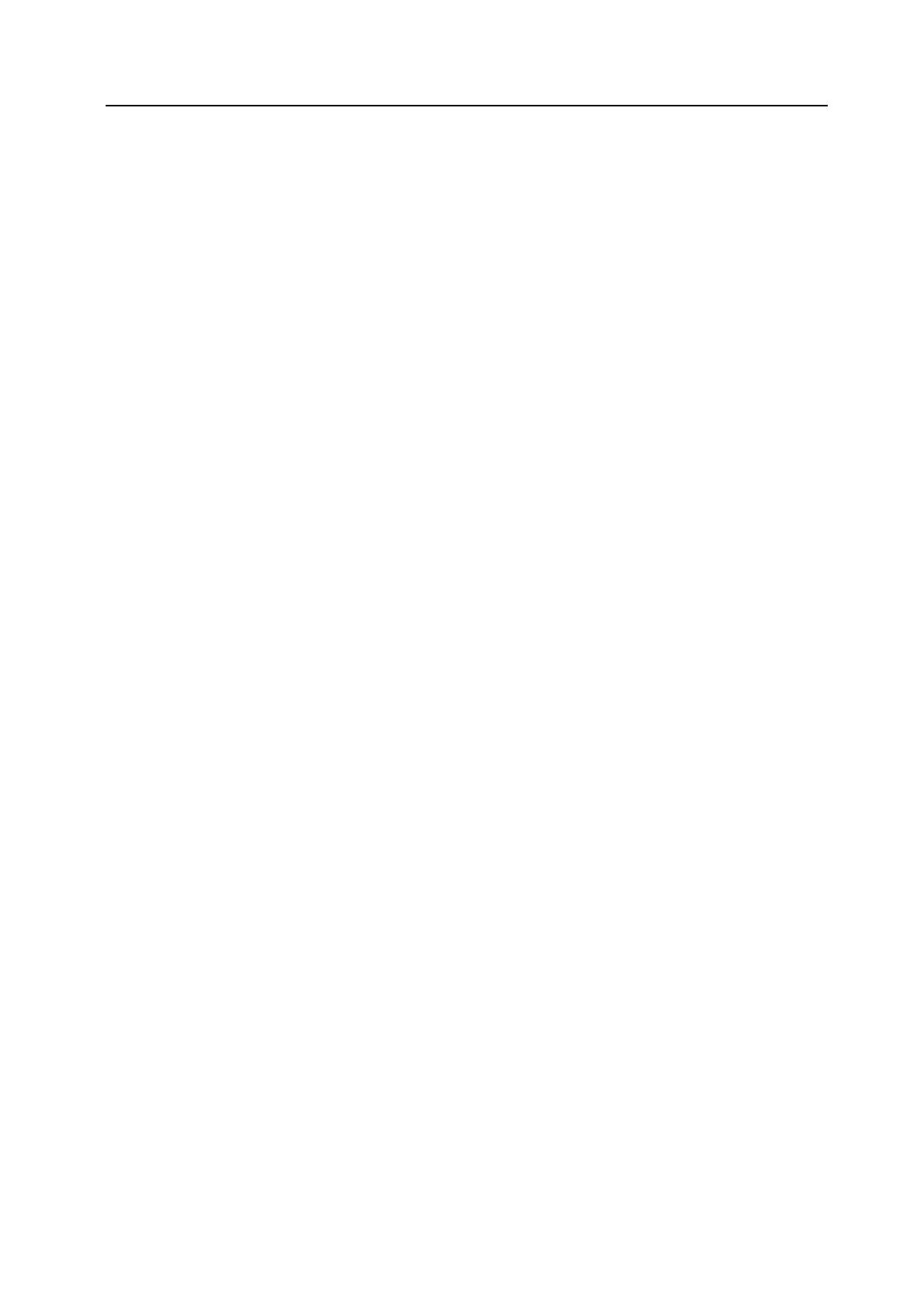
iii
Using a Relay Station to Send Your Documents (F-Code Based Relay Broadcast
Communication) .....................................................................................................................5-26
Registering New F-Code Relay Boxes .............................................................................5-26
Modifying or Deleting F-Code Relay Boxes ......................................................................5-28
Sending Documents as an F-Code Based Relay Broadcast Transmission ......................5-31
Printing Out an F-Code Relay Box List .............................................................................5-33
Having Received Faxes Forwarded to Another Fax Number (Fax Forwarding) ....................5-34
Registering the Fax Forwarding Information ....................................................................5-34
Modifying Registered Fax Forwarding Information ...........................................................5-35
Turning Fax Forwarding ON/OFF .....................................................................................5-36
Dialing Multiple Destinations as a Group (Group Dial Keys) ..................................................5-38
Registering New Group Dial Keys ....................................................................................5-38
Modifying or Deleting Registered Information ..................................................................5-39
Dialing With a Group Dial Key ..........................................................................................5-42
Printing Out a Group Dial List ...........................................................................................5-43
Saving Specific Communication Settings as a Single Program (Program Keys) ...................5-44
Registering New Program Keys .......................................................................................5-44
Modifying or Deleting Registered Information ..................................................................5-46
Using a Program Key .......................................................................................................5-48
Printing Out a Program Dial List .......................................................................................5-49
Restricting Communication To/From Specific Destinations (TX/RX Restriction) ....................5-50
Registering New Permit Fax Numbers .............................................................................5-50
Modifying or Deleting Permit Fax Numbers ......................................................................5-52
Registering New Permit IDs .............................................................................................5-52
Modifying or Deleting Permit IDs ......................................................................................5-53
Registering New Reject Fax Numbers .............................................................................5-54
Modifying or Deleting Reject Fax Numbers ......................................................................5-55
Turning TX/RX Restriction ON/OFF .................................................................................5-56
Communicating with Encrypted Documents (Encrypted Communication) .............................5-58
Registering New Encryption Keys ....................................................................................5-59
Modifying or Deleting Encryption Keys .............................................................................5-60
Registering New Encryption Boxes ..................................................................................5-61
Modifying or Deleting Encryption Boxes ...........................................................................5-63
Performing the Operation at the Transmitting Fax ............................................................5-64
Performing the Operation at the Receiving Fax ...............................................................5-64
Printing Out Documents from an Encryption Box .............................................................5-65
Printing Out an Encryption Key List ..................................................................................5-66
Printing Out an Encryption Box List ..................................................................................5-67
Managing Fax Use by Each Department (Restricted Access) ...............................................5-68
Using the fax with Restricted Access turned ON... ...........................................................5-70
Accessing the Register Screen When Restricted Access is Turned ON ..........................5-70
Accessing the Application Screen When Restricted Access is Turned ON ......................5-71
Accessing the Print Report Screen When Restricted Access is Turned ON ....................5-72
Printing Out a Restricted Access Report ..........................................................................5-73
6 Managing Information About Your Fax Communications .......................... 6-1
Checking the Result of Each Communication (Communication Result Display) .....................6-2
Checking the Result of Transmissions ...............................................................................6-2
Checking the Result of Receptions ....................................................................................6-3
Printing the Different Management Reports/List (Management Reports/Lists Printout) ...........6-4
Printing Out an Activity Report ...........................................................................................6-4
Printing Out a Confirmation Report ....................................................................................6-4
Printing Out a User Setting List ..........................................................................................6-5
7 Various Settings and Registration ............................................................... 7-1
Turning Print Out of Each Report ON/OFF (Print Report setting) ............................................7-2
Turning the Bulletin Board ON/OFF (Bulletin Board setting) ....................................................7-5
Setting the Number of Rings [Auto Fax Reception] (Number of Rings setting) .......................7-6
Making Volume Settings (Volume setting) ................................................................................7-7

iv
Setting the Number of Redial Attempts (Number of Redials setting) ...................................... 7-9
Setting the Document Size for Scanning from the Document Processor
(Scan from DP setting) .......................................................................................................... 7-10
Setting the Default Transmission Mode (TX Mode/Default setting) ........................................7-11
Selecting the Automatic Reception Mode (Receive Mode setting) ........................................ 7-12
Turning Reception Date & Time Print Out ON/OFF (RX Date/Time setting) ......................... 7-14
Selecting the Paper Feed Selection Mode (Fax Paper Feeding Tray setting) ...................... 7-15
Turning Manual Paper Feed ON/OFF (MP Tray setting) ....................................................... 7-17
Turning Duplex Reception ON/OFF (Duplex RX setting) ...................................................... 7-18
Turning 2 in 1 Reception ON/OFF (2 in 1 RX setting) ........................................................... 7-19
Turning Remote Diagnosis ON/OFF (Remote Diagnosis setting) ......................................... 7-20
Registering the Remote Test ID (Remote Test ID setting) ..................................................... 7-21
Receiving faxes at the same size or a reduced size (Reception Size setting) ...................... 7-22
8 Optional Equipment ....................................................................................... 8-1
Optional Memory ..................................................................................................................... 8-2
9 Network FAX Settings .................................................................................. 9-1
Performing the Setup Procedure ............................................................................................. 9-2
Connecting the Fax Machine and the Computer ..................................................................... 9-3
Making the Initial Settings on the Fax Machine ....................................................................... 9-4
Registering the Network FAX Reception Settings ............................................................. 9-4
Turning the Save Transmitted Documents Function ON/OFF ........................................... 9-5
Selecting the File Type ...................................................................................................... 9-5
Adding Information to the NW-FAX File Name (NW-FAX File Add.Info. setting) ............... 9-6
Registering the Network FAX Information ............................................................................... 9-8
Printing Out a Network FAX Settings List .............................................................................. 9-13
10 Reference Information ................................................................................. 10-1
Specifications ........................................................................................................................ 10-2
Character Input Screens ........................................................................................................10-3
Paper Size and Priority Feed Chart (Inch version) ................................................................ 10-5
Paper Size and Priority Feed Chart (Metric version) ............................................................. 10-7
Menu Flow Charts ................................................................................................................. 10-9
Error Code Tables .................................................................................................................10-11
Index ................................................................................................................... Index-1

v
General Notice
Trademark Information
• Microsoft, Windows, Windows NT and Internet Explorer are registered trademarks of
Microsoft Corporation of the US and other countries.
• Windows ME and Windows XP are trademarks of Microsoft Corporation.
• Ethernet is a registered trademark of Xerox Corporation.
• IBM and IBM PC-AT are trademarks of International Business Machines Corporation.
• Adobe and Acrobat are registered trademarks Adobe Systems Incorporated.
All other company and product names contained in this Operation Guide are trademarks or
registered trademarks of their respective companies. The designations™ and ® will not be used
in this guide.
FCC PART 68 REQUIREMENTS
1. This equipment complies with Part 68 of the FCC rules and the requirements adopted by the
ACTA. On the rear side cover of the equipment to install FAX System (N) is a label that
contains, among other information, a product identifier in the format US:AAAEQ##TXXXX. If
requested, this number must be provided to the telephone company.
2. This equipment connects to the network via USOC RJ11C.
3. A plug and jack used to connect this equipment to the premises wiring and telephone
network must comply with the applicable FCC Part 68 rules and requirements adopted by
the ACTA. A compliant telephone cord and modular plug is provided with this product. It is
designed to be connected to a compatible modular jack that is also compliant. See
installation instructions for details.
4. The REN is used to determine the number of devices that may be connected to a telephone
line. Excessive RENs on a telephone line may result in the devices not ringing in response to
an incoming call. In most but not all areas, the sum of RENs should not exceed five (5.0). To
be certain of the number of devices that may be connected to a line, as determined by the
total RENs, contact the local telephone company. For products approved after July 23, 2001,
the REN for this product is part of the product identifier that has the format
US:AAAEQ##TXXXX. The digits represented by ## are the REN without a decimal point
(e.g., 03 is a REN of 0.3). For earlier products, the REN is separately shown on the label.
5. If this equipment causes harm to the telephone network, the telephone company will notify
you in advance that temporary discontinuance of service may be required. But if advance
notice isn't practical, the telephone company will notify the customer as soon as possible.
Also, you will be advised of your right to file a complaint with the FCC if you believe it is
necessary.
6. The telephone company may make changes in its facilities, equipment, operations or
procedures that could affect the operation of the equipment. If this happens the telephone
company will provide advance notice in order for you to make necessary modifications to
maintain uninterrupted service.

vi
7. If trouble is experienced with this equipment, please contact the following company for repair
and (or) warranty information:
If the equipment is causing harm to the telephone network, the telephone company may
request that you disconnect the equipment until the problem is resolved.
8. This equipment cannot be used on public coin service provided by the telephone company.
Connection to Party line service is subject to state tariffs. Contact the state public utility
commission, public service commission or corporation commission for information.
9. If your home has specially wired alarm equipment connected to the telephone line, ensure
the installation of this equipment does not disable your alarm equipment. If you have
questions about what will disable alarm equipment, consult your telephone company or a
qualified installer.
10. The Telephone Consumer Protection Act of 1991 makes it unlawful for any person to use a
computer or other electronic device, including FAX machines, to send any message unless
such message clearly contains in a margin at the top or bottom of each transmitted page or
on the first page of the transmission, the date and time it is sent and an identification of the
business or other entity, or other individual sending the message and the telephone number
of the sending machine or such business, other entity, or individual. (The telephone number
provided may not be a 900 number or any other number for which charges exceed local or
long-distance transmission charges.)
In order to program this information into your FAX machine, you should complete the
following steps:(Insure that it will be transmitted, see Self-station registration on page 1-8,
Setting the date and time on page 1-9, and Transmit Terminal Identifier on page 1-7.)

vii
IMPORTANT SAFETY INSTRUCTIONS
When using your telephone equipment, basic safety precautions should always be followed to
reduce the risk of fire, electric shock and injury to persons, including the following:
CAUTION: To reduce the risk of fire, use only No.26 AWG or larger UL listed or CSA certified
telecommunication line cord.
1. Do not use this product near water, for example, near a bath tub, wash bowl, kitchen sink or
laundry tub, in a wet basement or near a swimming pool.
2. Avoid using a telephone (other than a cordless type) during an electrical storm. There may
be a remote risk of electric shock from lightning.
3. Do not use the telephone to report a gas leak in the vicinity of the leak.
4. Use only the power cord and batteries indicated in this manual. Do not dispose of batteries in
a fire. They may explode. Check with local codes for possible special disposal instructions.
SAVE THESE INSTRUCTIONS
IMPORTANTES MESURES DE SECURITE
Certaines mesures de securite doivent etre prises pendant l'utilisation de materiel telephonique
afin de reduire les risques d'incendie, de choc electrique et de blessures. En voici quelques
unes:
1. Ne pas utiliser l'appareil pres de l'eau, p. ex., pres d'une baignoire, d'un lavabo, d'un evier de
cuisine, d'un bac a laver, dans un sous-sol humide ou pres d'une piscine.
2. Eviter d'utiliser le telephone (sauf s'il s'agit d'un appareil sans fil) pendant un orage
electrique. Ceci peut presenter un risque de choc electrique cause par la foudre.
3. Ne pas utiliser l'appareil telephonique pour signaler une fuite de gaz s'il est situe pres de la
fuite.
4. Utiliser seulement le cordon d'alimentation et le type de piles indiques dans ce manuel. Ne
pas jeter les piles dans le feu: elles peuvent exploser. Se conformer aux reglements
pertinents quant a l'elimination des piles.
CONSERVER CES INSTRUCTIONS

viii
CANADIAN IC REQUIREMENTS
"This product meets the applicable Industry Canada technical specifications"
"The Ringer Equivalence Number is an indication of the maximum number of devices allowed to
be connected to a telephone interface. The termination on an interface may consist of any
combination of devices subject only to the requirement that the sum of the RENs of all the
devices does not exceed five."
The REN (CANADA) of this product is 0.3.
CONDITIONS DE L'IC CANADIENNE
"Le present materiel est conforme aux specifications techniques applicables d'Industrie
Canada."
"L'indice d'equivalence de la sonnerie (IES) sert a indiquer le nombre maximal de terminaux qui
peuvent etre raccordes a une interface telephonique. La terminaison d'une interface peut
consister en une combinaison quelconque de dispositifs, a la seule condition que la somme
d'indices d'equivalence de la sonnerie de tous les dispositifs n'excede pas 5."
Le IES (CANADA) pour ce produit est 0.3.

ix
Legal and Safety Information
Legal Notice
WE SHALL HAVE NO LIABILITY FOR LOSS, WHETHER OR PARTIAL, OF RECEIVED
DOCUMENTS WHEN SUCH LOSS IS CAUSED BY DAMAGES TO THE FAX SYSTEM,
MALFUNCTIONS, MISUSE, OR EXTERNAL FACTORS SUCH AS POWER OUTAGES; OR
FOR PURELY ECONOMIC LOSSES OR LOST PROFITS RESULTING FROM MISSED
OPPORTUNITIES ATTRIBUTABLE TO MISSED CALLS OR RECORDED MESSAGES
RESULTING THEREFROM.
Safety Conventions in This Guide
Please read the Operation Guide before using the facsimile. Keep it close to the facsimile for
easy reference.
The sections of this handbook and parts of the facsimile marked with symbols are safety
warnings meant to protect the user, other individuals and surrounding objects, and ensure
correct and safe usage of the facsimile. The symbols and their meanings are indicated below.
WARNING: Indicates that serious injury or even death may result from insufficient
attention to or incorrect compliance with the related points.
CAUTION: Indicates that personal injury or mechanical damage may result from
insufficient attention to or incorrect compliance with the related points.

x
Symbols
The symbol indicates that the related section includes safety warnings. Specific points of
attention are indicated inside the symbol.
The symbol indicates that the related section includes information on prohibited actions.
Specifics of the prohibited action are indicated inside the symbol.
The z symbol indicates that the related section includes information on actions which must be
performed. Specifics of the required action are indicated inside the symbol.
Please contact your service representative to order a replacement if the safety warnings in this
Operation Guide are illegible or if the guide itself is missing. (fee required)
<Note>
Due to performance updating, information in this Operation Guide is subject to change without
notice.
.... [General warning]
.... [Warning of danger of electrical shock]
.... [Warning of high temperature]
.... [Warning of prohibited action]
.... [Disassembly prohibited]
.... [Alert of required action]
.... [Remove the power plug from the outlet]
.... [Always connect the machine to an outlet with a ground connection]

xi
Important! Please read it first.
This Operation Guide contains information on using the facsimile functions of this machine. be
sure to read the Operation Guide for your machine as well and maintain both guides in good
condition in a location close to the machine.
During use, refer to the Operation Guide for your machine for information regarding the sections
listed below.
Installation Precautions
Environment
Avoid installing this product in locations where the top or upper rear portion of the unit will be
exposed to direct sunlight. Such conditions might adversely effect the unit’s ability to detect the
correct size of originals and documents. When such a location cannot be avoided, change the
direction the unit is facing in order to eliminate exposure to direct sunlight.
Power supply/Grounding the product
Do not connect this product to the same outlet as an air conditioner or copier, etc.
Precautions for Use
Caution
Do not leave the Document Processor open as there is a danger of personal injury.
Other precautions
Do not open the front cover or left cover, turn off the power switch, or pull out the power plug
while transmitting, receiving, or copying.
This product may only be used within the country of purchase due to the different safety and
communication standards in each country. (International communication standards, however,
make the communication between countries possible.)
This product may be inoperable in areas with poor telephone lines or communication conditions.
“CALL WAITING” or other telephone company optional services that produce audible tones or
clicks on the line can disrupt or cause termination of facsimile communications.
No matter what the status of the unit, if the sound of the motor within the unit is audible, never
open either the front cover or the left cover, nor turn off the power switch.
Return used battery to point of sales.
Other precautions (for users in California, the United States)
This product contains a CR Coin Lithium Battery which contains Perchlorate Material - special
handling may apply. See www.dtsc.ca.gov/hazardouswaste/perchlorate
.
• Caution Labels • Replacing the toner cartridge and waste toner tank
• Installation Precautions • When paper misfeeds
• Precautions for Use • Troubleshooting
• How to load paper • Cleaning the copier

xii
Introduction
The explanations contained in this Operation Guide have been separated into different sections
in order to allow those using a fax for the first time, as well as those well familiar with such
operation, to use this machine efficiently, properly and with relative ease. A basic introduction to
each section can be found below for reference. Refer to the related section when using this fax.
Important! Please read it first.
This section contains notes and cautions on installation and operation that should be read prior
to using this fax machine for the first time and then strictly obeyed in order to ensure its safe and
proper operation. BE SURE to read the notes and cautions contained in the Operation Guide for
your machine as well.
1 Fax Operation (Names of Parts / Preparations / Features and Functions of this Fax)
This section contains explanations on the names of the various parts of this fax and their
functions, as well as certain settings and preparations required before you actually use the fax
for the first time.
Reading the explanations regarding the various features and functions of this fax as well will
assist you in its overall use.
2 Fax Operation (Basic Use)
This section contains explanations on such basic fax operations as “Sending Documents” and
“Receiving Documents Automatically”. Reading this section will make it possible for you to
perform the basic procedures required to operate this fax machine.
3 Fax Operation (Various Functions)
This section contains explanations on attempting procedures that will enable more effective use
of this fax by those individuals who have already become somewhat familiar with its basic
operation. It includes such instructions as setting the time for a transmission to begin,
transmitting the same documents automatically to multiple destinations and for transmitting both
sides of duplex (2-sided) documents.
4 Troubleshooting
This section contains explanations on handling problems that may occur during operation of this
fax. It includes information on responding to error messages that are displayed as well as check
points regarding the various settings made.
BE SURE to read this section carefully and follow all procedures and cautions precisely.
5 Other Features of this Fax
This section contains explanations on using the more specialized functions of this fax for those
individuals who have become knowledgeable about and quite comfortable with its operation. It
includes such special instructions as how to limit who can transmit and receive documents with
this machine as well as on the procedures for receiving confidential documents that should not
be seen by third parties.
In addition, this fax contains F-Code Based Communication capabilities that enable more
functional compatibility with other companies’ fax machines and a Restricted Access function
that enables the convenient control of fax communication performed with this machine.
6 Managing Information About Your Fax Communications
This section contains explanations on checking the message display for information on the
conditions surrounding recent fax transmissions and reception.
In addition, it includes explanations on how to print out the management reports and lists that
contain information about the result of fax communications and other settings made in this fax.

xiii
7 Various Settings and Registration
This section contains explanations on certain settings and registration such as adjusting the
volume of the alarm that sounds in the event of some sort of error.
Use this section to perform the settings and registration most appropriate to how you use this
fax.
8 Optional Equipment
This section contains an explanation on the addition of Optional Memory, something which
enables the use of the Ultra fine resolution mode and thus allows even clearer fax transmission
and reception of documents.
9 Network FAX Settings
This section contains explanations on the setup procedure and settings to be performed on the
machine in order to use the Network FAX functions. Be sure to read the Network FAX Operation
Guide on the included CD-ROM as well.
10 Reference Information
This section contains information on the specifications for this fax machine, a flowchart of the
menus that are shown in the message display and tables with explanations related to various
error codes. Use this section as reference when using this fax.
NOTE: This Operation Guide contains information that corresponds to using both the inch and
metric versions of these machines.
The inch versions of these machines are shown in the screens in this guide. If you are using the
metric version, use the messages provided for the inch version as reference only. In the body
text, only the inch messages are given if these versions differ only in capitalization. When there
is even a slight difference in the message, we have listed the information for the inch version
followed, in brackets, by the corresponding information for the metric version.

xiv

Fax Operation (Names of Parts / Preparations / Features and Functions of this Fax)
1-2
Names of Parts
Main Body Parts
The following contains information on the names when this machine is used as a facsimile.
Refer to the Operation Guide for your machine for information on other parts of this machine.
1 Operation panel
2 Line jack (L)
3 Telephone jack (T)
4 Power switch
IMPORTANT: Be aware that fax transmission/reception will not be available if the power switch is
turned OFF ({). To continue to allow fax communication, turn the power off by pressing the Power
key on the operation panel.
Document Processor
This unit is a duplex document feeder from which you can fax both 1-sided and 2-sided originals.
5 Document tray
6 Document insert guides
7 Document Processor cover
8 Document eject table
9 Document Processor open/close lever
10 Document set indicator
5
67
8
9
3
10
2
1
4
2

Fax Operation (Names of Parts / Preparations / Features and Functions of this Fax)
1-3
Operation Panel
1 Touch panel
2 Numeric keys
3Start key
4Fax key/Fax indicator
5Fax lamp
6 Reset key
7 Stop/Clear key
8 Print Management key
9 System Menu/Counter key
10 Interrupt key/indicator lamp
11 Power key
810
1
6
2
5
9
7
3
4
10 11

Fax Operation (Names of Parts / Preparations / Features and Functions of this Fax)
1-4
Fax Screens
The initial screen that appears in the touch panel when you press the [Fax] key in the Copy
Operation mode, etc., in order to change to the Fax Operation mode is called the ‘basic fax screen’.
Press (A), (B), (C) or (D) to switch between the various fax screens as follows:
(A) Basic fax screen
(B) Application screen
(C) Register screen
1 Message display Current status, the next step in a procedure and error messages
are shown in the message display.
2 Number of destinations
display
The number of destinations that you have chosen to dial to is
shown in this area.
3 Speed-dial keys Keys that you have registered to function as either a one-touch
key, a group dial key (G), a program key (P) or a chain dial key
(C) are displayed here.
4 Memory bar Indicates the amount of data stored in memory. As documents
are being stored, the bar will move towards 100% indicating that
the data stored in memory is increasing. Once it reaches 100%,
no more documents can be stored in memory.
5 Reception mode select key Press this key when you want to select a different reception
mode. The display will change to the reception mode selection
screen where you can select the desired reception mode by
pressing the [Auto RX], [Manual RX] or [Answering Machine] key,
as appropriate.
(A)
Place the original & assign destination.
.0%
Dest
Ready for fax transmission.
Basic Application
Abbrev.
TXAddress
Register
Re-dial
On-hook
settingbook
Dest.
check
Memory TX
Auto RX
Print Report
Memory usage:
OCT-11-2005 16:00
(B) (C) (D)
1
2
3
4
5
RX Polling
TX Polling
Basic Application Register
box input
Sub.conf.
TX status
Reserved
on LCD
TX result
on LCD
RX result
data box
Print encr
box output
Sub.conf.
.0%Memory usage:
OCT-11-2005 16:00
Print Report
Option screen
Select item.
Info.
Location
Dial
Basic Application Register
Box
Forwarding
Fax
dial
Remote SW
Test ID
Remote
Restrict.
TX/RX
Print Report
Registering item option screen.
Select item for register.
& Time
Date
key
Encryption
FAX
Network
Page is loading ...
Page is loading ...
Page is loading ...
Page is loading ...
Page is loading ...
Page is loading ...
Page is loading ...
Page is loading ...
Page is loading ...
Page is loading ...
Page is loading ...
Page is loading ...
Page is loading ...
Page is loading ...
Page is loading ...
Page is loading ...
Page is loading ...
Page is loading ...
Page is loading ...
Page is loading ...
Page is loading ...
Page is loading ...
Page is loading ...
Page is loading ...
Page is loading ...
Page is loading ...
Page is loading ...
Page is loading ...
Page is loading ...
Page is loading ...
Page is loading ...
Page is loading ...
Page is loading ...
Page is loading ...
Page is loading ...
Page is loading ...
Page is loading ...
Page is loading ...
Page is loading ...
Page is loading ...
Page is loading ...
Page is loading ...
Page is loading ...
Page is loading ...
Page is loading ...
Page is loading ...
Page is loading ...
Page is loading ...
Page is loading ...
Page is loading ...
Page is loading ...
Page is loading ...
Page is loading ...
Page is loading ...
Page is loading ...
Page is loading ...
Page is loading ...
Page is loading ...
Page is loading ...
Page is loading ...
Page is loading ...
Page is loading ...
Page is loading ...
Page is loading ...
Page is loading ...
Page is loading ...
Page is loading ...
Page is loading ...
Page is loading ...
Page is loading ...
Page is loading ...
Page is loading ...
Page is loading ...
Page is loading ...
Page is loading ...
Page is loading ...
Page is loading ...
Page is loading ...
Page is loading ...
Page is loading ...
Page is loading ...
Page is loading ...
Page is loading ...
Page is loading ...
Page is loading ...
Page is loading ...
Page is loading ...
Page is loading ...
Page is loading ...
Page is loading ...
Page is loading ...
Page is loading ...
Page is loading ...
Page is loading ...
Page is loading ...
Page is loading ...
Page is loading ...
Page is loading ...
Page is loading ...
Page is loading ...
Page is loading ...
Page is loading ...
Page is loading ...
Page is loading ...
Page is loading ...
Page is loading ...
Page is loading ...
Page is loading ...
Page is loading ...
Page is loading ...
Page is loading ...
Page is loading ...
Page is loading ...
Page is loading ...
Page is loading ...
Page is loading ...
Page is loading ...
Page is loading ...
Page is loading ...
Page is loading ...
Page is loading ...
Page is loading ...
Page is loading ...
Page is loading ...
Page is loading ...
Page is loading ...
Page is loading ...
Page is loading ...
Page is loading ...
Page is loading ...
Page is loading ...
Page is loading ...
Page is loading ...
Page is loading ...
Page is loading ...
Page is loading ...
Page is loading ...
Page is loading ...
Page is loading ...
Page is loading ...
Page is loading ...
Page is loading ...
Page is loading ...
Page is loading ...
Page is loading ...
Page is loading ...
Page is loading ...
Page is loading ...
Page is loading ...
Page is loading ...
Page is loading ...
Page is loading ...
Page is loading ...
Page is loading ...
Page is loading ...
Page is loading ...
Page is loading ...
Page is loading ...
Page is loading ...
Page is loading ...
Page is loading ...
Page is loading ...
Page is loading ...
Page is loading ...
Page is loading ...
Page is loading ...
Page is loading ...
Page is loading ...
Page is loading ...
Page is loading ...
Page is loading ...
Page is loading ...
Page is loading ...
Page is loading ...
Page is loading ...
Page is loading ...
Page is loading ...
Page is loading ...
Page is loading ...
Page is loading ...
Page is loading ...
Page is loading ...
Page is loading ...
Page is loading ...
Page is loading ...
Page is loading ...
Page is loading ...
Page is loading ...
Page is loading ...
Page is loading ...
Page is loading ...
Page is loading ...
Page is loading ...
Page is loading ...
Page is loading ...
Page is loading ...
Page is loading ...
Page is loading ...
Page is loading ...
Page is loading ...
Page is loading ...
Page is loading ...
Page is loading ...
Page is loading ...
Page is loading ...
Page is loading ...
Page is loading ...
Page is loading ...
Page is loading ...
Page is loading ...
Page is loading ...
Page is loading ...
Page is loading ...
Page is loading ...
Page is loading ...
Page is loading ...
Page is loading ...
Page is loading ...
Page is loading ...
Page is loading ...
Page is loading ...
Page is loading ...
-
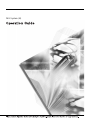 1
1
-
 2
2
-
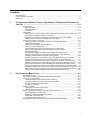 3
3
-
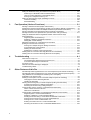 4
4
-
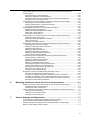 5
5
-
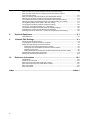 6
6
-
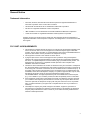 7
7
-
 8
8
-
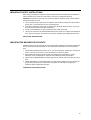 9
9
-
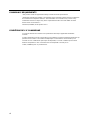 10
10
-
 11
11
-
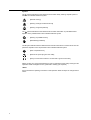 12
12
-
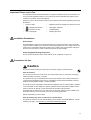 13
13
-
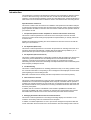 14
14
-
 15
15
-
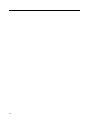 16
16
-
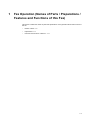 17
17
-
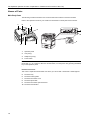 18
18
-
 19
19
-
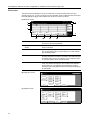 20
20
-
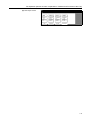 21
21
-
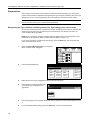 22
22
-
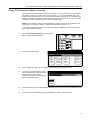 23
23
-
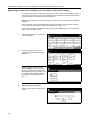 24
24
-
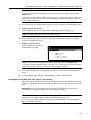 25
25
-
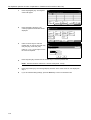 26
26
-
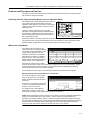 27
27
-
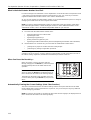 28
28
-
 29
29
-
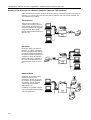 30
30
-
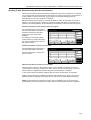 31
31
-
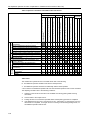 32
32
-
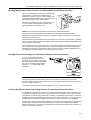 33
33
-
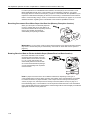 34
34
-
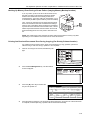 35
35
-
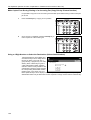 36
36
-
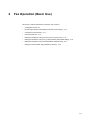 37
37
-
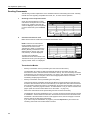 38
38
-
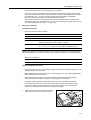 39
39
-
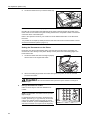 40
40
-
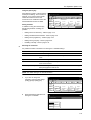 41
41
-
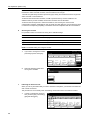 42
42
-
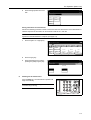 43
43
-
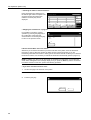 44
44
-
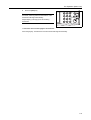 45
45
-
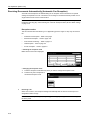 46
46
-
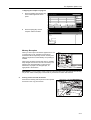 47
47
-
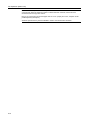 48
48
-
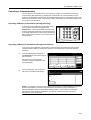 49
49
-
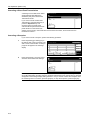 50
50
-
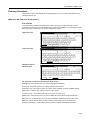 51
51
-
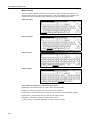 52
52
-
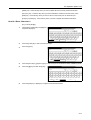 53
53
-
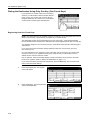 54
54
-
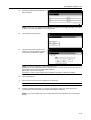 55
55
-
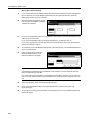 56
56
-
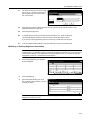 57
57
-
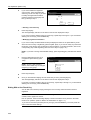 58
58
-
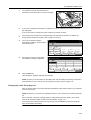 59
59
-
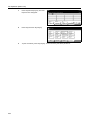 60
60
-
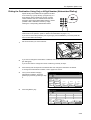 61
61
-
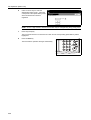 62
62
-
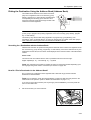 63
63
-
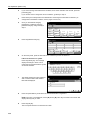 64
64
-
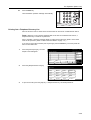 65
65
-
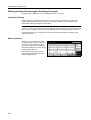 66
66
-
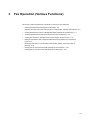 67
67
-
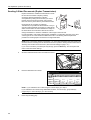 68
68
-
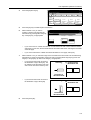 69
69
-
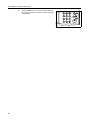 70
70
-
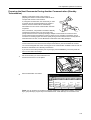 71
71
-
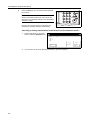 72
72
-
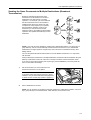 73
73
-
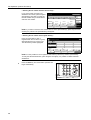 74
74
-
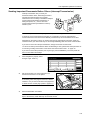 75
75
-
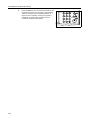 76
76
-
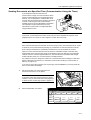 77
77
-
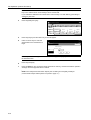 78
78
-
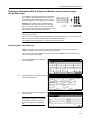 79
79
-
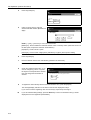 80
80
-
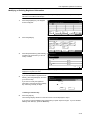 81
81
-
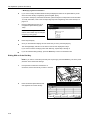 82
82
-
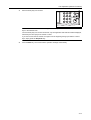 83
83
-
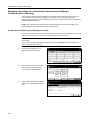 84
84
-
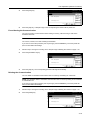 85
85
-
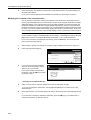 86
86
-
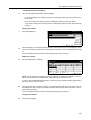 87
87
-
 88
88
-
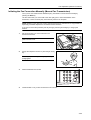 89
89
-
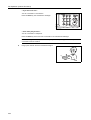 90
90
-
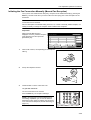 91
91
-
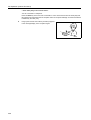 92
92
-
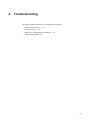 93
93
-
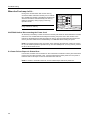 94
94
-
 95
95
-
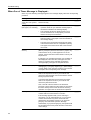 96
96
-
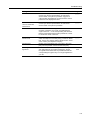 97
97
-
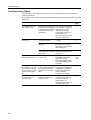 98
98
-
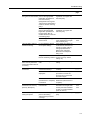 99
99
-
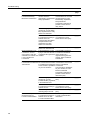 100
100
-
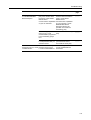 101
101
-
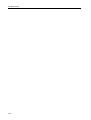 102
102
-
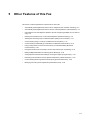 103
103
-
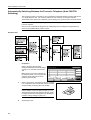 104
104
-
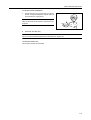 105
105
-
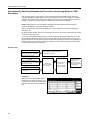 106
106
-
 107
107
-
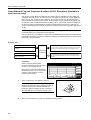 108
108
-
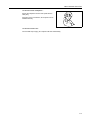 109
109
-
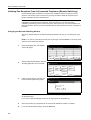 110
110
-
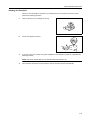 111
111
-
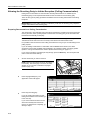 112
112
-
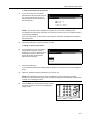 113
113
-
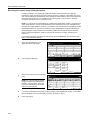 114
114
-
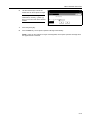 115
115
-
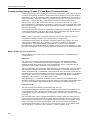 116
116
-
 117
117
-
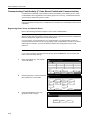 118
118
-
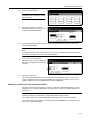 119
119
-
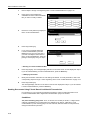 120
120
-
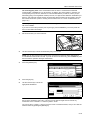 121
121
-
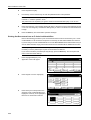 122
122
-
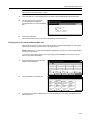 123
123
-
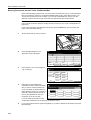 124
124
-
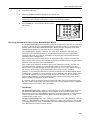 125
125
-
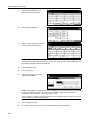 126
126
-
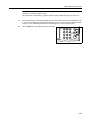 127
127
-
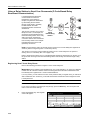 128
128
-
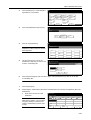 129
129
-
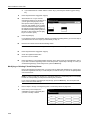 130
130
-
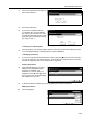 131
131
-
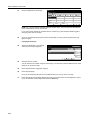 132
132
-
 133
133
-
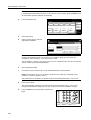 134
134
-
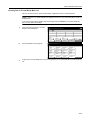 135
135
-
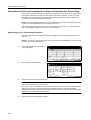 136
136
-
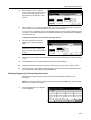 137
137
-
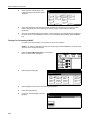 138
138
-
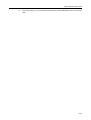 139
139
-
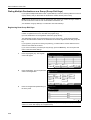 140
140
-
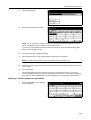 141
141
-
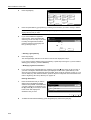 142
142
-
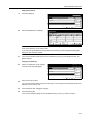 143
143
-
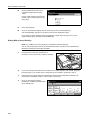 144
144
-
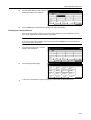 145
145
-
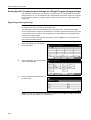 146
146
-
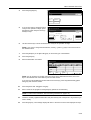 147
147
-
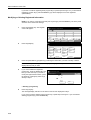 148
148
-
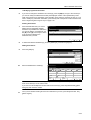 149
149
-
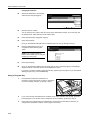 150
150
-
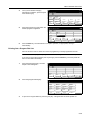 151
151
-
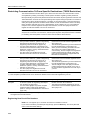 152
152
-
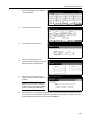 153
153
-
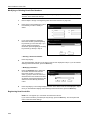 154
154
-
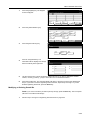 155
155
-
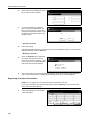 156
156
-
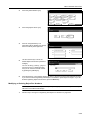 157
157
-
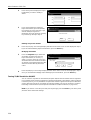 158
158
-
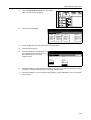 159
159
-
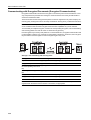 160
160
-
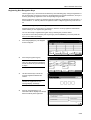 161
161
-
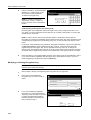 162
162
-
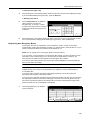 163
163
-
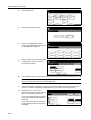 164
164
-
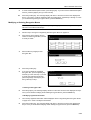 165
165
-
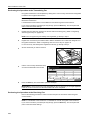 166
166
-
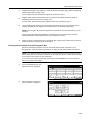 167
167
-
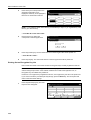 168
168
-
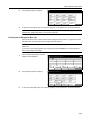 169
169
-
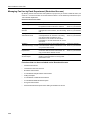 170
170
-
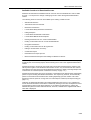 171
171
-
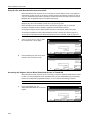 172
172
-
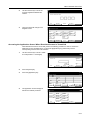 173
173
-
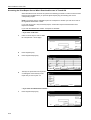 174
174
-
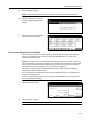 175
175
-
 176
176
-
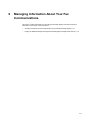 177
177
-
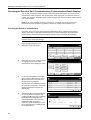 178
178
-
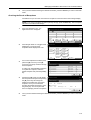 179
179
-
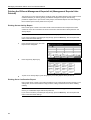 180
180
-
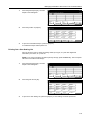 181
181
-
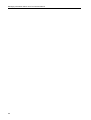 182
182
-
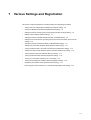 183
183
-
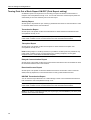 184
184
-
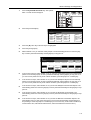 185
185
-
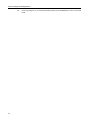 186
186
-
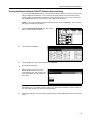 187
187
-
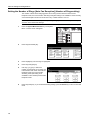 188
188
-
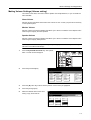 189
189
-
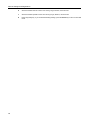 190
190
-
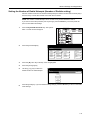 191
191
-
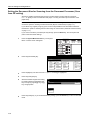 192
192
-
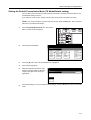 193
193
-
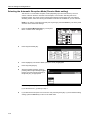 194
194
-
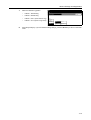 195
195
-
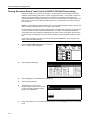 196
196
-
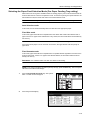 197
197
-
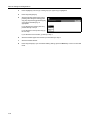 198
198
-
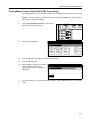 199
199
-
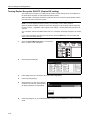 200
200
-
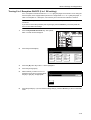 201
201
-
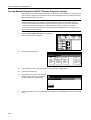 202
202
-
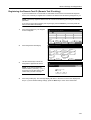 203
203
-
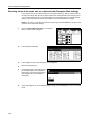 204
204
-
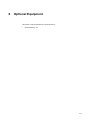 205
205
-
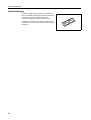 206
206
-
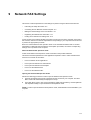 207
207
-
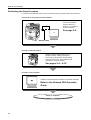 208
208
-
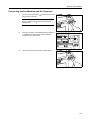 209
209
-
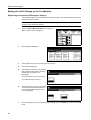 210
210
-
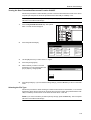 211
211
-
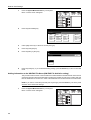 212
212
-
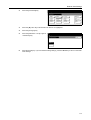 213
213
-
 214
214
-
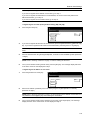 215
215
-
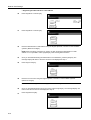 216
216
-
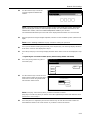 217
217
-
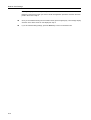 218
218
-
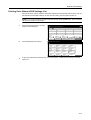 219
219
-
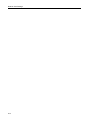 220
220
-
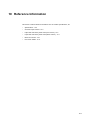 221
221
-
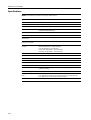 222
222
-
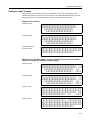 223
223
-
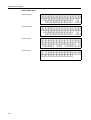 224
224
-
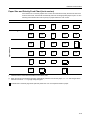 225
225
-
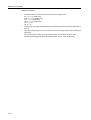 226
226
-
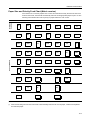 227
227
-
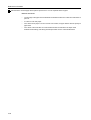 228
228
-
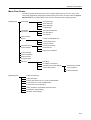 229
229
-
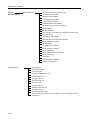 230
230
-
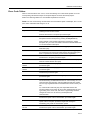 231
231
-
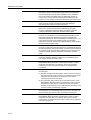 232
232
-
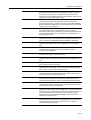 233
233
-
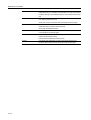 234
234
-
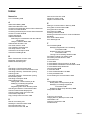 235
235
-
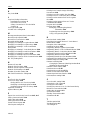 236
236
-
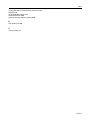 237
237
-
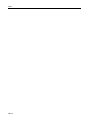 238
238
-
 239
239
-
 240
240
-
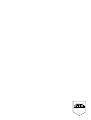 241
241
-
 242
242
KYOCERA CS-C4035E Operating instructions
- Category
- Multifunctionals
- Type
- Operating instructions
Ask a question and I''ll find the answer in the document
Finding information in a document is now easier with AI
Related papers
-
KYOCERA KM-3040 Operating instructions
-
KYOCERA CS-4035 User manual
-
KYOCERA CS-2550 Operating instructions
-
KYOCERA CS-1820 User manual
-
KYOCERA KM-C830 Operating instructions
-
KYOCERA KM-2530 User manual
-
KYOCERA KM-2530 User manual
-
KYOCERA KM-C2630D Operating instructions
-
KYOCERA KM-C2630D Operating instructions
-
KYOCERA FS-1128MFP Operating instructions
Other documents
-
Utax cd 1116 Operating instructions
-
Utax DC 2140 Operating instructions
-
Xerox FAX System (J) User manual
-
Utax CD 1218 Operating instructions
-
Panasonic DP-8025 User manual
-
Panasonic Fax Machine DP-6020 User manual
-
Utax CD 1020 Operating instructions
-
Copystar ECOSYS M2535dn Operating instructions
-
Utax DCC 2525 Operating instructions
-
Copystar FS-3140MFP Operating instructions