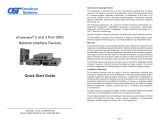Page is loading ...

iConverter
®
2 and 3 Port GM4
Network Interface Devices
Quick Start Guide
38 Tesla, Irvine, CA 92618 USA
Phone: (949) 250-6510; Fax: (949) 250-6514
General and Copyright Notice
This publication is protected by U.S. and international copyright laws. All rights
reserved. The whole or any part of this publication may not be reproduced, stored
in a retrieval system, translated, transcribed, or transmitted, in any form, or by
any means, manual, electric, electronic, electromagnetic, mechanical, chemical,
optical or otherwise, without prior explicit written permission of Omnitron Systems
Technology, Inc.
The following trademarks are owned by Omnitron Systems Technology, Inc.:
FlexPoint
TM
, FlexSwitch
TM
, HybridNID
®
, iConverter
®
, miConverter
TM
, NetOutlook
®
,
OmniLight
®
, OmniConverter
®
, RuggedNet
®
, Omnitron Systems Technology, Inc.
TM
,
OST
TM
and the Omnitron logo.
All other company or product names may be trademarks of their respective owners.
The information contained in this publication is subject to change without notice.
Omnitron Systems Technology, Inc. is not responsible for any inadvertent errors.
Warranty
This network product and the included AC/DC power adapter are warranted to the
original purchaser (Buyer) against defects in material and workmanship for a period
of two (2) years from the date of shipment. The warranty for the network product can
be extended to three (3) years by registering the product at www.omnitron-systems.
com/support within ninety (90) days from the date of shipment. During the warranty
period, Omnitron will, at its option, repair or replace a product which is proven to be
defective with the same product or with a product with at least the same functionality.
For warranty service, the product must be sent to an Omnitron designated facility,
at Buyer’s expense. Omnitron will pay the shipping charge to return the product
to Buyer’s designated US address using Omnitron’s standard shipping method.
Limitation of Warranty
The foregoing warranty shall not apply to product malfunctions resulting from
improper or inadequate use and/or maintenance of the equipment by Buyer, Buyer-
supplied equipment, Buyer-supplied interfacing, unauthorized modications or
tampering with equipment (including removal of equipment cover by personnel not
specically authorized and certied by Omnitron), or misuse, or operating outside
the environmental specication of the product (including but not limited to voltage,
ambient temperature, radiation, unusual dust, etc.), or improper site preparation
or maintenance.
No other warranty is expressed or implied. Omnitron specically disclaims the implied
warranties of merchantability and tness for any particular purpose.
The remedies provided herein are the Buyer’s sole and exclusive remedies. Omnitron
shall not be liable for any direct, indirect, special, incidental, or consequential
damages, whether based on contract, tort, or any legal theory.
Page 2

Environmental Notices
The equipment covered by this manual must be disposed of or recycled in
accordance with the Waste Electrical and Electronic Equipment Directive (WEEE
Directive) of the European Community directive 2012/19/EU on waste electrical and
electronic equipment (WEEE) which, together with the RoHS Directive 2015/863/
EU, for electrical and electronic equipment sold in the EU after July 2019. Such
disposal must follow national legislation for IT and Telecommunication equipment
in accordance with the WEEE directive: (a) Do not dispose waste equipment with
unsorted municipal and household waste. (b) Collect equipment waste separately.
(c) Return equipment using collection method agreed with Omnitron.
The equipment is marked with the WEEE symbol shown to indicate that it
must be collected separately from other types of waste. In case of small items the
symbol may be printed only on the packaging or in the user manual. If you have
questions regarding the correct disposal of equipment go to www.omniton-systems.
com/support or e-mail to Omnitron at [email protected].
Safety Warnings and Cautions
ATTENTION: Observe precautions for handling electrostatic discharge
sensitive devices.
WARNING: Potential damage to equipment and personal injury.
WARNING: Risk of electrical shock.
iConverter
®
GM4
Quick Start Guide
Product Overview
The iConverter GM4 is an intelligent Network Interface Device (NID), that delivers
advanced Carrier Ethernet services and provides demarcation at the edges of a
network. The GM4 enables rapid service deployments, Service Level Agreement
(SLA) assurance and protection switching.
The GM4 supports carrier-class Ethernet Service OAM standards. IEEE 802.1ag
Connectivity Fault Management (CFM) proactively monitors service availability and
provides tools for rapid fault isolation. ITU-T Y.1731 adds Performance Monitoring
to monitor key SLA parameters including frame delay, frame delay variation, and
frame loss.
For Ethernet Service Activation Testing, the GM4 supports ITU-T Y.1564 and
IETF RFC 2544. These standards allow Service Providers to rapidly verify the
conguration and performance of Ethernet services prior to customer hand off. The
GM4 can also be congured to respond to 3rd party test equipment (JDSU and
VeEX) and initiate or respond to RFC 5357 Two-Way Active Measurement Protocol
(TWAMP) protocol.
To access the user manuals for the Menu Interface (xxxxUM-02x Menu
Interface iConverter GM4 NIDs) and Command Line Interface (xxxxUM-01x
Command Line Interface iConverter GM4 NIDs), access the product pages at: www.
omnitron-systems.com.
Recovering Access to the GM4
In the event the username and/or password is unknown, the GM4 will revert to its
factory default username and password for 60 seconds after a power cycle. Using
the factory default IP address, username and password, access the GM4. A recovery
prompt will be displayed, allowing the username and/or password to be modied.
Front Panel
The front of the GM4 provides access to the serial console (management), RJ-45,
SFP and Fixed-Fiber ports. The SFP ports support 100/1000BASE-X SFP ber
and 10/100/1000BASE-T copper transceivers.
2-Port Front Panel Layout
Page 3
Page 4

Page 5
3-Port Front Panel Layout
Serial Console Port
The module can be congured by attaching the serial port to a DB-9 serial (RS-232)
equipped computer with terminal emulation software such as ProComm or Putty. The
Serial Console Port (DCE) is a mini DIN-6 female connector which can be changed
to a DB-9 connector with the included adapter. Attach the ends of a serial cable to
the serial port of the PC and the Serial Console Port of the module. The port is a
standard RS-232 asynchronous serial interface. The pin-outs are illustrated below.
21
4
3
5
6
1
6
5
9
1
2
3,5
4
SHIELD
2 Receive Data
3Transmit Data
5 Signal Ground
7 Request to Send
SHIELD
Mini DIN-6 Male
DB-9 Female
Serial Connector Pin Outs
Some computers do not come with DB-9 serial port connectors and may require a
USB-to-serial port adapter.
The port is a standard RS-232 asynchronous serial interface. The serial ports is
congured for 57,600bps, 1 stop, 8 data, parity none.
RJ-45, SFP and Fixed-Fiber Ports
The RJ-45 Ethernet port supports 10BASE-T, 100BASE-TX and 1000BASE-T
protocols, auto-negotiation, auto MDI/MDI-X crossover and can be manually forced
to a specic speed and duplex mode.
The SFP interfaces support SERDES 100BASE-FX or 1000BASE-X ber transceivers
and SGMII 10/100/1000BASE-T copper transceivers. The SFP interfaces operate
in manual mode or auto-negotiation and support full duplex operation.
NOTE: When using 100BASE-FX SGMII SFPs, the port must be manually
congured using the Command Line Interface (CLI). Interface settings can
be changed using the CLI port command.
Fixed-ber connectors are available with multimode (MM) dual ber, single-mode
(SM) dual ber and single-mode single-ber (SF) options. They support ST and
SC connectors.
All ports can be enabled or disabled via network management. A port disabled with
Port Access Control Setup will still connect and allow 802.3ah Link OAM monitoring,
but blocks normal data trafc.
Page 6
Installation Procedure
1) Congure DIP-switches
2) Installing the Module
3) Apply Power
4) Connect Cables
5) Verify Operation
1) Congure DIP-switches
The GM4 has two banks of DIP-switches. The location of the DIP-switches is
illustrated below.
2 and 3 Port DIP-switch Location
DIP-switch Bank 1 Settings: 2-Port Models
The function of DIP-switch Bank 1 is outlined in the table below.
Switch
Position
Description
DOWN
(Off)
UP
(On)
1 P1 AN/MAN AN MAN
2 P2 AN/MAN AN MAN
3 - - -
4 - - -
5 - - -
6
See Link Mode descriptions7
8
DIP-switch Bank 1 for 2-Port SFP/SFP Models

Page 7
Switch
Position
Description
DOWN
(Off)
UP
(On)
1 P1 AN/MAN AN MAN
2 P2 AN/MAN AN MAN
3 P2 1000/10-100 1000Mbps 10 or 100Mbps
4 P2 100/10 100Mbps 10Mbps
5 P2 FDX/HDX FDX HDX
6
See Link Mode descriptions7
8
DIP-switch Bank 1 for All Other 2-Port Models
SW1: P1 Auto/Manual Negotiation “AN/MAN” - All Models
When this DIP-switch is in the “AN” position (factory default), the port automatically
determines the duplex and pause modes of the connected remote device. When
this DIP-switch is in the “MAN” position, no capabilities are advertised and the ber
port will operate in full-duplex mode.
NOTE: When Port 1 is a copper port, the port will operate at 100Mbps full-
duplex when congured for Manual operation.
SW2: P2 Auto/Manual Negotiation “AN/MAN” - SFP/SFP Model
When this DIP-switch is in the “AN” position (factory default), the port automatically
determines the duplex and pause modes of the connected remote device. When
this DIP-switch is in the “MAN” position, no capabilities are advertised and the ber
port will operate in full-duplex mode.
Page 8
SW2, SW3, SW4 and SW5: Port 2 Speed/Duplex - All UTP Models
SW2
P2
AN/MAN
(RJ-45)
SW3
P2
1000/100-10
(RJ-45)
SW4
P2
100/10
(RJ-45)
SW5
P2
FDX/HDX
(RJ-45)
Mode of Operation
AN 1000 10 or 100 FDX
The RJ-45 port is set to auto-negotiation with the
following modes advertised: 1000FDX, 1000HDX,
100FDX, 100HDX, 10FDX, 10HDX
AN 1000 10 or 100 HDX
The RJ-45 port is set to auto-negotiation with the
following modes advertised:
1000HDX, 100FDX, 100HDX, 10FDX, 10HDX
AN 10-100 100 FDX
The RJ-45 port is set to auto-negotiation with the
following modes advertised:
100FDX, 100HDX, 10FDX, 10HDX
AN 10-100 100 HDX
The RJ-45 port is set to auto-negotiation with the
following modes advertised: 100HDX, 10FDX, 10HDX
AN 10-100 10 FDX
The RJ-45 port is set to auto-negotiation with the
following modes advertised: 10FDX, 10HDX
AN 10-100 10 HDX
The RJ-45 port is set to auto-negotiation with the
following modes advertised: 10HDX
MAN 1000 10 or 100 FDX
The RJ-45 port is set to auto-negotiation with the
following modes advertised: 1000FDX (When set to
1000, the port is always in AN mode)
MAN 1000 10 or 100 HDX
The RJ-45 port is set to auto-negotiation with the
following modes advertised: 1000HDX (When set to
1000, the port is always in AN mode)
MAN 10-100 100 FDX
The RJ-45 port is set to manual negotiation and is
forced to: 100FDX
MAN 10-100 100 HDX
The RJ-45 port is set to manual negotiation and is
forced to: 100HDX
MAN 10-100 10 FDX
The RJ-45 port is set to manual negotiation and is
forced to: 10FDX
MAN 10-100 10 HDX
The RJ-45 port is set to manual negotiation and is
forced to: 10HDX
Port Conguration Matrix
SW3, SW4 and SW5: Reserved - SFP/SFP Model
These DIP-switches are reserved and must be in the DOWN (default) position.
SW6, SW7, SW8: Link Modes
These three DIP-switches congure the link mode settings. It is recommended to
have link modes DOWN “Off” position (default) during the initial installation. After the
circuit has been tested and operational, congure the module for the desired mode.
For detailed information on the operation of the different Link Modes, download the
application note “iConverter Link Modes” available on Omnitron’s web page: https://
www.omnitron-systems.com/documentation/iconverter-product-documentation/
application-notes-and-other-documents.

Page 9
SW6 SW7 SW8 Function
DOWN DOWN DOWN Link Segment (LS)
UP DOWN DOWN Link Propagate (LP)
DOWN UP DOWN Remote Fault Detect + Link Segment (RFD+LS)
UP UP DOWN Remote Fault Detect + Link Propagate (RFD+LP)
DOWN DOWN UP Symmetrical Fault Detect (SFD)
UP DOWN UP Asymmetrical Link Propagate Port 1 to Port 2 (ALP P1 P2)
DOWN UP UP Asymmetrical Link Propagate Port 2 to Port 1 (ALP P2 P1)
UP UP UP
Asymmetrical Link Propagate Port 1 to Port 2 + Port 1
Remote Fault Detect (ALP P1 P2 + P1 RFD)
Link Modes Descriptions
NOTE: Conguring both link partners for RFD will cause a “deadly embrace”
lockup condition during a link failure. This is an illegal setting.
NOTE: The RFD link mode will only operate when the interface is congured
for Manual “MAN” operation.
DIP-switch Bank 1 Settings: 3-Port Models
The function of DIP-switch Bank 1 is outlined in the table below.
Switch
Position
Description
DOWN
(Off)
UP
(On)
1 P1 AN/MAN AN MAN
2 P2 AN/MAN AN MAN
3 P3 AN/MAN AN MAN
4 Return to Primary RTP OFF
5 Redundancy NORM 1:1
6
See Link Mode descriptions7
8
DIP-switch Bank 1 for 3-Port Models
SW1, SW2 - P1, P2 Auto/Manual Negotiation “AN/MAN”
When these DIP-switches are in the “AN” position (factory default), the port
automatically determines the duplex and pause modes of the connected remote
device. If the connected remote device cannot provide the proper signal to indicate
its own mode of operation, the DIP-switch should be set to the “MAN” position.
When in manual mode, no capabilities are advertised and the ber port will operate
in full-duplex mode.
NOTE: When Port 1 and/or Port 2 is copper, the port will operate at 100Mbps
full-duplex when congured for Manual operation.
Page 10
SW3 - P3 Auto/Manual Negotiation “AN/MAN”
When this DIP-switch is in the “AN” position (factory default), the port automatically
determines the duplex and pause modes of the connected remote device. When
the DIP-switch is in the “MAN” position, the port is forced to 100M FDX.
SW4 and SW5 - Port Redundancy
The module can be congured for port redundancy. When congured for port
redundancy, the module will transmit and receive trafc on the primary port (Port 1)
and no trafc on the backup port (Port 2). When a ber failure occurs on the primary
port, the module will switch over to the backup port within 50msec.
NOTE: 50msec failover is only supported on the ber ports.
Port Redundancy
DIP-switches SW4 and SW5 control the port redundancy mode of the module.
When SW5 is in the “NORM” (factory default) position, the ports operate in a non-
redundant (independent) mode. When SW5 is in the “1:1” position, the module is
congured for port redundancy and operates based on the position of SW4. When
SW4 is in the “RTP” (factory default) position, the module will switch back to the
primary port (Port 1) once a stable connection has been established. When SW4
is in the “OFF” position, the module will remain on the backup port (Port 2) even
when a stable connection has been established on Port 1. See Port Redundancy
Modes table for more information.
NOTE: The ports must have MAC learning disabled to perform a 50msec
switch over.
SW4
RTP/OFF
SW5
NORM / 1:1
Function
RTP (DOWN) NORM (DOWN) Non-redundant mode - independent mode
OFF (UP) NORM (DOWN) Non-redundant mode - independent mode
RTP (DOWN) 1:1 (UP) Redundant mode - return to primary (RTP)
OFF (UP) 1:1 (UP) Redundant mode - no return to primary
Port Redundancy Modes
SW6, SW7 and SW8 - Link Modes
These DIP-switches control the link failure behavior. The module supports eight
different link modes. It is recommended to have the DIP-switches in the DOWN
(factory default) position during the initial installation. After the circuit has been
tested and operational, congure the module for the desired mode.

Page 12
SW6
(MODE 1)
SW7
(MODE 2)
SW8
(RFD)
Function
Link Mode
Association
Port
Conguration
DOWN DOWN DOWN Link Segment (LS) Independent AN or MAN
UP DOWN DOWN
Asymmetrical Link Propagate
Redundant Uplink (ALP RU)
P1 + P2
P3
AN
DOWN UP DOWN
Asymmetrical Link Propagate
Multi-Tenant 1 (ALP MT1)
P3
P1 & P2
AN
UP UP DOWN
Asymmetrical Link Propagate
Multi-Tenant 2 (ALP MT2)
P1
P2 & P3
AN
DOWN DOWN UP
Remote Fault Detect 3-Port
(RFD 3P)
Independent MAN
UP DOWN UP
Asymmetrical Link Propagate +
Remote Fault Detect
Redundant Uplink
(ALP+RFD RU)
P1 + P2
P3
MAN
DOWN UP UP
Asymmetrical Link Propagate +
Remote Fault Detect
Multi-Tenant 1 (ALP+RFD MT1)
P3
P1 & P2
MAN
UP UP UP
Asymmetrical Link Propagate +
Remote Fault Detect
Multi-Tenant 2 (ALP+RFD MT2)
P1
P2 & P3
MAN
Link Modes Descriptions
Link mode association describes the relationship between the port(s) experiencing
a fault condition and what port(s) the fault will propagate. P1+P2 P3 indicates
faults on both Port 1 and Port 2 will propagate to Port 3. If only Port 1 or Port 2 has
a fault, the fault will not be propagated to Port 3. It requires faults on both ports to
propagate a fault condition.
NOTE: Conguring both link partners for RFD will cause a “deadly embrace”
lockup condition during a link failure. This is an illegal setting.
NOTE: The RFD link mode will only operate when the interface is congured
for Manual “MAN” operation.
DIP-switch Bank 2 Settings: All 2 and 3-Port Models
The function of DIP-switch Bank 2 is outlined in the table below.
Switch
Position
Description DOWN (Default) UP
1 Backpane A Enable/Disable A-DS (DISABLE) A-EN (ENABLE)
2 Backplane B Enable/Disable B-DS (DISABLE) A-EN (ENABLE)
3 Master/Slave M/SL SL
4 Zero Touch DISABLE ENABLE
DIP-switch Bank 2 Description - Plug-in Models
Page 11
Switch
Position
Description DOWN (Default) UP
1 Reserved DOWN -
2 Reserved DOWN -
3 Reserved DOWN -
4 Zero Touch DISABLE ENABLE
DIP-switch Bank 2 Description - Standalone Models
SW1 and SW2: Backplane Enable
This feature is only supported on chassis plug-in modules.
When these DIP-switches are in the “DISABLE” position, the Backplane Port of
the plug-in module is isolated from the Ethernet Backplane on the chassis. When
these DIP-switches are in the “ENABLE” position, the Backplane Port is enabled.
This allows Ethernet Backplane connectivity to an adjacent module via the chassis
A/B Backplane Link depending on the switch setting.
SW3: Master/Slave
This feature is only supported on chassis plug-in modules.
Setting this DIP-switch to the “M/SL” position (factory default), allows chassis
mastership to be automatically negotiated by the installed management modules.
When an Network Management Module (NMM2) is installed in the chassis,
the NMM2 will always be the master, otherwise the lowest slot number with a
management module installed will become the chassis master.
To designate the GM4 module as the master of the chassis when a Network
Management Module (NMM2) is not installed, set the DIP-switch on the module to
the Down “M/SL” position, and set the DIP-switch on the other installed management
modules to the Up “SL” position to enable Slave-Only mode.
Only the chassis master can change the conguration settings of other modules.
When Slave Write is enabled on a slave management module, the management
module can be modied by directly connecting to the serial console port.
SW4: Zero Touch
Zero Touch Provisioning (ZTP) utilizes DHCP and TFTP to automatically congure
the module during the initial setup. ZTP can be enabled/disabled using this hardware
DIP-switch or the CLI autocong command.
Zero Touch is disabled by default. The ZTP process is congured by setting this
DIP-switch to the UP position (enabled). When ZTP is enabled, the module will
start the DHCP process on power up or module reboot.
2) Installing the Module
Wall Mounting - Standalone Module
The wall mounting height of the module should be less than or equal to 2 meters
(6.6 feet) from the oor.
The standalone module is available with or without integrated mounting brackets.
When using the standalone module with integrated mounting brackets, use the four

Page 13 Page 14
mounting holes on the module to secure the module to the wall. The module can
accommodate #6 screws (not included).
Standalone modules without mounting brackets can use the optional mounting
bracket kit (2x 4381). Use the four mounting holes on the module to secure the
module to the wall. The module can accommodate #6 screws (not included).
Installation of the module should be such that the air ow in the front, back, side
and top vents of the switch are not compromised or restricted.
The accessory cables should have their own strain relief and do not pull down on
the module.
Rack Mounting - Standalone Module
The standalone modules with integrated mounting brackets or using the optional
mounting bracket kit can be rack mounted using the optional Rack Mount Shelf
(8260-0). Refer to the Rack Mount Shelf user manual (040-08260-001x) for the
proper installation guidelines.
Follow the same guidelines above when rack mounting the module.
Chassis Mounting - Plug-in Modules
Caution: Use proper ESD protection to reduce the risk of damage to your
equipment.
Carefully slide the module into an open slot in the chassis. Align the module with
the installation guides and ensure that the module is rmly seated against the
backplane. Secure the module by fastening the front panel thumbscrew (push in
and turn clockwise to tighten) to the chassis front.
3) Apply Power
AC Power - Standalone Modules
Secure the ground wire to the ground screw located on the back of the module.
Route the power cord through the provided strain relief for additional support and
connect the barrel connector at the end of the wire on the AC/DC adapter to the barrel
connector on the module. Connect the AC/DC adapter to the AC outlet. Conrm
that the module has powered up properly by checking the Power LED located on
the front of the module.
AC Models Rear View: Barrel Connector for AC/DC Power Adapter
NEVER ATTEMPT TO OPEN THE CHASSIS OR
SERVICE THE POWER SUPPLY. OPENING THE
CHASSIS MAY CAUSE SERIOUS INJURYOR DEATH.
THERE ARE NO USER REPLACEABLE OR
SERVICEABLE PARTS IN THIS UNIT.
WARNING!!!
DC Power - Standalone
This module is intended for installation in restricted access areas. (“Les matériels
sont destinés à être installés dans des EMPLACEMENTS À ACCÈS RESTREINT”).
A restricted access area can be accessed only through the use of a special key, or
other means of security.
The over current protection for connection with centralized DC shall be provided in
the building installation, and shall be a UL listed circuit breaker rated 20 Amps, and
installed per the National Electrical Code, ANSI/NFPA-70.
Appropriate overloading protection should be provided on the DC power source
outlets utilized.
The standalone module requires +8 to +60VDC inclusive of tolerances (1.2A @
9VDC max rated power). See specication table for specic model requirements.
Appropriate overloading protection should be provided on the DC power source
outlets utilized.
DC Models Rear View: 2-Pin Terminal for DC Power
WARNING: OnlyaDC power source that complies with
safety extra low voltage (SELV) requirements can be
connected to the DC-input power supply.
WARNING REGARDING EARTHING GROUND:
o
o
o
o
This equipment shall be connected to the DC supply
system earthing electrode conductor or to a bonding
jumper from an earthing terminal bar or bus to which the
DC supply system earthing electrode is connected.
This equipment shall be located in the same immediate
area (such as adjacent cabinets) as any other equipment
that has a connection between the earthed conductor of
the same DC supply circuit and the earthing conductor,
and also the point of earthing of the DC system. The DC
system shall not be earthed elsewhere.
The DC supply source is to be located within the same
premises as this equipment.
There shall be no switching or disconnecting devices in
the earthed circuit conductor between the DC source and
the earthing electrode conductor.
Locate the DC circuit breaker of the external power source, and switch the circuit
breaker to the OFF position.
Prepare a power cable using a three conductor insulated wire (not supplied) with
12AWG to 14AWG thickness. Cut the power cable to the length required.
Strip approximately 3/8 of an inch of insulation from the power cable wires.
Connect the ground wire to the grounding screws on the back of the module.

Page 15
Page 16
Connect the power cables to the module by fastening the stripped ends to the DC
power connector.
WARNING: The positive lead of the power source must be connected to the
“+” terminal on the module and the negative lead of the power source to the
“-“ terminal on the module as shown above.
Power Options
WARNING: Note the wire colors used in making the positive, negative and
ground connections. Use the same color assignment for the connection at
the circuit breaker.
Connect the power wires to the circuit breaker and switch the circuit breaker ON.
If any module are installed, the Power LED will indicate the presence of power.
During the installation, ensure that the ground potentials are maintained throughout
the system connections. This includes but not limited to the power source ground
and any shielded cabling grounds.
NEVER ATTEMPT TO OPEN THE CHASSIS OR
SERVICE THE POWER SUPPLY. OPENING THE
CHASSIS MAY CAUSE SERIOUS INJURYOR DEATH.
THERE ARE NO USER REPLACEABLE OR
SERVICEABLE PARTS IN THIS UNIT.
WARNING!!!
Make sure to disconnect the power and ground cables before removing the
equipment.
4) Connect Cables
a. When using SFP models, insert the SFP ber transceiver into the SFP
receptacle on the front of the module (see the SFP Data Sheet 091-17000-001
for supported Fast/Gigabit transceivers).
NOTE: The release latch of the SFP ber transceiver must be in the closed
(up) position before insertion.
The module has the ability to detect the speed and automatically congure
the port to match the speed of approved SFP transceivers. Some SFP ber
transceivers will need to be congured using the CLI portattribute commands
to congure the speed of the port to match the speed of the installed SFP
transceiver.
b. Connect an appropriate multimode or single-mode ber cable to the ber port
on the front of the module. It is important to ensure that the transmit (TX) is
attached to the receive side of the transceiver at the other end and the receive
(RX) is attached to the transmit side. When using single-ber (SF) models, the
TX wavelength must match the RX wavelength at the other end and the RX
wavelength must match the TX wavelength at the other end.
c. Connect the Ethernet 10/100/1000 RJ-45 port using a Category 5 or better
cable to an external 10BASE-T, 100BASE-TX or 1000BASE-T Ethernet device.
5) Verify Operation
Verify the module is operational by viewing the LED indicators.
LED Function
“Legend”
Color OFF State ON/Blinking State
Power
“PWR”
Green No power ON: Module has power
P1 Link Activity
“100”
Green Port not linked at 100M
ON: Port linked at 100M
Blinking: Data activity
P1 Link Activity
“1000”
Green Port not linked at 1000M
ON: Port linked at 1000M
Blinking: Data activity
P1 Link Activity
“100” and “1000”
Green Port not linked at 10M
ON: Port linked at 10M
Blinking: Data activity
Test/Alarm
“Tst/Alm”
Green Reserved Reserved
Management Mode
“Msr/Slv”
Green N/A
ON: Master (normal)
5 Hz Blinking: Remote Slave
P2 Link Activity
“100”
Green Port not linked at 100M
ON: Port linked at 100M
Blinking: Data activity
P2 Link Activity
“1000”
Green Port not linked at 1000M
ON: Port linked at 1000M
Blinking: Data activity
P2 Link Activity
“100” and “1000”
Green Port not linked at 10M
ON: Port linked at 10M
Blinking: Data activity
LED Indicators for 2-Port SFP/UTP and UTP/UTP Models

Page 18
LED Function
“Legend”
Color OFF State ON/Blinking State
Power
“PWR”
Green No power ON: Module has power
P1 Link Activity
“100”
Green Port not linked at 100M
ON: Port linked at 100M
Blinking: Data activity
P1 Link Activity
“1000”
Green Port not linked at 1000M
ON: Port linked at 1000M
Blinking: Data activity
P1 Link Activity
“100” and “1000”
Green Port not linked at 10M
ON: Port linked at 10M
Blinking: Data activity
P2 Link Activity
“100”
Green Port not linked at 100M
ON: Port linked at 100M
Blinking: Data activity
P2 Link Activity
“1000”
Green Port not linked at 1000M
ON: Port linked at 1000M
Blinking: Data activity
P2 Link Activity
“100” and “1000”
Green Port not linked at 10M
ON: Port linked at 10M
Blinking: Data activity
Test/Alarm
“Tst/Alm”
Green Reserved Reserved
Management Mode
“Msr/Slv”
Green N/A
ON: Master (normal)
5 Hz Blinking: Remote Slave
P3 Link Activity
“100”
Green Port not linked at 100M
ON: Port linked at 100M
Blinking: Data activity
P3 Link Activity
“1000”
Green Port not linked at 1000M
ON: Port linked at 1000M
Blinking: Data activity
P3 Link Activity
“100” and “1000”
Green Port not linked at 10M
ON: Port linked at 10M
Blinking: Data activity
LED Indicators for 3-Port Models
LED Legend/State
Link Speed
“1000” “100”
OFF OFF Port not linked
OFF ON Port linked at 100Mbps
ON OFF Port linked at 1000Mbps
ON ON Port linked at 10Mbps
Port Speed LED Indicators
Page 17
LED Function
“Legend”
Color OFF State ON/Blinking State
Power
“PWR”
Green No power ON: Module has power
P1 Link Activity
“100”
Green Port not linked at 100M
ON: Port linked at 100M
Blinking: Data activity
P1 Link Activity
“1000”
Green Port not linked at 1000M
ON: Port linked at 1000M
Blinking: Data activity
P1 Link Activity
“100” and “1000”
Green Port not linked at 10M
ON: Port linked at 10M
Blinking: Data activity
P2 Link Activity
“100”
Green Port not linked at 100M
ON: Port linked at 100M
Blinking: Data activity
P2 Link Activity
“1000”
Green Port not linked at 1000M
ON: Port linked at 1000M
Blinking: Data activity
P2 Link Activity
“100” and “1000”
Green Port not linked at 10M
ON: Port linked at 10M
Blinking: Data activity
Test/Alarm
“Tst/Alm”
Green Reserved Reserved
Management Mode
“Msr/Slv”
Green N/A
ON: Master (normal)
5 Hz Blinking: Remote Slave
LED Indicators for 2-Port SFP/SFP Models
LED Function
“Legend”
Color OFF State ON/Blinking State
Power
“PWR”
Green No power ON: Module has power
P1 Link Activity
“1000”
Green Port not linked at 1000M
ON: Port linked at 1000M
Blinking: Data activity
Test/Alarm
“Tst/Alm”
Green Reserved Reserved
Management Mode
“Msr/Slv”
Green N/A
ON: Master (normal)
5 Hz Blinking: Remote Slave
P2 Link Activity
“100”
Green Port not linked at 100M
ON: Port linked at 100M
Blinking: Data activity
P2 Link Activity
“1000”
Green Port not linked at 1000M
ON: Port linked at 1000M
Blinking: Data activity
P2 Link Activity
“100” and “1000”
Green Port not linked at 10M
ON: Port linked at 10M
Blinking: Data activity
LED Indicators for 2-Port FF/UTP Models

Specications
Description
iConverter GM4
10/100/1000BASE-TX Copper to 1000BASE-X Fiber NID
Management Telnet, SNMPv1, SNMPv2c, SNMPv3, SSH, Serial Console
Frame Size Up to 10,240 bytes
Port Types
Copper: RJ-45: 10/100/1000BASE-T
Fiber: Fixed: ST, SC, LC 1000BASE-X Fiber
SFP: 10/100/1000BASE-T SGMII Copper Transceiver
100BASE-X or 1000BASE-X Fiber Transceiver
Serial: Mini DIN-6 female (RS-232); adapter included
Cable Types
Copper: EIA/TIA 568A/B, Cat 5 UTP and higher
Fiber: Multimode: 50/125, 62.5/125µm
Single-mode: 9/125µm
Serial: Category 3 and higher
AC Power Requirements
US AC Adapter: 100 - 120VAC/60Hz, 0.1A @ 120VAC
Uni AC Adapter: 100 - 240VAC/50 - 60Hz, 0.1A @ 120VAC
DC Power Requirements
(Plug-in)
via Chassis Backplane: 2-Port: 2.56A @ 3.3VDC
3-Port: 2.85A @ 3.3VDC
DC Power Requirements
(Standalone)
Terminal: 2-Pin Terminal (non-isolated)
8 - 60VDC inclusive of tolerance
1.2A @ 9VDC (typical),
1.0A @ 12VDC (typical)
AC Adapter: 2.5mm Barrel Connector
8 - 60VDC inclusive of tolerance
1.2A @ 9VDC (typical),
1.0A @ 12VDC (typical)
Dimensions
(W x D X H)
Plug-in:
0.85” x 4.5” x 2.8” (21.59 mm x 114.3 mm x 71.12 mm)
Standalone:
3.1” x 4.8” x 1.0” (78.74 mm x 121.92 mm x 25.4 mm)
Standalone w/ integrated mounting brackets:
3.8” x 4.8” x 1.0” (96.52 mm x 121.92 mm x 25.4 mm)
Weight
Plug-in: 8 oz. (226.79 grams)
Standalone w/o AC adapter: 1.0 lbs. (0.454 kg)
Standalone w/ AC adapter: 1.5 lbs. (0.680 kg)
Operating Temperature
Commercial: 0 to 50°C
Wide: -40 to 60°C (-20°C AC cold start)
Extended: -40 to 75°C (-20°C AC cold start)
Storage: -40 to 80°C
Humidity 5% to 95% (non-condensing)
Altitude -100m to 4,000m (operational)
MTBF (hours)
Plug-in: 340,000
Standalone with or without AC Adapter: 100,000
Warranty 3 year warranty
Standard Compliances
IEEE 802.1Q, 802.1ad, 802.1ax, 802.1p, 802.3, 802.3ad, 802.3ah,
802.1ag, 1588v2
RFC 2819 (RMON), 2863 (IF-MIB), 2131 (DHCP), 2544, 5357
ITU-T G.8031, G.8032, G.8262, Y.1731, Y.1564
MEF 9, 14, 21, 30, 31, Carrier Ethernet 2.0
Regulatory Compliances UL, CE, FCC Class A, NEBS
Environmental REACH, RoHS and WEEE
Customer Support Information
If you encounter problems while installing this product, contact Omnitron Technical
Support:
Phone: (949) 250-6510
Fax: (949) 250-6514
Address: Omnitron Systems Technology, Inc.
38 Tesla
Irvine, CA 92618, USA
Email: [email protected]
URL: www.omnitron-systems.com
040-8920R-001C 9/20
Page 20
Page 19
/