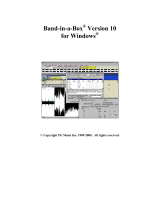Page is loading ...

Thank you for your purchase! Meet your shiny, new jamstik
+
See the Quick Start Guide on reverse to start playing right away.
For more information, head to: jamstik.com/pages/get-started
+ Get Started: jamstik.com/pages/get-started
+ Support: support.jamstik.com, or email:
+ Compatible apps: jamstik.com/pages/compatible-apps
+ Register: jamstik.com/pages/register
Power Button &
Indicator Light
Rechargeable
Battery (on back)
Micro USB Battery Indicator
Light
Future
Expansion Port
Wireless
BluetoothSmart
®
16” long & 36 oz.
5 Frets, 6 Real
Guitar Strings,
No Tuning
Infrared Sensing
Fretboard
Face Plate
Momentary
Mute Switch
Fast, Precise
Magnetic Pickup
Videos and Info:
Octave
Up/Down
Capo
Down/Up
jamstik
+
Features & Controls
For more information, head to: jamstik.com/pages/get-started

Bluetooth MIDI Devices
+ Select a jamstik
+
JS123456 Connected
iPad
jamstik+ Quick Start Guide
Download
our apps on
the AppStore
1
• Open battery cover and remove battery.
• Locate and remove yellow tape covering
battery contacts.
• Reinsert battery and replace cover.
Remove tape from battery
2
Attach strap
• Find strap and strap buttons (packaged
separately) under the box insert.
• Locate button holes on back of the jamstik+.
Insert buttons and push up to snap into place.
• Find holes on ends of the strap and push
buttons through.
jamstik.com
612-225-0096
4150 Olson Memorial Hwy.
Suite 400
Minneapolis, MN 55422
3
Power on
Connect & Pair iPad/iPhone*
Explore & Customize Creativity & Instant Fun Learn & Practice
• Press the power button on the side of your
jamstik+. Wait for the LED to pulse orange.
• Do not touch the fretboard during power up.
• Activate Bluetooth on your iPad/iPhone.
• Launch the jamstik+ app and tap “Select a jamstik+”.
• Select your jamstik+ ID from the list. Your unique
jamstik+ ID is listed inside the battery cover.
• The LED will turn solid green when connected.
* To connect to a Mac or PC, visit: jamstik.com/pages/get-started
• More than guitar, explore
sounds in jamstik+ app
• Customize settings
• Open chord play
• Remix songs in jamMix
• Instant fun, can’t play a
wrong chord in jamMix
• Step-by-step lessons in
jamTutor app series
• Instant feedback
• Learn at your pace
• Use wired headphones and speakers for best
performance. Wireless headphones and
speakers create latency.
• Always check for software and rmware updates.
Update notices are displayed in the jamstik+ app.
• The jamstik+ app is not required to connect to other
MIDI apps like GarageBand®.
4
5
jam
Tutor
1
jam
Tutor
2
jamstik+ app:
Connect, Sounds,
Congure
jamTutor 1 and 2:
Learn, Practice,
Progress
jamMix app:
Create, Remix,
Instant Fun
Important!!
We can’t wait to see what the jamstik+ inspires in your hands!
Share your videos with us on Facebook, Twitter, Instagram and YouTube.
/