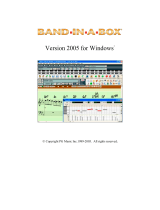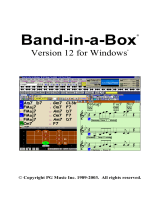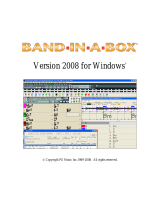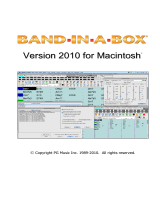Page is loading ...

Band-in-a-Box
®
Version 10
for Windows
®
Copyright PG Music Inc. 1989-2000 . All rights reserved.

PG Music Inc. License Agreement2
PG Music Inc. License Agreement
CAREFULLY READ THE FOLLOWING TERMS AND CONDITIONS BEFORE COMPLETING
THE INSTALLATION OF THIS SOFTWARE. USAGE OF THE SOFTWARE INDICATES YOUR
ACCEPTANCE OF THE FOLLOWING TERMS AND CONDITIONS.
LICENSE
A. The program may only be used on a single machine.
B. You may transfer the program and license to another party if the other party agrees to accept the
terms of this Agreement. If you transfer the program, you must either transfer all copies, whether in
printed or machine readable form, to the same party, or, destroy all copies not transferred. This
includes all modifications and/or portions of the program merged into other programs.
C. You may receive the program in more than one media. Regardless of the type or size of media
you receive, you may install or use the media on a single machine.
D. The program (including any images, "applets", photographs, animations, video, audio, music
and text incorporated into the program) is owned by PG Music Inc. or its suppliers, and is protected by
international copyright laws and international treaty provisions.
YOU MAY NOT USE, COPY OR TRANSFER THE PROGRAM, OR ANY COPY,
MODIFICATION OR MERGED PORTION OF THE PROGRAM, IN WHOLE OR IN PART,
EXCEPT AS EXPRESSLY PROVIDED FOR IN THIS LICENSE. IF YOU TRANSFER
POSSESSION OF ANY COPY, MODIFICATION OR MERGED PORTION OF THE PROGRAM
TO ANOTHER PARTY, YOUR LICENSE IS AUTOMATICALLY TERMINATED.
LIMITATION OF REMEDIES
PG Music Inc.'s entire liability, and your exclusive remedy shall be:
A. The replacement of any media not meeting PG Music Inc.'s "Limited Warranty", which are
returned to PG Music Inc., or an authorized PG Music Inc. Dealer, with a copy of your receipt.
B. If PG Music Inc. or the authorized dealer is unable to deliver replacement media which is free
of defects in materials or workmanship, you may terminate this agreement, and your money will
be refunded.
IN NO EVENT WILL PG MUSIC INC. BE LIABLE TO YOU FOR ANY DAMAGES, INCLUDING
BUT NOT LIMITED TO LOST PROFITS, LOST SAVINGS, OR OTHER INCIDENTAL OR
CONSEQUENTIAL DAMAGES ARISING OUT OF THE USE OR THE INABILITY TO USE
SUCH PROGRAM, EVEN IF PG MUSIC INC. OR AN AUTHORIZED PG MUSIC INC. DEALER
HAS BEEN ADVISED OF THE POSSIBILITY OF SUCH DAMAGES, OR FOR ANY CLAIM BY
ANY OTHER PARTY.
TRADEMARKS
Microsoft® and Windows® are either registered trademarks or trademarks of Microsoft Corporation
in the United States and/or other countries. Apple, the Apple logo, Mac, Macintosh, Power Mac , the
MacOS logo, QuickTime, and True Type are trademarks of Apple Computer, Inc. IBM and Power PC
are trademarks of International Business Machines Corporation. Other brands and their products are
trademarks or registered trademarks of their respective holders and should be noted as such.
Printed in Canada

Table of Contents 3
Table of Contents
PG MUSIC INC. LICENSE AGREEMENT 2
TABLE OF CONTENTS 3
CHAPTER 1: INTRODUCTION 6
CHAPTER 2: SUMMARY OF NEW FEATURES 7
CHAPTER 3: QUICK-START TUTORIAL 11
CHAPTER 4: GUITAR STYLES FEATURES 26
Overview 26
Guitar Tutor 27
CHAPTER 5: CHORD SUBSTITUTION FEATURES 30
Chord Substitution Dialog 30
Chord Preview/Builder 32
CHAPTER 6: EAR TRAINING WINDOW 34
Launching The Ear Training Module 34
Chord Tutor 35
Interval Tutor 38
CHAPTER 7: LIVE HARMONIES 39
CHAPTER 8: NOTATION & PRINTING 41
CHAPTER 9: STYLEMAKER ENHANCEMENTS 44

Table of Contents4
Guitar Styles with StyleMaker 44
Importing Instruments from Other Styles 46
Trim Patterns 47
CHAPTER 10: AUDIO FEATURES ENHANCEMENTS 48
Audio Edit Window Overview 48
Direct X Plugins 49
Save as Windows Media File 50
Burn your own Audio-CD 51
CHAPTER 11 : OTHER NEW FEATURES 54
SPACEBAR Functions 54
Half-Speed Functions 54
Copy/ Paste for Single Chord Cell 54
Song Memo Enhancements 55
Merge Imported Data with Melody 55
Play Style Demo 55
Song List Window Key Support 55
Brushes Remapping 55
Turn Local On at End 56
Master Tuning 56
APPENDIX A: STYLES DISKS #24, #25, #26 57
Styles Disk #24: ‘Guitar and More’ 57

Table of Contents 5
Styles Disk #25: ‘Vintage Jazz’ 63
Styles Disk #26: ‘Classic Country’ 68
PG MUSIC INC. CONTACT INFO 72
PG MUSIC INC. MUSIC SOFTWARE PROGRAMS 73
INDEX 78

CHAPTER 1: INTRODUCTION6
CHAPTER 1: INTRODUCTION
This documentation covers the new features in Band-in-a-Box Version 10.
9
Chapter 2 is a summary of the new features.
9
Chapter 3 is a Quick-Start Tutorial.
9
Chapters 4-11 and Appendix A describe the new features in detail.
The latest version of Band-in-a-Box adds 50 more features.
First off, you'll get
'guitar styles'
– styles that play and show strummed and
picked guitar parts accurately on the guitar fretboard, using your choice of
pop, jazz, country, or folk guitar chording. These are the
best sounding
guitar styles
ever. Then there's the "
Guitar Tutor"
, which shows you real
guitar chords on a guitar fretboard along to any song, and in any style.
There's also a
chord substitution wizard
, which can provide you with a
choice of applicable substitutions for any chord progression.
The
Live Harmonies feature
has been enhanced, so that when the program
is stopped you can
play harmonies that follow the chords you play
.
There's also a
Chord Preview Builder.
This feature allows you to hear how
a chord sounds before you select it from the popular chord types offered.
You'll also want to check out the new
"Ear Training Window
", which will
provide you with endless hours of chord and interval recognition exercises.
The
Digital
Audio Recording feature has been enhanced;
now you can
harness the power of the popular
DirectX audio plugin format with
DirectX support.
There's also an
Audio Edit Window
to allow you to make
easy edits and overdubs of your audio track…and when you're ready to let
others hear your composition, you can
"burn"
it directly to an Audio-CD
with your CDR or CDRW drive. You can even save your composition in
Windows Media Format
, leaving you with a file all ready to be uploaded to
your Website and
played over the Internet --with great fidelity over a wide
selection of streaming rates.
Version 10 also includes notation printout enhancements such as
Print-
Preview
,
Print-to-JPG
(e.g., viewable on your Website) and a
Print
Chords-only
fakebook-style leadsheet.
And much more …
People familiar with the previous versions of Band-in-a-Box will be pleased to
know that we have kept the same functionality of our previous releases. The new
features are optional and don't interfere with familiar methods of using the
program. All songs, styles etc. are completely compatible with previous versions,
so that you can upgrade without losing any of your existing work.

Chapter 2: Summary of New Features 7
Chapter 2: Summary of New Features
The New Features in Band-in-a-Box Version 10 are ...
•
Guitar Styles
– Would you like to hear some realistic, accurate MIDI guitar
from Band-in-a-Box styles, with strumming, picking, and accurate fret fingering?
You'll get them with Version 10 :
'Guitar Styles'
are styles that show strummed
and picked guitar parts accurately on the guitar fretboard (and they sound great.)
These styles also play accurate guitar
voicings
in your choice of pop, jazz, country
or folk guitar chording. There's even a "walking guitar comping" style that plays
guitar which emulates the famous "Basie Big Band" jazz style. The "Guitar Styles"
play like any regular style, and when you view them on the virtual guitar fretboard
you can see exactly which strings and frets are used – so it is a great learning tool
as well. You can also make your very own Guitar Styles using the StyleMaker
feature, with options such as guitar style (Jazz/Pop etc.), strumming speed, picking
patterns and more!
•
Guitar Tutor
- Use the new "Guitar Tutor" to analyze any song. This feature
will show the chords that are playing on the virtual guitar fretboard, in your choice
of a jazz, pop, or folk perspective. The Guitar Tutor is a fun way to learn about
new guitar chords while playing along with your favorite Band-in-a-Box tune.
•
Chord Substitution Wizards -
Reharmonizing a song with the new "Chord
Substitution Wizard" is a fun and educational way to perform or practice a familiar
song in a brand new way. This feature is very easy to use; simply highlight an area
of chords and select 'Chord Substitution', and the possible chord substitutions are
instantly displayed for you. For example, if you had chords such as "Dm7 G7
Cmaj7", a list of substitutions including the tritone substitution "Dm7 Db7b5
Cmaj7" would be offered to you for use in your song. There are also helpful
comments associated with each substitution, showing you why a given substitution
might work in each case (e.g., is the melody compatible with the substitution, etc.).
Or you can enable the "Auto-Substitution" feature, and the substitutions will be
selected according to the general pre-set preferences.
•
Live Harmony Enhancements -
Playing along to a song on a MIDI keyboard
using harmonies has just got better. Version 10 offers
passing harmonies
(chromatic, diatonic and dominant 7), so that the harmonized voices will smoothly
lead to the next note. You can even
control exactly which notes to harmonize:
if
you hold down a predetermined MIDI note with your left hand a harmony will
play, otherwise it will just be a single note. There's also a
new mode for "Live
Harmonies" even if there is no song playing
. In this mode you play chords with
your left hand and single notes with your right hand. Then, the right hand notes are
harmonized according to the chord that is held down with your left hand. This
feature allows you to play along not only with the program, but with anyone in a

Chapter 2: Summary of New Features8
live music situation, perhaps to enhance a live vocal performance or when you're
having a jam session.
•
Chord Preview/Builder
- Now you can right-click on any chord to instantly
hear how it sounds, or use the "Chord Builder" feature to audition different chords
until you find the one that sounds best to you. In other words, you can enter chords
"by ear" --without having to know the actual chord names or any music theory.
This feature also illustrates the differences between various chord types.
•
Ear Training Window -
Ear training is an important exercise for all
musicians.
Now you can practice your ear training with help from Version 10. In
addition to the common interval exercises (perfect 4
th
, minor 2
nd
, etc.), learning to
'play-by-ear' for jazz and pop music is further enhanced by ear training exercises to
recognize common chord types (e.g., Major, Minor, Dominant, etc.). For example,
Band-in-a-Box will play a chord and you will have to identify the correct root and
chord type. Your score can be tracked, allowing you to monitor your progress.
Clicking on the various chord types lets you instantly hear the differences between
various chords. Other options include "types of roots and chords to use", and
"voicing types" (open, closed, etc.) – allowing you to customize the ear training
exercises for beginner through to advanced. Interval recognition is also
customizable from beginner to advanced, with such options as instrument type,
octave range, up/down intervals and more.
•
Audio Feature Enhancements
- The new
Audio Edit Window
allows you
to visually see a Digital Waveform, and select, preview, and edit pieces of audio
with simple cut and paste commands. There is also support for
DirectX Audio
plugins
– so you can apply your favorite DirectX plugin to the digital audio track.
There are many shareware and freeware DirectX plugins available on the Internet
in addition to the hundreds of commercially available DirectX plugins offered by
top DSP companies. Rendered audio files now have the option to
include a
'count-in',
and the size of a rendered file is displayed onscreen.
•
Save as Windows Media for Internet Streaming
. You can now convert
your Band-in-a-Box composition to a Microsoft Windows Media Audio file
(.WMA). These files can be highly compressed which allows you to make
streaming files (e.g., for Internet use) with good fidelity; with higher bitrates
achieving CD-quality.
•
Burn your own Audio-CD
- Now you can convert ("burn") your Band-in-a-
Box composition directly to an Audio-CD. The resulting CD will play in any
standard Audio-CD player. Note: this feature requires that you have a CDR or
CDRW drive.

Chapter 2: Summary of New Features 9
•
Printing Enhancements - The new Print-Preview feature
allows you to
preview what printed pages will look like by displaying them onscreen. You can
also
Print the pages to a graphics file
, saving them in the popular JPG, TIF or
BMP file types. Printing your composition to a graphics file allows you to embed
your notation in a document (e.g. PDF), or an HTML file for use on your Website.
You can select the pixel resolution for the bitmap for complete control over the
size and quality of the graphic. Each notation page will be automatically saved to
its own graphics file.
•
Chords Only Leadsheet Display and Printout
- Need a simple fakebook-
style chord chart? You can now display (on the Leadsheet Window) or print out a
leadsheet with chords only (i.e. no staff lines or notes).
•
Notation Enhancements
- When a note is dragged up or down using the
mouse, the notes sound chromatically (every semitone). This feature allows you to
hear the note as you move it, and makes it easy to find the note you're looking for.
There's also an
on-screen ZOOM button
to easily increase or decrease the font
size of the notation. Other enhancements include
copying and pasting
of the
melody notation with simple mouse highlighting procedures.
•
StyleMaker Enhancements
-
Guitar Styles
with incredible authenticity are now possible in the
StyleMaker. You can use new macro notes to be played back as a jazz,
folk or pop guitar chord --using correct fret positions for accurate guitar-
friendly chords. You can also specify what type of guitar patterns
(walking guitar - bass lines) and chord complexities (inversions etc.) to
use, as well as picking patterns and strumming speed. This level of
control offers you the ability to make a wide variety of very authentic
guitar styles.
-
When importing instruments from other styles into a new style, you can
now choose which elements to import, such as 'a' or 'b', substyles, fills,
endings, etc.
-
There's a new option to
trim all
of the patterns on any given row or
instrument.
-
There's another new option which helps avoid playing a bunch of notes
near the end of a pattern, thus avoiding a "too-busy" sounding pattern.
•
Additional Guitar Enhancements
-
There's new Chord Soloing types -
For the guitar chord-melody
soloing, new types of voicings have been added which emulate the great
Canadian Jazz Guitarists Lenny Breau and Ed Bickert, as well as the
famous 'open' voicings often employed by the legendary Johnny Smith.

Chapter 2: Summary of New Features10
-
Six Channel Guitar files -
MIDI guitar performances for Rock or
Country involving bends and slides sound best when output on 6 MIDI
channels at once (i.e. a separate channel for each string). This mode is
fully supported in Version 10 so that these types of files can be played
back perfectly. The "Master Country Guitar Solos" files are good
examples of the need for this feature. Furthermore,
"bent notes"
can be
displayed in blue, and there's even an option to
convert the pitch bend
range
of any guitar tracks and to
Insert Visual Bent Notes
as a
controller event option.
Other Handy New Features include:
•
Pressing the
SPACEBAR now starts and stops the song
from the current
position. This is optional, the program defaults to working "the old way". You can
set this in Options-Prefs 2
•
Hotkeys have been added to play at
Half-Speed, Quarter, Eighth, or
normal speed
. Press "Ctrl –" to get to half speed, "Ctrl =" to get back to normal
speed.
•
Copy and Paste
now works for a single chord cell.
•
The
Song Memo Window
can now remain open on the screen throughout the
session.
•
When
importing a MIDI file
to the Melody track, there is now an option to
merge the data with the existing track.
•
The StylePicker window now has a "
Play Style Demo
" option that plays the
demo song for any given PG Music style.
•
The
Song List Window
now has QWERTY keyboard support for scrolling.
•
Many Band-in-a-Box styles employ drum 'brushes-kit' sounds. If your
soundcard doesn't support brushes, there is now an option that will correctly
play
the brush-kit styles on a regular drum kit
instead (by remapping the notes).
•
There is now the option to
'turn local back on' when you leave the
program
, so that your MIDI keyboard can be heard.
•
There is a
Master Tuning
function which allows you to tune your soundcard
or module to another instrument, and a
testing
function to see if your soundcard
supports Master Tuning.

Chapter 3: Quick-Start Tutorial 11
•
… and more!
Chapter 3: Quick-Start Tutorial
Quick-Start Tutorial For Version 10 Upgrade
The full description of the new features in Version 10 of Band-in-a-Box are
provided elsewhere. This tutorial is a
quick-start
tour of the new features in
Version 10.
Band-in-a-Box: Overview
It is assumed that you are somewhat familiar with the previous release of
Band-in-a-Box.
Explore BB Version 10
OK, let's begin to explore BB version 10
We'll begin the tutorial in earnest when we get a song playing with the new
intelligent guitar styles and other features. First, let's just look around the main
screen.
Run the main program and look at the main screen.
There are several new areas visible on the main screen:
•
New Buttons for Version 10
•
New Menu Items
•
New Windows
There are new audio features, allowing you to record an audio track along to
any song.
Find these buttons on the main screen.
Note: These are not visible at 640x480 resolution. You need to use the menu items
or hot keys for them.
Find the
Ear Training
Window button, this launches the new Ear Training
section. (Or select the menu item
User | Ear Training
.)
This is the
Chord Builder
button, which allows you to preview and input
chords by mouse clicks. (Menu item is
User | Chord Builder.
) You can also
access this feature from a right-mouse click on the chord sheet.

Chapter 3: Quick-Start Tutorial12
The
Burn CD
icon (visible only at 1024x768 or higher) launches the Render
Dialog, which then allows you to save your Band-in-a-Box composition to an
audio CD (if you have a CDR or CDRW drive).
This button launches the
Memo Window.
The Memo Window has been
enhanced, stays open on the screen, and is sizable.
The New Menu Items are as follows:
Look at the User Menu and see the new items as shown here:
Chord Substitution Dialog:
This allows you to see a list of possible chord
substitutions for the current chord progression. You can also access it from a right
mouse click on the chord sheet, then pressing the Chord Substitution button in the
Chord Options dialog.
Auto-Generate Chord Substitutions:
This will automatically pick chord
substitutions for all or part of the song.
Chord Builder:
As discussed above.
Play Current Chord:
This function plays the current chord on the chord sheet. It
is most commonly accessed by pressing <SHIFT> ENTER on the chord sheet.
Ear Training Window:
As discussed above.

Chapter 3: Quick-Start Tutorial 13
The Harmony Menu has new items as shown here:
Use Passing Harmonies for THRU:
In previous versions when you played along
on a MIDI keyboard (or the wizard), and used a THRU Harmony, the harmonies
would all be based on chord tones, now you can use passing harmonies. For
example, on a C7 chord, with an Ab note, the harmony might be a B diminished
chord, which is a passing harmony.
Only Harmonize if Note Held Down:
In previous versions, every note that you
played on the THRU Harmony would get harmonized. By setting this new option
you can specify to only harmonize the note if a certain note is held down (the
default note is a C two octaves below middle C).
Real Time Harmonies:
This new feature allows you to play harmonies in real-
time. Use this with your MIDI keyboard (while Band-in-a-Box is stopped): hold a
chord down with the left hand and play notes with the right hand. The notes will be
harmonized according to the chord that you're playing in the left hand.
The play menu has new items for Play Speed, as shown here:
Normal/ Half/ Quarter/ Eighth Speed:
You can quickly change to different
speeds. For example, choosing Play Half Speed (or the hotkey <Ctrl> "-") will
change the playback speed to half, and Play Normal (<Ctrl> =) will revert to
normal speed.

Chapter 3: Quick-Start Tutorial14
The Not'n menu has new items for the Audio Edit Window:
The Audio Edit Window allows you to edit audio data, using copy, cut and paste.
You can zoom the audio in to the sample level so that you can see the actual sine
waves present. See next illustration for an example of an Audio Edit window
containing Digital Audio (wave) data. (Note the highlighted (black) section
indicating the section that will be edited).
The GM Menu has some new items as seen here:
Master Tuning
allows you to precisely tune your soundcard or module to within
one hundredth of a semitone (1 cent) "A 440", so that it can be in tune with your
acoustic piano or other instrument.
Auto-Send GS Mode On at startup
does what it sounds like it does. Some
modules or soundcards require a GS mode-on message to enable the unit to play
drum brushes. Enable this setting if you have such a sound source.
The Guitar Window has a new feature called
The Tutor
. This is launched by
pressing the Tutor button on the guitar window. By enabling the tutor, you'll see
(and optionally hear) Guitar chords played on the guitar along to any song.

Chapter 3: Quick-Start Tutorial 15
The Print dialog now has an option to view a Print Preview:
Another new option on the Print Options Dialog, called "Include Staff Lines", will
print a chords only leadsheet --without staff lines.
StyleMaker Enhancements
Let's now briefly turn our attention towards a few of the new StyleMaker
enhancements. These enhancements are of interest mostly to people who make
their own styles, so you can skip this section if you aren't planning on making your
own styles.
Enter the StyleMaker by choosing
User | Edit Current Style
.
The MISC dialog has some new buttons:

Chapter 3: Quick-Start Tutorial16
The Guitar Macros dialog allows you to specify what kinds of
guitar chords you'd like to use (for intelligent guitar styles).
The Allow Late Notes dialog controls what happens to
notes that occur near the end of a pattern (you can reduce the volume of them with
this dialog).
The Options Dialog for the Piano, Guitar and Strings has options to set the
pattern to be a Guitar Pattern and a Guitar Options dialog to override the general
Guitar Settings.
Let's Examine the Guitar Tutor
First, load in a jazz song and start it playing (e.g. Old Folks.MGU). You'll notice
that the associated style (GARNER.STY) doesn't have any guitar chording in
it…yet!
Let's use the guitar tutor to show us what guitar chords to play during this song:
Click on the Guitar Button to open the Guitar Window and press the
TUTOR
button. Set "Enable Chord Tutor Display" and "Play Chords Through MIDI".
Select the "Walking Jazz – 4 note chords" tutor type, and Press OK.
You'll now hear and see guitar chords (and patterns of chords) played in a jazz
style along to the song. In the example above, the chord is an Eb7 chord and the
tutor is showing a common jazz voicing for an Eb7 chord.

Chapter 3: Quick-Start Tutorial 17
Turn the tutor 'off' by disabling the "Enable Chord Tutor Display" setting.
Let's Examine the Intelligent Guitar Styles
Load in the song !Freddie.MGU from the 'Styles 24' folder. This is a demo song
for the style !Freddie.STY. The exclamation point (!) in the name of a style is a
convention to indicate that the style is an 'intelligent guitar style'. This means that
the patterns on the guitar part will play with correct and guitar voicings on the
fretboard.
Play the !Freddie.MGU song,
open the Guitar Window,
and click on the
G
button to view the Guitar Track on the Guitar Fretboard.
As the song plays, you'll see and hear the guitar played on the fretboard --using
correct jazz voicings. For some chords, you'll notice that the guitar plays different
voicings on each beat (in a "walking pattern").
For example, on an F7 chord lasting 4 beats, the guitar might play "F7, Gm7,
Abdim, and F7/A", with each chord lasting one beat, just as a professional jazz
guitarist might do over the same 'F7' chord. This illustrates that the guitar styles
can play patterns of chords and not just the same chord for the whole pattern.
Note:
The !Freddie.MGU style uses 3 note chord voicings in order to emphasize
the lower range and to enhance the percussive rhythm effect.
Since in these cases the guitarist is usually fingering the 4
th
note and muting it, if
you want to see what the 4
th
note of the voicing would be you can set this option in
the
Guitar Options | Show muted high note
of guitar style comping
(checkbox).

Chapter 3: Quick-Start Tutorial18
Remember that for any style you see with an exclamation point (!) in the style
name (an intelligent guitar style) you can view and hear the guitar part played on
the guitar fretboard, as described above.
Let's Look at the Chord Substitution Dialog
Continuing with the song !Freddie.MGU, the tune begins with an F7 chord for 8
beats. Let's make that part a little more interesting by trying some substitutions for
that chord.
First, press <SHIFT> <ENTER> with the highlight bar on bar 1. You'll hear the
F7 chord played.
Then right-mouse click on the chord, and the chord options dialog will be
launched.
Notice the following new buttons (above): Preview, Builder and Chord
Substitutions:
•
The Preview button allows you to hear the chord, which is similar to what we
did above by pressing SHIFT-ENTER.
•
The Builder allows you to try different chords, and build up chords by
selecting root and extension.
•
The Chord Subs button is the one that we're interested in this time. By
pressing this button you'll now see a dialog with substitutions selected for the
chord progression that begins with F7 for 2 bars.

Chapter 3: Quick-Start Tutorial 19
There are a number of substitutions that have been identified. For example, the
first substitution replaces the 2 bars of F7 with a "Cm7 F7" progression. But the
program has also looked at the Melody of this song (which contains an 'A' note)
and commented in the Memo that this 'A' melody note is not compatible with the
'Cm7', so doesn't advise this substitution.
Choose one of the substitutions that you would like, and press the
Do Substitution
NOW
button (or double click on the substitution). This will enter the substitution
to the chord sheet, and the dialog will show substitutions for that new progression.
Press CLOSE if you are happy with the Substitution, or RESTORE to restore
(UNDO) the substitution. Press
ALL
to UNDO all of the substitutions that you
have made.
Now Let's Look at the Chord Builder Dialog
Reload the song !Freddie.MGU. Then right-mouse click on the first bar and press
the "BUILDER" button to launch the following
Builder
dialog:

Chapter 3: Quick-Start Tutorial20
You can now click on the root of the chord (in the 'Root' Group), the Extension
(Maj7 etc.), and also an alternate "slash-note" root.
For example, to make the chord F9/A, you would click on the 'F' root, the '9'
extension, and the Slash Root of /A. As you click on them, you'll hear the bass
note played on the Bass part, and the extension played on the Piano track.
If you are happy with the sound of the chord, you can press the 'ENTER CHORD'
button, that enters the chord at the bar and beat specified.
/