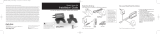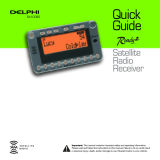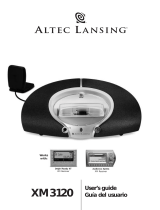Page is loading ...

Personal Audio System
User Guide
For Use With Roady2
™
Satellite Radio Receiver
white logo
white logo
white logo
Warning: This manual contains important safety
and operating information. Please read and follow
the instructions in this manual. Failure to do so could
r
esult in personal injur
y, death, and/or damage to
your Roady 2
™
Personal Audio System, your home,
and/or to your vehicle.

This device complies with Part 15 of the FCC Rules.
Operation is subject to the following two conditions:
1. This device may not cause harmful interference,
and
2. This device must accept any interference received,
including interference that may cause undesired
operation.
IMPORTANT: The FCC and FAA have not certified the
Delphi XM
®
Roady2
™
Personal Audio System for use
in any aircraft (neither portable nor permanent
installation). Therefore, Delphi cannot support this
type of application or installation.

Welcome
Thank you for purchasing a Delphi Roady2 Personal Audio System.
The Delphi Roady2 Personal Audio System allows the Roady2 Satellite
Radio Receiver to become a completely portable and personal satellite
radio system.
With the Roady2 Personal Audio System, you have even more ways
to access over 130 XM Satellite Radio channels of music, news, and
information from coast to coast.
Your Roady2 Personal Audio System must be used only with the enclosed
connecting devices to ensure maximum performance and safety.
XM subscription required for reception. Not available in Alaska or Hawaii.
Satellite radio reception may vary or could potentially be degraded by satel-
lite signal obstruction.
Caution: Do not modify or alter wires or connections in any way. Shortening wires or connections
may prevent proper functioning of the protection circuit. Doing so may damage your receiver and
will void your warranty.
Caution: This product is not water-resistant; do not expose to excessive humidity or rain.
Caution: Do not expose to direct sunlight or store in dusty areas.
Warning: When using the Roady2 Personal Audio System, follow the proper safety procedures
in your Roady2 User Guide. Not doing so could result in personal injury, death, and/or damage to
your Personal Audio System, other accessories, and/or to your vehicle or other property. To obtain
a copy of the Roady2 User Guide, go to www.shopdelphi.com.

About the Roady2 Personal Audio System
The Roady2 Personal Audio System is the latest accessory to accompany
the Roady2 Delphi XM Satellite Radio Receiver. The Roady2 Personal
Audio System allows Roady2 to become a completely portable, hand-held
satellite radio system. You can listen to either XM or FM stations. The
system includes a rechargeable and replaceable built-in battery, a custom-
designed headset with a built-in XM antenna, and an AC power adaptor.
Note: The system will not work with the original Roady
™
Satellite
Radio Receiver.
About Roady2
Roady2 is the latest in the acclaimed line of portable devices from
Delphi and XM Satellite Radio and represents the best in audio technology.
The smallest and lightest satellite radio receiver currently available,
Roady2 is always ready to go with you. Just plug it in and go!

About Delphi
Delphi is a worldwide leader in mobile electronics, vehicle components,
and audio technology. Delphi created the first in-dash car radio in 1936
and continues its strong tradition of innovation in the audio industry.
Now Delphi technology has helped make satellite radio a reality, and
Delphi continues to expand its in-vehicle and consumer electronics
technologies. With its exciting line of satellite radio products, Delphi
offers a broad portfolio of products to answer a wide variety of information
and entertainment needs—in the vehicle, home, office, or virtually
anywhere. Visit www.shopdelphi.com for more information.
About XM
One big idea can change everything. And XM Satellite Radio is one big
idea: Radio to the Power of X
®
. America’s most popular satellite radio
service offers over 130 digital channels of sheer variety: music, sports,
talk, comedy, drama, news, traffic and weather, kids programming, and
more. All 68 XM music channels are 100 percent commercial-free, and
XM’s instant traffic and weather channels provide the most comprehensive,
in-depth information on traffic incidents, delays, and road conditions avail-
able on radio. These services are available for a low monthly subscription,
and additional devices may qualify for a reduced subscription fee through
the XM Family Plan.

Contents
Section 1: Components . . . . . . . . . . . . . . . . . . . . . . . . . . . . . . . . . . . . . .1
Section 2: Getting Started
Setup . . . . . . . . . . . . . . . . . . . . . . . . . . . . . . . . . . . . . . . . . . . . . . . . . . .2
Inserting Roady2 . . . . . . . . . . . . . . . . . . . . . . . . . . . . . . . . . . . . . . .2
Removing Roady2 . . . . . . . . . . . . . . . . . . . . . . . . . . . . . . . . . . . . .6
Section 3: Displays and Features
Display Overview . . . . . . . . . . . . . . . . . . . . . . . . . . . . . . . . . . . . . . . . . .7
Mode Display . . . . . . . . . . . . . . . . . . . . . . . . . . . . . . . . . . . . . . . . . . . . .7
Volume Display . . . . . . . . . . . . . . . . . . . . . . . . . . . . . . . . . . . . . . . . . . .8
Backlight . . . . . . . . . . . . . . . . . . . . . . . . . . . . . . . . . . . . . . . . . . . . . . . . .8
Battery Indicator . . . . . . . . . . . . . . . . . . . . . . . . . . . . . . . . . . . . . . . . . .8
Controls . . . . . . . . . . . . . . . . . . . . . . . . . . . . . . . . . . . . . . . . . . . . . . . . .8
Headset . . . . . . . . . . . . . . . . . . . . . . . . . . . . . . . . . . . . . . . . . . . . . . . . .9
Battery Pack . . . . . . . . . . . . . . . . . . . . . . . . . . . . . . . . . . . . . . . . . . . . . .9
AC Power Adaptor . . . . . . . . . . . . . . . . . . . . . . . . . . . . . . . . . . . . . . . .10

Section 4: Basic Operations
XM Tuning . . . . . . . . . . . . . . . . . . . . . . . . . . . . . . . . . . . . . . . . . . . . . .11
FM Tuning . . . . . . . . . . . . . . . . . . . . . . . . . . . . . . . . . . . . . . . . . . . . . .11
Volume Control . . . . . . . . . . . . . . . . . . . . . . . . . . . . . . . . . . . . . . . . . .12
Battery Operation and Charging . . . . . . . . . . . . . . . . . . . . . . . . . . . . .12
Installing the battery . . . . . . . . . . . . . . . . . . . . . . . . . . . . . . . . . . .12
Removing the battery . . . . . . . . . . . . . . . . . . . . . . . . . . . . . . . . . .13
Charging the battery . . . . . . . . . . . . . . . . . . . . . . . . . . . . . . . . . . .13
Battery indicators . . . . . . . . . . . . . . . . . . . . . . . . . . . . . . . . . . . . .14
Section 5: Reference
Taking Care of Your Roady2 Personal Audio System . . . . . . . . . . . . .15
Troubleshooting . . . . . . . . . . . . . . . . . . . . . . . . . . . . . . . . . . . . . . . . . .16
Contacting Product Technical Support . . . . . . . . . . . . . . . . . . . . . . . .17
Technical Information . . . . . . . . . . . . . . . . . . . . . . . . . . . . . . . . . . . . . .17
Accessories . . . . . . . . . . . . . . . . . . . . . . . . . . . . . . . . . . . . . . . . . . . . .17
Section 6: Warranty . . . . . . . . . . . . . . . . . . . . . . . . . . . . . . . . . . . . . . . .18


Section 1: Components
Your Roady2 Personal Audio System contains the following
components:
section one 1
Headset with built-in
XM antenna
Docking station
AC power adaptor

Section 2: Getting Started
Setup
To quickly begin enjoying your Roady2 Personal Audio System, follow the
steps in this section and also refer to your Roady2
User Guide as noted.
To obtain a copy of the Roady2
User Guide, go to www.shopdelphi.com.
Inserting Roady2:
1. Fully recharge and install the battery (see “Battery Operation and
Charging” on page 12).
2. Push down the latches on both sides of the Roady2 docking station
and, while holding the Roady2 docking station firmly using the grips
provided, gently slide the tray outward (see figure 1).
Note: Do not use unnecessary force.
Figure 1.
section two 2
2. Slide tray out
1. Press latches

3. Place the Roady2 inside the Roady2 docking station (see figure 2).
Figure 2.
4. Gently push both ends of the Roady2 docking station together so that
both ends click back together.
Note: The Roady2 will fit snugly inside.
Do not use unnecessary force.
section two 3

5. Plug in the headset as shown in figure 3.
Figure 3.
6. Turn the Roady2 Personal Audio System on by sliding the mode
switch to FM or XM as shown in figure 4. If the display is not on,
see “Troubleshooting” on page 15.
Note: The display on the Roady2
only appears if you are in XM mode.
Figure 4.
section two 4
Mode switch
Caution: Take care not to accidentally bump the mode switch when the unit is off;
accidentally turning it on could run down the battery.

7. Refer to your Roady2 User Guide and do the following:
• Turn on the Auto-On feature (see Menu, Auto-On)
• Set the Roady2 audio level setting at 9 (see Menu, Audio Level)
• Select a screen color of red for optimal battery performance (see
Menu, Screen Color)
8. You are now ready to enjoy your Roady2 Personal Audio System. Refer
to other sections for information on displays, features, and basic operations.
Caution: Connect only appropriate input devices to the Roady2 Personal Audio System.
Connecting an incorrect input device may damage the system and/or the external electronic
device. You cannot use the Roady2 power adaptor with your Roady2 Personal Audio System.
section two 5

section two 6
Removing Roady2:
1. Push down the latches on both sides of the Roady2 docking station
and, while holding the Roady2 docking station firmly, gently slide the
tray outward as shown in figure 5.
Note: Connectors are tight by design
to help ensure optimal performance. When removing Roady2, press
latches and slide tray firmly. Do not use unnecessary force.
2. Remove the Roady2.
3. Gently push both ends of the Roady2 docking station together so that
both ends click back together.
Figure 5.

Section 3: Displays and Features
Display Overview
The Roady2 Personal Audio System display shows the mode (FM or XM),
FM station, battery charge indicator, and volume. To view the XM channel,
use your Roady2 display.
Mode Display
There are three modes: FM radio, XM satellite radio, and OFF.
section thr
ee 7
This mode… Indicates…
FM radio
XM satellite radio

section three 8
Volume Display
When you change the volume, the volume display appears.
Backlight
Any time you adjust the controls or change modes the blue LED backlight
turns on for a short time so you can easily read the display information.
Battery Indicator
See “Battery Operation and Charging” on page 12.
Controls
This display… Indicates…
Maximum volume
Minimum volume
FM button
Channel control
Volume control

Headset
The unique headset has been specially designed for the Roady2 Personal
Audio System to receive satellite radio signals and produce excellent
sound quality. The headset contains a built-in antenna that has the same
ability to receive satellite signals as the antenna that is included in the
Roady2 package. There is a built-in volume control on the right side.
Like your Roady2 antenna, the headset must be in a line of sight with the
satellite in order to function. Being underneath large trees or inside build-
ings can affect satellite radio reception.
Caution: Do not plug your headset directly into your Roady2. Doing so could damage your
Roady2 and void your warranty.
Battery Pack
The Roady2 Personal Audio System uses a Lithium Ion battery for excel-
lent performance. The battery must be in place for all functions.
To recharge the battery, use the AC adaptor and plug it into the unit with
the battery in place. The battery will fully charge in approximately two
hours when the Roady2 Personal Audio System is turned off.
A fully charged battery will run up to four hours in XM mode and at least
12 hours in FM mode.
section thr
ee 9

section three 10
If you want your battery to last the longest, select a screen color of red on
your Roady2. Refer to your Roady2
User Guide for more information. To
obtain a copy of the
User Guide, visit www.shopdelphi.com.
This product should not be operated if the air temperature is lower than 0˚C
(32˚F) or higher than 40˚C (104˚F).
AC Power Adaptor
The AC power adaptor allows you to recharge your Roady2 Personal
Audio System while you are using it, or when it is off.
Note: Charging is faster when in the OFF position.
Caution: Only use the AC power adaptor that is provided with your Roady2 Personal
Audio System. Do not use the DC power adaptor provided with your Roady2 Satellite
Radio Receiver.

Section 4: Basic Operations
XM Tuning
To tune XM channels:
1. Switch to XM.
Note: If you are in a location where you cannot receive satellite sig-
nals, you can still use the FM radio.
2. Follow the XM channel selection procedure in the Roady2
User Guide.
To obtain a copy of the Roady2 User Guide, go to www.shopdelphi.com.
Note: The joystick is used to tune FM stations, not XM channels.
FM Tuning
To tune FM stations:
1. Switch to FM.
2. Move the joystick left or right. A short tap and release will tune to the
next station. A one-second hold and release will seek until an FM
station is found. If you want to stop the seek, then just tap the joystick in
any direction.
section four 11

section four 12
Volume Control
You can change the volume in three different ways. While the preferred
method is the Roady2 docking station joystick, you can also use the volume
dial on the headset or the volume control on the Roady2 unit itself.
Caution: Before putting on the headset, always adjust the volume setting at the lowest level to
avoid possible hearing damage.
Battery Operation and Charging
Your Roady2 Personal Audio System comes with a partially charged
Lithium Ion battery. Before you use your Roady2 Personal Audio System
for the first time, it is recommended that you fully charge the battery.
You can use the Roady2 Personal Audio System when the battery is
charging with the AC adaptor.
Note: Remove the battery if the Roady2 Personal Audio System is not
used for more than 15 days. Even in the off position, a small amount of
power is being drawn and your battery may need to be recharged if not
removed.
Installing the battery:
The battery attaches to the back of the Roady2 Personal Audio System.
1. Ensure that the side latches of the Roady2 Personal Audio System
Roady2 docking station are in the closed position.
2. Place the bottom end of the battery into the prongs (so that the label is
hidden from view).
3. Snap the top of the battery into place
.
/