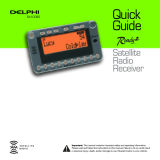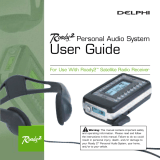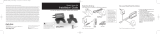Page is loading ...

Satellite
Radio
Receiver
User
Guide
SA10085
Important: This manual contains important safety and operating information.
Please read and follow the instructions in this manual. Failure to do so could result
in personal injury, death, and/or damage to your Roady2 and/or to your vehicle.

FCC ID: RS2SA10085
This device complies with Part 15 of the FCC Rules.
Operation is subject to the following two conditions:
1. This device may not cause harmful interference, and
2. This device must accept any interference received,
including interference that may cause undesired
operation.
IMPORTANT: The FCC and FAA have not certified the
Delphi XM Roady2 Satellite Radio Receiver for use in any
aircraft (neither portable nor permanent installation).
Therefore, Delphi cannot support this type of application
or installation.

Welcome
Thank you for purchasing a Delphi XM
®
Roady2
™
Satellite Radio Receiver.
Your Roady2 gives you access to over 120 XM Satellite Radio channels of
music, news, and information from coast-to-coast.*
Your Roady2 must be used with the enclosed connecting devices (or
other approved accessories) to ensure maximum performance and safety.
*XM subscription required for reception. Not available in Alaska or Hawaii.
Caution: Do not modify or alter wires or connections in any way. Shortening wires or
connections may prevent proper functioning of the pr
otection cir
cuit. Doing so may
damage your receiver and will void your warranty.
3

4
About Roady
Roady2 is the latest in the acclaimed line of portable devices from Delphi and
XM Satellite Radio and represents the best in audio technology. The smallest
and lightest satellite radio receiver currently available, Roady2 is always ready
to go with you. Just plug it in and go! Roady2 now contains an integrated
wireless FM modulator (that lets you play XM through an empty frequency on
the FM dial of your car or home radio) for the ultimate in convenience, and a
stock ticker that will let you track up to 20 of your favorite stocks while listening
to any XM channel.
About Delphi
Delphi is a worldwide leader in mobile electronics and transportation
components of audio technology. Delphi created the first in-dash car radio
decades ago, and is responsible for many audio innovations through the
years. Now Delphi technology has helped make satellite radio a reality,
and Delphi continues to expand its in-vehicle and consumer electronics
technologies. Delphi has a broad portfolio of products to answer a wide
variety of information and entertainment needs.
About XM
One big idea can change everything. And XM Satellite Radio is one big idea:
Radio to the Power of X
®
. America’s most popular satellite radio service offers
over 120 digital channels of sheer variety: music, sports, talk, comedy, drama,
news, traffic and weather, kids programming, and more. All 68 XM music
channels are 100 percent commercial-free, and XM’s instant traffic and weather
channels provide the most comprehensive, in-depth information on traffic
incidents, delays, and road conditions available on radio. These services are
available for a low monthly subscription, and additional devices may qualify
for a reduced subscription fee through the XM Family Plan.

Contents
Section 1
Getting Started: Activating
Roady2 . . . . . . . . . . . . . . . . . . . . . . . . . . . . . . . . . . . . . . . . . . . . . . . . . . . .6
Section 2
Roady2 Receiver
Roady2 Display Screen . . . . . . . . . . . . . . . . . . . . . . . . . . . . . . . . . . . . . . .7
Roady2 Controls . . . . . . . . . . . . . . . . . . . . . . . . . . . . . . . . . . . . . . . . . . . . .7
Section 3
Basic Operations
Turning Roady2 On and Off . . . . . . . . . . . . . . . . . . . . . . . . . . . . . . . . . . .9
Basic Channel Selection . . . . . . . . . . . . . . . . . . . . . . . . . . . . . . . . . . . . . .9
Changing the Display . . . . . . . . . . . . . . . . . . . . . . . . . . . . . . . . . . . . . . . .11
Save and Recall . . . . . . . . . . . . . . . . . . . . . . . . . . . . . . . . . . . . . . . . . . . . .11
Section 4
Menu . . . . . . . . . . . . . . . . . . . . . . . . . . . . . . . . . . . . . . . . . . . . . . . . . . . . . . .12
Section 5
Installation
Roady2 Kit Set-up . . . . . . . . . . . . . . . . . . . . . . . . . . . . . . . . . . . . . . . . . . .17
Roady2 Installation . . . . . . . . . . . . . . . . . . . . . . . . . . . . . . . . . . . . . . . . . .19
XM Antenna Set-up . . . . . . . . . . . . . . . . . . . . . . . . . . . . . . . . . . . . . . . . . .22
Section 6
Reference
Taking Care of Your Roady2 . . . . . . . . . . . . . . . . . . . . . . . . . . . . . . . . . . .25
Troubleshooting . . . . . . . . . . . . . . . . . . . . . . . . . . . . . . . . . . . . . . . . . . . . .26
Contacting Customer Service . . . . . . . . . . . . . . . . . . . . . . . . . . . . . . . . . .29
Technical Information . . . . . . . . . . . . . . . . . . . . . . . . . . . . . . . . . . . . . . . .29
Accessories . . . . . . . . . . . . . . . . . . . . . . . . . . . . . . . . . . . . . . . . . . . . . . . .29
Section 7
Warranty . . . . . . . . . . . . . . . . . . . . . . . . . . . . . . . . . . . . . . . . . . . . . . . . . . . . .30
5

Section 1
Getting Started: Activating Roady2
To quickly begin enjoying Delphi XM Satellite Radio, follow these simple steps:
1. Set up your Roady2 using the installation instructions in Section 5 of this
guide (see page 17) or with the help of a professional installer.
2. Press the power button to turn your Roady2 on and verify that it is
playing Channel 1, the XM Preview Channel.
3. Select Channel 0. The receiver’s eight-character XM Satellite Radio ID
number will appear on the display. Write the number here:
4. Activate your XM Satellite Radio service. To subscribe, make sure you
have a major credit card and your XM Satellite Radio ID number
handy and contact XM at http://activate.xmradio.com. You can also
activate your service by calling 1-800-852-9696.
Note: You will need to keep your Roady2 on for at least one hour after activation and installation to
receive the full channel lineup.
Caution: Failure to properly fol-
low all installation instructions may result
in personal injury or damage to your Roady2
or to your vehicle.
Warning: When using this product it is always
important to keep your eyes on the road and your hands
on the wheel. Not doing so could result in injury to you
or to others or in property damage.
Note: Carefully check your XM Radio ID. The letters I, O, S, and F are not used.
6

Section 2
7
Roady2 Receiver
Roady2 Display Screen
While tuned to an XM channel, the Roady2 default display contains
information about that channel and the Roady2 settings. See figure 1.
Signal-strength indicator
(zero to three bars)
Direct/preset mode (Direct, Preset A,
Preset B, or Preset C)
Channel name
and number
Artist name
Figure 1. Roady2 display.
Display mode
indicator
Category search
indicator
Power button
Category search
Control keys
Figur
e 2. Roady2 contr
ols.
Number keys
Infrared lens
Roady2 Controls
Tuning Wheel
(inset on corner
of unit)

The Roady2 unit has seven function buttons, a Tuning Wheel, and 10 number keys.
Turns the Roady2 on or off.
The display button toggles between four display options:
1. Channel name, channel number, artist name
2. Channel name, channel number, song title
3. Artist name, song title
4. Artist name, stock ticker
Press Memory to save artist name and song title information. Press
and hold memory key to recall information (or access this informa-
tion from “Memory Recall” in the menu).
Press Menu to select and change receiver configuration options.
Pressing Menu when in menu mode will allow the user to back out
to the previous level.
Switches between Direct Entry, Preset A, Preset B, and Preset C.
Enters category search and displays channels grouped by category.
Continued presses step through available categories. Use the
Tuning Wheel to scroll through channels within a category; press
the Tuning Wheel
in to select a channel. Category search times out
after approximately 8 seconds if no channels are selected.
Use the Tuning Wheel to scroll through channel or menu options.
Pressing the Tuning Wheel
in selects a channel or menu option.
Number keys are used to select a channel directly (when in Direct
Entry mode), and to select or set presets when in a Preset mode.
display
menu
category
preset/direct
1
memory
8
Section 2

9
Section 3
Basic Operations
Turning Roady2 On and Off
Press on the Roady2. When first turned on, the receiver will
automatically tune in to the last channel listened to and recall the
previous settings.
Basic Channel Selection
Select a channel by number
1. Make sure that Roady2 is in Direct Entry mode. “Direct” should appear in the
upper right corner of the display. If A, B, or C appears, press until the
display says “Direct.”
2. Enter channel number using the number keys,
i.e., 5 then 0 for Channel 50.
Set/select channel presets
Your Roady2 can store up to 30 preset channels. They are organized into
three different groups (Preset A, Preset B, and Preset C), each with 10
channels corresponding to the 10 number keys. For the tenth preset in
each group, press the “0” key.
Selecting channel presets
Press until an A, B, or C appears in the upper right corner of the
display. Press the number key corresponding to the desired preset.
Setting channel presets
1. Tune in the channel you want to register as a preset, making sure it is playing.
2. Select either Preset A, Preset B, or Preset C by pressing until an A,
B, or C appears in the upper right corner of the display.
preset/direct
preset/direct
preset/direct
Warning: When using this product it is always important to keep your eyes on the road and your
hands on the wheel. Not doing so could result in injury to you or to others or in property damage.

10
Section 3
3. Press and hold the number key corresponding to the preset you would
like to set. The receiver will beep to indicate that the preset is registered.
4. When you first get Roady2, all presets go to Channel 1.
Preview and select channels using the Tuning Wheel
You can use your Roady2 to preview the XM channel lineup, see what
is currently playing, and then decide if you want to leave your current channel.
1. Turn the Tuning Wheel repeatedly (hold to move quickly) to scroll
through the channel lineup.
2. Select a channel by pressing the Tuning Wheel
in. If you do not select
a channel, the display will time out and return to the channel you are
listening to.
Tune to a channel using the Tuning Wheel (option)
Preview mode can be disabled, allowing you to tune up and down the channel
list using the Tuning Wheel without having to take the separate step of
pressing it
in to select a channel. To activate this mode, go to the “Direct Tune”
option in the menu section and turn Direct Tune on.
Select a channel by category
Press either of the category keys to enter category search.
1. Continue pressing one of the category keys until a category you
are interested in appears.
2. Use the Tuning Wheel to scroll through channels within each category.
3. Press the Tuning Wheel
in to select a channel.
4. If you do not select a channel, category search will time out after several
seconds.
category
category
Warning: When using this product it is always important to keep your eyes on the road and your
hands on the wheel. Not doing so could result in injury to you or to others or in property damage.

11
Section 3
Changing the Display
Pressing lets you change what is shown on your two-line Roady2
display during normal listening from among four options:
• Display mode 1 (factory default): Shows the channel name and channel
number on the first line and the artist name on the second line.
• Display mode 2: Shows the channel name and number on the first line
and shows the song title on the second line.
• Display mode 3: Shows the artist on the first line and the song title on
the second line.
• Display mode 4: Shows the artist name on the first line and a scrolling
stock ticker on the second line.
Save and Recall Artist Name and Song Title Information
You can save the artist name and song title on the current channel for future
reference.
1. Press and release to save the current screen information. Up to 20
different artist and song titles can be saved, after which any new information
that is saved will replace the oldest information in memory.
2. To recall saved information, press and hold for 3 seconds. Next, use the
Tuning Wheel to display each saved artist name/song title. You can
also access this information from the menu through “Memory Recall.”
memory
memory
display
Display Option 1 Display Option 2 Display Option 3 Display Option 4
Figure 3. Roady2 screen displays.
Warning: When using this product it is always important to keep your eyes on the road and your
hands on the wheel. Not doing so could result in injury to you or to others or in property damage.

12
Section 4
Menu
Press to enter the menu section of Roady2. Here, you can change each of
the following options using the Tuning Wheel . Select the highlighted item by
pressing the Tuning Wheel
in. While in the menu section, acts as a “back”
button, allowing you to back out of existing sections. Following are the settings
that can be changed:
FM Frequency (only available when FM modulator is turned on)
Roady2’s internal FM modulator can be used to send the audio to a nearby
radio using an unused FM band. It is automatically turned on whenever the
audio jack is unplugged from the side of Roady2. This menu command
allows you to use the Tuning Wheel to select the FM rebroadcast frequency.
First, make sure that your Roady2 is turned off. Then, find an open FM frequency
on your car (or home/portable) radio by using its tuning knob or buttons to
sample the following frequencies, selecting the one that does not have an
existing FM radio station on it and has the least amount of interference from
neighboring FM stations:
88.1 88.3 88.5 88.7 88.9 106.7 106.9 107.1 107.3 107.5 107.7 107.9
Next, turn on your Roady2, ensure that there are no connectors (such as the
cassette tape adaptor connector) in the audio jack, select the “FM Frequency”
option in the menu, and turn the Tuning Wheel to the desired frequency
and press in to select that frequency.
If you hear static in the XM programming, repeat the steps in the previous
two paragraphs using a different open FM frequency. Repeat this process for
menu
menu
Warning: When using this product it is always important to keep your eyes on the road and your
hands on the wheel. Not doing so could result in injury to you or to others or in property damage.

13
each available frequency until you have found an optimal frequency. In the
rare circumstance that you cannot find an acceptable open frequency,
change to a hard-wired FM modulator configuration using the separately
available FM Modulator Direct Wiring Adaptor described in the Available
Accessories section on page 29.
Note that you may need to repeat this procedure if you travel to areas with
different FM stations in order to ensure the most static-free performance.
In order to optimize the performance of this feature, the XM antenna should
be installed near your vehicle’s FM antenna following the procedure on page 22.
Screen Color
Change the color of the display by simply using the Tuning Wheel to scroll
through the seven color choices. Select a new color by pressing the Tuning
Wheel
in.
Contrast
This control allows you to adjust the contrast of your display.
Audio Level
Use this to adjust the Roady2 audio-output level if it is too high, causing distor-
tion, or too low for your car. Most users will NOT need to change this level from
the factory setting. This is not a volume control. You should set the volume using
the audio system connected to your Roady2.
When in FM modulator mode (by leaving the audio jack on the side of Roady2
unplugged), this menu selection will instead read “FM Audio Level” and will let
you select from a limited number of FM audio level settings.
Section 4
Warning: When using this product it is always important to keep your eyes on the road and your
hands on the wheel. Not doing so could result in injury to you or to others or in property damage.

14
Section 4
Antenna Aiming
When using the optional home kit, you can optimize the position of your
home antenna using this screen. For optimal performance, your home anten-
na should be positioned to maximize the satellite signal received by your
Roady2.
TuneSelect™
Using this function, you can program your Roady2 to alert you with a
tone when a favorite song is playing on a channel other than the one you
are listening to.
1. While the song is playing, press and hold the Tuning Wheel
in
for 2 seconds. Roady2 will beep and display “Song Selected” on
line 1 of the display for 2 seconds, then return to normal display for
the current song. Up to 20 songs may be stored in the TuneSelect
list. Once the list is filled, a new entry will replace the oldest item on
the list. You can erase songs from your TuneSelect list by going into
the menu and choosing TuneSelect. Then, follow your options to
erase specific song titles or clear out all titles.
2. When the song plays again on any channel other than the one you
are currently listening to, your Roady2 will beep and display an alert
notice. “Song Found” will appear on line 1 and the name of the
song on line 2 for 5 seconds.
3. While the “Song Found” alert is displayed, push the Tuning Wheel
in to switch to the channel playing the song. If the Tuning
Wheel is not pressed while the alert is displayed, TuneSelect
will time out and return to normal display mode.
Warning: When using this product it is always important to keep your eyes on the road and your
hands on the wheel. Not doing so could result in injury to you or to others or in property damage.

15
Stock Ticker
This feature lets you track the Dow Jones Industrial Average (“DOW”),
NASDAQ, and S&P500 indices. In addition, you can enter and track the
price and daily movement of up to 20 different stock symbols. You can
track the performance of any listed stock on the NYSE, NASDAQ, or AMEX.
This feature is first set up by selecting “Stock Ticker” in the menu and then
selecting “Add Stocks.” The Tuning Wheel can then be used to select each
letter in the desired stock symbol by turning to the desired letter, pressing
in, and
then repeating the sequence for each additional letter. Once the desired symbol is
entered, press the Tuning Wheel
in an additional time to save the stock. The
Roady2 uses an autocomplete feature based on valid stock symbols to both
simplify this process and ensure that incorrect stock symbols are not entered.
You can delete stocks from your list by selecting “Stock Ticker” and then “Erase
Stocks.” You will then be given the choice of deleting all symbols or selecting
individual ones to delete. (Stock data provided by Comstock, Inc.)
*The stock and market index information on the Roady2 is approximately 25 minutes delayed.
Direct Tune
This feature changes the functionality of the Tuning Wheel so that is
automatically selects a channel each time it is moved, without having to press
Tuning Wheel in. Note: Roady2 does not have a preview mode when
this feature is active.
Section 4
Warning: When using this product it is always important to keep your eyes on the road and your
hands on the wheel. Not doing so could result in injury to you or to others or in property damage.

16
Section 4
Auto-On
Once you have installed your Roady2 and the power has been turned on
using the power button , you will discover your Roady2 has been factory-
set to be turned off and back on again using the ignition key in your vehicle.
To change this factory-set condition and always power your Roady2 on and
off with the power button , select the “Auto-On” feature in the menu and
then select “Off.”
Auto-Off
You can set your radio to automatically shut off 60, 120, or 180 minutes after
it is turned on. This feature should be used if your vehicle continues to power
the cigarette lighter/auxiliary power after you remove your key, so if you leave
it on, Roady2 will shut down automatically after the time period you select and
will not drain your battery. At home, this can be used as a “sleep” feature to
turn Roady2 off automatically after a period of time.
Factory Default
This feature lets you restore your Roady2 to the same settings as when you
purchased it. It will erase the presets, TuneSelect, memory, and stock ticker
data stored and reset the other features to the configuration when you first
purchased Roady2.
Warning: When using this product it is always important to keep your eyes on the road and your
hands on the wheel. Not doing so could result in injury to you or to others or in property damage.

17
Section 5
Installation
Roady2 Kit Set-up
Your Roady2 Kit contains the following components:
Cell phone mount
adaptor
Vent mount
Cassette audio
adaptor
Car mount 12V power adaptorXM antenna
(Optional)
Your kit also includes:
• Car mount bracket
• Extra adhesive pad
• Surface preparation cleaning kit
• Alcohol prep pad
• Cable wrap
• Adhesive-backed Velcro
®
pads
Hooking up your Roady2 Receiver
Figure 5. Connect accessories to your Roady2
as shown.
Caution: Connect only appropriate input devices to
the Roady2. Connecting an incorrect input device may
damage the system and/or the external electronic
device. It is recommended that you use only the 12V
to 6V conversion power adaptor that came with your
Roady2.
Figure 4. Roady2 Kit components.

18
Section 5
Direct Connect:
Cassette Adaptor:
FM Modulator:
Wireless FM Modulator:
Audio Quality
Good Better Best
Direct Connect
For vehicles with radio head-units equipped with auxiliary audio inputs,
connecting the audio directly to the auxiliary inputs of the head-unit (in a
limited number of vehicles and aftermarket head units these inputs are locat-
ed on the dash) provides maximum audio quality.
Cassette Adaptor
For vehicles with a built-in cassette player, using the cassette adaptor for audio
is the most popular solution.
Due to its superior audio quality, this configuration
is recommended over the wireless or wired FM modulator configurations for
vehicles equipped with a cassette player.
FM Modulator
For a more professional-looking installation, or if the wireless FM modulator
does not provide satisfactory performance in your vehicle, an additional instal-
lation kit that will connect Roady2 and internal FM modulator directly to your
vehicle radio’s antenna jack can be purchased. See www.delphi.com or your
retailer for details.
Wireless FM Modulator
Many late model cars do not come with built-in cassette players. For these
cars, Roady2 includes an integrated wireless FM modulator that rebroadcasts
Roady2 offers the listener
an unprecedented variety
of options for connecting
to your vehicle’s radio. All
options provide excellent
sound quality and stereo
separation.

19
Section 5
the XM audio signal wirelessly to the vehicle’s FM radio. This FM modulator
is automatically turned on whenever the cassette adaptor (or other audio jack)
is unplugged from the side of the Roady2. One of 12 different frequencies can
be selected, as described on page 12. In order to ensure optimum perform-
ance, the signal is broadcast to your car’s FM radio from both inside the
Roady2, and from the included XM antenna.
Roady2 Installation
Your Roady2 can be installed as follows:
1. First, attach all of the components as shown in figure 5 (page 17). Insert the
12V power adaptor into the cigarette lighter, and place the antenna on the
car’s roof. Turn on the car and Roady2 and insert the cassette audio adaptor
into the vehicle’s cassette deck (preferred) or, if the vehicle does not have a
cassette deck, find an open FM frequency and tune both the Roady2 FM
modulator and the vehicle’s FM radio to that frequency, as described on page
12. Verify that the system is working by tuning to Channel 1. If you are using
the wireless FM modulator feature, and static is heard on all frequencies,
change to a hard wired FM modulator configuration by using the optional
FM Modulator Direct Wiring Adapter described in the Available Accessories
section on page 29. Disassemble the system, and proceed with step 2.
2. Identify a hard, flat surface or an available vent within your car to allow the
optimum Roady2 viewing position for the primary
user as well as access to the cassette player, power
source, and antenna-cable route. In order to maximize
visibility, this position should be chosen to minimize
glare or direct sunlight on the display.
Do not install
the mount where it or Roady2 could block your
vision, vehicle airbags, or controls. Your Roady2
comes with three different mounting options:
direct/flat mount, vent mount, or swivel mount:
Warning: The Roady2 should
be placed in your vehicle where it will
not interfere with the function of safety
features, e.g., deployment of airbags.
Failure to correctly place the Roady2
may result in injury to you or others if
the unit becomes detached during an
accident and/or obstructs the deploy-
ment of an airbag.

20
Section 5
(a) Flat mount: Use the included Velcro
®
pads and attach them to both the
back of Roady2 and the identified flat surface in your vehicle.
(b) Vent mount: Your Roady2 kit includes an optional
vent mount that can be used in place of the more
permanent Velcro
®
or swivel mounts so you can
easily move your Roady2 and mount from car to
car. Assemble the mount by inserting the two
clips into the main piece, clipping them onto the
vent, and then positioning the pivoting kickstand
at the bottom, as shown in figure 6. Be careful
when applying and removing the vent mount clips to prevent damaging
the vent fins.
(c) Swivel mount: This mount gives you the ability to adjust the angle of your
Roady2 after it is installed. This mount uses a strong adhesive that is not
easily repositioned when installed, so please use care when choosing the
location and placing the mount. In addition, do not install this mount on a
leather surface.
(i) Clean the vehicle mounting surface with the enclosed surface prepara-
tion cleaning kit. Wipe with the towelette in only one direction. Do not
wipe the surface in a circular motion or back and forth. Dry area with a
clean, dry cloth. Wipe dry in the same direction again and then repeat
this cleaning process. Allow to air dry thoroughly to ensure effective
adhesion.
(ii) Clean the same surface with the enclosed alcohol prep pad. Wipe in
the same direction and manner as with the towelette. Dry the area
with a clean, dry cloth, wiping in one direction. Allow to air dry thor-
oughly. Ensure that the surface is at least 60°F.
(iii) Warm the car mount adhesive pad by using a hair dryer or by placing
the car mount on top of the vehicle’s defrost outlet for several minutes
with the heater on. Remove the liner from the adhesive pad and
Figure 6. Vent mount
/