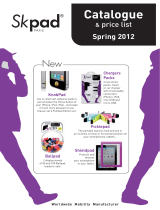Page is loading ...

4-291-715-12(1)
XDP-PK1000
Digital Link
Sound System
Owner’s Record
The model and serial numbers are located on the bottoms of the DSP
master unit and amplifier.
Record these numbers in the spaces provided below.
Refer to these numbers whenever you call upon your Sony dealer
regarding this product.
Model No.
Serial No.
Operating Instructions US
Manual de instrucciones ES

2
Warning
This equipment has been tested and found
to comply with the limits for a Class B
digital device, pursuant to Part 15 of the
FCC Rules.
These limits are designed to provide
reasonable protection against harmful
interference in a residential installation.
This equipment generates, uses, and can
radiate radio frequency energy and, if not
installed and used in accordance with the
instructions, may cause harmful
interference to radio communications.
However, there is no guarantee that
interference will not occur in a particular
installation. If this equipment does cause
harmful interference to radio or television
reception, which can be determined by
turning the equipment off and on, the user
is encouraged to try to correct the
interference by one or more of the
following measures:
– Reorient or relocate the receiving
antenna.
– Increase the separation between the
equipment and receiver.
– Connect the equipment into an outlet on
a circuit different from that to which the
receiver is connected.
– Consult the dealer or an experienced
radio/TV technician for help.
You are cautioned that any changes or
modifications not expressly approved in
this manual could void your authority to
operate this equipment.
For the State of California, USA only
Perchlorate Material – special handling
may apply, See
www.dtsc.ca.gov/hazardouswaste/perchlorate
Perchlorate Material: Lithium battery
contains perchlorate
iPhone®, iPod®, iPod classic®,
iPod nano®, and iPod touch® are
trademarks of Apple Inc., registered in the
U.S. and other countries.
Warning if your car’s ignition has no
ACC position
To prevent battery drain, turn off the
system after use by pressing and holding
the SOURCE/OFF button on the remote
commander/cradle more than two
seconds. The LED indicators on the DSP
master unit and cradle turn off when the
system is off.
Note on the lithium battery
Do not expose the battery to excessive heat
such as direct sunlight, fire or the like.

3
Table of contents
Introduction . . . . . . . . . . . . . . . . . . . . . . . . . . . . . . . . . . . . . . . . . . . . . . . . . . . . . . .4
Getting Started . . . . . . . . . . . . . . . . . . . . . . . . . . . . . . . . . . . . . . . . . . . . . . . . . . . . .4
Resetting the unit . . . . . . . . . . . . . . . . . . . . . . . . . . . . . . . . . . . . . . . . . . . . . . . . . . . . . . . . . 4
The System Components. . . . . . . . . . . . . . . . . . . . . . . . . . . . . . . . . . . . . . . . . . . . .5
DSP master unit . . . . . . . . . . . . . . . . . . . . . . . . . . . . . . . . . . . . . . . . . . . . . . . . . . . . . . . . . .5
Cradle . . . . . . . . . . . . . . . . . . . . . . . . . . . . . . . . . . . . . . . . . . . . . . . . . . . . . . . . . . . . . . . . . . . 6
RM-X251 Card remote commander . . . . . . . . . . . . . . . . . . . . . . . . . . . . . . . . . . . . . . . . . 7
Amplifier . . . . . . . . . . . . . . . . . . . . . . . . . . . . . . . . . . . . . . . . . . . . . . . . . . . . . . . . . . . . . . . . 8
Subwoofer . . . . . . . . . . . . . . . . . . . . . . . . . . . . . . . . . . . . . . . . . . . . . . . . . . . . . . . . . . . . . . . 9
Sound Settings. . . . . . . . . . . . . . . . . . . . . . . . . . . . . . . . . . . . . . . . . . . . . . . . . . . . .10
Optimized sound setting based on your vehicle . . . . . . . . . . . . . . . . . . . . . . . . . . . . . .10
Setting the sound balance based on your listening preference . . . . . . . . . . . . . . . . . . 11
Setting up the Cradle . . . . . . . . . . . . . . . . . . . . . . . . . . . . . . . . . . . . . . . . . . . . . . .12
Precautions . . . . . . . . . . . . . . . . . . . . . . . . . . . . . . . . . . . . . . . . . . . . . . . . . . . . . . . . . . . . .12
Parts List . . . . . . . . . . . . . . . . . . . . . . . . . . . . . . . . . . . . . . . . . . . . . . . . . . . . . . . . . . . . . . .12
Before Installation . . . . . . . . . . . . . . . . . . . . . . . . . . . . . . . . . . . . . . . . . . . . . . . . . . . . . . .12
Installation. . . . . . . . . . . . . . . . . . . . . . . . . . . . . . . . . . . . . . . . . . . . . . . . . . . . . . . . . . . . . .13
Arranging the cradle cable . . . . . . . . . . . . . . . . . . . . . . . . . . . . . . . . . . . . . . . . . . . . . . . .15
Attaching an iPod/iPhone. . . . . . . . . . . . . . . . . . . . . . . . . . . . . . . . . . . . . . . . . . . . . . . . .16
Playback . . . . . . . . . . . . . . . . . . . . . . . . . . . . . . . . . . . . . . . . . . . . . . . . . . . . . . . . . .18
Precautions . . . . . . . . . . . . . . . . . . . . . . . . . . . . . . . . . . . . . . . . . . . . . . . . . . . . . . . . . . . . .18
Setting up the system . . . . . . . . . . . . . . . . . . . . . . . . . . . . . . . . . . . . . . . . . . . . . . . . . . . . .18
Enjoying an iPod/iPhone . . . . . . . . . . . . . . . . . . . . . . . . . . . . . . . . . . . . . . . . . . . . . . . . . 18
Playing from a car audio unit . . . . . . . . . . . . . . . . . . . . . . . . . . . . . . . . . . . . . . . . . . . . . .19
Additional Information . . . . . . . . . . . . . . . . . . . . . . . . . . . . . . . . . . . . . . . . . . . . .19
Precautions . . . . . . . . . . . . . . . . . . . . . . . . . . . . . . . . . . . . . . . . . . . . . . . . . . . . . . . . . . . . .19
Maintenance . . . . . . . . . . . . . . . . . . . . . . . . . . . . . . . . . . . . . . . . . . . . . . . . . . . . . . . . . . . . 20
Specifications. . . . . . . . . . . . . . . . . . . . . . . . . . . . . . . . . . . . . . . . . . . . . . . . . . . . . . . . . . . .21
Troubleshooting . . . . . . . . . . . . . . . . . . . . . . . . . . . . . . . . . . . . . . . . . . . . . . . . . . . . . . . . .22

4
Introduction
Thank you for purchasing the Digital Link Sound System (XDP-PK1000).
This system allows you to digitally integrate an iPod/iPhone into your existing car audio unit.
You can enjoy exciting sound from your car audio unit and iPod/iPhone via this system, which
features sound settings optimized for your vehicle type by using Sony’s original digital sound
technology, and powerful bass delivered by the supplied subwoofer and amplifier.
The DSP master unit makes a natural “front sound field” possible, so that you can feel bass as
though it comes from directly in front of the driver’s seat even though the subwoofer is located
at the rear of your car, e.g., in a cargo area.
There is also a digital connection for an iPod/iPhone so that you can enjoy high quality sound
in your car without noise/distortion.
Enjoy the new sound experience with this Digital Link Sound System.
Getting Started
Resetting the unit
Before operating the system for the first time, or after replacing the car battery or changing
connections, you should reset the system (page 5).
Press the RESET button of the DSP master unit.

5
The System Components
This section contains explanations on the location of controls and their basic operations.
DSP master unit
Sound setting switches page 10
Set each switch according to your car
type/interior.
SOURCE indicator
You can check the status of the DSP
master unit.
INPUT SELECT switch
Select either 2-channel or 4-channel
sound from the car audio unit. Select
“2ch” if you connect only the front car
speakers to the DSP master unit, with
High Level Input connection.
RESET
Press to reset the DSP master unit
settings.
Note
• Avoid touching the top of the DSP master unit
during use, as it becomes hot over time.
23 41
Indicator Status
Turns blue. A car audio unit is selected as
the source.
Turns red. An iPod/iPhone is selected as
the source.
Flashes blue. Diagnostic error. See
“Troubleshooting” (page 22).
Flashes red. Overload error when an
iPod/iPhone is selected as the
source. See
“Troubleshooting” (page 22).
Flashes blue
and red
alternately.
Temperature detection is
working. See
“Troubleshooting” (page 22).

6
Cradle
Suction cup
SEEK / buttons*
1
*
2
Press to skip tracks.
Remote sensor
Indicator
You can check the status of the DSP
master unit.
VOLUME (VOL) +/–*
2
SOURCE/OFF button
Press to turn on the power/change the
source between a car audio unit and an
iPod/iPhone.
Press and hold more than two seconds
to turn off the system. The indicator
() turns off.
Port for the cradle cable
Used for connecting the cradle cable.
Cover for the suction cup
PUSH RELEASE button
Push to stretch the arm.
LOCK/RELEASE lever
Turn to lock/release the suction cup.
PUSH button
Press hard to secure the cradle on the
dashboard.
Tab
Pull up to remove the cradle from the
dashboard.
*1 has a tactile dot.
*2 These buttons work only when an iPod/
iPhone is selected as the source and the music
player on an iPod/iPhone is activated.
Indicator Status
Turns blue. A car audio unit is selected as
the source.
Turns red. An iPod/iPhone is selected as
the source.
Flashes blue. Diagnostic error. See
“Troubleshooting” (page 22).
Flashes red. Overload error when an
iPod/iPhone is selected as the
source. See
“Troubleshooting” (page 22).
Flashes blue
and red
alternately.
Temperature detection is
working. See
“Troubleshooting” (page 22).

7
RM-X251 Card remote
commander
Remove the insulation film before use.
SOURCE/OFF button
Press to turn off the power/change the
source between a car audio unit and an
iPod/iPhone.
Press and hold more than two seconds
to turn off the system. The indicators on
the DSP master unit and the cradle turn
off.
FAD/BAL (FRONT/CNT/REAR)
buttons page 11
Press to adjust the balance between the
speakers.
VOL +/– buttons*
1
LEFT/RIGHT buttons page 11
Press to adjust the speaker balance.
Press and hold the CNT button () to
return to the default setting.
BASS (–/CNT/+) buttons page 11
Press to adjust the bass level.
ALO (Automatic Level Optimizer)
button*
1
page 11
Adjust the playback volume level of an
iPod/iPhone to the optimum level:
“ON,” “OFF.”
/ buttons*
1
Press to skip tracks.
TREBLE (–/CNT/+) buttons page 11
Press these buttons to adjust the treble
level.
SUB VOL +/– button*
2
page 11
Press to adjust the subwoofer volume.
*1 These buttons work only when an iPod/
iPhone is selected as the source and the music
player on an iPod/iPhone is activated.
*2 SUB VOL + has a tactile dot.
Note
• If the system is turned off and the indicators on
the cradle/DSP master unit are off, remote
commander operation is not possible. To
activate the system again, press the SOURCE/
OFF button on the cradle, and make sure that
the indicators on the cradle/DSP master unit
are lit.

8
Amplifier
POWER/PROTECTOR indicator
Lights up in green during operation.
If the PROTECTOR turns on, the
indicator will change from green to red.
If the PROTECTOR turns on, refer to
“Troubleshooting” (page 22).
Dynamic Distortion Suppressor
Conventional Amplifier
Rated Power
Output Signal
Max. Power
Output Signal
Rated Power
Output Signal
Max. Power
Output Signal
Activated
Distortion
Suppressed!
Now you can enjoy clear bass sound with less distortion.

10
Sound Settings
Optimized sound setting
based on your vehicle
This system provides clear treble and
powerful bass optimized for the vehicle type
by setting the DSP master unit. 18 different
settings are available.
Warning
• Avoid touching the top of the DSP master unit
when setting the switches, as it becomes hot
during use.
Notes
• Set the sound of the car audio unit (BASS/
TREB/Loudness, etc.) to the flat position.
• Set the switches on the front panel of the DSP
master unit with your fingers. Do not use any
tools when setting these switches.
SW LOCATION switch
Select from one of three positions (FAR/
MID/NEAR) based on the distance between
the driver’s seat and where the subwoofer is.
TRUNK switch
Select “Y” (yes) or “N” (no) based on
whether the subwoofer is mounted in the
trunk.
If the subwoofer is mounted in the trunk,
select “Y.”
VEHICLE SIZE switch
Select from one of three sizes (L/M/S) based
on the air volume of your car.
See the following examples.
Compact hatchback
Middle sized sedan
Pickup Truck
Full sized SUV
SW LOCATION: MID
TRUNK: N
VEHICLE SIZE: S
SW LOCATION: MID
TRUNK: Y
VEHICLE SIZE: M
SW LOCATION: NEAR
TRUNK: N
VEHICLE SIZE: S
SW LOCATION: FAR
TRUNK: N
VEHICLE SIZE: L

11
Tip for setting the SW LOCATION switch
If you are not sure about these sound
settings, set the VEHICLE SIZE switch first,
and then set the SW LOCATION switch to
where bass sound appears to come from in
front of the driver’s seat.
Setting the sound balance
based on your listening
preference
You can adjust the sound balance easily by
using the supplied remote commander
(page 7).
The system allows you to make separate
settings for each source (car audio unit,
iPod and iPhone)*. The setting you make
for a source is applied each time that source
is selected.
*The ALO button works only for an iPod/
iPhone selected as the source.
Tip
• Turn off the EQ of your iPod/iPhone before
adjusting the following sound settings.
Adjusting the speaker
balance
Press the FRONT/REAR/LEFT/RIGHT
buttons to adjust the balance between
the speakers.
An adjustment range of 7 steps is available
for each speaker setting. Press and hold the
CNT button to return to the default setting.
The default setting is CNT (center).
Adjusting the treble level
Press the TREBLE (–/CNT/+) button.
Available settings are -7 to +7, in 1-step
increments. Press and hold the CNT button
to return to the default setting. The default
setting is 0.
Adjusting the bass level
Press the BASS (–/CNT/+) button.
Available settings are -7 to +7, in 1-step
increments. Press and hold the CNT button
to return to the default setting. The default
setting is 0.
Adjusting the subwoofer
level
Press the SUB VOL +/– button.
Available settings are from -7 (no sound) to
+6, in 1-step increments. The default setting
is 0.
Adjusting the input volume
from the iPod/iPhone
Press the ALO button.
Adjust the playback volume level of an
iPod/iPhone to the optimum level.
Press the ALO button repeatedly to switch
between ON and OFF. The default setting is
ON. This function is available only when an
iPod/iPhone is selected as the source.
• ON: A high-pitched beep
• OFF: A low-pitched beep
FAR
MIDNEAR

12
Setting up the Cradle
Precautions
• Install the cradle on a dashboard properly so
that the unit will not interfere with normal
driving.
• Follow the instructions on this manual about
dealing with the suction cup to secure the
cradle on a dashboard. If you fail to do so,
the adhesive strength of the suction cup may
decrease, and the cradle may fall down.
• If the cradle becomes detached, a traffic
accident may result. To prevent this, use the
supplied strap.
• Keep the cradle out of the reach of children.
Should a small part of the cradle be
swallowed, immediately consult a doctor.
• Remove the cradle from the dashboard and
keep it out of direct sunlight after use.
Leaving it on a dashboard or in a car where it
will be exposed to high temperature may
cause malfunction, and it may also damage
the dashboard.
• An iPod/iPhone may not be charged if you
put it on the cradle when the temperature in
the car is extremely high/low.
• Be careful not to splash water on the cradle.
It may cause a malfunction.
• To disconnect the cradle cord, pull it out by
its connector, not the cord.
Parts List
Cradle
Mounting sheet
Strap
Cord clamp
Cradle cable
Cleaning sponge for suction cup
Before Installation
• Mount the cradle on the dashboard where it
is smooth and horizontal.
• Make sure that the surface of the dashboard
where you intend to install the cradle is
clean. Dirty surfaces will make the adhesive
strength of the suction cup weak, and may
cause unstable installation of the cradle.
• The suction cup may leave a mark on the
dashboard, depending on the surface
material. Your consideration is requested.
To attach the mounting sheet
Attach the mounting sheet to the dashboard
before installing the cradle.

13
Notes
• Choose the mounting location carefully.
Practice installation before you actually mount
the sheet, if necessary.
• Removing the mounting sheet from the
dashboard decreases the adhesive strength of
the mounting sheet. It should not be reused
after removal.
1 Peel the paper from the mounting sheet, and
then stick the mounting sheet to the
dashboard.
Allow 24 hours after sticking the mounting
sheet on the dashboard before installing the
cradle on it.
Installation
1 Mount the clip of the strap on the
defroster of your car.
2 Place the hoop of the strap over the
cradle and attach the strap as shown in
the illustrations below.
Notes
• After you attach the strap to the cradle, pull
the strap gently to make sure that the strap
is securely attached to the cradle.
• Do not forcefully pull the cradle after
attaching the strap. Doing so may damage
your car.
3 Remove the cover from the suction cup
gently.
Note
• It may be difficult to remove the cover from
the suction cup as the adhesive strength of
the suction cup is strong.
4 Press down the suction cup gradually,
expelling the air under the suction cup
(), and press the PUSH button to
attach the cradle on the dashboard
().
Notes
• If the suction cup contains air, the adhesive
strength of the suction cup will be
weakened.
• Make sure that the suction cup is dry before
mounting the cradle.
Peel off paper
Cover

14
Tip
• The suction cup may contain tiny holes.
This can occasionally occur in the
production process, and should not cause a
malfunction.
5 Turn the LOCK/RELEASE lever
counterclockwise 90 degrees to secure
the cradle on the dashboard.
Note
• Before turning the LOCK/RELEASE lever,
make sure that you have pressed the PUSH
button hard and expelled the air from under
the suction cup.
6 Connect the cradle cable.
Rotate the arm of the cradle to the
horizontal position, and connect the
cradle cable.
Notes
• Make sure that the marks on the
connector are visible, as shown in the
illustration, when connecting the cradle
cable.
• Do not use any cable other than the supplied
cradle cable.
7 Adjust the strap.
Adjust the strap by using the adjuster.
To remove the cradle
1 Press the ridges to remove the cradle cable
from the cradle.
2 Loosen the strap from the adjuster.
3 Take the hoop of the strap off from the
cradle.
4 Turn the LOCK/RELEASE lever clockwise
by 90 degrees.
Insert the cord
Adjuster

15
5 Pull the tab of the cradle for a few seconds in
the direction of the arrow marked in the
illustration below (), and then slowly
(over 3 to 5 seconds) remove the suction cup
().
Notes
• Pull the cradle by its tab when you remove
the suction cup from the dashboard.
• Doing any of the following may damage the
suction cup.
– press/pull the cradle by its tab in a
horizontal direction.
– insert a hard object (key, blade, finger,
etc.) between the suction cup and the
dashboard to remove the suction cup
from the dashboard.
• The suction cup may be damaged if it is
forcefully removed, or the cradle is forced in
a horizontal direction while still attached to
the dashboard, or put the pressure on the
cradle in the horizontal direction before
completely taking off the suction cup from
the dashboard.
• If the temperature of the surface of the
dashboard is low, for example, in winter or
when used in a cold region, removal of the
suction cup may be difficult.
6 Replace the cover on the suction cup.
Note
• Put the cover on the suction cup when you
take the cradle off the dashboard. If the
suction cup becomes dirty or scratched, its
adhesive strength will be reduced.
Arranging the cradle
cable
Use the cord clamp to secure the cradle
cable.
Note
• Clean the surface where you intend to install
the cord clamp.
Tab
Tab
Cover

16
To secure the cradle cable
To release the cradle cable
Note
• You should not reuse the cord clamp once it has
been removed as the adhesive strength will be
reduced.
Attaching an iPod/iPhone
Compatible iPod/iPhone models
See “About iPod/iPhone” (page 20) or visit
the support page:
http://esupport.sony.com
http://www.sony.com/mobileAV
Notes
• Start the car’s engine before connecting the
iPod/iPhone. Depending on the device,
malfunction or damage may occur if it is
connected before starting the engine.
• Remove the case or cover from the iPod/iPhone
before setting it in the cradle to ensure a stable
installation.
• Sony cannot accept responsibility in the event
that data recorded to an iPod/iPhone is lost or
damaged when using an iPod/iPhone
connected to the cradle.
• For details on environmental conditions for
operating the iPod/iPhone, check the website of
Apple Inc.
1 Push the PUSH RELEASE button to
stretch the arm of the cradle (), and
then set the iPod/iPhone in the cradle
().
Notes
• When setting the iPod/iPhone, hold the
iPod/iPhone at the same angle as that of the
connector on the cradle.
• When setting the iPod/iPhone, hold the
cradle securely.

17
2 Press the arm down gently and set your
iPod/iPhone in the cradle.
Press the iPod/iPhone backward until it
touches to the cushion in the center of
the cradle (), and hold the iPod/
iPhone securely while pressing the arm
down ().
Note
• Make sure that there is no gap between the
iPod/iPhone and the arm when setting the
iPod/iPhone in the cradle.
Tips
• The system plays back music from the iPod/
iPhone when the iPod/iPhone is in the play
mode as you set it on the cradle.
• An iPod/iPhone is charged when set in the
cradle, and the system is turned on.
To adjust the angle of the cradle
You can adjust the angle of the cradle as
shown in the illustration below. Do not use
force to adjust the angle, as a malfunction may
result.
To remove the iPod/iPhone from the
cradle
1 Press the PUSH RELEASE button to stretch
the arm of the cradle ().
2 Remove the iPod/iPhone, following the
same angle as the connector on the cradle
().
Notes
• If you remove the iPod/iPhone from the cradle
when it is in the play mode, the iPod/iPhone
stays selected as the source.
Gap

18
• When removing the iPod/iPhone, do not twist
or bend the iPod/iPhone as it may result in
connector damage.
• When removing the iPod/iPhone, hold the
cradle securely.
Tip
• If it is difficult to remove the iPod/iPhone,
even though you have pressed the PUSH
RELEASE button on the cradle, push the
front of the arm head of the cradle and
remove the iPod/iPhone.
Playback
Precautions
• For safety reasons, keep your car audio unit
and iPod/iPhone volume moderate so that
you can still hear sounds outside your car.
• Do not watch an iPod/iPhone while driving.
It is dangerous and may cause a traffic
accident. If you need to operate the iPod/
iPhone or the cradle, or take a phone call, be
sure to stop your car in a safe place before
operating the iPod/iPhone or the cradle or
taking a phone call.
• An iPod/iPhone’s Screen Rotation function
may work on rare occasions, which changes
the display to the landscape/portrait mode
unexpectedly.
Setting up the system
Follow the steps below when using the
system for the first time.
1 When the system is turned on, press
the RESET button on the DSP master
unit (page 5).
2 Make sure that the LED indicators on
the DSP master unit and the cradle are
lit.
3 Set the sound setting switches
according to your vehicle (page 10).
Enjoying an iPod/iPhone
You can enjoy the music of an iPod/iPhone
via the system.
Note
• If the battery of the iPod/iPhone is extremely
low, charge it for a while before operation.

19
1 Press the SOURCE/OFF button on the
cradle or the remote commander
repeatedly until the LED indicator on
the cradle turns red (page 6).
Tip
• If you set an iPod/iPhone on the cradle
when the system is on, the iPod/iPhone is
selected as the source. If the iPod/iPhone is
in play mode when you set it on the cradle,
the music/video on the iPod/iPhone will
automatically play back.
2 Play back music on the iPod/iPhone.
3 Adjust the volume with the remote
commander or the cradle.
4 Adjust the sound characteristics by
pressing the buttons on the remote
commander.
For details on sound settings, see
page 11.
Playing from a car audio
unit
You can play music, etc., from your car
audio unit via this system.
1 Press the SOURCE/OFF button on the
cradle or the remote commander
repeatedly until the LED indicator on
the cradle turns blue (page 6).
2 Turn on your car audio unit and select
the source you want to play.
3 Adjust the volume by the car audio unit
itself.
Notes
• Do not turn off the system when the car audio
unit is turned on. If you fail to do so, the system
could malfunction.
• Adjust the volume by the car audio unit itself.
You cannot adjust the volume by the system’s
remote commander/cradle when the car audio
unit is selected as the source.
Additional
Information
Precautions
• If your car is parked in direct sunlight and
there is a considerable rise in temperature
inside the car, allow the system to cool down
before use.
• Do not use the system on a weak battery as
its optimum performance depends on a good
power supply.
• For safety reasons, keep your car audio unit
and iPod/iPhone volume moderate so that
you can still hear sounds outside your car.
• If you have any questions or problems
concerning the system that are not covered
in this manual, please consult your nearest
Sony dealer.
Fuse replacement for the amplifier and
the DSP master unit
If a fuse blows, check the power connection
and replace the fuse. If the fuse blows again
after replacement, there may be an internal
malfunction. In such a case, consult your
nearest Sony dealer.
Warning
When replacing the fuse, be sure to use one
matching the amperage stated above the fuse
holder. Never use a fuse with an amperage rating
exceeding the one supplied with the system as
this could damage the system.
Note
• Use an appropriate tool to replace a fuse.

20
Amplifier
DSP master unit
About iPod/iPhone
• You can connect to the following iPod/
iPhone models.
Update your iPod/iPhone devices to the
latest software before use.
Made for
– iPod touch (4th generation)
– iPod touch (3rd generation)
–iPhone 4
–iPhone 3GS
• “Made for iPod,” and “Made for iPhone”
mean that an electronic accessory has been
designed to connect specifically to iPod or
iPhone, respectively, and has been certified
by the developer to meet Apple performance
standards. Apple is not responsible for the
operation of this device or its compliance
with safety and regulatory standards. Please
note that the use of this accessory with iPod
or iPhone may affect wireless performance.
Maintenance
Replacing the lithium battery of the
remote commander
When the battery becomes weak, the range
of the remote commander becomes shorter.
Replace the battery with a new CR2025
lithium battery. Use of any other battery
may present a risk of fire or explosion.
RM-X251
Notes on the lithium battery
• Keep the lithium battery out of the reach of
children. Should the battery be swallowed,
immediately consult a doctor.
• Wipe the battery with a dry cloth to assure a
good contact.
• Be sure to observe the correct polarity when
installing the battery.
• Do not hold the battery with metallic tweezers,
otherwise a short-circuit may occur.
Cleaning the cradle
• Clean the suction cup with the supplied
cleaning sponge, in order to maintain adhesive
strength.
• Do not use alcohol, thinner or benzene to clean
the cradle, as the cradle may be damaged.
• Do not use liquid detergent to clean the cradle.
• Do not use a specialized cleaning cloth. Doing
so may cause discoloration.
• Do not spray the cradle with a volatile
substance, such as an insecticide or a hair spray.
Doing so may cause deterioration of the cradle.
• Do not place the cradle with a rubber, vinyl
product or repellent close together. Doing so
might be deteriorated the cradle.
1
2
c
+ side up
WARNING
Battery may explode if mistreated.
Do not recharge, disassemble, or dispose
of in fire.

21
Specifications
DSP Master Unit
AUDIO POWER SPECIFICATIONS
CEA2006 Standard
Power Output: 17 Watts RMS 4 at
4 Ohms < 1% THD+N
SN Ratio: 80 dBA
(reference: 1 Watt into 4 Ohms)
Power-AMP
Output: Speaker outputs 4 CH
(Front L/R, Rear L/R)
Speaker impedance: 4 Ω – 8 Ω
Maximum power output: 45 W × 4 (at 4 Ω)
General
Outputs:
Audio output terminals: (Front/Rear)
Subwoofer output terminal (mono)
Power amplifier control terminal
Inputs:
iPod signal input terminal (dock connector)
Hi-level input terminal
Sound controls:
Bass/Treble ±7 dB
Fader/Balance ±7 steps
SUB-W Volume +/- 6Step , No sound
Power requirements: 12 V DC car battery
(negative ground (earth))
Dimensions: (Mounting dimensions)
Approx. 210.6 mm × 40 mm × 156.6 mm
(8
3
/
8
in × 1
5
/
8
in × 6
1
/
4
in) (w/h/d)
Mass: Approx. 0.92 kg (2 lb 1 oz)
Supplied accessories:
Card remote commander: RM-X251
Parts for installation and connections (1set)
Cradle
Dimensions: (Mounting dimensions)
Approx. 65 mm × 138.8* mm × 107.8 mm
(2
5
/
8
in × 5
1
/
2
in × 4
1
/
4
in) (w/h/d)
Mass: Approx. 0.14 kg (5 oz)
* Arm fully extended: 147.1 mm (5
7
/
8
in) (h)
Amplifier
AUDIO POWER SPECIFICATIONS
POWER OUTPUT AND TOTAL
HARMONIC DISTORTION
AUDIO POWER SPECIFICATIONS
CEA2006 Standard
Power Output: 300 Watts RMS 4 at
4 Ohms < 1% THD+N
SN Ratio: 65 dBA
(reference: 1 Watt into 4 Ohms)
330 watts minimum continuous average
power into 4 ohms, 20 Hz to 100 Hz with no
more than 1.0% total harmonic distortion per
Car Audio Ad Hoc Committee standards.
Other Specifications
Circuit system:
Class D Technology
Pulse power supply
Input:
RCA pin jacks
Outputs:
Speaker terminals
Through out pin jacks
Suitable speaker impedance: 4 Ω – 8 Ω
Maximum outputs: 600 W (at 4 Ω)
Rated outputs (supply voltage at 14.4 V): 300 W
RMS (20 Hz – 100 Hz, 1.0 % THD + N, at 4 Ω)
SN Ratio: 65 dBA (Reference 1 W into 4 Ω)
Frequency response: 10 Hz – 120 Hz ( dB)
Harmonic distortion: 0.1 % or less (at 50 Hz, 4 Ω)
Input level: 1.0 V (RCA pin jacks)
Subsonic filter: 6 Hz, 12 dB/oct
Low pass filter: 120 Hz, 12 dB/oct
Power requirements: 12 V DC car battery
(negative ground)
Power supply voltage: 10.5 V – 16 V
Current drain:
at rated output: 25 A (at 4 Ω)
Remote input: 1 mA
Dimensions: Approx. 356.8 mm × 55 mm ×
276.8 mm (14
1
/
8
in × 2
1
/
4
in × 11 in) (w/h/d)
not incl. projecting parts and controls
Mass: Approx. 2.9 kg (6 lb 7 oz) not incl. accessories
Supplied accessories: Parts for installation
Subwoofer
Speaker: 30 cm (12 in), cone type woofer
Enclosure: Shielded type
Short-term Maximum Power*
1
: 1,000 W*
2
Rated power: 300 W*
2
CEA2031, RMS Power: 420 W
Rated impedance: 4 Ω
Output sound pressure level: 86 ± 2 dB (1 W, 1 m)*
2
+0
-3
/