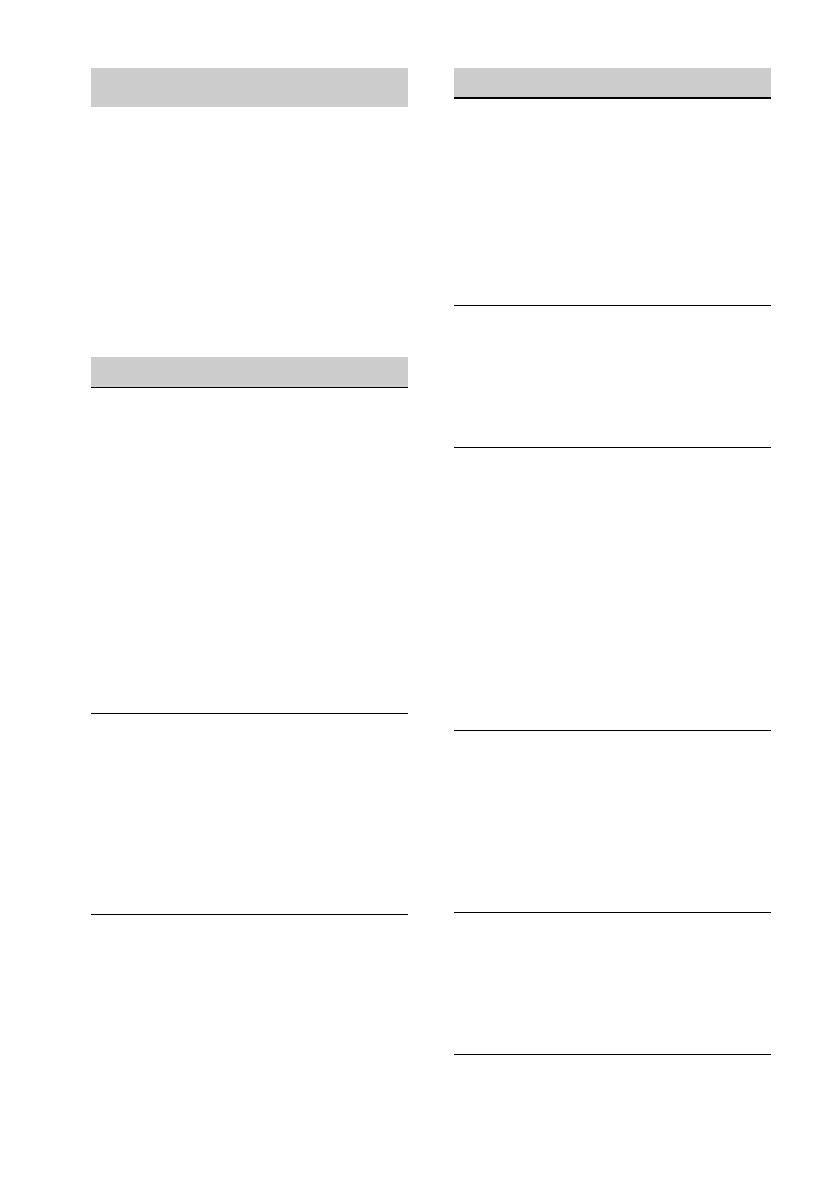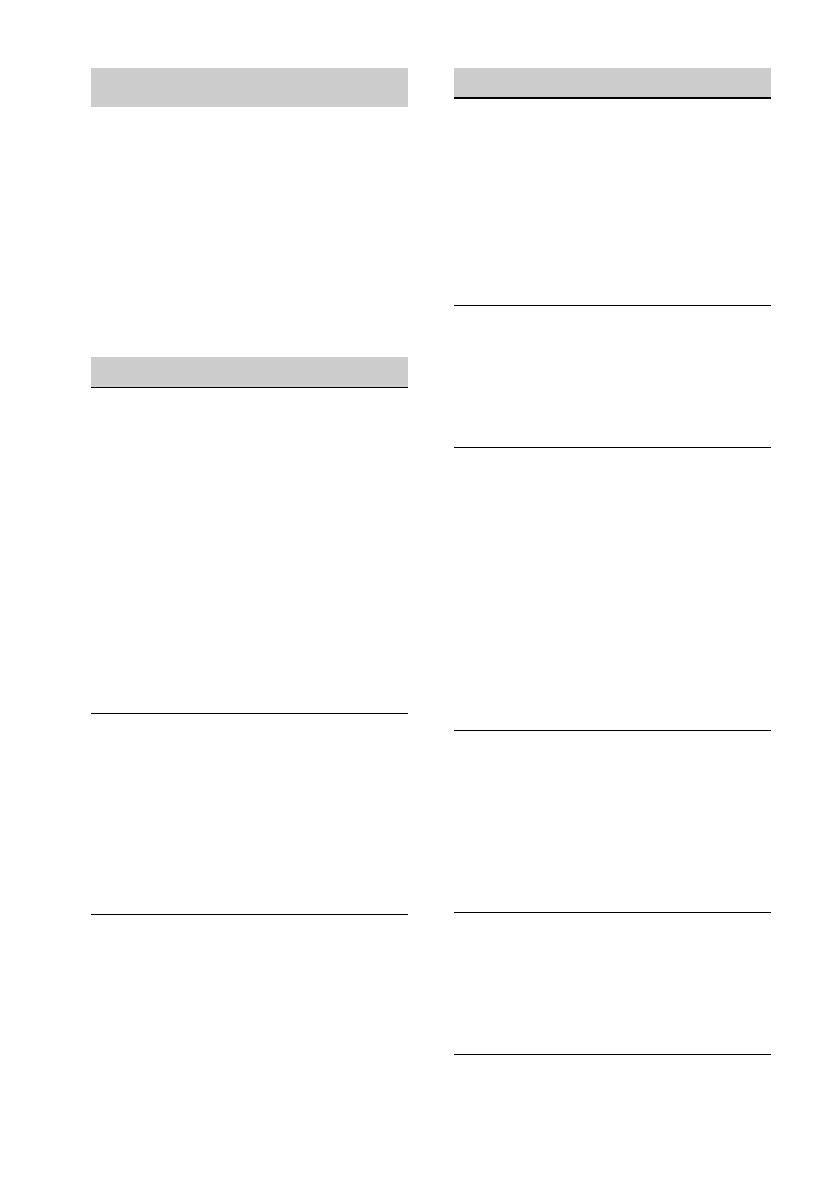
20
Troubleshooting
The following checklist will help you remedy
problems you may encounter with your unit.
Before going through the checklist below,
check the connection and operating
procedures.
For details on removing the unit, refer to the
installation/connections manual supplied with
this system.
Should any problem persist, stop using the
system and consult your nearest Sony dealer.
DSP Master Unit
The SOURCE indicator on the DSP master
unit flashes blue.
If the SOURCE indicator stops flashing when
you press any button on the remote
commander/cradle, one or more connections
are incorrect.
– Refer to the Installation/Connections
manual supplied with this system.
If the SOURCE indicator continues to flash
blue when pressing any button on the remote
commander/cradle, there may be an internal
malfunction.
– Check the connection. If the SOURCE
indicator continues to flash, consult your
nearest Sony dealer.
The SOURCE indicator on the DSP master
unit flashes red.
The power supply from the cradle to the iPod/
iPhone is overloaded.
– Remove the iPod/iPhone from the cradle,
and change the source by pressing the
SOURCE/OFF button on the cradle. After
checking the iPod/iPhone is working
correctly, set it on the cradle again.
The SOURCE indicator on the DSP master
unit flashes blue and red alternately.
Temperature detection is activated.
– Be sure to place the system in a well
ventilated location.
– Reduce the volume.
Cradle
The adhesive strength of the suction cup is
reduced.
The surface of the suction cup dirty.
– Clean the suction cup with the supplied
cleaning sponge.
Do not use the liquid detergent to clean the
cradle.
Make sure that the surface of the suction cup is
not moistened before mounting the cradle.
The / buttons on the cradle do not
work.
The car audio unit is selected as the source.
These buttons are available only when an iPod/
iPhone is selected as the source and the music
player on the iPod/iPhone is activated.
The indicator on the cradle flashes blue.
If the indicator stops flashing when you press
any button on the remote commander/cradle,
one or more connections are incorrect.
– Refer to the Installation/Connections
manual supplied with this system.
If the indicator continues to flash blue when
pressing any button on the remote
commander/cradle, there may be an internal
malfunction.
– Check the connection. If the indicator
continues to flash, consult your nearest Sony
dealer.
The indicator on the cradle flashes red.
The power supply from the cradle to the iPod/
iPhone is overloaded.
– Remove the iPod/iPhone from the cradle,
and change the source by pressing the
SOURCE/OFF button on the cradle. After
checking the iPod/iPhone is working
correctly, set it on the cradle again.
The indicator on the cradle flashes blue and
red alternately.
Temperature detection is activated.
– Be sure to place the system in a well
ventilated location.
– Reduce the volume.
The cradle is dirty.
See page 19 for details on cleaning the cradle.