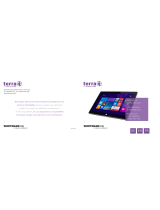Page is loading ...

CCD-07W01 /
CCD-10W01 series
Panel PC
USER Manual
3rd Ed –24 August 2018
Copyright Notice
Copyright 2016 ALL RIGHTS RESERVED.

ii

iii
Declaration of Conformity
CE Conformity Statement
Radio products with the CE alert marking comply with the Radio Equipment Directive(2014/53/EU)
issued by the Commission of the European Community. Compliance with this directive implies
conformity to the following European Norms (in brackets are the equivalent international standards)
EN 60950-1 (IEC60950-1) - Product Safety
Products that contain the radio transmitter are labeled with CE alert marking and may also carry the
CE logo.
FCC Compliance Statement
This device complies with part 15 of the FCC Rules. Operation is subject to the following two
conditions:
1. The device may not cause harmful interference;
2. The device must accept any interference received, including interference that may cause
undesired operation.
CAUTION!
The radiated output of this device is far below the FCC radio frequency exposure
limits. Nevertheless, the device shall be used in such a manner that the potential for
human contact during normal operation is minimized. When connecting an external
antenna to the device, the antenna shall be placed in such a manner to minimize the
potential for human contact during normal operation. In order to avoid the
possibility of exceeding the FCC radio frequency exposure limits, human proximity to
the antenna shall not be less than 20 cm (8 inches) during normal operation.
This equipment has been tested and found to comply with the limits for a Class B digital device,
pursuant to part 15 of the FCC Rules. These limits are designed to provide reasonable protection
against harmful interference in a residential installation. This equipment generates uses and can
radiate radio frequency energy. If this equipment does cause harmful interference to radio or
television reception, which can be determined by turning the equipment off and on, the user is
encouraged to try and correct the interference by one or more of the following measures.
However, there is no guarantee that interference will not occur in a particular installation. If this
equipment does cause harmful interference to radio or television reception, which can be determined
by turning the equipment off and on, the user is encouraged to try to correct the interference by one
or more of the following measures:
Reorient or relocate the receiving antenna

iv
Increase the separation between the equipment and receiver
Connect the equipment into an outlet on a circuit different from that to which the receiver is
connected
Consult the dealer or an experienced computer technician for help
Technical Support and Assistance
1. Contact your distributor or sales representative for technical support if you need additional
assistance. Please have the following information ready before you call:
Product name and serial number
Description of your peripherals attachments
Description of your software (OS, version, application software, etc.)
A complete description of your problems
The exact wording or any error messages
Safety Instruction
Use the following safety guideline to help protect yourself and CCD.
Do not attempt to service the CCD yourself. Always follow installation instructions closely.
Be sure that nothing rests on the AC adapter's power cable and that the cable is not located
where it can be tripped over or stepped on.
Do not cover the AC adaptor with papers or other items that will reduce cooling; also, do not
use the AC adapter while it is inside a carrying case. Use only the AC adapter, power cord, and
batteries that are approved for use with this CCD. Use of another type of battery or AC adapter
may cause risk of fire or explosion.
If you use an extension cable with the AC adapter, ensure that the total ampere rating of the
products plugged in to the extension cable does not exceed the ampere rating of the extension
cable.
When you move the CCD between environments with very different temperature and/or
humidity ranges, condensation may form on or within the CCD. To avoid damaging the CCD,
allow sufficient time for the moisture to evaporate before using the CCD.
When you disconnect a cable, pull on its connector or on its strain relief loop, not on the cable
itself. As you pull out the connector, keep it evenly aligned to avoid bending any connector pins.
Also, before you connect a cable make sure both connectors are correctly oriented and aligned.

v
Battery Safety
RTC Battery Caution
RISK OF EXPLOSION IF BATTERY IS REPLACED BY AN INCORRECT TYPE. DISPOSE OF USED BATTERIES
ACCORDING TO THE INSTRUCTIONS.
Do not place the battery incorrectly as this may cause danger of explosion.
Dispose of used batteries according to the manufacturer's instructions.
Do not dispose of batteries in a fire. They may explode. Check with local authorities for disposal
instructions.
CAUTION!
The battery used in this device may present a risk of fire or chemical burn if
mistreated. Do not disassemble, heat above 50°C, or incinerate. Replace the battery
with certified CR2032 only. Use of another battery may present a risk of fire or
explosion.
Dispose of used batteries according to local disposal regulations. Keep away from
children. Do not disassemble and do not dispose of in a fire.

vi
Contents
CHAPTER 1 ......................................................................................... - 2 -
Understanding Your CCD .................................................................. - 2 -
1.1 Product Features ......................................................................................................... - 3 -
1.2 Technical Specification ............................................................................................... - 3 -
1.3 Checking the Delivery Package ................................................................................... - 4 -
1.3.1 Procedure ............................................................................................................ - 4 -
1.3.2 Packing Contents ................................................................................................ - 4 -
1.4 Optional Accessories................................................................................................... - 5 -
1.5 Exploring CCD .............................................................................................................. - 5 -
1.5.1 Dimension ............................................................................................................ - 5 -
1.5.2 Front View ........................................................................................................... - 6 -
1.5.3 Rear View ............................................................................................................ - 7 -
1.6 Ordering Information .................................................................................................. - 8 -
CHAPTER 2 ......................................................................................... - 9 -
Hardware Functionality ...................................................................... - 9 -
2.1 Power Connector ...................................................................................................... - 10 -
2.2 HDMI 1.4a Display Port ............................................................................................ - 10 -
2.3 USB 2.0 Port .............................................................................................................. - 11 -
2.5 Ethernet: LAN Port .................................................................................................... - 12 -
2.6 Audio Port ................................................................................................................. - 13 -
CHAPTER 3 ....................................................................................... - 15 -
Wireless Connections ......................................................................... - 15 -
3.1 Wi-Fi Connection....................................................................................................... - 16 -
3.2 Bluetooth Connection ............................................................................................... - 18 -
CHAPTER 4 ....................................................................................... - 20 -

vii
BIOS Setup (SCU) ............................................................................. - 20 -
4.1 Overview .................................................................................................................... - 21 -
4.1.1 Basic Knowledge Required .............................................................................. - 21 -
4.2 Entering the BIOS Selection Menu ............................................................................ - 21 -
4.2.1 Procedure .......................................................................................................... - 21 -
4.3 BIOS Setup (SCU) ....................................................................................................... - 21 -
4.3.1 Structure of the BIOS Setup Menu ................................................................. - 21 -
4.3.2 Navigation and Options Selection ................................................................... - 22 -
4.3.3 Main Menu ........................................................................................................ - 23 -
4.3.4 Security Menu ................................................................................................... - 24 -
4.3.5 Boot Menu ......................................................................................................... - 26 -
4.3.6 Exit Menu .......................................................................................................... - 28 -
Appendix A ......................................................................................... - 31 -
Mounting Kits Installation ................................................................ - 31 -
A.1 VESA Mounting Installation ..................................................................................... - 32 -
Appendix B ......................................................................................... - 33 -
Pin Assignments ................................................................................. - 33 -
B.1 HDMI Connector ........................................................................................................ - 34 -
B.2 USB 2.0 Type A Connector ......................................................................................... - 34 -
B.3 LAN Port (RJ-45) ........................................................................................................ - 35 -

-2 -
CHAPTER 1
Understanding Your CCD

- 3 -
1.1 Product Features
▪ Cross-platform capability to satisfy versatile application needs
▪ Streamline, modern design with IPS panel and projected capacitive multi-touch screen, giving
excellent user experiences
▪ Ease integration and configuration effort with rich I/O and wireless communication technology
▪ Scratch resistance, no moving parts, maintenance free
▪ Standard VESA mount support, simplifying the field installation
1.2 Technical Specification
Specification
7”
10.1”
Display
Resolution
1024 x 600
1280 x 800
Luminance
300 nits
350 nits
Type
TFT LED-backlit TN LCD
TFT LED-backlit IPS LCD
Touch
Type
10-point projected capacitive touch screen
System
CPU & Chipset
Intel® Atom™ Z3735G QC 1.33GHz Processor with Turbo Boost to 1.83GHz
Memory
Onboard 2GB DDR3L 1600 MT/s (Z3735F)
Storage
Onboard 32G eMMC
Power
Input Voltage
12 – 24 VDC
Type
AT mode
Battery
1 x RTC battery
I/O
Power
1 x DC-in Jack
HDMI
1 x Standard HDMI 1.4a
USB
2 x USB 2.0
LAN
1 x RJ-45
Audio
1 x 3-pole 3.5mm Headphone Jack
Ethernet
Speed
10/100
Communication
Wi-Fi
Built-in 802.11 b/g/n
Bluetooth
Built-in Bluetooth 4.0
OS Support
Windows
Windows 10 IoT
Android
Android 5.1
Linux
Ubuntu 16.04 (kernel: V4.5)
Mechanical
Construction
Plastic
Dimension
191 x 124 x 30 mm
261 x 175 x 34 mm
Weight
580 g
800 g
Mounting
VESA (75 x 75)
Environmental
Temperature
Operating Temperature: 0°C ~ +40 °C
Storage Temperature: -20°C ~ +60°C

- 4 -
Relative
Humidity
0 ~ 90%@40°C (non-condensing)
Vibration
IEC 60068-2-64, random, 5Grms 5-500Hz, 1Oct./min, 1hr/axis
Shock
IEC 60068-2-27, half sine, 50G, 11ms
Certification
EMC
CE/FCC Class B
Safety
CB
1.3 Checking the Delivery Package
1.3.1 Procedure
1. When accepting a delivery, please check the packaging for visible transport damage.
2. If any transport damage is present at the time of delivery, lodge a complaint at the shipping
company in charge. Have the shipper confirm the transport damage.
3. Unpack the device at its installation location.
4. Keep the original packaging in case you have to transport the unit again.
NOTICE!
Damage to the device during transport and storage!
If a device is transported or stored without packaging, shocks, vibrations, pressure and
moisture may impact the unprotected unit. A damaged packaging indicates that ambient
conditions have already had a massive impact on the device.
The device may be damaged.
Do not dispose of the original packaging. Pack the device during transportation and
storage.
1.3.2 Packing Contents
Before setting up the system, please check the contents of the packaging and any accessories you may
have ordered for completeness and damage. If the contents of the packaging are incomplete,
damaged or do not match your order, inform the responsible delivery service or contact your dealer
immediately.
▪ CCD x 1
▪ 40W/19V Adaptor x 1
▪ 3-pin power cord

- 5 -
1.4 Optional Accessories
This chapter contains the scope of accessories valid at the time these operating instructions were
written.
▪ 60W/12V adapter with power cord
▪ 65W/19V adapter with power cord
1.5 Exploring CCD
1.5.1 Dimension
▲ Figure: 7” Panel PC Dimension
▲ Figure: 10.1” Panel PC Dimension

- 6 -
1.5.2 Front View
▲ Figure: 7” Panel PC Front View
No.
Description
1
Camera
2
Microphone
▲ Figure: 10.1” Panel PC Front View
No.
Description
1
Camera
2
Microphone

- 7 -
1.5.3 Rear View
▲ Figure: 7” Rear View
No.
Description
1
Speaker
▲ Figure: 10.1” Rear View
No.
Description
1
Speaker

- 8 -
1.6 Ordering Information
There are two SKUs – 7” and 10.1” in CCD series, as listed below:
Model
P/N
Description
CCD-07W01
Win10
CCD-07W01-7V38C-1R
7” Panel PC with Intel®Atom™ Z3735F, 2GB DRAM, 32GB
eMMC, Win10 IoT 2016
CCD-07W01
Linux
CCD-07W01-7V37C-1R
7” Panel PC with Intel®Atom™ Z3735F, 2GB DRAM, 32GB
eMMC, Linux Ubuntu 16.04
CCD-07W01
Android
CCD-07W01-7V39C-1R
7” Panel PC with Intel®Atom™ Z3735F, 2GB DRAM, 32GB
eMMC, Android 5.1
CCD-10W01
Win10
CCD-10W01-7V38C-1R
10.1” Panel PC with Intel®Atom™ Z3735F, 2GB DRAM, 32GB
eMMC, Win10 IoT 2016
CCD-10W01
Linux
CCD-10W01-7V37C-1R
10.1” Panel PC with Intel®Atom™ Z3735F, 2GB DRAM, 32GB
eMMC, Linux Ubuntu 16.04
CCD-10W01
Android
CCD-10W01-7V39C-1R
10.1” Panel PC with Intel®Atom™ Z3735F, 2GB DRAM, 32GB
eMMC, Android 5.1

- 9 -
CHAPTER 2
Hardware Functionality

-10 -
2.1 Power Connector
CCD comes with a round-headed DC-in jack that carries 12 – 24 VDC external power supply. To
prevent damage to the CCD, always use the verified power adapter.
▲Figure: DC-in Jack
▲Figure: Connecting Adaptor via DC-in Jack
CAUTION!
The power adapter may become warm to hot when in use. Do not cover the adapter and
keep it away from your body.
2.2 HDMI 1.4a Display Port
The HDMI (High Definition Multimedia Interface) port supports a Full-HD device such as a LCD TV or a
monitor to allow viewing on a larger external display. You could refer to Appendix B.1 for pin
assignments.

- 11 -
▲ Figure: HDMI Connector
▲ Figure: Connecting display via HDMI
2.3 USB 2.0 Port
The USB (Universal Serial Bus) 2.0 ports are compatible with USB 1.1 devices such as keyboards,
mouse, cameras, and hard disk drives. USB allows many devices to run simultaneously on a single
computer with some peripherals acting as additional plug-in hubs.
▲ Figure: USB 2.0 Connector

- 12 -
▲ Figure: Connecting USB Device via USB 2.0 Port
2.5 Ethernet: LAN Port
The 8-pin RJ-45 LAN port equipped 10/100 controller which is fully IEEE 802.3 10BASE-T and 802.3u
100BASE-T compliant supports a standard Ethernet cable for connecting to a local network.
▲ Figure: 10/100 LAN Port

- 13 -
▲ Figure: Connecting network via LAN Port
2.6 Audio Port
The supported interface with 3.5 mm audio jack in CCD is:
▪ Line-out
▲ Figure: Audio Jack

- 14 -
▲ Figure: Connecting Audio via Line Out
/