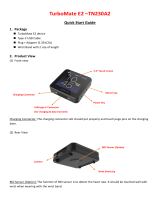Page is loading ...

MH-5106
10.1” Integrated Pad Powered By
Intel® AtomTM
COPYRIGHT NOTICE & TRADEMARK
All trademarks and registered trademarks mentioned herein are the
property of their respective owners.
This manual is copyrighted in November 2017. You may not reproduce
or transmit in any form or by any means, electronic, or mechanical,
including photocopying and recording.
DISCLAIMER
This user’s manual is meant to assist users in installing and setting up
the system. The information contained in this document is subject to
change without any notice.
CE NOTICE
This is a class A product. In a domestic environment this product may
cause radio interference in which case the user may be required to take
adequate measures.

FCC NOTICE
This equipment has been tested and found to comply with the limits for
a Class A digital device, pursuant to part 15 of the FCC Rules. These
limits are designed to provide reasonable protection against harmful
interference when the equipment is operated in a commercial
environment. This equipment generates, uses, and can radiate radio
frequency energy and, if not installed and used in accordance with the
instruction manual, may cause harmful interference to radio
communications. Operation of this equipment in a residential area is
likely to cause harmful interference in which case the user will be
required to correct the interference at his own expense.
You are cautioned that any change or modifications to the equipment
not expressly approve by the party responsible for compliance could
void your authority to operate such equipment.
CAUTION: Danger of explosion may occur when the battery
is incorrectly replaced. Replace the battery
only with the
same or equivalent type recommended by the manufact
urer.
Dispose of used batteries according to the manufacturer’s
instructions.
WARNING: Some internal parts of the system may have high
electrical voltage. We strongly recommend that only qualified
engineers are allowed to service
and disassemble the
system. If any damages should occur on the system and are
caused by unauthorized servicing, it will not be covered by
the product warranty.

Contents
1 Introduction ......................................................................................... 1-1
1.1 About This Manual .................................................................... 1-2
2 Getting Started .................................................................................... 2-1
2.1 Package List .............................................................................. 2-2
2.2 Pad System Overview ............................................................... 2-3
2.2.1 Front View ......................................................................... 2-3
2.2.2 Rear View .......................................................................... 2-3
2.2.3 Side View ........................................................................... 2-4
2.2.4 Top View ............................................................................ 2-4
2.2.5 Bottom View ...................................................................... 2-4
2.3 Lite Cradle System Overview .................................................... 2-5
2.3.1 Front View ......................................................................... 2-5
2.3.2 Rear View .......................................................................... 2-5
2.3.3 Side View ........................................................................... 2-6
2.3.4 Top View ............................................................................ 2-6
2.3.5 Bottom View ...................................................................... 2-7
2.3.6 Quarter View ...................................................................... 2-8
2.4 Quick Setup ............................................................................... 2-9
2.4.1 Turning the Power On from Pad and Connect to Wi-Fi ..... 2-9
2.4.2 Turning the Power On and Connect to Local Network from
Lite Cradle ....................................................................... 2-10
2.4.3 Installing Battery for Pad ................................................. 2-11
2.4.4 Recharging Battery from Pad .......................................... 2-12
2.4.5 Recharging Battery from Lite Cradle ............................... 2-12
2.4.6 Installing Integrated Pad Onto Lite Cradle ...................... 2-13
2.4.7 Separating Integrated Pad From Lite Cradle .................. 2-14
i

2.4.8 Scanning Barcodes and QR Codes ................................ 2-15
2.4.9 Installing Hand Strap ....................................................... 2-16
2.4.10 Installing Neck Strap ........................................................ 2-17
2.5 Pad Specifications ................................................................... 2-18
2.6 Lite Cradle Specifications ........................................................ 2-21
2.7 OS Specifications .................................................................... 2-22
2.8 API Specification ..................................................................... 2-22
2.9 Safety Precautions .................................................................. 2-23
3 Hardware Configuration ..................................................................... 3-1
3.1 Pad Function Buttons and I/O Ports .......................................... 3-2
3.1.1 Power Button ..................................................................... 3-2
3.1.2 DC-IN Port ......................................................................... 3-2
3.1.3 USB Port ............................................................................ 3-2
3.1.4 Audio Port .......................................................................... 3-3
3.2 Lite Cradle I/O Ports Diagram ................................................... 3-3
3.2.1 I/O Ports Diagram .............................................................. 3-3
3.3 Pad Main Board Component Locations .................................... 3-4
3.3.1 Top View of Pad Main Board Component Locations ......... 3-4
3.3.2 Bottom View of Pad Main Board Component Locations ... 3-5
3.4 Pad Mainboard Connectors Quick Reference Table ................. 3-6
3.5 Setting Pad Main Board Connectors ......................................... 3-7
3.5.1 Touch Panel Connector (JTOUCH1) ................................. 3-7
3.5.2 NFC Connector (JNFC1) ................................................... 3-7
3.5.3 LVDS Connector (JLVDS1) ............................................... 3-8
3.5.4 RTC Battery Connector (JBAT1) ....................................... 3-9
ii

3.5.5 Battery Connector (BAT1) ................................................. 3-9
3.5.6 Earphone Jack Connector (AUDIO1) .............................. 3-10
3.5.7 Speaker Connector (JSPK1) ........................................... 3-11
3.5.8 Barcode Scanner Connector (JBARCODE1) .................. 3-11
3.5.9 Left Scan Button (BUTTON1) .......................................... 3-12
3.5.10 Right Scan Button (BUTTON2) ....................................... 3-12
3.5.11 Power Button (PWR_SW1) ............................................. 3-13
3.5.12 DC IN Jack Connector (DC_IN1) .................................... 3-13
3.5.13 Cradle Connector (CRADLE1) ........................................ 3-14
3.5.14 MCU F/W Update Connector (J1) ................................... 3-14
3.5.15 Battery Lock Switch Button (BAT_LOCK1) ..................... 3-15
3.5.16 MicroSD Card Connector (SD1) ...................................... 3-15
3.5.17 CCD Front Camera Connector (JCCM1) ........................ 3-16
3.5.18 USB 2.0 Connector (USB1) ............................................. 3-16
3.5.19 MSR Connector (JMSR1) ................................................ 3-17
3.5.20 SCR Connector (JSCR1) ................................................ 3-17
3.5.21 SIM Card Connector (SIM1) ............................................ 3-18
3.5.22 Reset Button (RST_SW1) ............................................... 3-18
3.5.23 ADFU Button (RST1) ....................................................... 3-19
3.5.24 Debug Connector (JDEBUG1) ........................................ 3-19
3.5.25 ADFU Connector (JADFU1) ............................................ 3-19
3.6 Daughter Board MR-5100RA-5 and MR-5100RA-2 Connectors
Quick Reference Table ............................................................ 3-20
3.6.1 Jumper Settings of Daughter Board MR-5100RA-5 ........ 3-21
3.6.2 Daughter Board MR-5100RA-2 Connectors Location ..... 3-22
3.7 Setting Daughter Board MR-5100RA-5 Connectors and Jumpers
................................................................................................ 3-23
3.7.1 COM1, COM2 Port Pin9 Definition Selection Guide
(JP_COM1 and JP_COM2) ............................................. 3-23
iii

3.7.2 RJ-45 COM Port (COM1) ................................................ 3-24
3.7.3 D-Sub 9 COM Port (COM2) ............................................ 3-24
3.7.4 DC-IN Port (DC_IN1) ....................................................... 3-25
3.7.5 Dual USB Ports (USB1)................................................... 3-25
3.7.6 Local Area Network (LAN) Port (LAN1) ........................... 3-26
3.7.7 Cash Drawer Port (DRW1) .............................................. 3-27
3.7.8 LAN & Cash Drawer Function Switch (SW1) .................. 3-27
3.8 Setting Daughter Board MR-5100RA-2 Connectors ............... 3-28
3.8.1 Lite Cradle Connector (CRADLE1) ................................. 3-28
Appendix A System Diagrams .................................................... A-1
Integrated Pad Exploded Diagrams .........................................................A-2
Exploded Diagram For Top Cover & Touch Panel & Panel Assembly
.......................................................................................................A-2
Exploded Diagram For Pad PCBA Assembly ................................A-3
Exploded Diagram For Bottom Cover Assembly ...........................A-4
Exploded Diagram For Camera Module, Barcode Scanner Module
and NFC Module Assembly ...........................................................A-5
Exploded Diagram For Back Cover Assembly ..............................A-6
Exploded Diagram For Smart Card Reader Assembly ..................A-7
Lite Cradle Exploded Diagrams ................................................................A-8
Exploded Diagram For Cradle Top Cover Assembly .....................A-8
Exploded Diagram For Cradle PCBA & Bottom Cover Assembly
.....................................................................................................A-10
iv

Chapter 1 Introduction
1.1 About This Manual
Thank you for purchasing our MH-5106 system. The MH-5106 provides faster
processing speed, greater expandability and can handle more tasks than before. This
manual is designed to assist you how to install and set up the whole system. It
contains 3 chapters and 1 appendix. Users can configure the system according to their
own needs. This user manual is intended for service personnel with strong hardware
background. It is not intended for general users.
The following section outlines the structure of this user manual.
Chapter 1 Introduction
This chapter provides the introduction for the MH-5106 system as well as the
framework of the user manual.
Chapter 2 Getting Started
This chapter describes the package contents and outlines the system specifications. It
also includes the physical illustrations and quick setup for the MH-5106 system. Read
the safety reminders carefully on how to take care of your system properly.
Chapter 3 System Configuration
This chapter outlines the locations of the motherboard and daughter board
components and their respective functions. You will learn how to set the jumpers and
configure the system to meet your own needs.
Appendix A System Assembly Diagrams
This appendix provides the exploded diagrams and part numbers of the MH-5106.
MH-5106 SERIES USER MANUAL Page: 1-2

2 Getting Started
This chapter provides the information for the MH-5106
system. In addition to the MH-5106 Pad, users are also
welcome to purchase the optional “Lite Cradle” so you can
combine MH-5106 Integrated Pad and Lite Cradle together
and place the system set on the desktop for user application
needs. This chapter describes the package contents, system
overview and outlines the system specifications.
The following topics are included:
• Package List
• Pad System Overview
• Lite Cradle System Overview
• Quick Setup
• Pad Specifications
• Lite Cradle Specifications
• Safety Precautions
Experienced users can go to Chapter 3 Hardware
Configuration on page 3-1 for a quick start.
MH-5106 SERIES USER MANUAL Page: 2-1

Chapter 2 Getting Started
2.1 Package List
If you discover any of the items listed below are damaged or lost,
please contact your local distributor immediately.
Item
Q’ty
MH-5106 Integrated Pad
1
Quick Reference Guide
1
AC Power Adapter for Pad
1
Hand Strap (optional)
1
Neck Strap (optional)
1
Lite Cradle (optional)
1
Power Adapter for Lite Cradle (optional)
1
Power Cord for Lite Cradle (optional)
1
MH-5106 SERIES USER MANUAL Page: 2-2

Chapter 2 Getting Started
2.4 Quick Setup
2.4.1 Turning the Power On from Pad and Connect to Wi-Fi
Long press the Power Button on the right side of the Pad to turn on the
system. Connect the Pad to a wireless network via Wi-Fi connection. (Refer to
the Side View section of Pad for the location of Power Button.)
How to Set Up Wi-Fi Connection
Step 1. From the bottom right corner of the screen, tap the ∧ icon from the
tool tray.
Step 2. From the small pop-up window, tap on the Wi-Fi icon if it shows
grey to activate Wi-Fi.
Step 3. Select a Wi-Fi network from the list and tap on it.
Step 4. Tap the Connect button.
Step 5. Enter the correct security key for the selected Wi-Fi network and wait
for the Wi-Fi connection to establish.
You can also swipe the screen from the right side of the Pad to bring up the
ACTION CENTER window and select Network menu item to enter the Wi-Fi
network selection list.
For stability issue, always power off the Pad from Windows 10 OS. Make sure
you have closed all the application programs before you close Windows. Tap
on Start icon from the bottom left corner of the Pad and select the
displayed menu icon and select Shut down from the selection list to turn
off the Pad power.
MH-5106 SERIES USER MANUAL Page: 2-9

Chapter 2 Getting Started
2.4.2 Turning the Power On and Connect to Local Network from
Lite Cradle
Prerequisite: Insert a ball point pen or a pin into the hole of DWR/LAN
selection switch slot located on the bottom base of the Lite Cradle, and switch
it to the LAN port location. See the picture below:
Press the Power Button on the right side of the Pad to turn on the system.
Connect the Ethernet cable to the LAN port on the rear side of the Lite Cradle
and the other end of the network cable to a port on your hub, switch or router.
(Refer to the Side View section of Pad for the location of Power Button.)
Refer to the I/O Ports Diagram section of Lite Cradle for the location of LAN
port.
MH-5106 SERIES USER MANUAL Page: 2-10
LAN and Cash Drawer Selection
DWR LAN
/