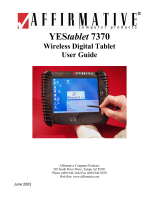Page is loading ...

Web Tablet
Getting Started
M73-APO0A-010

What’s in the Box?
Congratulations on purchasing the Web Tablet.
Before you start, check that your package contains
the following items (items included vary by model
number purchased):
1. Web Tablet
2. Battery Pack
3. AC Adapter
4. Power Cord
5. Synchronization Cable
6. Mini-VGA Cable
7. Stylus
8. Quick Guide
9. Utility CD
10. ActiveSync 3.1 CD (Optional)
11. Cradle (Optional)
12. USB Synchronization Cable (With Cradle)
- 1 -

Features at a Glance
Left Side
1. PCMCIA slot
2. Mini-VGA connector
3. USB connector
4. DC in
Top
1. On/Suspend switch
2. CompactFlash card slot
3. Software reset button
4. Stylus storage
- 2 -

Right Side
1. External microphone jack
2. External speaker jack
3. Infrared port
4. Page up/down dial
Back
1. Cover to hardware reset button
2. Cradle dock / synchronize cable port
3. Battery latches
- 3 -

Front
1. Speakers
2. Control Buttons
3. Power indicator
4. Battery indicator
5. Internal microphone
6. Battery pack
- 4 -

- 5 -

Web Tablet Buttons
The buttons on the right of your web tablet’s screen
give you greater navigational control.
The BCEF buttons function as arrow keys, but can
also be used as a mouse. The BCDEF buttons all
resume the web tablet from ‘Suspend’ mode.
B
C
D
E
F
G
A: Launch Dial button – opens the Launch Dial
Program
B: move cursor up or mouse function up
C: move cursor left or mouse function left
D: launches last program; acts as right click
button or enter key
- 6 -

E: move cursor right or mouse function right
F: move cursor down or mouse function down
G: toggles between arrow key functions and
mouse functions
The Power On/Suspend switch on the top of your
web tablet, when in the “Suspend” position, ensures
that the web tablet isn’t accidentally turned on.
Sliding the switch to the “On” position resumes your
web tablet.
The Page up/down switch on the right side of your
web tablet lets you easily scroll pages, including
web sites and documents.
- 7 -

Hardware Installation
Step1
Move the battery latch to Unlock and plug your
battery pack to the system.
Step2
Connect one end of the Power Cord to the AC
adapter and the other end to a power outlet. Connect
the AC adapter cable to the DC in port and charge
the battery for at least 12 hours.
- 8 -

If you have the Cradle for Web Tablet, you could
also plug your Tablet on the Cradle to charge.
- 9 -

Step3
Press the power button and now you could enjoy the
convenience brought by the Web Tablet.
- 10 -

Synchronization
Software Installation
Synchronization is the process of exchanging
information between your desktop computer and
your Web Tablet so that you have the latest
information in both locations.
This guide will help direct you through the
installation process for the Web Tablet
synchronization software.
Note: Do not plug in the Web Tablet USB Sync
cable into your host system prior to synchronization
software installation. This guide will inform you of
the proper point in the procedure to connect your
USB cable.
Installing the ActiveSync Software
Note: If there is not the ActiveSync 3.1 CD in your
accessory box, please download this software from
http://www.microsoft.com/mobile/downloads/active
sync.asp first.
Run the msasync.exe after downloading or insert the
- 11 -

Microsoft ActiveSync 3.1 CD-ROM into the
CD-ROM drive of your host system. The Set Up
Microsoft ActiveSync 3.1 screen will appear.
1. In the Set Up Microsoft ActiveSync 3.1 screen,
click Next. The Select Installation Folder
screen will appear.
2. Click Next in the Select Installation Folder
screen. ActiveSync will be placed into the
Program Files on your host PC. The get
Connected screen will then appear:
3. Connecting the Cable
If using the Web Tablet USB Synchronization
Cable – connect the cable into your Host PC
and into your Web Tablet.
If using the Web Tablet Cradle – connect the
Type B USB connector to the back of the
Cradle and connect the Type A USB
connector to the Host PC.
- 12 -

4. After connecting the cable, click Next on the
Get Connected screen. The Get Connected
screen will disappear. After approximately 20
seconds, the ActiveSync utility will launch then
the Set Up a Partnership screen will appear.
5. Click Next in the Set Up a Partnership screen.
(Setting up a Partnership is the default
configuration.) The Select Synchronization
Settings screen will appear.
6. In the Select Synchronization Settings screen,
Click Next. (There is no need to add checks to
the boxes displayed here.) The Setup Complete
screen will appear.
7. In the Setup Complete screen, click Finish.
The Microsoft ActiveSync 3.1 synchronization
software has now been installed on the host PC.
Installing Microsoft Outlook 2000
Outlook 2000 is required on your host PC in order
to transfer e-mail & PIM information to and from
Web Pad.
Please make sure you have installed Microsoft
Outlook 2000 before installing OnSchedule Sync.e
Sync
- 13 -

Installing the OnSchedule Sync
1. Insert the Utility CD into the CD-ROM drive of
your host system. An installation menu will
appear.
2. Click Install Pocket OnSchedule Sync. The
On-Schedule Sync screen will appear.
3. In the Welcome screen, click Next. The
License Terms screen will appear.
4. After reading the License Terms, check the
checkbox then click Next. The Choose
Destination Location screen will appear.
5. Default is the recommended option on the
Choose Destination Location screen. Click
Next. The Select Components screen will
appear.
6. Select the defaults in the Select Components
screen then click Next. The Start Installation
notice will appear.
7. To start Installation, Click Next.
8. After a few seconds installation, the
Installation Complete screen will appear.
9. In the Installation Complete screen, Click
Finish.
The Pocket OnSchedule Sync has been installed on
the host PC.
- 14 -
/