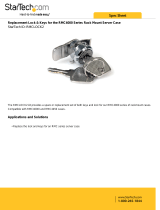Page is loading ...

HP Jornada
HP JornadaHP Jornada
HP Jornada
700 Series Handheld
700 Series Handheld 700 Series Handheld
700 Series Handheld
PC
PCPC
PC
User’s Guide
User’s GuideUser’s Guide
User’s Guide
Part number Fxxxx-xxxxx
Printed in Singapore
Edition 1

ii HP Jornada 700 Series Handheld PC
Copyright
CopyrightCopyright
Copyright
The information contained in this document is provided “as is”
and is subject to change without notice.
Hewlett-Packard Company makes no warranty of any kind with
regard to this manual, including, but not limited to, the implied
warranties of merchantability and fitness for a particular
purpose. Hewlett-Packard Co. shall not be liable for any errors
contained herein or for incidental or consequential damages in
connection with the furnishing, performance, or use of this
manual or the examples herein.
© Hewlett-Packard Co. 2001.
This document contains proprietary information that is protected
by copyright. All rights are reserved. No part of this document
may be photocopied, reproduced, adapted, or translated to
another language without the prior written consent of Hewlett-
Packard Co., except as allowed under the copyright laws.
The programs that control this product are copyrighted and all
rights are reserved. Reproduction, adaptation, or translation of
those programs without prior written permission of Hewlett-
Packard Co. is also prohibited.
Microsoft, ActiveSync, Outlook, Pocket Outlook, Expedia,
AutoRoute Express, MapPoint, Windows, Windows NT, the
Windows logo, and the MS Windows for H/PC 2000 logo are
either registered trademarks or trademarks of Microsoft
Corporation in the United States and/or other countries.
Microsoft products are licensed to OEMs by Microsoft Licensing,
Inc., a wholly owned subsidiary of Microsoft Corporation.
All other brand names and product names used in this document
are trade names, service marks, trademarks, or registered
trademarks of their respective owners.
Hewlett-Packard Singapore (Pte) Ltd.
Asia Pacific Personal Computer Division
452 Alexandra Road
Singapore 119961

iii
Table of Contents
Table of ContentsTable of Contents
Table of Contents
1
11
1 | Welcome
| Welcome| Welcome
| Welcome ................................
................................................................
................................................................
................................................................
................................................................
................................................................
...................................
......
...
1
Using this guide.............................................................2
Learning about HP Jornada..........................................4
2 | Getting started
2 | Getting started2 | Getting started
2 | Getting started................................
................................................................
................................................................
................................................................
....................................................
........................................
....................
11
HP Jornada hardware features...................................12
Setting up your HP Jornada .......................................16
Using your HP Jornada...............................................24
3
33
3 | Connecting to your desktop PC
| Connecting to your desktop PC| Connecting to your desktop PC
| Connecting to your desktop PC ................................
................................................................
...................................................
......................................
...................
31
Connecting for the first time.......................................31
Connecting to your desktop PC...................................43
Connecting to another PC ...........................................45
Browsing your HP Jornada desktop...........................46
Synchronizing data......................................................47
Transferring files.........................................................54
4 | Staying organized
4 | Staying organized4 | Staying organized
4 | Staying organized ................................
................................................................
................................................................
................................................................
.............................................
..........................
.............
55
Using Microsoft Pocket Outlook..................................55
Using HP viewer..........................................................60
Capturing data with HP quick pad.............................63
Infrared send/receive of PIM data ..............................64
Recording and playing voice memos...........................67
5
55
5 | Getting down to business
| Getting down to business| Getting down to business
| Getting down to business................................
................................................................
................................................................
................................................................
................................
71
Working with Microsoft Pocket Office........................72
Using Microsoft InkWriter..........................................78
Backing up and restoring data....................................78
Using OmniSolve from LandWare..............................82
Using Yahoo! Messenger.............................................82
6 | Accessing e
6 | Accessing e6 | Accessing e
6 | Accessing e-
--
-mail
mailmail
mail................................
................................................................
................................................................
................................................................
................................................
................................
................
85
Deciding how and why you want to connect...............85
Creating Connections..................................................88
Running the HP dialup Setup Wizard........................91
Using your connections..............................................102
7 | Optimizing your HP Jornada
7 | Optimizing your HP Jornada7 | Optimizing your HP Jornada
7 | Optimizing your HP Jornada ................................
................................................................
.......................................................
..............................................
.......................
113
Adding programs, fonts, sounds, and images...........114
Accessories .................................................................118
Using PC Cards, CompactFlash Cards, and
Smart
Cards..........................................................................119

iv HP Jornada 700 Series Handheld PC
Managing memory.....................................................123
Managing battery power ...........................................125
Fine-tuning performance...........................................132
Security ......................................................................139
HP security control panel..........................................140
Traveling with your HP Jornada..............................144
8 | Troubleshooting
8 | Troubleshooting8 | Troubleshooting
8 | Troubleshooting................................
................................................................
................................................................
................................................................
..............................................
............................
..............
147
Maintaining your HP Jornada..................................147
Troubleshooting basic problems................................149
Troubleshooting remote connections ........................157
Display........................................................................159
Resetting ....................................................................159
9 | Support and service
9 | Support and service9 | Support and service
9 | Support and service ................................
................................................................
................................................................
................................................................
.......................................
..............
.......
163
Web site......................................................................163
Customer support ......................................................163
Service........................................................................163
Contacting Hewlett-Packard worldwide...................164
Appendix A | Ergonomics
Appendix A | ErgonomicsAppendix A | Ergonomics
Appendix A | Ergonomics ................................
................................................................
................................................................
................................................................
...................................
......
...
167
Setting up and using equipment...............................167
What is RSI? ..............................................................167
What causes RSI? ......................................................167
RSI symptoms............................................................168
Avoiding RSI..............................................................168
Setting up your working environment......................168
Reducing eye strain ...................................................169
Preventing muscle stiffness.......................................169
Taking frequent short breaks....................................169
Appendix B | Migrating data from other devices
Appendix B | Migrating data from other devicesAppendix B | Migrating data from other devices
Appendix B | Migrating data from other devices........................
................................................
........................
171
Transferring data from a palm-sized, pocket or
handheld PC...............................................................171
Migrating data from Palm devices............................173
Appendix C | Using the Keyboard in Terminal Server Client
Appendix C | Using the Keyboard in Terminal Server ClientAppendix C | Using the Keyboard in Terminal Server Client
Appendix C | Using the Keyboard in Terminal Server Client
175
Creating extended keyboard characters in the
Terminal Server Client window (TSC) .....................175
Glossary
GlossaryGlossary
Glossary ................................
................................................................
................................................................
................................................................
................................................................
................................................................
...................................
......
...
177
Index
IndexIndex
Index................................
................................................................
................................................................
................................................................
................................................................
................................................................
..........................................
....................
..........
183
Warranty
WarrantyWarranty
Warranty................................
................................................................
................................................................
................................................................
................................................................
................................................................
...................................
......
...
193
One year limited hardware warranty.......................193
Limitation of warranty..............................................193
Limitation of liability and remedies .........................194
HP software product license agreement and HP
software product limited warranty...........................196

Chapter 1 | Welcome | 1
1
11
1 | Welcome
| Welcome| Welcome
| Welcome
Congratulations on purchasing the Hewlett-Packard Jornada 700
Series Handheld PC (H/PC), a mobile device powered by the
Microsoft® Windows® for Handheld PC (H/PC) 2000 operating
system. The size and capabilities of the HP Jornada H/PC let you
keep your most important business and personal information
current and close at hand. Your HP Jornada supports the latest
version of Microsoft Pocket Outlook, so you can check e-mail and
manage your appointments and contacts while on the road. Your
HP Jornada is also the perfect companion to your desktop or
notebook PC. It allows you to take vital business data and
documents with you when away from the office, then easily
transfer updated information back to your PC upon return. A
powerful, reliable, mobile business partner, HP Jornada offers
you the highest quality in performance and battery life as well as
rich programs and utilities designed by Hewlett-Packard.
If you are familiar with Microsoft Windows products and
notebook PCs, you will notice that your HP Jornada has many of
the same characteristics, making it easy for you to be productive
quickly.
In this chapter, you will find:
•
An overview of this User’s Guide and other sources of help and
information
•
A list and brief descriptions of the built-in applications,
including MS Windows for H/PC 2000 software and special HP
applications
•
An introduction to HP Jornada features and a description of
the advantages of using the HP Jornada

2 HP Jornada 700 Series Handheld PC
Using this guide
Using this guideUsing this guide
Using this guide
This User’s Guide will give you a quick and effective introduction
to your HP Jornada. Although great care has been taken to
ensure the accuracy of procedures and artwork, some of the
screens displayed on your HP Jornada may differ from the ones
that appear in this User’s Guide.
Detailed, step-by-step instructions for using the programs on
your HP Jornada are also included in online Help, so you do not
have to carry this guide when you travel. (For more information
on using online Help, see the Using Help on your HP Jornada
section in chapter 2.)
Conventions
This User’s Guide includes certain visual cues that will help you
find the information you want easily.
A shortcut, another way to do
something, or expanded
information about the topic.
Caution or warning information
about the topic. This is important
information that should be
observed to prevent loss of data or
damage to the HP Jornada.
Helpful information related to the
topic.
Finding information
This guide describes what is included with your HP Jornada,
provides an overview of the installed programs, and describes
how to set up communications between your device and desktop
PC and between your device and the Internet. The following table
lists the different types of information available to help you use
your HP Jornada. Note that although this book introduces the
programs on your device, it does not describe them completely.
For more information, see the comprehensive online Help for
each program.

Chapter 1 | Welcome | 3
Information Source
Programs This User’s Guide
–or–
Online Help on your device. On the
Start menu, tap Help.
Unfamiliar technical
terms
The glossary located at the end of this
User’s Guide.
Synchronizing and
exchanging files with
a desktop PC
(including
information on
connecting while
traveling)
This User’s Guide.
–or–
Online Help on your device. On the
Start menu tap Help.
–or–
Microsoft ActiveSync online Help on
your desktop PC. In the ActiveSync
window, click Help, and then click
Microsoft ActiveSync Help.
Tool tips Any toolbar button. Tap and hold the
button and the button name will
appear. (To avoid activating the
toolbar button, drag off the button
before lifting the stylus.) For more
information, see the Using your
HP Jornada section in chapter 2.
Troubleshooting
information on
connections
This User’s Guide
–or–
The ActiveSync Troubleshooter on
your desktop PC. In the ActiveSync
window, click File, Click Connection
Settings, and then click Help to
activate the ActiveSync
Troubleshooter.
For more troubleshooting help visit
the Microsoft Mobile Devices Web site
at www.microsoft.com/mobile
.

4 HP Jornada 700 Series Handheld PC
Software updates,
device drivers, and
lists of compatible
accessories
The HP Jornada Web site at
www.hp.com/jornada
.
Up-to-date
information on MS
Windows for H/PC
2000–based devices
The Microsoft Windows Mobile
Devices Web site at
http://www.microsoft.com/mobile/
.
Information on this
release of MS
Windows for H/PC
2000
Readme.doc file (located in the
Microsoft ActiveSync folder on your
Windows desktop PC).
The complete text of this User’s Guide is available on the HP
Web site at www.hp.com/jornada. You can download the User’s
Guide to your desktop PC and view it using the Adobe™
Acrobat Reader, available from the Adobe Web site at
www.adobe.com
.
Learning about HP Jornada
Learning about HP JornadaLearning about HP Jornada
Learning about HP Jornada
Hewlett-Packard has taken mobile computing to new levels of
compatibility and convenience. With HP Jornada, you will notice
many benefits not found in other, similar computers. For
example, you can:
· Move the data you already have on an older palmtop or
handheld PC to your HP Jornada. You can transfer
information from older Windows CE devices and even some
non-Windows CE devices. (See the Transferring PIM data
from older palmtop PCs section in
Appendix B.)
· Use e-mail without a modem. Conveniently send e-mail
automatically when you synchronize with your desktop PC.
(See the Synchronizing data section in chapter 3.)
· Take more data with you. A desktop Microsoft Word file may
take up to 85 percent less space on your HP Jornada. (See
the Transferring files section in chapter 3.)
· Send voice messages to friends and colleagues—even those
who do not have H/PC 2000 devices. You can save voice

Chapter 1 | Welcome | 5
messages in the compatible Wave audio format. (See the
Recording voice memos section in chapter 4.)
· Keep Word, Access, and Excel files stored at work and at
home synchronized. Update any file in any location, and once
you synchronize, the file will be updated in every place it is
stored. (See the Synchronizing data section in chapter 3.)
· Read online news and information while offline, or download
Web pages for viewing later. (See the Browsing the Web
section in Chapter 6.)
· Work any time, any place, with up to 9 hours of battery life.
(See the Managing battery power section in chapter 7.)
· Synchronize mail messages, contacts, appointments, and
tasks with your desktop or notebook PC in just a few steps.
(See the Synchronizing data section in chapter 3.)
· Carry your HP Jornada with you. The HP Jornada weighs
only 510 g (1.1 lb.), including batteries.
· Expand your functionality with PC Card accessories.
(See the Accessories section in chapter 7.)
HP Jornada is your mobile computing companion. Several
valuable features allow you to stay organized and in touch while
you are on the road. For instance:
· The HP Jornada viewer application displays PIM data
(contacts, calendar, and tasks) at a glance, allowing you to
navigate to or view the data you need immediately. You
can even view notes attached to appointments.
· The HP Jornada dialup application leads you through
the steps required to configure a dial-up connection and
to access your e-mail and the Web. When you are ready to
connect, just use the convenient dialup window on your
HP Jornada desktop.
· The HP Jornada quick pad provides a convenient place to
jot down notes, names, telephone numbers, and other data
for short-term storage. Information can be saved in quick
pad for fast retrieval or sent to the appropriate database
for long-term storage.
· The HP Jornada backup application can back up and
restore information to/from an optional CompactFlash

6 HP Jornada 700 Series Handheld PC
Card or PC Card, safeguarding against loss of data while
you are on the road—even if power is lost.
HP Jornada programs
Your HP Jornada already includes the full suite of software that
you need to function as a mobile professional. Detailed
information can be found in later chapters.
The programs listed below are pre-installed in ROM, so you
will never need to reinstall them.
Microsoft Pocket Office
On the Start menu, point to Programs, point to Office, and
then tap one of the following choices.
· Pocket Word—Take notes and compose documents, or
transfer Microsoft Word files from your desktop PC to read
and review while you are away from your office.
· Pocket Excel—View and edit price lists or financial
forecasts on your HP Jornada, or fill out your expense form
before you even land at the home office.
· Pocket Access—Take database information with you
on the road, and fill in custom forms to update Access
databases when you return to your office.
· Pocket PowerPoint—Create professional presentations
on your desktop, and then take them with you to show on
your HP Jornada. Or, use a PC Card VGA adapter
(F1252A) to project them to an external monitor or VGA
projector.
Microsoft Pocket Outlook
On the Start menu, point to Programs, point to Pocket
Outlook, and then tap one of the following choices.
· Calendar—Never miss a meeting. Keep track of
important dates and events or manage your schedule.
· Contacts—Take your address book with you so that you
always have access to names, addresses, and telephone
numbers. If you update your HP Jornada contacts list, just
synchronize with your desktop PC and your contacts will

Chapter 1 | Welcome | 7
always be up to date.
· Inbox—Send and receive e-mail messages and
synchronize your HP Jornada Inbox with Microsoft
Outlook™ or Exchange™ on your desktop PC partner in a
matter of minutes
· Tasks—Keep track of to-do lists. Set an alarm or a
reminder and HP Jornada will make sure you do not
forget a task!
Microsoft Explorers
On the Start menu, point to Programs, and then tap Internet
Explorer or Windows Explorer. Or, double-tap the Internet
Explorer or My Handheld PC icons on the desktop.
· Microsoft Internet Explorer 4.01 for Handheld PC—
Browse the Web from your HP Jornada or subscribe to
channel content with this version of Microsoft Internet
Explorer 4.01 developed specifically for the H/PC.
· Windows Explorer—Browse the files and folders on your
HP Jornada.
Communication
On the Start menu, point to Programs, point to
Communication, and then tap one of the following choices.
· ActiveSync™—Synchronize your HP Jornada with your
desktop or notebook PC over a network or dial-up
connection from a remote location.
· PC Link—Establish the connection between your
HP Jornada and desktop PC partner with a single tap.
· Yahoo Messenger—Send and receive messages
instantly. Stay in touch with friends, family and associates
whenever you are on line.
· Remote Networking—Connect to a dial-up server, RAS
account, or Internet service provider.
· Terminal—Connect to online services that require
VT-100 or TTY terminal emulation.

8 HP Jornada 700 Series Handheld PC
Special HP Applications
On the Start menu, point to Programs, point to HP
Applications, and then tap one of the following choices.
·
HP viewer
—Display Calendar, Task, and Contact
information (Pocket Outlook) in as much detail as you
need so that you are always in control of your schedule.
Month View, Week View, and Day View help you manage
your calendar even more efficiently. (HP viewer is also
accessible through a desktop icon and an HP hot key.)
·
HP dialup
—Configure connections to the Internet and e-
mail accounts or corporate network, and then dial in from
a convenient pop-up window on your HP Jornada desktop.
(
HP dialup
is also accessible through a desktop icon.)
·
HP quick pad
—Write simple notes and reminders on this
electronic notepad, and then move the important
information to Pocket Outlook or a Word document.
·
HP security
—Control access to your HP Jornada and the
important information you have stored on it. Set
passwords for accessing your device.
·
HP info exchange
—Exchange PIM data with PDA
devices with IrDA capability (e.g., Palm PDA devices)
·
HP backup
—Protect your valuable data even when you
are away from your office by backing up your Pocket
Outlook data or your entire device to a CompactFlash or
PC Card.
·
HP ChaiVM
—Allows you to view Java applets in Internet
Explorer on your HP Jornada and provides developers
with a complete runtime environment for integrating Java
applications on the H/PC.
On the Start menu, point to Programs, point to HP
Utilities, and then tap one of the following choices.
·
HP settings
—Adjust screen controls and sound volume to
suit any work environment. Or, choose from four preset
profiles for different environments, and change all options
with the touch of a button.

Chapter 1 | Welcome | 9
· HP hot keys—Open programs, files, or folders with a
single keystroke. The HP Jornada hot keys and hard icons
are fully customizable, so you can configure them for one-
touch access to your favorite programs or frequently used
documents.
Accessories
On the
Start
menu, point to
Accessories
, and then tap
one of the following choices.
· Microsoft InkWriter®—Jot quick notes or create
sketches while in a meeting.
· Microsoft Voice Recorder—Record voice memos,
reminders or other vital information for later playback.
· Calculator—Perform simple calculations in an on-screen
calculator, and then copy the results to any open
document.
· World Clock—Keep track of the time anywhere in the
world and display useful travel information for both your
home city and the city you are visiting.
· OmniSolve®—Perform complex mathematical and
business calculations with this full-featured calculator
from LandWare.
Games
· Solitaire—Pass the time at the airport, on the train, or
during a not-so-interesting meeting or lecture with this
classic game.
Additional H/PC-compatible software is available for download
from the HP Jornada Web site at
http://www.hp.com/jornada/solutions.

10 HP Jornada 700 Series Handheld PC

Chapter 2 | Getting started | 11
2 | Getting s
2 | Getting s2 | Getting s
2 | Getting started
tartedtarted
tarted
This section will help you start using your Hewlett-Packard
Jornada 700 Series Handheld PC (H/PC). You will learn how to
set up your HP Jornada, receive a brief introduction to MS
Windows for H/PC 2000 operating system, and discover how to
customize its features to work for you. When you have finished
this chapter, you will have all the information you need to begin
working with your HP Jornada.
This chapter includes step-by-step instructions to help you:
· Identify the hardware features of your HP Jornada
· Connect the ac adapter
· Install the main battery
· Install the backup battery
· Complete the MS Windows for H/PC 2000 Welcome Wizard
· Put your HP Jornada to work for you

12 HP Jornada 700 Series Handheld PC
HP Jornada hardware features
The views below will introduce you to the various connectors,
ports, and other features of your HP Jornada.
Appointment notification LED—Notifies you of
scheduled appointments, alarms, and reminders. (For
more information on setting alarms and reminders, see the
Using Microsoft Pocket Outlook section in
chapter 4.)
HP hot keys—Allow one-touch access to your favorite
programs, folders, documents, or frequently used settings.
(See the Customizing the HP hot keys and hard icons
section in chapter 7.)
Reset button—Restart your Jornada with the touch of a
button.
The Reset button quickly reinitializes the MS Windows for
H/PC 2000 operating system. (Warning: When you reset your
HP Jornada, you will lose all unsaved data in any open
documents. See the Resetting section in chapter 8.)

Chapter 2 | Getting started | 13
Status LED—A steady red light indicates that Voice
Recorder is recording a voice memo; a flashing green light
indicates that your Jornada display is off but the device is
still turned on.
Microphone—Allows you to record voice memos.
Audio buttons—Enable you to listen to your favorite MP3
or WMA music files with Windows Media Player
Stylus and stylus slot—Keeps your stylus within easy
reach. (For more information, see the Using the stylus
and touch screen section in this chapter.)
dc jack for ac power adapter—Connect your
HP Jornada to ac power to charge the main battery.
Battery charging LED—Indicates the charging status of
the main battery while connected to ac power.
Telephone connector (RJ-11)—Enables you to connect
a telephone line to the built-in modem (on models
equipped with a built-in modem), keeping you in touch
with the world. (For more information, see the
Connecting the telephone line section in chapter 6.)
Instant-on/off—No waiting for the Jornada to start up or
shut down. Just press the on/off button to suspend
operation, and later when you turn it back on again, you
can start working exactly where you left off.
HP hard icons—Adjust display and volume settings,
check system status, backup your data, open a dialup
connection, or play music files with just a tap of your
stylus. (See the Customizing the HP hot keys and
hard icons section in chapter 7.)

14 HP Jornada 700 Series Handheld PC
CompactFlash Type I card slot—Enables you to add
storage memory or use accessories on CompactFlash cards.
(For more information, see the Using PC Cards,
CompactFlash Cards and Smart Cards section in
chapter 7. For a list of recommended accessory cards, go to
the HP Jornada Web site at www.hp.com/jornada.)
Backup battery compartment—Holds a 3-V CR2032
coin-cell backup battery. (For information on replacing the
backup battery, see chapter 7.)
CompactFlash door release tab—Slide the tab in the
direction of the arrow to insert CompactFlash Cards or
access the backup battery compartment.
PC Card Type II card slot—Enables you to use PC
Cards (also called PCMCIA Cards) to expand memory,
connect to an external monitor, or add other functionality
to your HP Jornada. For information on how to use PC
Card accessories, see the Using PC Cards,
CompactFlash Cards and Smart Cards section in
chapter 7. (For a list of recommended PC Cards, go to the
HP Jornada Web site at www.hp.com/jornada.)

Chapter 2 | Getting started | 15
Smart Card reader slot— Smart Cards are designed
with embedded chip technology that enables the highest
standard in device security for HP Jornada owners. For
information about using Smart Cards, see the Using PC
Cards, CompactFlash Cards and Smart Cards section
in chapter 7, or go to the HP Jornada Web site at
http:/www.hp.com/jornada.
PC Card release tab—Flip the tab out and depress it to
eject a PC Card from the Type II PC Card slot.
Earphone jack—listen to your favorite music via the
stereo earphone jack.
Security cable slot—Allows you to keep your
HP Jornada safe with the connection of an optional thin-
wire security cable.
Infrared port (SIR IrDA–compliant transceiver)—
Enables you to send and receive files by infrared beam
between your HP Jornada and another HP Jornada or
palmtop PC, or between your HP Jornada and an infrared-
equipped printer or desktop PC. (For more information,
see the Connecting by infrared section in chapter 3 and
the Infrared transfer section in chapter 8.)
Main battery—Provides power to your HP Jornada for up
to 9 hours of use. Optional Extended battery is available
for up to 24 hours of use.
Main battery release tab—Slide the tab to release the
main battery for removal or replacement.
Serial Port (RS-232C)—Connect your HP Jornada to
your desktop PC to transfer files or synchronize Pocket
Outlook data, or connect your HP Jornada directly to a
printer, external modem, or other device. (For more
information, see the Connecting for the first time
section in chapter 3.)

16 HP Jornada 700 Series Handheld PC
Setting up your HP Jornada
Follow the steps in this section to start using your
HP Jornada for the first time. As part of the setup process,
you will connect the ac power adapter, install the main
battery, install the backup battery, and complete the MS
Windows for H/PC 2000 Welcome Wizard. To set up your
HP Jornada, you will need to have your HP Jornada, the ac
adapter, the HP Jornada Standard Battery, the backup
battery (attached to the Quick Start Card), and the power
cable.
Follow these steps in the order they are presented. Do not
install the backup battery before connecting ac power and
installing the main battery.
Connecting the ac adapter
To avoid running out of battery power, you can operate your HP
Jornada on ac power using the supplied ac adapter. The ac
adapter accepts 100 to 240 V, enabling you to connect to ac power
anywhere in the world. When you travel, you may need adapters
to accommodate different electrical outlets, but the HP Jornada
ac adapter will safely convert ac line voltage to the dc voltage
required by your HP Jornada.
Use only the supplied ac adapter (model HP F1279B, input
specifications 100-240 V ac, 50-60 Hz, 1.5 A).
While your HP Jornada is connected to ac power, the main
battery is charged automatically. The color of the LED indicates
the status of the battery: Amber indicates that battery is
charging, and green indicates that the battery is fully charged.
/