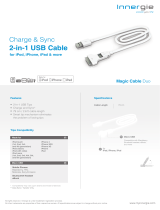Page is loading ...

Infinea® BluePad User Manual Page 1 of 1
UM-00014 Rev A
INFINEA
®
BLUEPAD
CARD READER
USER MANUALINFINEA BLUEPAD

Infinea® BluePad User Manual Page 2 of 47
UM-00014 Rev A
CONTACT INFORMATION
Mobility Sales/
Technical Support Center:
Infinite Peripherals, Inc.
17681 Mitchell N.
Irvine, CA 92614
Toll Free: (866) 278-7860
Ofice: (949) 222-0300
Headquarters/Main Warehouse Infinite Peripherals, Inc.
2312 Touhy Ave.
Elk Grove Village, IL 60007
Toll Free: (800) 278-7860
Ofice: (847) 818-1260
Fax: (847) 818-1287
Email [email protected]
Web: ipcmobile.com
Note: iOS device and other additional items shown on cover page may not be included.

Infinea® BluePad User Manual Page 3 of 47
UM-00014 Rev A
LEGAL NOTICE
“Made for iPod,” “Made for iPhone,” and “Made for iPad mini” mean that an electronic accessory
has been designed to connect specifically to iPod, iPhone or iPad mini respectively, and has been
certified by the developer to meet Apple performance standards. Apple is not responsible for the
operation of this device or its compliance with safety and regulatory standards. Please note that the
use of this accessory with iPod, iPhone, or iPad mini may affect wireless performance.
COMPATIBILITY
Made for the following mobile digital devices:
iPhone 5 iPod touch (6th generation)
iPhone 4S iPod touch (5th generation)
iPhone 4 iPod touch (4th generation)
iPhone 3GS iPod touch (3rd generation)
iPhone iPod touch (2nd generation)
iPad (4th generation) iPod touch (1st generation)
iPad mini iPod classic
iPad (3rd generation)
iPad 2
iPad
• Android OS 2.1 or higher
• Windows
• Windows Phone 8
• Windows Mobile
TRADEMARK CREDITS
iPhone® and iPod touch® are trademarks of Apple, Inc., registered in the U.S. and other countries.
Lightning™ is a trademark of Apple, Inc.
Android is a trademark of Google Inc.
Windows® and Windows Phone® are registered trademarks or trademarks of Microsoft Corporation in the United
States and/or other countries.
The Bluetooth® word mark and logos are registered trademarks owned by Bluetooth SIG, Inc., and any use of such
marks is under license.
Infinea® is a registered trademark of Infinite Peripherals, Inc.

Infinea® BluePad User Manual Page 4 of 47
UM-00014 Rev A
Table of Contents
CONTACT INFORMATION ......................................................................................................................................................2
LEGAL NOTICE ....................................................................................................................................... ............3
COMPATIBILITY .........................................................................................................................................................................3
TRADEMARK CREDITS ...........................................................................................................................................................3
WARNINGS, CAUTIONS, AND NOTES ..............................................................................................................................6
GUIDELINES FOR USE.............................................................................................................................................................7
General Warnings and Cautions .........................................................................................................................................7
Device Security
......................................................................................................................................................................7
GETTING STARTED ................................................................................................................................................................... 8
Before Using Your Infinea BluePad .................................................................................................................................... 8
ACCESSORIES ............................................................................................................................................................................9
DEVELOPING APPLICATIONS ...........................................................................................................................................10
INFINEA BLUEPAD FEATURES ........................................................................................................................................... 11
PRODUCT OVERVIEW ........................................................................................................................................................ 12
Front Panel .............................................................................................................................................................................12
Figure 1: BluePad Front View
...................................................................................................................................... 12
CHARGING YOUR INFINEA BLUEPAD ........................................................................................................................... 13
Figure 2: Charging via USB .........................................................................................................................................13
Battery Level Status Display Indicators
.......................................................................................................................... 14
USING YOUR INFINEA BLUEPAD .....................................................................................................................................15
Figure 3: Keypad ...........................................................................................................................................................15
POWERING ON YOUR INFINEA BLUEPAD ................................................................................................................... 16
STATUS AND OPERATIONAL MODES ............................................................................................................................17
Accessing and Navigating System Mode ........................................................................................................................ 18
SYSTEM MODE—Info Version
............................................................................................................................................ 19
SYSTEM MODE—Info Hardware
.........................................................................................................................................21
SYSTEM MODE—Settings
................................................................................................................................................... 22
SYSTEM MODE—Test Display
............................................................................................................................................25
SYSTEM MODE—Test Keyboard
........................................................................................................................................26
SYSTEM MODE—Test MSR
..................................................................................................................................................27
SYSTEM MODE—Test SCR
..................................................................................................................................................28
SYSTEM MODE—Test Font0
...............................................................................................................................................29
SYSTEM MODE—Test Font1
................................................................................................................................................29
Accessing and Navigating Service or Application Download Modes
..................................................................... 30
Accessing and Navigating Application Download Mode
.............................................................................................31
USING YOUR INFINEA BLUEPAD .................................................................................................................................... 32
Pairing the Infinea BluePad with a Bluetooth Compatible Device ..........................................................................32

Infinea® BluePad User Manual Page 5 of 47
UM-00014 Rev A
Magnetic Stripe Reader ...................................................................................................................................................... 33
Figure 4: Magnetic Card Reader
...............................................................................................................................33
Contactless Card Reader (Optional)
................................................................................................................................ 34
Figure 5: Contactless Card (RFID) Reader
.............................................................................................................34
RFID LED Indicators
............................................................................................................................................................35
Smart Card Reader
..............................................................................................................................................................36
Figure 6: Smart Card Reader
..................................................................................................................................... 36
SERVICING YOUR INFINEA BLUEPAD .......................................................................................................................... 37
Figure 7: Servicing ....................................................................................................................................................... 37
SRED INFORMATION ............................................................................................................................................................ 38
TROUBLESHOOTING ............................................................................................................................................................39
Troubleshooting—General .................................................................................................................................................39
Troubleshooting—Magnetic Stripe Reader
................................................................................................................... 40
Troubleshooting—RFID Reader
....................................................................................................................................... 40
Troubleshooting—Smart Card Reader
............................................................................................................................ 41
TECHNICAL DATA ..................................................................................................................................................................42
CLEANING YOUR INFINEA BLUEPAD ...........................................................................................................................44
WARRANTY ..............................................................................................................................................................................45
DISCLAIMER .............................................................................................................................................................................45
PRODUCT RETURNS AND SERVICING .........................................................................................................................45
SYMBOLS FOR USE ...............................................................................................................................................................46
FEDERAL COMMUNICATIONS COMMISSION .............................................................................................................47
Federal Communications Commission (FCC) Statement ...........................................................................................47
FCC RF Radiation Exposure Statement
..........................................................................................................................47

Infinea® BluePad User Manual Page 6 of 47
UM-00014 Rev A
WARNINGS, CAUTIONS, AND NOTES
Please observe the Warnings, Cautions, and Notes presented throughout this manual. An explanation
of these items is provided below:
Symbol Description
WARNING:
Actions may result in a serious outcome (for example, injury, death or other
adverse affect) to the user.
CAUTION: Special care is required to avoid damage to the product or other property.
Note: Important points and tips about the product are being provided.

Infinea® BluePad User Manual Page 7 of 47
UM-00014 Rev A
GUIDELINES FOR USE
General Warnings and Cautions
• This device is intended for indoor use only. Keep away from direct sunlight and rain.
• To prevent risk of shock or damage, do not use while wet or while located directly next
to water sources.
• Avoid exposing the Infinea BluePad-5000 to excessive heat. Keep the device away from
heat radiating equipment, open flame, etc.
• Do not clean the device using caustic chemicals or oils.
• Do not use the device near electrical appliances or during electrical storms.
Device Security
• Do not attempt to open the Infinea BluePad device. Attempting to disassemble an
SRED encrypted Infinea BluePad device will render the unit unusable and may impact
your warranty.
• Use of this device may require PIN Code entry during some transactions. Cardholders
should be advised to keep the device close to them to during PIN code entry to prevent
others around them from obtaining their information.
• Selecting certain options or keys in Service Mode or Application Download Mode may
render the device unusable and require the device to be sent back to Infinite Peripherals
or an authorized service center for reactivation.
• When the Infinea BluePad battery is fully discharged and enters the Tamper Detect
mode, the unit may only be reactivated at Infinite Peripherals or an authorized service
facility.
IMPORTANT: Use of the device under improper conditions could cause personal injury and/or
damage to the device and may void any warranty.

Infinea® BluePad User Manual Page 8 of 47
UM-00014 Rev A
GETTING STARTED
Before Using Your Infinea BluePad
• Remove the device and any included accessories from the shipping carton and verify
contents against your packing list.
• Retain all packing materials, invoice, and bill of lading. These may be required to return
the device for servicing later, or to process a claim with the carrier.
• Carefully inspect the packaging and contents for any signs of damage and verify that the
packaging is intact. If there are signs of damage, do not attempt to use the unit. Notify
your account executive or contact Infinite Peripherals technical support at support@
ipcmobile.com.
• Ensure the battery is fully charged prior to initial use.
Your Infinea BluePad includes these items:
Infinea BluePad
USB Cable
*Note: Box contents and part numbers may vary based on ordered configuration.

Infinea® BluePad User Manual Page 9 of 47
UM-00014 Rev A
The following helps you get the Infinea BluePad ready for use:
Step Purpose Additional Information
1. Charge your
Infinea BluePad
The battery pack should be fully
charged before use to ensure long
battery life.
See section:
CHARGING THE BATTERY
2. Install Software
Use of the Magnetic Stripe and Smart
Card reading features requires the
installation of software on your mobile
device.
See section:
DEVELOPING APPLICATIONS
3. Power On your
Infinea BluePad
Initialize MSR and/or Smart Card
functions for use.
See section:
POWERING ON YOUR
INFINEA BLUEPAD
ACCESSORIES
Please visit our website at www.ipcmobile.com, or contact your Infinite Peripherals account represen-
tative, for additional information about our current and future product accessory offerings.

Infinea® BluePad User Manual Page 10 of 47
UM-00014 Rev A
DEVELOPING APPLICATIONS
Software is not provided with your Infinea BluePad. Please contact your reseller or Infinite
Peripherals for Third Party software solutions.
Integrating the Infinea BluePad with a mobile device application requires the use of the Infinite
Peripherals Universal SDK. The SDK incorporates an API specifically for developing applications to
use the barcode scanning functionality of the Infinea BluePad.
For additional details on using the Infinite Peripheral Universal SDK, please refer to the SDKs
documentation.
For the latest Infinite Peripheral Universal SDK please visit our developer portal at:
developer/www.ipcmobile.com/

Infinea® BluePad User Manual Page 11 of 47
UM-00014 Rev A
INFINEA BLUEPAD FEATURES
The Infinea BluePad unit is a hand-held PIN pad with an integrated smart and magnetic stripe card
reader, offering advanced security and smart card processing capabilities.
Infinea BluePad supports both symmetric encryption algorithms (DES, 3DES, and AES) and
asymmetric encryption (RSA). This device internally manages multiple keys simultaneously through
either Master Session- or DUKPT-based processes, and offers high performance smart card
processing, as well as support for the new generation of 3-volt cards.
The Infinea BluePad sleek and stylish ergonomic design offers power and performance in a smart
card and MSR-integrated PIN pad device.
Feature Description
Battery
Rechargeable Li-Poly 3.7V - 270 mAh (Contactless version: 620 mAh)
Charging via USB cable or Power Station
Magnetic Stripe
Reader
3-Track Hi coercivity bi-directional reading capabilities
Bi-directional reading capabilities
Smart Card Reader
(Optional)
ISO 7816 cards
Supports synchronous and asynchronous smart cards
Supports international characters sets and Unicode standard
EMV Level 1
EMV Level 2
PCI PTS 3.x SRED Certification
Contactless Card
Reader (NFC)
(Optional)
• AMEX ExpressPay MagStripe and EMV
• Discover ZIP and D-PAS
• MasterCard PayPass MagStripe and M/Chip
• VISA PayWave MSD and qVSDC
Keypad
ADA Compliant Keypad:
On/Off, 10 numeric keys and 5 functional keys
I/O Connectors Mini USB
Bluetooth Supports iAP and Serial Port Profile (SPP)
Encryption and Key
Management
AES, DES, 3DES, RSA
Key management schemes-single and 3DES Master Session
Single and 3DES Derived
Tamper detection circuity to resist unauthorized intrusion
Reliability
MTBF:
500,000 chip card cycles
1 million magnetic card swipes
1 million single button clicks

Infinea® BluePad User Manual Page 12 of 47
UM-00014 Rev A
PRODUCT OVERVIEW
Front Panel
The Front Panel of the Infinea BluePad includes the following features:
Magnetic Stripe Reader
Chip Card Reader
Keypad
Display
Figure 1: BluePad Front View

Infinea® BluePad User Manual Page 13 of 47
UM-00014 Rev A
CHARGING YOUR INFINEA BLUEPAD
The Infinea BluePad uses a Lithium Ion rechargeable battery. Before first use, the battery pack should
be charged for at least four (4) hours.
To prevent electrical damage to the Infinea BluePad and/or battery, use approved mini USB cables
only.
1. Connect mini USB charger cable as shown below.
2. When charging, plug icon appears next to battery on PIN Pads display.
Note: Ensure PIN Pad is turned on to show display.
Figure 2: Charging via USB

Infinea® BluePad User Manual Page 14 of 47
UM-00014 Rev A
Battery Level Status Display Indicators
BATT
Indicates the voltage of the battery
VBUS
Indicates if external power supply is plugged in
CHARGE
Indicates if the battery is charging
BATLOW
Identifies low battery
BTCON
Shows active Bluetooth connection
The Infinea BluePad uses the battery indicator to display the following hardware properties. The
table below explains these the hardware status.
This can be viewed in the Infinea BluePad Info Hardware menu.
To minimize the potential for deactivation, follow all storage and operating temperature guidelines.
See the TECHNICAL DATA for additional information.
Long term storage can cause temporarily decreased battery capacity. In order to recover maximum
performance, it may be necessary to go through several cycles of fully charging and discharging the
battery.
When storing the device for longer than 3 months, the battery should be charged every 3 months at
a minimum to prevent leakage, reduced performance and potential deactivation.
To replace the main battery of Infinea BluePad, please contact your Infinite Peripherals
representative or certified service center before attempting to open the Infinea BluePad
device.
Attempting to disassemble an SRED encrypted Infinea BluePad device renders the unit
unusable and may impact your warranty.

Infinea® BluePad User Manual Page 15 of 47
UM-00014 Rev A
USING YOUR INFINEA BLUEPAD
Keypad buttons are used to access and navigate through the screens and menu options:
Power
Up
Down
OK (Select)
System ModeClear (Exit Screen)
Figure 3: Keypad
Button Function Description
<POWER> Powers on the Infinea mPOS unit.
<SYSTEM MODE> Enters System Mode from home screen.
<UP> Scrolls up through the menu options
<DOWN> Scrolls down through the menu options
<OK> Selects the active option
<CLEAR> Returns to previous level or exit the service mode
Note: The Infinea BluePad has an ADA compliant keypad. The Clear, OK, Backspace, and the number
5 key have distinct, raised markings at the bottom, left corner of each key.

Infinea® BluePad User Manual Page 16 of 47
UM-00014 Rev A
POWERING ON YOUR INFINEA BLUEPAD
To power on the Infinea BluePad, press the <POWER> button at the top-right corner of the keypad.
Once powered on, the name and version of the Secure Boot Loader and the firmware is shown on
the display.
To prevent risk of shock or damage, do not use the Infinea BluePad unit near water or while
you are wet.

Infinea® BluePad User Manual Page 17 of 47
UM-00014 Rev A
STATUS AND OPERATIONAL MODES
The following modes are used for configuration, system test, and device status:
• SYSTEM MODE
• SERVICE MODE (Service Center use only)
• APPLICATION DOWNLOAD MODE (Service Center use only)
The following pages describe in detail how to access and navigate the available menu options.

Infinea® BluePad User Manual Page 18 of 47
UM-00014 Rev A
Accessing and Navigating System Mode
1. Power on the unit.
2. Press the <SYSTEM MODE> button on the keypad.
The menu options below are available in System Mode and are explained on the following pages.
• Info Version
• Info Hardware
• Settings
• Test Display
• Test Keyboard
• Test MSR
• Test SCR
• Test Font0
• Test Font1

Infinea® BluePad User Manual Page 19 of 47
UM-00014 Rev A
SYSTEM MODE—Info Version
Display fields and additional menu options available through the Info Version menu option are shown.
Descriptions and examples of each screen are provided.
Field
Label
Description Example
DEV SN: Infinea BluePad serial number
info version
dev sn: 915000328
usip sn:
040098DE8C061617
USIP SN: USIP serial number
USIP VER: Current USIP version
isbl ver:
usip ver:
hal ver:
info version
ISBL VER: Current USIP Boot loader version
HAL VER:
Current USIP Hardware Abstraction Layer
(HAL) version
LOAD VER:
Current Secure Boot Loader (SBL) version
and name
info version
ld bluepad500
load ver: 2.2.7.0
fw ver: 2.4.35.0
FW VER: Current Firmware version and name

Infinea® BluePad User Manual Page 20 of 47
UM-00014 Rev A
Field
Label
Description Example
PROM VER: Prompts version
test appl
info version
prom ver:
appl ver:
APPL VER: Application version and name
PINUTIL: Current library version
test appl
info version
pinutil:
pkfa ver: 1.0.0.0
PKFA VER:
Current Version of the public key used for
firmware authentication.
PKAA VER:
Displays current Version of the public key
used for application authentication
info version
pkka ver:
pkaa ver:
PKKA VER:
Current Version of the public key used for
manufacturing keys authentication
/