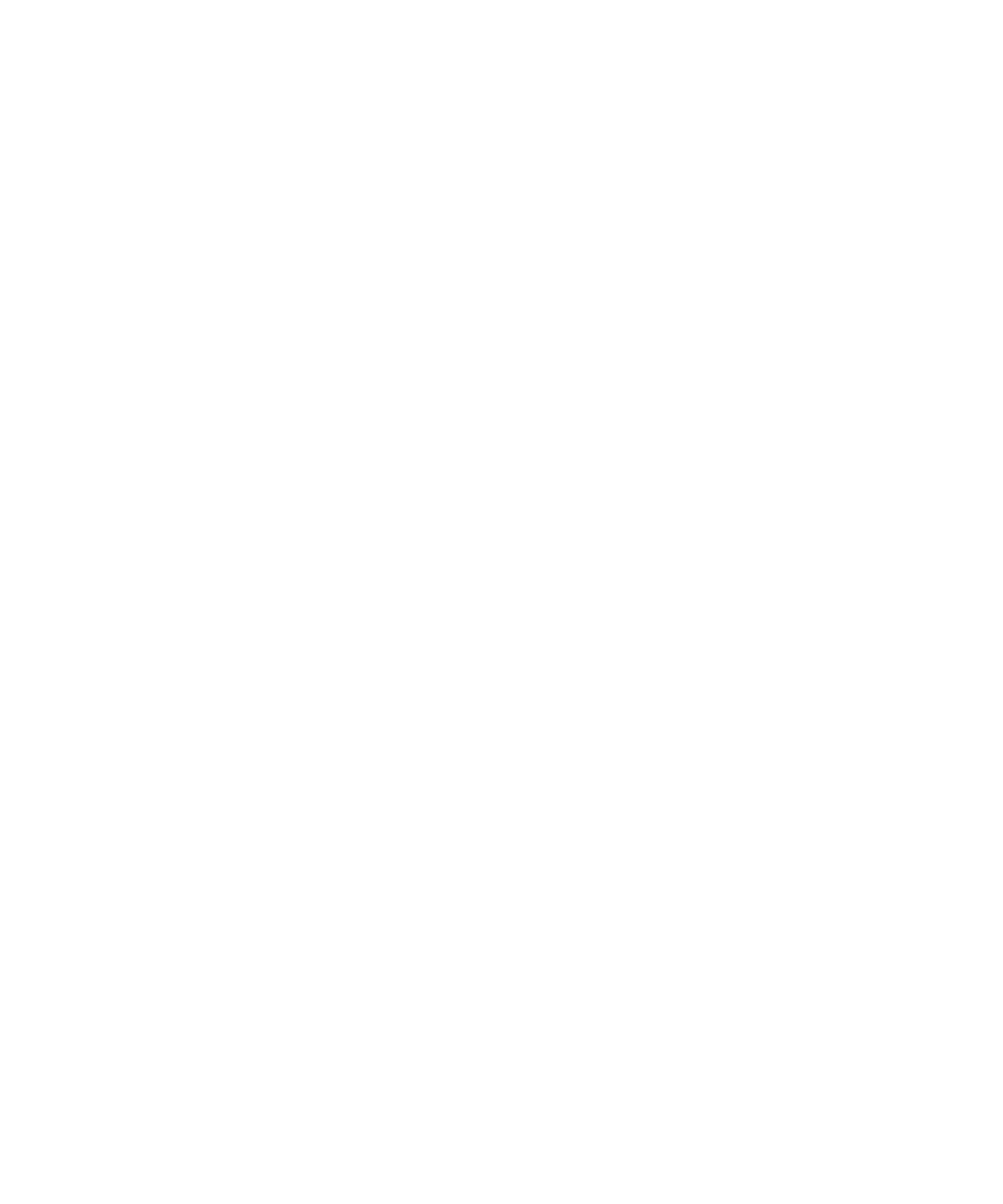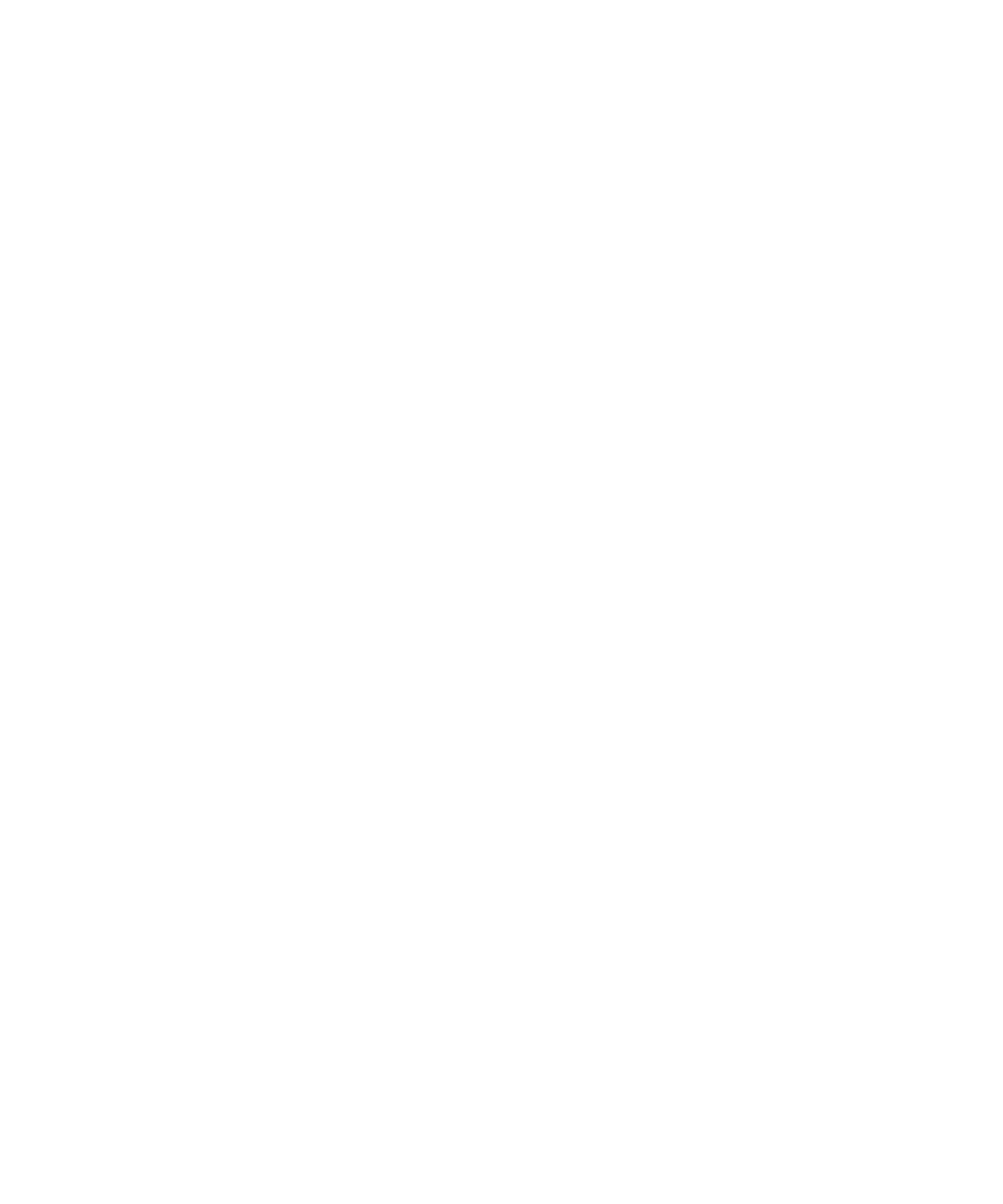
Troubleshooting: Clock .......................................................................................................................... 204
Tasks and memos .................................................................................................................................. 205
Create a task or memo ........................................................................................................................... 205
Send a task or memo ............................................................................................................................. 205
Change or delete a task or memo .......................................................................................................... 205
Change the status of a task ................................................................................................................... 206
Hide completed tasks ............................................................................................................................. 206
Show tasks in the calendar .................................................................................................................... 206
Synchronizing tasks and memos ........................................................................................................... 207
About categories .................................................................................................................................... 209
Categorize a contact, task, or memo ..................................................................................................... 209
Create a category for contacts, tasks, or memos .................................................................................. 209
Turn off the prompt that appears before you delete items .................................................................... 210
Typing ..................................................................................................................................................... 211
How to: Typing ....................................................................................................................................... 211
Troubleshooting: Typing ......................................................................................................................... 218
Keyboard ................................................................................................................................................ 219
How to: Keyboard .................................................................................................................................. 219
Language ................................................................................................................................................ 222
How to: Language .................................................................................................................................. 222
Troubleshooting: Language .................................................................................................................... 224
Screen display ........................................................................................................................................ 225
How to: Screen display .......................................................................................................................... 225
Troubleshooting: Screen display ............................................................................................................ 230
GPS technology ..................................................................................................................................... 232
How to: GPS technology ........................................................................................................................ 232
Troubleshooting: GPS technology ......................................................................................................... 234
Maps ....................................................................................................................................................... 235