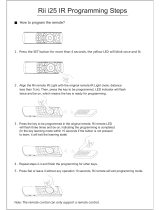Page is loading ...

ZZZGHOOFRP
®
'HOO 2SWL3OH[ (
0DQDJHG3&
6(59,&(0$18$/

____________________
Information in this document is subject to change without notice.
© 1994–1998 Dell Computer Corporation. All rights reserved.
Reproduction in any manner whatsoever without the written permission of Dell Computer Corporation is strictly forbidden.
Trademarks used in this text:
Dell
, the
DELL
logo, and
OptiPlex
are registered trademarks of Dell Computer Corporation;
MS-DOS
,
Microsoft
, and
Windows
are registered trademarks of Microsoft Corporation;
Intel
and
Pentium
are registered trademarks and
Celeron
and
MMX
are trademarks of Intel Corporation;
IBM
is a registered trademark of International Business Machines Corporation;
3Com
is a registered trademark of 3Com Corporation.
Other trademarks and trade names may be used in this document to refer to either the entities claiming the marks and names or their
products. Dell Computer Corporation disclaims any proprietary interest in trademarks and trade names other than its own.
April 1998 P/N 2736C

v
&RQWHQWV
&KDSWHU 6\VWHP2YHUYLHZ
System Features . . . . . . . . . . . . . . . . . . . . . . . . . . . . . . . . . . . . . . . . . . . . . 1-1
Intel Celeron Microprocessor . . . . . . . . . . . . . . . . . . . . . . . . . . . . . . . . 1-1
Main Memory . . . . . . . . . . . . . . . . . . . . . . . . . . . . . . . . . . . . . . . . . . . . 1-2
Upgradable BIOS in Flash Memory . . . . . . . . . . . . . . . . . . . . . . . . . . . . 1-2
EIDE Subsystem . . . . . . . . . . . . . . . . . . . . . . . . . . . . . . . . . . . . . . . . . . 1-2
SMART Technology. . . . . . . . . . . . . . . . . . . . . . . . . . . . . . . . . . . . . . . . 1-2
Integrated Diskette/Tape Drive Controller . . . . . . . . . . . . . . . . . . . . . . . 1-2
Integrated SVGA Subsystem . . . . . . . . . . . . . . . . . . . . . . . . . . . . . . . . 1-3
ATI Multimedia Channel . . . . . . . . . . . . . . . . . . . . . . . . . . . . . . . . . . . . 1-3
Telephony Application Programming Interface . . . . . . . . . . . . . . . . . . . 1-3
Chassis Intrusion Detection. . . . . . . . . . . . . . . . . . . . . . . . . . . . . . . . . . 1-4
Integrated Ethernet NIC Support. . . . . . . . . . . . . . . . . . . . . . . . . . . . . . 1-4
Network Cable Requirements . . . . . . . . . . . . . . . . . . . . . . . . . . . . . 1-4
Full Set of I/O Ports . . . . . . . . . . . . . . . . . . . . . . . . . . . . . . . . . . . . . . . . 1-5
Power Supply. . . . . . . . . . . . . . . . . . . . . . . . . . . . . . . . . . . . . . . . . . . . . 1-5
Location of Major Components . . . . . . . . . . . . . . . . . . . . . . . . . . . . . . . 1-5
Advanced Expansion Features . . . . . . . . . . . . . . . . . . . . . . . . . . . . . . . . . . 1-6
Expansion-Card Slots . . . . . . . . . . . . . . . . . . . . . . . . . . . . . . . . . . . . . . 1-7
Upgrade Options . . . . . . . . . . . . . . . . . . . . . . . . . . . . . . . . . . . . . . . . . . . . . 1-7
Main Memory Expansion. . . . . . . . . . . . . . . . . . . . . . . . . . . . . . . . . . . . 1-7
Video-Memory Upgrade Option. . . . . . . . . . . . . . . . . . . . . . . . . . . . . . . 1-7
Computer Service Information. . . . . . . . . . . . . . . . . . . . . . . . . . . . . . . . . . . 1-8
Remote Management Support Features. . . . . . . . . . . . . . . . . . . . . . . . 1-8
Online Documentation. . . . . . . . . . . . . . . . . . . . . . . . . . . . . . . . . . . . . . 1-8
System Diagnostics. . . . . . . . . . . . . . . . . . . . . . . . . . . . . . . . . . . . . . . . 1-8
System-Board Service Data. . . . . . . . . . . . . . . . . . . . . . . . . . . . . . . . . . 1-8
System Board . . . . . . . . . . . . . . . . . . . . . . . . . . . . . . . . . . . . . . . . . 1-8
System Board Jumpers . . . . . . . . . . . . . . . . . . . . . . . . . . . . . . . . . 1-10
Interrupt Assignments. . . . . . . . . . . . . . . . . . . . . . . . . . . . . . . . . . 1-11
DMA Channel Assignments. . . . . . . . . . . . . . . . . . . . . . . . . . . . . . 1-12

vi
Hard-Disk Drive Service Information . . . . . . . . . . . . . . . . . . . . . . . . . . 1-13
Power-Supply Service Data . . . . . . . . . . . . . . . . . . . . . . . . . . . . . . . . . 1-13
Pin Assignments for the DC Power Connectors . . . . . . . . . . . . . . 1-14
DC Power Distribution. . . . . . . . . . . . . . . . . . . . . . . . . . . . . . . . . . 1-15
Technical Specifications . . . . . . . . . . . . . . . . . . . . . . . . . . . . . . . . . . . . . . 1-18
&KDSWHU %DVLF7URXEOHVKRRWLQJ
Initial User Contact . . . . . . . . . . . . . . . . . . . . . . . . . . . . . . . . . . . . . . . . . . . 2-1
External Visual Inspection . . . . . . . . . . . . . . . . . . . . . . . . . . . . . . . . . . . . . . 2-2
Observing the Boot Routine . . . . . . . . . . . . . . . . . . . . . . . . . . . . . . . . . . . . 2-3
Internal Visual Inspection. . . . . . . . . . . . . . . . . . . . . . . . . . . . . . . . . . . . . . . 2-4
Eliminating Resource Conflicts . . . . . . . . . . . . . . . . . . . . . . . . . . . . . . . . . . 2-5
Running the System Diagnostics . . . . . . . . . . . . . . . . . . . . . . . . . . . . . . . . 2-6
Server-Based Diagnostics . . . . . . . . . . . . . . . . . . . . . . . . . . . . . . . . . . . 2-6
Diskette-Based Diagnostics . . . . . . . . . . . . . . . . . . . . . . . . . . . . . . . . . 2-7
Getting Help . . . . . . . . . . . . . . . . . . . . . . . . . . . . . . . . . . . . . . . . . . . . . . . . 2-8
&KDSWHU %HHS&RGHVDQG(UURU0HVVDJHV
POST Beep Codes. . . . . . . . . . . . . . . . . . . . . . . . . . . . . . . . . . . . . . . . . . . . 3-1
System Error Messages . . . . . . . . . . . . . . . . . . . . . . . . . . . . . . . . . . . . . . . 3-3
&KDSWHU 5HPRYLQJDQG5HSODFLQJ3DUWV
Recommended Tools . . . . . . . . . . . . . . . . . . . . . . . . . . . . . . . . . . . . . . . . . 4-1
Precautionary Measures . . . . . . . . . . . . . . . . . . . . . . . . . . . . . . . . . . . . . . . 4-1
Inside the Computer . . . . . . . . . . . . . . . . . . . . . . . . . . . . . . . . . . . . . . . . . . 4-2
Computer Cover . . . . . . . . . . . . . . . . . . . . . . . . . . . . . . . . . . . . . . . . . . . . . 4-3
Eject, Power, and Reset Buttons . . . . . . . . . . . . . . . . . . . . . . . . . . . . . . . . 4-4
Front-Panel Inserts . . . . . . . . . . . . . . . . . . . . . . . . . . . . . . . . . . . . . . . . . . . 4-5
Control Panel. . . . . . . . . . . . . . . . . . . . . . . . . . . . . . . . . . . . . . . . . . . . . . . . 4-6
Drives . . . . . . . . . . . . . . . . . . . . . . . . . . . . . . . . . . . . . . . . . . . . . . . . . . . . . 4-7
Externally Accessible Drive Assemblies . . . . . . . . . . . . . . . . . . . . . . . . 4-8
3.5-Inch Diskette Drive Assembly . . . . . . . . . . . . . . . . . . . . . . . . . . 4-8
5.25-Inch Drive Assembly . . . . . . . . . . . . . . . . . . . . . . . . . . . . . . . . 4-9
Hard-Disk Drive Assembly. . . . . . . . . . . . . . . . . . . . . . . . . . . . . . . . . . 4-10
System Power Supply. . . . . . . . . . . . . . . . . . . . . . . . . . . . . . . . . . . . . . . . 4-11
Expansion Cards . . . . . . . . . . . . . . . . . . . . . . . . . . . . . . . . . . . . . . . . . . . . 4-12
Expansion-Card Cage. . . . . . . . . . . . . . . . . . . . . . . . . . . . . . . . . . . . . . 4-12
Expansion Card . . . . . . . . . . . . . . . . . . . . . . . . . . . . . . . . . . . . . . . . . . 4-13
Riser Board . . . . . . . . . . . . . . . . . . . . . . . . . . . . . . . . . . . . . . . . . . . . . 4-14
System Board . . . . . . . . . . . . . . . . . . . . . . . . . . . . . . . . . . . . . . . . . . . . . . 4-15

vii
System Board Components. . . . . . . . . . . . . . . . . . . . . . . . . . . . . . . . . . . . 4-16
DIMMs. . . . . . . . . . . . . . . . . . . . . . . . . . . . . . . . . . . . . . . . . . . . . . . . . 4-17
Video Memory. . . . . . . . . . . . . . . . . . . . . . . . . . . . . . . . . . . . . . . . . . . 4-18
Microprocessor . . . . . . . . . . . . . . . . . . . . . . . . . . . . . . . . . . . . . . . . . . 4-19
SEPP Cartridge/Heat Sink Assembly . . . . . . . . . . . . . . . . . . . . . . . . . . 4-19
System Battery . . . . . . . . . . . . . . . . . . . . . . . . . . . . . . . . . . . . . . . . . . 4-20
$SSHQGL[$ 6\VWHP6HWXS3URJUDP $
System Setup Screen . . . . . . . . . . . . . . . . . . . . . . . . . . . . . . . . . . . . . . . . . A-2
,QGH[
)LJXUHV
Figure 1-1. OptiPlex E1 Low-Profile Chassis . . . . . . . . . . . . . . . . . . . . . . . 1-1
Figure 1-2. Front-Panel Features . . . . . . . . . . . . . . . . . . . . . . . . . . . . . . . . 1-5
Figure 1-3. Internal View . . . . . . . . . . . . . . . . . . . . . . . . . . . . . . . . . . . . . . 1-6
Figure 1-4. Riser Board . . . . . . . . . . . . . . . . . . . . . . . . . . . . . . . . . . . . . . . 1-7
Figure 1-5. System Board Components. . . . . . . . . . . . . . . . . . . . . . . . . . . 1-9
Figure 1-6. System Board Jumpers. . . . . . . . . . . . . . . . . . . . . . . . . . . . . 1-10
Figure 1-7. Computer Orientation Information. . . . . . . . . . . . . . . . . . . . . 1-13
Figure 1-8. DC Power Connector P1 . . . . . . . . . . . . . . . . . . . . . . . . . . . . 1-14
Figure 1-9. DC Power Connector P2 . . . . . . . . . . . . . . . . . . . . . . . . . . . . 1-15
Figure 1-10. DC Power Connectors P3, P4, and P5. . . . . . . . . . . . . . . . . . 1-15
Figure 1-11. DC Power Cables . . . . . . . . . . . . . . . . . . . . . . . . . . . . . . . . . 1-16
Figure 1-12. DC Power Distribution. . . . . . . . . . . . . . . . . . . . . . . . . . . . . . 1-17
Figure 4-1. Internal View . . . . . . . . . . . . . . . . . . . . . . . . . . . . . . . . . . . . . . 4-2
Figure 4-2. Computer Cover Removal . . . . . . . . . . . . . . . . . . . . . . . . . . . . 4-3
Figure 4-3. Eject, Power, and Reset Button Removal . . . . . . . . . . . . . . . 4-4
Figure 4-4. Front-Panel Insert Removal . . . . . . . . . . . . . . . . . . . . . . . . . . 4-5
Figure 4-5. Control Panel Removal . . . . . . . . . . . . . . . . . . . . . . . . . . . . . . 4-6
Figure 4-6. Drive Hardware . . . . . . . . . . . . . . . . . . . . . . . . . . . . . . . . . . . . 4-7
Figure 4-7. 3.5-Inch Diskette Drive Removal. . . . . . . . . . . . . . . . . . . . . . . 4-8
Figure 4-8. 5.25-Inch Drive Assembly Removal. . . . . . . . . . . . . . . . . . . . . 4-9
Figure 4-9. Hard-Disk Drive Assembly Removal . . . . . . . . . . . . . . . . . . 4-10
Figure 4-10. System Power-Supply Removal . . . . . . . . . . . . . . . . . . . . . . 4-11
Figure 4-11. Expansion-Card Cage Removal . . . . . . . . . . . . . . . . . . . . . . . 4-12
Figure 4-12. Expansion-Card Removal. . . . . . . . . . . . . . . . . . . . . . . . . . . . 4-13
Figure 4-13. Riser Board Removal. . . . . . . . . . . . . . . . . . . . . . . . . . . . . . . 4-14
Figure 4-14. System Board Removal. . . . . . . . . . . . . . . . . . . . . . . . . . . . . 4-15
Figure 4-15. System Board Components. . . . . . . . . . . . . . . . . . . . . . . . . . 4-16
Figure 4-16. DIMM Removal . . . . . . . . . . . . . . . . . . . . . . . . . . . . . . . . . . . 4-17
Figure 4-17. DIMM Installation . . . . . . . . . . . . . . . . . . . . . . . . . . . . . . . . . 4-17

viii
Figure 4-18. Installing a Video-Memory Upgrade Module. . . . . . . . . . . . . 4-18
Figure 4-19. SEPP Cartridge/Heat Sink Removal. . . . . . . . . . . . . . . . . . . . 4-19
Figure 4-20. System Battery Installation . . . . . . . . . . . . . . . . . . . . . . . . . . 4-20
Figure A-1. System Setup Screen . . . . . . . . . . . . . . . . . . . . . . . . . . . . . . . A-2
7DEOHV
Table 1-1. System-Board Jumper Descriptions . . . . . . . . . . . . . . . . . . . 1-10
Table 1-2. Interrupt Assignments . . . . . . . . . . . . . . . . . . . . . . . . . . . . . 1-11
Table 1-3. DREQ Line Assignments. . . . . . . . . . . . . . . . . . . . . . . . . . . . 1-12
Table 1-4. OptiPlex E1 DC Voltage Ranges . . . . . . . . . . . . . . . . . . . . . . 1-14
Table 1-5. Technical Specifications . . . . . . . . . . . . . . . . . . . . . . . . . . . . .1-18
Table 3-1. POST Beep Codes . . . . . . . . . . . . . . . . . . . . . . . . . . . . . . . . . 3-1
Table 3-2. System Error Messages . . . . . . . . . . . . . . . . . . . . . . . . . . . . . 3-3
Table A-1. System Setup Categories . . . . . . . . . . . . . . . . . . . . . . . . . . . . A-3

ix

x
5HDG7KLV)LUVW
A prerequisite for using this manual to service Dell computer systems is a basic
knowledge of IBM
®
-compatible PCs and prior training in IBM-compatible PC
troubleshooting techniques. In addition to information provided in this manual
and the
User’s Guide
that came with the system, Dell provides the
Diagnostics
and Troubleshooting Guide
for troubleshooting procedures and instructions on
using the Dell diagnostics to test the computer system.
:DUQLQJV&DXWLRQVDQG1RWHV
Throughout this manual, there may be blocks of text printed in bold type or in
italic type. These blocks are warnings, cautions, and notes, and they are used
as follows:
NOTE: A NOTE provides helpful information about using the computer system.

System Overview 1-1
&+$37(5
6\VWHP2YHUYLHZ
This manual contains field-servicing information for the Dell
®
OptiPlex
®
E1
Managed PC computer. The Dell OptiPlex E1 system is a high-speed
(266 MHz), upgradable desktop computer built around an Intel
®
Celeron
™
microprocessor.
The OptiPlex E1 system uses a standard system board with an integrated NIC
controller with Wakeup On LAN capability.
The OptiPlex E1 system is available only in the low-profile desktop chassis (see
Figure 1-1).
6\VWHP)HDWXUHV
The following features are standard on the OptiPlex E1 computer system.
,QWHO&HOHURQ0LFURSURFHVVRU
The OptiPlex E1 computer incorporates the Intel Celeron microprocessor for
improved operating speeds and overall performance. Some of the major
enhancement features of the Celeron microprocessor include internal 16-KB
data and 16-KB instruction caches, internal math coprocessor, and the MMX
™
instruction set for high performance in complex multimedia and communica-
tions environments. This microprocessor also uses a technique called single
instruction, multiple data (SIMD), which permits processing data elements in
parallel for additional system performance enhancement.
The microprocessor is physically located in a single-edge processor package
(SEPP) cartridge/heat sink assembly on the system board for ease of upgrad-
ing when faster processors are available. Contact Dell Computer Corporation
for information about Dell-supported microprocessor upgrades.

1-2 Dell OptiPlex E1 Managed PC Service Manual
0DLQ0HPRU\
Main memory for the OptiPlex E1 system ranges from a minimum of 16 MB to
a maximum of 256 MB. All main memory is implemented using high-speed
non-ECC DIMMs. One to two DIMMs, ranging in memory capacity sizes from
16 to 128 MB, may be used to provide a maximum memory capacity of
256 MB.
8SJUDGDEOH%,2 6LQ)ODVK 0HPRU\
The system BIOS is implemented in flash ROM, which allows for easy BIOS
upgrades using diskette files or files downloaded from Dell’s home page on
the World Wide Web (www.dell.com), or via remote flash. The BIOS also
incorporates the POST diagnostics, which tests the system each time the sys-
tem is started.
(,'(6XEV\VWHP
The EIDE subsystem implemented on the system board provides two Mode-4,
DMA bus-mastered EIDE interfaces, each of which can support up to two
EIDE devices (for example, CD-ROM drive, hard-disk drive, and so on). The
EIDE controller attaches to the high-speed PCI local bus.
The primary EIDE interface (IDE1) provides support for up to two high-
performance EIDE devices. The computer’s boot drive should be connected to
the primary EIDE interface.
The secondary EIDE interface (IDE2) also provides support for up to two high-
performance EIDE devices, typically EIDE tape drives or CD-ROM drives.
NOTE: Any externally accessible drive bays at the front of the computer are
normally used for diskette, CD-ROM, and/or tape drives. Hard-disk drives
should be installed in the internal hard-disk drive positions described in “Hard-
Disk Drive Service Information” found later in this chapter.
60$577HFKQRORJ\
As a standard feature, OptiPlex E1 systems are equipped with Self-Monitoring
and Analysis Reporting Technology (SMART), which warns you at system start-
up if your hard-disk drive has become unreliable. This warning occurs only if
you use hard-disk drives with SMART technology.
,QWHJUDWHG'LVNHWWH7DSH'ULYH&RQWUROOHU
The OptiPlex E1 system is equipped with an integrated diskette drive controller
(PIIX4e) that can support a maximum of two non-EIDE diskette and tape drives
via a 34-pin DSKT connector located on the system board. The low-profile
chassis can accommodate only one external drive device (diskette drive or tape
drive).

System Overview 1-3
NOTE: If the diskette drive and tape drive are both attached to the diskette
drive controller on the system board, only the diskette drive is configured in
the System Setup program as Drive A or Drive B. The tape drive is then listed
as Not Installed (under either the Drive A or Drive B category).
,QWHJUDWHG69*$6XEV\ VWHP
The OptiPlex E1 system includes an integrated high-performance 64-bit base-
line AGP subsystem, implemented on the system board, which drives an
external SVGA monitor. The AGP contains a dedicated bus that bypasses the
PCI bus and allows for interconnection of the video subsystem directly to the
Celeron chip set for the extra-high performance required for 3D video sub-
systems. This architecture also off-loads the PCI bus, providing greater
performance for devices attached to the PCI bus.
The maximum supported resolutions include 1600 x 1200 pixels with 256 col-
ors noninterlaced and 1024 x 768 pixels with 65,536 colors noninterlaced. The
SVGA subsystem consists of the following major components:
ATI Rage II C (baseline AGP) video controller
2-MB synchronous graphics random-access memory (SGRAM) video
memory (expandable to 4 MB via a video-memory upgrade kit)
15-hole monitor port
$ 7,0XOWLPHGLD&KDQQHO
The ATI multimedia channel (AMC) implements a local graphics bus that allows
external devices to attach directly to the graphics controller. The AMC allows
devices to transfer video stream data to the graphics controller (for example,
MPEG-2 decoding for DVD applications), or to receive video stream data from
the graphics controller to the device (for example, TV-Out circuitry), or to do
both simultaneously. Most of the video stream data transfers occur on the
AMC without congesting the PCI bus bandwidth.
The 40-pin AMC connector, shown in Figure 1-5, consists of three ports into
the graphics controller: a digital video stream (DVS) port for video input into the
graphics controller, a multimedia peripheral port (MPP) for video input and out-
put from the graphics controller, and an inter-integrated circuit (I
2
C)-compatible
serial control port for controlling the attached devices. A fourth port, audio mix-
ing bus (AMB), is not supported by the system. To route mixed audio from an
AMC-compliant adapter card to the system board, CD-ROM audio cables must
be attached from the adapter card’s CD-ROM audio input and CD-ROM audio
output connections to the AMC connector. See the AMC-compliant adapter
card’s documentation for more information.
7HOHSKRQ\$SSOLFDWLRQ3URJUD PPLQJ, QWHUIDFH
The OptiPlex E1 system includes a telephony application programming inter-
face (TAPI) that allows the optional system board audio to interface with a

1-4 Dell OptiPlex E1 Managed PC Service Manual
modem to facilitate speakerphone functionality. The TAPI-compliant telephony
input is a mono source with a maximum signal level of 2 Vrms.
&KDVVLV,QWUXVLRQ'HWHFWLRQ
The OptiPlex E1 system provides chassis intrusion detection. If the computer
cover is removed, the Chassis Intrusion setting in the System Setup program
changes from Not Detected to Detected and the following message is dis-
played during the boot routine at system start-up:
Alert! Cover was previously removed.
To clear this field and allow future intrusions to be detected, make sure that
the computer cover is closed, and then enter the System Setup program dur-
ing the system’s POST, as described in Appendix A, “System Setup Program.”
Use the left- or right-arrow key to select Reset for the Chassis Intrusion cate-
gory. This action changes the setting to its default, Not Detected.
NOTE: If a setup password has been assigned by someone else, contact your
network administrator for information on resetting the chassis intrusion
detector.
,QWHJUDWHG(WKHUQHW1,&6XSSRUW
The OptiPlex E1 system features an integrated 10/100-Mbps 3Com
®
PCI
3C905B-TX Ethernet NIC subsystem, which supports the Wakeup On LAN fea-
ture and the 10BASE-T and 100BASE-TX standards. The NIC subsystem
connects to the Ethernet network through a single RJ45 connector on the
back of the computer. The RJ45 connector and the NIC interface circuitry are
mounted on the system board.
The NIC connector on the computer’s back panel has the following indicators:
A yellow
activity indicator
flashes when the system is transmitting or
receiving network data. (A high volume of network traffic may make this
indicator appear to be in a steady “on” state.)
A green
link integrity indicator
lights up when there is a good connection
between the network and the NIC. When the green indicator is off, the sys-
tem is not detecting a physical connection to the network.
1HWZRUN&DEOH5HTXLUHPHQWV
The computer’s NIC connector (RJ45) is designed for attaching to a UTP Ether-
net cable. The other end of the cable connects to an RJ45 jack wall plate or to
an RJ45 port on a UTP concentrator or hub, depending on the network
configuration.
Chapter 4, “Using Integrated Devices,” in the
Reference and Installation Guide
provides instructions for connecting the computer to, and configuring it for use
on, an Ethernet network.

System Overview 1-5
) XOO6HWRI,23RUWV
For desktop connectivity, the OptiPlex E1 system includes the following ports:
25-hole, bidirectional parallel port with EPP/ECP and demand-mode DMA
support
Two USB ports
Two 9-pin serial ports
Two PS/2 ports (mouse and keyboard)
One 15-hole video connector
One RJ45 Ethernet NIC connector
Three audio jacks (microphone, line-in, and line-out) (optional)
See Figure 1-3 for I/O port identifiers.
3RZHU6XSSO\
The OptiPlex E1 system is equipped with a switch-selectable (115/230-VAC)
power supply that can operate from standard AC power outlets in the U.S. and
all international countries.
The OptiPlex E1 system has a special power supply that provides trickle
(“flea”) power to support the Wakeup On LAN feature when computer power
is off.
/RFDWLRQRI0DMRU&RPSRQHQWV
Figure 1-2 shows the front-panel features for the low-profile chassis; Figure 1-3
shows internal features of the chassis.
diskette-drive
access indicator
reset button
hard-disk drive
access indicator
power button
power indicator
diskette drive
removable
media device

1-6 Dell OptiPlex E1 Managed PC Service Manual
$ GYDQFHG([SDQVLRQ)HDWXUHV
The OptiPlex E1 system contains advanced expansion subsystems that can
support a mixture of traditional ISA expansion cards (called
legacy
cards), Plug
and Play ISA expansion cards, and PCI expansion cards.
For non-Plug and Play operating system environments, an ISA Configuration
Utility (ICU) included with the computer provides a means of avoiding resource
conflicts. Chapter 3, “Using the ISA Configuration Utility,” in the
Reference and
Installation Guide
describes the ICU and provides instructions for using it to
configure the computer.
In the Microsoft
®
Windows
®
95 operating system, the functions provided by
the ICU are handled by the Device Manager, which can be accessed by double-
clicking the System icon in the Control Panel. See your Windows 95 documen-
tation for instructions on using the Device Manager to manage resources and
resolve conflicts.
serial port 1
connector
power supply
voltage selection
switch
AC power
receptacle
3.5-inch diskette drive
expansion-card
cage
USB connectors (2)
keyboard
connector
video connector
expansion-card slots (3)
hard-disk drive
serial port 2 connector
hard-disk drive
interface cable
diskette/tape drive
interface cable
audio connectors (3) (optional)
parallel port
connector
NIC connector
mouse
connector
padlock ring
security cable slot
chassis
intrusion
switch

System Overview 1-7
([SDQVLRQ&DUG6ORWV
The OptiPlex E1 computer has three expansion-card slots. The riser board has
two ISA expansion-card connectors and two PCI expansion-card connectors.
One PCI expansion-card connector and one ISA expansion-card connector
share a single expansion-card slot, resulting in a total of three expansion-card
slots (see Figure 1-4). The computer has a passive riser board, with no PCI-to-
PCI bridge. The riser board includes the P1 connector (for connecting the NIC
to the riser board cable) and an LED (see Figure 1-4). If the LED is on, the riser
board is receiving power; if off, the riser board is not receiving power.
8SJUDGH2SWLRQV
The system board has various accommodations for system upgrades
including:
Main memory expansion
Video memory expansion
These upgrades are summarized in the following subsections, and installation
procedures are provided in Chapter 4.
0DLQ0HPRU\([SDQVLRQ
The two DIMM sockets on the system board can accommodate combinations
of 16-, 32-, 64-, and 128-MB, 64-bit nonparity DIMMs, up to a total memory
capacity of 256 MB.
9LGHR0HPRU\8SJUDGH2SWLRQ
You can upgrade video memory from 2 to 4 MB by installing an optional video-
memory upgrade module in the video-memory upgrade socket on the system
board. Adding video memory increases the system’s video performance and
provides additional modes for high-resolution/expanded color applications.
NOTE: See the online
System User’s Guide
or Chapter 6, “Installing System
Board Options,” in the
Reference and Installation Guide
for additional upgrade
information.
ISA2 connector
LED
PCI2
connector
PCI1
connector
HDLED
ISA1
connector
P1 connector

1-8 Dell OptiPlex E1 Managed PC Service Manual
&RPSXWHU6HUYLFH,QIRUPDWLRQ
The following subsections provide service-related information about the
computer.
5HPRWH0DQDJHPHQW6XSSRUW)HDWXUHV
The OptiPlex E1 system is equipped with the integrated Wakeup On LAN-
capable NIC, enabling the following tasks to be performed by a system admin-
istrator at a remote location:
Perform computer setup processes
Download and install software
Perform file updates
Perform asset-tracking functions
Download and run the diagnostics over the network
Remotely flash the BIOS
2QOLQH'RFXPHQWDWLRQ
The OptiPlex E1 computer is shipped with an online
System User’s Guide
(located in the Dell Accessories folder) that provides additional hardware and
software installation, configuration information, and Dell contact information.
6\VWHP'LDJQRVWLFV
Server-based and diskette-based diagnostics are available to aid in trouble-
shooting all major components of the Dell OptiPlex E1 computer. See
“Running the System Diagnostics” in Chapter 2 for additional information.
6\VWHP%RDUG6HUYLFH'DWD
The following subsections provide service-related information about the sys-
tem board and components.
6\VWHP%RDUG
The OptiPlex E1 system is equipped with a standard system board (integrated
audio is optional).

System Overview 1-9
SEPP cartridge
connector (SLOT1)
primary EIDE
interface connector
(IDE1)
diskette/tape drive
interface connector
(DSKT)
riser board
connector (RISER)
secondary EIDE
interface
connector (IDE2)
system board jumpers
battery socket
(BATTERY)
control panel
connector (PANEL)
3.3-V power input
connector
(POWER_2)
main power input
connector (POWER_1)
DIMM sockets (2)
(DIMM_B–DIMM_C)
front of computer
ATI multimedia
connector (AMC)
video-memory
upgrade socket
(VIDEO_UPGRADE)
optional
line-in jack
(LINE-IN)
optional
microphone
jack (MIC)
NIC connector
(ENET)
video connector
(MONITOR)
microprocessor
fan connector
(FAN)
serial port 2
connector (SERIAL2)
USB connectors (2)
(USB)
parallel/serial port 1
connectors (stacked)
(PARALLEL/SERIAL1)
optional
line-out jack
(LINE-OUT)
CD-ROM audio
interface
connector (CD_IN)
telephony
connector (TAPI)
mouse/keyboard
connectors
(stacked)
(MOUSE/KYBD)
chassis-intrusion switch
connector (INTRUSION)

1-10 Dell OptiPlex E1 Managed PC Service Manual
6\VWHP%RDUG-XPSHUV
333MHZ
*
Micro-
processor
speed
Install jumper if the microprocessor’s
internal speed is 333 MHz; otherwise, the
jumper should not be installed.
300MHZ
*
Micro-
processor
speed
Install jumper if the microprocessor’s
internal speed is 300 MHz; otherwise, the
jumper should not be installed.
266MHZ
*
Micro-
processor
speed
Install jumper if the microprocessor’s
internal speed is 266 MHz; otherwise, the
jumper should not be installed (default).
233MHZ
*
Micro-
processor
speed
Install jumper if the microprocessor’s
internal speed is 233 MHz; otherwise, the
jumper should not be installed.
BIOS Reserved Jumper not installed (default).
PSWD Password
enable or
disable
Install to enable the password feature
(default).
* One set of speed jumpers must have a jumper plug installed; otherwise, the system will
operate at an undetermined speed.
jumpered unjumpered

System Overview 1-11
,QWHUUXSW$VVLJQPHQWV
IRQ0 Generated by system timer.
IRQ1 Generated by keyboard controller.
IRQ2 Generated internally by interrupt controller to enable IRQ8
through IRQ15.
IRQ3 Generated by super I/O controller to indicate that the device con-
nected to the serial port (COM2 or COM4) requires service.
IRQ4 Generated by super I/O controller to indicate that the device con-
nected to the serial port (COM1 or COM3) requires service.
IRQ5 Available for use by an expansion card.
IRQ6 Generated by super I/O controller to indicate that diskette or tape
drive requires service.
IRQ7 Generated by super I/O controller to indicate that device con-
nected to parallel port requires service.
IRQ8 Generated by RTC alarm event.
IRQ9 Typically used by the video card.
IRQ10 Available for use by an expansion card.
IRQ11
*
NIC/default PCI IRQ.
IRQ12 Generated by keyboard controller to indicate that mouse’s output
buffer is full.
IRQ13 Generated by math coprocessor to indicate coprocessor error.
IRQ14 Generated by device connected to primary EIDE port to indicate
that device requires service. If the EIDE controller is disabled,
this line is available for other use.
IRQ15 Generated by device connected to secondary EIDE port to indi-
cate that device requires service. If the EIDE controller is dis-
abled, this line is available for other use.
* If an ISA expansion card is configured for IRQ11, the NIC or PCI IRQ is assigned to
another available IRQ line.

1-12 Dell OptiPlex E1 Managed PC Service Manual
'0$&KDQQHO$VVLJQPHQWV
DREQ0 Available
DREQ1 Available
DREQ2 Generated by super I/O controller to initiate DMA cycle for
attached diskette drive
DREQ3 Available
DREQ4 Generated by bus controller chip to activate second DMA
controller
DREQ5 Available
DREQ6 Available
DREQ7 Available
NOTE: The built-in audio controller (optional), NIC, and video controllers are assigned available
DMA channels automatically during system start-up.
/