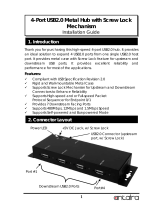4 │
Setting Up the Monitor . . . . . . . . . . . . . . . . . . . . . 28
Attaching the Stand . . . . . . . . . . . . . . . . . . . . . . . . . . . . . 28
Attaching the Monitor Hood . . . . . . . . . . . . . . . . . . . . . . 31
Connecting Your Monitor . . . . . . . . . . . . . . . . . . . . . . . . . 32
Connecting the HDMI cable . . . . . . . . . . . . . . . . . . . . . . . . . . . . . . 33
Connecting the DisplayPort (DP to DP) cable. . . . . . . . . . . . . . . . 34
Connecting the Thunderbolt™ 3 Active cable . . . . . . . . . . . . . . . . 34
Connecting the monitor for Thunderbolt™ Multi-Stream
Transport (MST) function . . . . . . . . . . . . . . . . . . . . . . . . . . . . . . . 35
Connecting the USB Type-C to Type-A cable . . . . . . . . . . . . . . . . 36
Organizing Your Cables . . . . . . . . . . . . . . . . . . . . . . . . . . 37
Removing the Monitor Stand . . . . . . . . . . . . . . . . . . . . . . 38
Wall Mounting (Optional). . . . . . . . . . . . . . . . . . . . . . . . . 39
Operating the Monitor . . . . . . . . . . . . . . . . . . . . . . 40
Power On the Monitor . . . . . . . . . . . . . . . . . . . . . . . . . . . 40
Using the Front Panel Controls . . . . . . . . . . . . . . . . . . . . 40
Front Panel Button . . . . . . . . . . . . . . . . . . . . . . . . . . . . . . . . . . . . 42
Using the On-Screen Display (OSD) Menu . . . . . . . . . . . 43
Accessing the Menu System . . . . . . . . . . . . . . . . . . . . . . . . . . . . . 43
OSD Warning Messages. . . . . . . . . . . . . . . . . . . . . . . . . . . . . . . . . 61
Setting the Maximum Resolution. . . . . . . . . . . . . . . . . . . 64
Performing Color Calibration. . . . . . . . . . . . . . . . . . . . . . 65
Using the OSD menu . . . . . . . . . . . . . . . . . . . . . . . . . . . . . . . . . . . 65
Using the Shortcut Key with video signal . . . . . . . . . . . . . . . . . . . 66
Using the Shortcut Key without video signal. . . . . . . . . . . . . . . . . 67
Stopping the Calibration Process . . . . . . . . . . . . . . . . . . 68
Performing Color Validation. . . . . . . . . . . . . . . . . . . . . . . 69
Using the OSD menu . . . . . . . . . . . . . . . . . . . . . . . . . . . . . . . . . . . 69
Using the shortcut key without video signal . . . . . . . . . . . . . . . . . 70
Stopping the Validation Process . . . . . . . . . . . . . . . . . . . 71