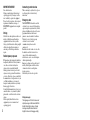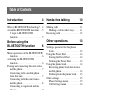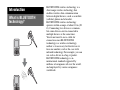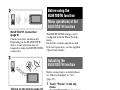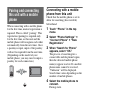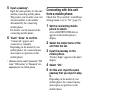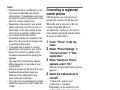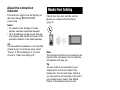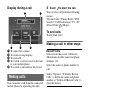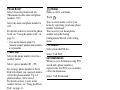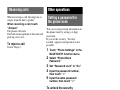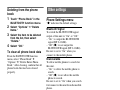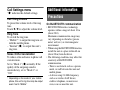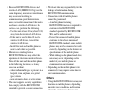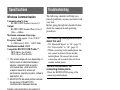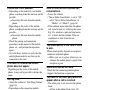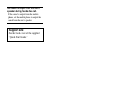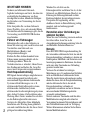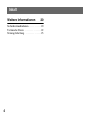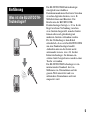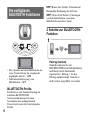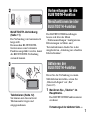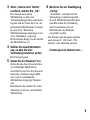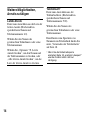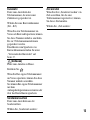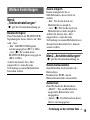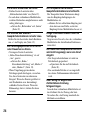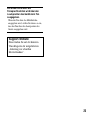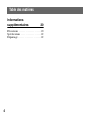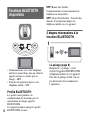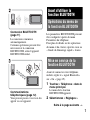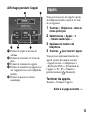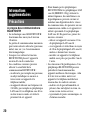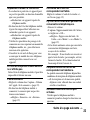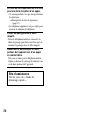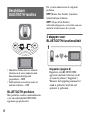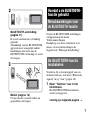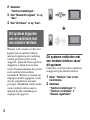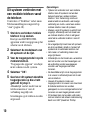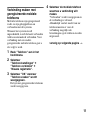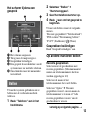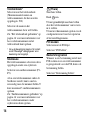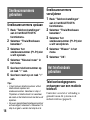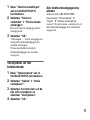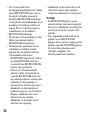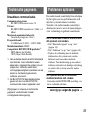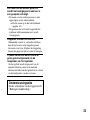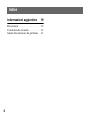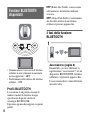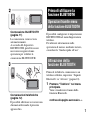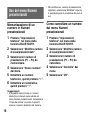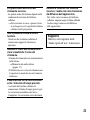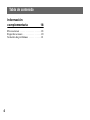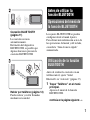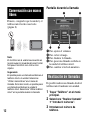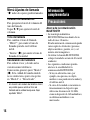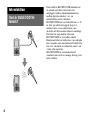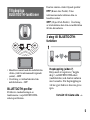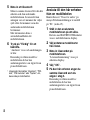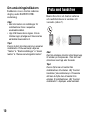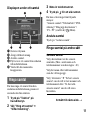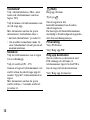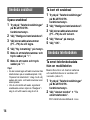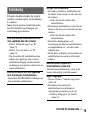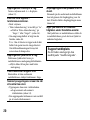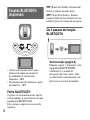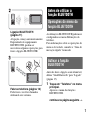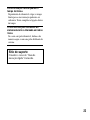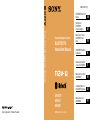NV-U81T/U80 2-695-878-11 (1)
2-695-878-11(1)
Personal Navigation System
BLUETOOTH
Hands-free Manual
NV-U81T
NV-U81
NV-U80
Personal Navigation System
©2006 Sony Corporation
Sony Corporation Printed in Thailand
GB
BLUETOOTH Hands-free
Manual
DE
Handbuch zur
BLUETOOTH-
Freisprechfunktion
FR
Manuel de la fonction
BLUETOOTH mains
libres
IT
Manuale della funzione
vivavoce BLUETOOTH
NL
BLUETOOTH Handsfree-
handleiding
ES
Manual de manos libres
BLUETOOTH
SE
Användarhandbok för
BLUETOOTH-handsfree
PT
Manual mãos livres
BLUETOOTH

NV-U81T/U80 2-695-878-11 (1)
IMPORTANT NOTICE!
Safe and efficient use
Changes or modifications to this unit not
expressly approved by Sony may void the
user’s authority to operate the equipment.
Please check for exceptions, due to national
requirement or limitations, in usage of
BLUETOOTH equipment before using this
product.
Driving
Check the laws and regulations on the use of
mobile (cellular) phones and hands-free
equipment in the areas where you drive.
Always give full attention to driving and pull
off the road and park before making or
answering a call if driving conditions so
require.
Radio frequency exposure
RF signals may affect improperly installed or
inadequately shielded electronic systems in
cars, such as electronic fuel injection
systems, electronic antiskid (antilock)
braking systems, electronic speed control
systems or air bag systems. For installation
or service of this device, please consult with
the manufacturer or its representative of your
car. Faulty installation or service may be
dangerous and may invalidate any warranty
that may apply to this device.
Consult with the manufacturer of your car to
ensure that the use of your mobile (cellular)
phone in the car will not affect its electronic
system.
Check regularly that all wireless device
equipment in your car is mounted and
operating properly.
Connecting to other devices
When connecting to any other device, please
read its user guide for detailed safety
instructions.
Emergency calls
This BLUETOOTH car hands-free and the
electronic device connected to the hands-free
operate using radio signals, mobile (cellular)
phone, and landline networks as well as user-
programmed function, which cannot
guarantee connection under all conditions.
Therefore do not rely solely upon any
electronic device for essential
communications (such as medical
emergencies).
Remember, in order to make or receive calls,
the hands-free and the electronic device
connected to the hands-free must be
switched on in a service area with adequate
cellular signal strength.
Emergency calls may not be possible on all
mobile (cellular) phone networks or when
certain network services and/or phone
features are in use.
Check with your local service provider.
2
Display messages
The language used for button names and
display messages in this manual is British
English. Some button names or display
messages may differ when American
English is the selected language setting.

Table of Contents
3
Introduction 4
What is BLUETOOTH technology? . .4
Available BLUETOOTH functions. . .5
3 steps to BLUETOOTH
function . . . . . . . . . . . . . . . . . . . . . .5
Before using the
BLUETOOTH function 6
Menu operations of the BLUETOOTH
function . . . . . . . . . . . . . . . . . . . . . .6
Actuating the BLUETOOTH
function . . . . . . . . . . . . . . . . . . . . . .6
Pairing and connecting this unit with a
mobile phone. . . . . . . . . . . . . . . . . .7
Connecting with a mobile phone
from this unit. . . . . . . . . . . . . . . . . .7
Connecting with this unit from a
mobile phone. . . . . . . . . . . . . . . . . .8
Connecting to registered mobile
phones . . . . . . . . . . . . . . . . . . . . . . .9
Hands-free talking 10
Making calls. . . . . . . . . . . . . . . . . . . 11
Making a call in other ways. . . . . 11
Receiving calls . . . . . . . . . . . . . . . . . 13
Other operations 13
Setting a password for the phone
book . . . . . . . . . . . . . . . . . . . . . . . 13
Using the Preset Dial . . . . . . . . . . . . 14
Storing the Preset Dial. . . . . . . . . 14
Deleting the Preset Dial. . . . . . . . 14
Using the phone book. . . . . . . . . . . . 14
Receiving phone book data from a
mobile phone . . . . . . . . . . . . . . . . 14
Deleting from the phone book. . . 15
Other settings . . . . . . . . . . . . . . . . . . 15
Phone Settings menu . . . . . . . . . . 15
Call Settings menu. . . . . . . . . . . . 16
Additional information 16
Precautions. . . . . . . . . . . . . . . . . . . . 16
Specifications. . . . . . . . . . . . . . . . . . 18
Troubleshooting . . . . . . . . . . . . . . . . 18

4
Introduction
What is BLUETOOTH
technology?
BLUETOOTH wireless technology is a
short-range wireless technology that
enables wireless data communication
between digital devices, such as a mobile
(cellular) phone and a headset.
BLUETOOTH wireless technology
operates within a range of about 10 m (30
ft). Connecting two devices is common,
but some devices can be connected to
multiple devices at the same time.
You do not need to use a cable for
connection since BLUETOOTH
technology is a wireless technology,
neither is it necessary for the devices to
face one another, such is the case with
infrared technology. For example, you can
use such a device in a bag or pocket.
BLUETOOTH technology is an
international standard supported by
millions of companies all over the world,
and employed by various companies
worldwide.

5
Available BLUETOOTH
functions
• Hands-free talking with your mobile
phone in the car (supported incoming/
outgoing call) – HFP
• Phone book transfer from your mobile
phone – OPP
BLUETOOTH profiles
Profiles are the standardization of the
functions for each BLUETOOTH device
specification.
This unit supports the following profiles:
HFP (Hands-free Profile): Talking on the
phone/Operating the phone by hands-free.
OPP (Object Push Profile): Transferring
phone book data from a mobile phone to
this unit.
3 steps to BLUETOOTH
function
Pairing (page 7)
First, register (“pair”) a
BLUETOOTH device (mobile
phone) and this unit with each other.
Once pairing is established, there is
no need for pairing again.
continue to next page t

6
BLUETOOTH connection
(
page 9)
Connection starts automatically.
Depending on the BLUETOOTH
device, some operation may be
required to make the BLUETOOTH
connection.
Talking on the phone (page 10)
You can make and receive a call by
operating this unit.
Before using the
BLUETOOTH function
Menu operations of the
BLUETOOTH function
The BLUETOOTH settings can be
configured from the Phone Settings
menu.
For details on menu operations and
keyboard operations, see the supplied
“Quick Start Guide.”
Actuating the
BLUETOOTH function
Before connecting to a mobile phone,
set “Bluetooth Signal” to “On”
(page 15).
1 Touch “Phone” in the top
menu.
The BLUETOOTH function menu
appears.
2 Select “Phone Settings.”
3 Set “Bluetooth Signal” to
“On.”
4 Set “Discoverable” to “On.”

7
Pairing and connecting
this unit with a mobile
phone
When connecting with a mobile phone
for the first time, mutual registration is
required. This is called “pairing.” This
registration (pairing) is required only
for the first time, as this unit and the
mobile phone will recognize each other
automatically from the next time. Once
a passkey is input, input of the passkey
will not be required from the next time.
(Depending on the model of your
mobile phone, you may need to input a
passkey for each connection.)
Connecting with a mobile
phone from this unit
Check that the mobile phone is set to
allow for searching (discoverable)
beforehand.
1 Touch “Phone” in the top
menu.
2 Select “Phone Settings” c
“Connect Phone” c “New
Registration.”
3 When “Search for Phone”
appears, select “OK.”
The process of searching for a
connectable mobile phone begins,
then the detected mobile phone
name(s) appear in a list. If a mobile
phone name cannot be received,
“Unknown” will be displayed.
Search time varies depending on the
number of mobile phones.
4 Select the mobile phone to
connect.
Pairing starts.
continue to next page t

8
5 Input a passkey*.
Input the same passkey for this unit
and the connecting mobile phone.
The passkey can be either your own
selected number or the number
determined by the connecting
mobile phone.
For details, see the manual of the
connecting mobile phone.
6 Touch “Done” to confirm.
“Connected” appears and
connection is complete.
Depending on the model of your
mobile phone, the connection may
also require an operation on the
mobile phone.
* Passkey may be called “passcode,” “PIN
code,” “PIN number” or “Password,” etc.,
depending on the mobile phone.
Connecting with this unit
from a mobile phone
Check that “Discoverable” in the Phone
Settings menu is set to “On” (page 15).
1 Set the connecting mobile
phone to search.
A list of BLUETOOTH devices
appears in the mobile phone’s
display.
2 Select the model name of the
unit from the list.
3 Input the passkey on the
mobile phone.
“Passkey Input” appears in the unit’s
display.
4 Select “OK.”
5 On this unit, input the same
passkey that you input in step
3.
Depending on the model of your
mobile phone, the connection may
also require an operation on the
mobile phone.

9
Notes
• While connecting to a mobile phone, this
unit cannot be detected from another
mobile phone. To be detected, disconnect
the current connection and search for this
unit from another mobile phone.
• Depending on the model of your mobile
phone, searching from this unit may not
be possible. In this case, search for this
unit from the connecting mobile phone.
• If you search for this unit and the
connecting mobile phone mutually at the
same time, this unit will not recognize the
connecting mobile phone.
• It may take time to search or connect.
• Depending on the model of your mobile
phone, the confirmation display of the
connection appears before inputting the
passkey.
• The time limit for inputting the passkey
differs depending on the model of your
mobile phone.
• Although this unit can be paired with up to
8 mobile phones without inputting a
passkey, some mobile phones may
require the input of passkey.
• This unit cannot be connected to a mobile
phone that supports only HSP (Head Set
Profile).
Connecting to registered
mobile phones
Mobile phones are registered once
paired and connected with this unit.
When the unit is turned on, the last
connected mobile phone is
automatically connected. To connect
with another registered mobile phone,
do the procedure below.
1 Touch “Phone” in the top
menu.
2 Select “Phone Settings” c
“Connect phone” c “New
registration.”
3 When “Search for Phone”
appears, select “OK.”
The list of registered mobile phones
appears.
4 Select the mobile phone to
connect.
“Connected” appears and
connection is complete.
Depending on the model of your
mobile phone, the connection may
also require an operation on the
mobile phone.
continue to next page t

10
About the connection
indicator
The indicator appears in the display of
this unit during BLUETOOTH
connection.
Notes
• For details on the settings of mobile
phones, see their respective manuals.
• Up to 8 passkeys can be stored. Storage
of a passkey after the 8th will result in the
automatic deletion of the oldest passkey.
Tip
You can delete all passkeys on a connected
mobile phone. From the top menu, select
“Phone” c “Phone Settings” c “Connect
Phone” c “Clear Connecting Info.”
Hands-free talking
Check that this unit and the mobile
phone are connected beforehand
(
page 7).
Note
The microphone of this unit is located on the
top left of the front panel. Do not mask the
microphone with tape, etc.
Tip
You can switch a call received on your
mobile phone to the unit. Select “Use
Hands-free” from the call menu. Similarly,
you can switch a call received on the unit to
your mobile phone. Select “Use Mobile
Phone” in the display during the call.

11
Display during a call
1 To adjust the volume.
2 To return to map display.
3 To end calls.
4 To switch a call received on the unit
to your mobile phone.
5 To switch to the numeric keyboard.
Making calls
You can make a call from the connected
mobile phone by operating this unit.
1 Touch “Phone” in the top
menu.
2 Select “Make a Call” c
“Numeric Input.”
3 Input the phone number.
4 Touch to start the call.
You can also call from the following
menus.
“Recent Calls”/“Phone Book”/“POI
Search”/“Call Destination”/“P1 - P3”
(Preset Dial)/ (Home)
To end calls
Touch “End Call.”
Making a call in other ways
Recent Calls
Selects from the recent call history.
(Maximum storable name and phone
numbers: 40)
Select the name or phone number to
call.
Select “Options” c “Delete Recent
Calls” to delete the name and phone
number or “Delete All Recent Calls” to
clear the history.

12
Phone Book*
Selects from the phone book list.
(Maximum storable name and phone
numbers: 500)
Select the name and phone number to
call.
For details on how to store in the phone
book, see “Using the phone book” on
page 14.
* If you set the security (page 13),
“Security Locked” appears and operation
is not possible.
Preset Dial
Selects the phone number stored in a
number button.
Select a preset number (P1 – P3).
By storing a phone number to Preset
Dial beforehand, you can easily make a
call to that phone number. Up to 3
phone numbers can be stored.
For details on how to store in the
number buttons, see “Using the Preset
Dial” on page 14.
(Home)
Makes a call to your home.
Touch .
You can easily make a call to your
home by registering your home phone
number beforehand.
You can store your home phone
number using the Startup
Configuration Wizard or the setting
menu.
POI Search
Selects from the POI list.
Select “Call POI.”
Call Destination
When you set a destination using POI
search and a phone number is
registered for that POI, you can make a
call to the destination.
Select “Call Destination.”

13
Receiving calls
When receiving a call, the ring tone is
output from the unit’s speaker.
When receiving a call, touch
“Answer.”
The phone call starts.
The built-in microphone of this unit will
pick up your voice.
To reject a call
Touch “Reject.”
Other operations
Setting a password for
the phone book
You can secure personal information in
the phone book by setting a 4-digit
password.
If you set the security, “Security
Locked” appears and operation is not
possible.
1 Touch “Phone Settings” in the
BLUETOOTH function menu.
2 Select “Phone Book
Password.”
3 Set “Password Lock” to “On.”
4 Input the password number,
then touch “i.”
5 Input the same password
number, then touch “i.”
To unlock the security
Set to “Off” in step 3, then input the
password number.

14
Using the Preset Dial
Storing the Preset Dial
1 Touch “Phone Settings” in the
BLUETOOTH function menu.
2 Select “Edit Home / Presets.”
3 Select the preset number (P1 –
P3) to store.
4 Select “New Input” from the
menu.
5 Input a phone number, then
touch “i.”
6 Input a name, then touch “i.”
Tips
• You can also store a phone number in the
phone book to the Preset Dial. Select
“Copy from Phone Book” in step 4, then
select the name and phone number to be
copied.
• To replace a registered preset number,
select “Edit” in step 4, then do steps 5 and
6.
Deleting the Preset Dial
1 Touch “Phone Settings” in the
BLUETOOTH function menu.
2 Select “Edit Home / Presets.”
3 Select the preset number (P1 –
P3) to delete.
4 Select “Clear” from the menu.
5 Select “OK.”
Using the phone book
Receiving phone book data
from a mobile phone
Check that this unit and the mobile
phone are connected beforehand
(page 7).
1 Touch “Phone Settings” in the
BLUETOOTH function menu.
2 Select “Connect Phone” c
“Receive Phone Book.”
A confirmation display appears.
3 Select “OK.”
“Receiving…” appears while
receiving the phone book data.
You cannot talk on the phone while
the phone book data is being
transferred.

15
Deleting from the phone
book
1 Touch “Phone Book” in the
BLUETOOTH function menu.
2 Select “Options” c “Delete
Items.”
3 Select the item to be deleted
from the list, then select
“Delete.”
4 Select “OK.”
To clear all phone book data
From the BLUETOOTH function
menu, select “Phone Book” c
“Options” c “Delete Entire Phone
Book.” After clearing, confirm that all
phone book data has been cleared
properly.
Other settings
Phone Settings menu
“z” indicates the default settings.
Bluetooth Signal
To switch the BLUETOOTH signal
output of this unit to “On” or “Off.”
– “On”: to output the BLUETOOTH
signal (RF 2.4 GHz).
–“Off” (z): to not output the
BLUETOOTH signal (RF 2.4 GHz).
Be sure to set to “On” when you
connect to the mobile phone.
Discoverable
To allow mobile phones to search for
this unit.
– “On”: to allow the mobile phone to
search.
–“Off” (z): to not allow the mobile
phone to search.
Be sure to set to “On” when you search
for/connect to this unit from the mobile
phone.
continue to next page t

16
Call Settings menu
“z” indicates the default settings.
* Depending on the model of your mobile
phone, this unit’s ring tone may be output
even if set to “Mobile.”
Additional information
Precautions
On BLUETOOTH communication
• BLUETOOTH wireless technology
operates within a range of about 10 m
(about 30 ft).
Maximum communication range may
vary depending on obstacles (person,
metal, wall, etc.) or electromagnetic
environment.
• When using the BLUETOOTH function,
install the unit at a place within 60 cm
(about 20 in) from the driver.
• The following conditions may affect the
sensitivity of BLUETOOTH
communication.
– There is an obstacle such as a person,
metal, or wall between this unit and
mobile phone.
– A device using 2.4 GHz frequency,
such as a wireless LAN device,
cordless telephone, or microwave
oven, is in use near this unit.
Call / Ring Volume
To preset the volume level of the ring
tone.
Touch b / B to adjust the volume level.
Ring Tone
To switch the ring tone.
– “Mobile*”: to output the ring tone set
with the mobile phone.
– “Internal” (z): to output this unit’s
ring tone.
Noise / Echo Cancellation
To reduce echo and noise in phone call
conversations.
Set to “Mode 1” (z) normally. If the
quality of the outgoing sound is
unsatisfactory, set to “Mode 2” or
“Off.”

17
• Because BLUETOOTH devices and
wireless LAN (IEEE802.11b/g) use the
same frequency, microwave interference
may occur and resulting in
communication speed deterioration,
noise, or invalid connection if this unit is
used near a wireless LAN device. In
such as case, perform the following.
– Use this unit at least 10 m (about 30 ft)
away from the wireless LAN device.
– If this unit is used within 10 m of a
wireless LAN device, turn off the
wireless LAN device.
– Install this unit and mobile phone as
near to each other as possible.
• Microwaves emitting from a
BLUETOOTH device may affect the
operation of electronic medical devices.
Turn off this unit and the mobile phone
in the following locations, as it may
cause an accident.
– where inflammable gas is present, in a
hospital, train, airplane, or a petrol
(gas) station
– near automatic doors or a fire alarm
• This unit supports security capabilities
that comply with the BLUETOOTH
standard to provide a secure connection
when the BLUETOOTH wireless
technology is used, but security may not
be enough depending on the setting. Be
careful when communicating using
BLUETOOTH wireless technology.
• We do not take any responsibility for the
leakage of information during
BLUETOOTH communication.
• Connection with all mobile phones
cannot be guaranteed.
– A mobile phone featuring
BLUETOOTH function is required to
conform to the BLUETOOTH
standard specified by BLUETOOTH
SIG, and be authenticated.
– Even if the connected mobile phone
conforms to the above mentioned
BLUETOOTH standard, some mobile
phones may not be connected or work
correctly, depending on the features or
specifications of the mobile phone.
– While talking on the phone hands-free,
noise may occur, depending on the
model of your mobile phone or
communication environment.
• Depending on the mobile phone to be
connected, it may require some time to
start communication.
Others
• Using the BLUETOOTH device may not
function on mobile phones, depending
on radio wave conditions and location
where the equipment is being used.
• If you experience discomfort after using
the BLUETOOTH device, stop using the
BLUETOOTH device immediately.
Should any problem persist, consult your
nearest Sony dealer.

18
Specifications
Wireless Communication
Communication System:
BLUETOOTH Standard version 2.0
Output:
BLUETOOTH Standard Power Class 2
(Max. +4 dBm)
Maximum communication range:
Line of sight approx. 10 m (32.8 ft)*
1
Frequency band:
2.4 GHz band (2.4000 – 2.4835 GHz)
Modulation method: FHSS
Compatible BLUETOOTH Profiles*
2
:
HFP (Hands-free Profile)
OPP (Object Push Profile)
*1 The actual range will vary depending on
factors such as obstacles between
devices, magnetic fields around a
microwave oven, static electricity,
reception sensitivity, antenna’s
perfomance, operating system, software
application, etc.
*2 BLUETOOTH standard profiles indicate
the purpose of BLUETOOTH
communication between devices.
Design and specifications are subject to
change without notice.
Troubleshooting
The following checklist will help you
remedy problems you may encounter with
your unit.
Before going through the checklist below,
check the connection and operating
procedures.
The connecting mobile phone cannot
detect this unit.
• Set “Bluetooth Signal” to “On” (page 15).
• Set “Discoverable” to “On” (page 15).
• While connecting to the mobile phone, this
unit cannot be detected from another
mobile phone. Disconnect the current
connection and search for this unit from
another mobile phone.
This unit cannot detect the
connecting mobile phone.
Check the BLUETOOTH setting of the
connecting mobile phone.

19
Connection is not possible.
• Depending on the model of your mobile
phone, searching from this unit may not be
possible.
t Search for this unit from the mobile
phone.
• Depending on the status of the mobile
phone, searching from this unit may not be
possible.
t Search for this unit from the mobile
phone.
• Check the pairing and connection
procedures in the manual of the mobile
phone, etc., and perform the operation
again.
• Go to the Sony website to verify that the
mobile phone model is one that can be
connected to this unit.
The name of the detected mobile
phone does not appear.
Depending on the status of the mobile
phone, it may not be possible to obtain the
name.
No ring tone.
• Adjust the volume in “Call / Ring Volume”
(page 16).
• Depending on the connecting mobile
phone, the ring tone may not be sent
properly.
t Set “Ring Tone” to “Internal”
(page 16).
The caller’s voice volume is low.
Adjust the volume by touching +/– in the
display (page 11).
Echo or noise occurs in phone call
conversations.
• Lower the volume.
• “Noise / Echo Cancellation” is set to “Off.”
t Set “Noise / Echo Cancellation” to
“Mode 1” or “Mode 2” (page 16).
• If the ambient noise other than the phone
call sound is loud, try reducing this noise.
E.g.: If a window is open and road noise,
etc., is loud, shut the window. If the air
conditioner is loud, lower the air
conditioner.
The sound quality of the caller’s voice
is poor.
Phone sound quality depends on reception
conditions of mobile phone.
t Move your car to a place where you can
enhance the mobile phone's signal if the
reception is poor.
Some functions do not work.
Check that the connecting mobile phone
supports the functions in question.
The name of the other party does not
appear when a call is received.
• The other party is not stored in the phone
book.
t Store in the phone book (page 14).
• The calling phone is not set to send the
phone number.
Pairing failed in Time Over.
Depending on the connecting mobile phone,
the time limit for pairing may be short. Try
completing the pairing within the time.

20
No sound is output from the unit’s
speaker during hands-free call.
If the sound is output from the mobile
phone, set the mobile phone to output the
sound from the unit’s speaker.
Support site
See the back cover of the supplied
“Quick Start Guide.”
Page is loading ...
Page is loading ...
Page is loading ...
Page is loading ...
Page is loading ...
Page is loading ...
Page is loading ...
Page is loading ...
Page is loading ...
Page is loading ...
Page is loading ...
Page is loading ...
Page is loading ...
Page is loading ...
Page is loading ...
Page is loading ...
Page is loading ...
Page is loading ...
Page is loading ...
Page is loading ...
Page is loading ...
Page is loading ...
Page is loading ...
Page is loading ...
Page is loading ...
Page is loading ...
Page is loading ...
Page is loading ...
Page is loading ...
Page is loading ...
Page is loading ...
Page is loading ...
Page is loading ...
Page is loading ...
Page is loading ...
Page is loading ...
Page is loading ...
Page is loading ...
Page is loading ...
Page is loading ...
Page is loading ...
Page is loading ...
Page is loading ...
Page is loading ...
Page is loading ...
Page is loading ...
Page is loading ...
Page is loading ...
Page is loading ...
Page is loading ...
Page is loading ...
Page is loading ...
Page is loading ...
Page is loading ...
Page is loading ...
Page is loading ...
Page is loading ...
Page is loading ...
Page is loading ...
Page is loading ...
Page is loading ...
Page is loading ...
Page is loading ...
Page is loading ...
Page is loading ...
Page is loading ...
Page is loading ...
Page is loading ...
Page is loading ...
Page is loading ...
Page is loading ...
Page is loading ...
Page is loading ...
Page is loading ...
Page is loading ...
Page is loading ...
Page is loading ...
Page is loading ...
Page is loading ...
Page is loading ...
Page is loading ...
Page is loading ...
Page is loading ...
Page is loading ...
Page is loading ...
Page is loading ...
Page is loading ...
Page is loading ...
Page is loading ...
Page is loading ...
Page is loading ...
Page is loading ...
Page is loading ...
Page is loading ...
Page is loading ...
Page is loading ...
Page is loading ...
Page is loading ...
Page is loading ...
Page is loading ...
Page is loading ...
Page is loading ...
Page is loading ...
Page is loading ...
Page is loading ...
Page is loading ...
Page is loading ...
Page is loading ...
Page is loading ...
Page is loading ...
Page is loading ...
Page is loading ...
Page is loading ...
Page is loading ...
Page is loading ...
Page is loading ...
Page is loading ...
Page is loading ...
Page is loading ...
Page is loading ...
Page is loading ...
Page is loading ...
Page is loading ...
Page is loading ...
Page is loading ...
Page is loading ...
Page is loading ...
Page is loading ...
Page is loading ...
Page is loading ...
Page is loading ...
Page is loading ...
Page is loading ...
Page is loading ...
Page is loading ...
Page is loading ...
Page is loading ...
Page is loading ...
Page is loading ...
Page is loading ...
Page is loading ...
Page is loading ...
Page is loading ...
Page is loading ...
Page is loading ...
Page is loading ...
Page is loading ...
Page is loading ...
Page is loading ...
Page is loading ...
Page is loading ...
Page is loading ...
Page is loading ...
Page is loading ...
Page is loading ...
Page is loading ...
Page is loading ...
Page is loading ...
Page is loading ...
Page is loading ...
-
 1
1
-
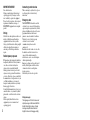 2
2
-
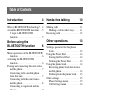 3
3
-
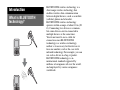 4
4
-
 5
5
-
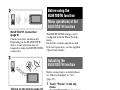 6
6
-
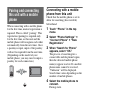 7
7
-
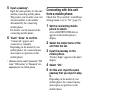 8
8
-
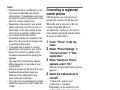 9
9
-
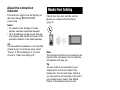 10
10
-
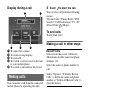 11
11
-
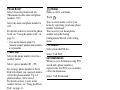 12
12
-
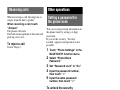 13
13
-
 14
14
-
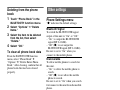 15
15
-
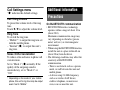 16
16
-
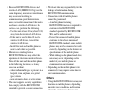 17
17
-
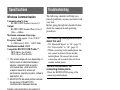 18
18
-
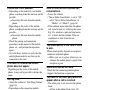 19
19
-
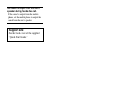 20
20
-
 21
21
-
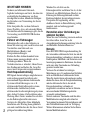 22
22
-
 23
23
-
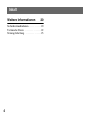 24
24
-
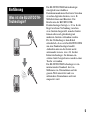 25
25
-
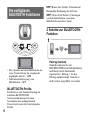 26
26
-
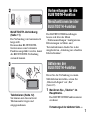 27
27
-
 28
28
-
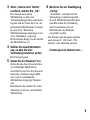 29
29
-
 30
30
-
 31
31
-
 32
32
-
 33
33
-
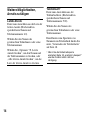 34
34
-
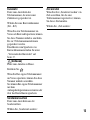 35
35
-
 36
36
-
 37
37
-
 38
38
-
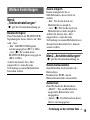 39
39
-
 40
40
-
 41
41
-
 42
42
-
 43
43
-
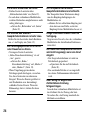 44
44
-
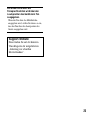 45
45
-
 46
46
-
 47
47
-
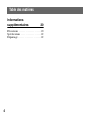 48
48
-
 49
49
-
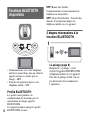 50
50
-
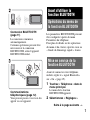 51
51
-
 52
52
-
 53
53
-
 54
54
-
 55
55
-
 56
56
-
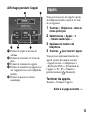 57
57
-
 58
58
-
 59
59
-
 60
60
-
 61
61
-
 62
62
-
 63
63
-
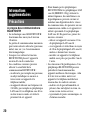 64
64
-
 65
65
-
 66
66
-
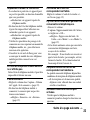 67
67
-
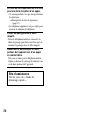 68
68
-
 69
69
-
 70
70
-
 71
71
-
 72
72
-
 73
73
-
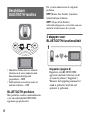 74
74
-
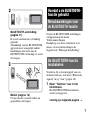 75
75
-
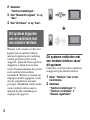 76
76
-
 77
77
-
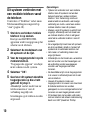 78
78
-
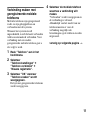 79
79
-
 80
80
-
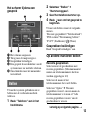 81
81
-
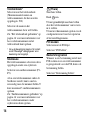 82
82
-
 83
83
-
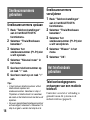 84
84
-
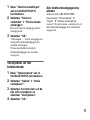 85
85
-
 86
86
-
 87
87
-
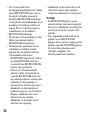 88
88
-
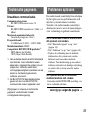 89
89
-
 90
90
-
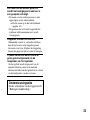 91
91
-
 92
92
-
 93
93
-
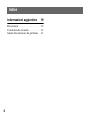 94
94
-
 95
95
-
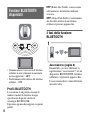 96
96
-
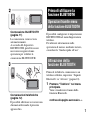 97
97
-
 98
98
-
 99
99
-
 100
100
-
 101
101
-
 102
102
-
 103
103
-
 104
104
-
 105
105
-
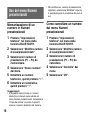 106
106
-
 107
107
-
 108
108
-
 109
109
-
 110
110
-
 111
111
-
 112
112
-
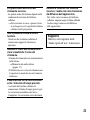 113
113
-
 114
114
-
 115
115
-
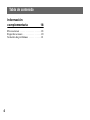 116
116
-
 117
117
-
 118
118
-
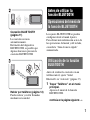 119
119
-
 120
120
-
 121
121
-
 122
122
-
 123
123
-
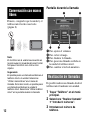 124
124
-
 125
125
-
 126
126
-
 127
127
-
 128
128
-
 129
129
-
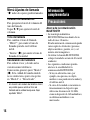 130
130
-
 131
131
-
 132
132
-
 133
133
-
 134
134
-
 135
135
-
 136
136
-
 137
137
-
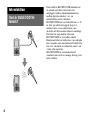 138
138
-
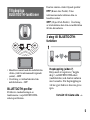 139
139
-
 140
140
-
 141
141
-
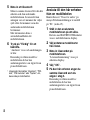 142
142
-
 143
143
-
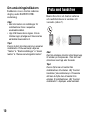 144
144
-
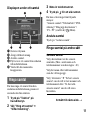 145
145
-
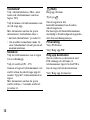 146
146
-
 147
147
-
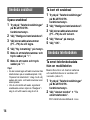 148
148
-
 149
149
-
 150
150
-
 151
151
-
 152
152
-
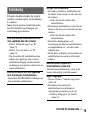 153
153
-
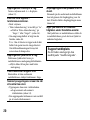 154
154
-
 155
155
-
 156
156
-
 157
157
-
 158
158
-
 159
159
-
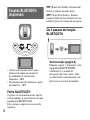 160
160
-
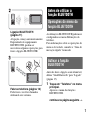 161
161
-
 162
162
-
 163
163
-
 164
164
-
 165
165
-
 166
166
-
 167
167
-
 168
168
-
 169
169
-
 170
170
-
 171
171
-
 172
172
-
 173
173
-
 174
174
-
 175
175
-
 176
176
-
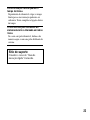 177
177
-
 178
178
-
 179
179
-
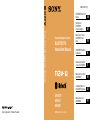 180
180
Sony NV-U80 Owner's manual
- Type
- Owner's manual
- This manual is also suitable for
Ask a question and I''ll find the answer in the document
Finding information in a document is now easier with AI
in other languages
- italiano: Sony NV-U80 Manuale del proprietario
- français: Sony NV-U80 Le manuel du propriétaire
- español: Sony NV-U80 El manual del propietario
- Deutsch: Sony NV-U80 Bedienungsanleitung
- Nederlands: Sony NV-U80 de handleiding
- português: Sony NV-U80 Manual do proprietário
- svenska: Sony NV-U80 Bruksanvisning
Related papers
-
Sony DSX-A50BT User manual
-
Sony MEX-BT3000 Owner's manual
-
Sony MEX-BT2900 Owner's manual
-
Sony DSX-A60BT User manual
-
Sony MEX-BT4000U Owner's manual
-
Sony MEX-BT3100U Owner's manual
-
Sony Headphone User manual
-
Sony MEX-BT3900U Owner's manual
-
Sony MEX-BT4100U Owner's manual
-
Sony MEX-GS600BT Owner's manual
Other documents
-
BMW CPT 9000 User manual
-
KIA ATC40DQAN User manual
-
KIA 2013 Rio User manual
-
Hyundai Veloster Owner's manual
-
KIA LNN2010EWUM Owner's manual
-
KIA 2012 Soul User manual
-
BMW iDrive Owner's manual
-
Hyundai Mobis ACB10IJBS User manual
-
Hyundai Sonata 2016 CAR MULTIMEDIA SYSTEM User manual
-
Hyundai Genesis2015 Owner's manual